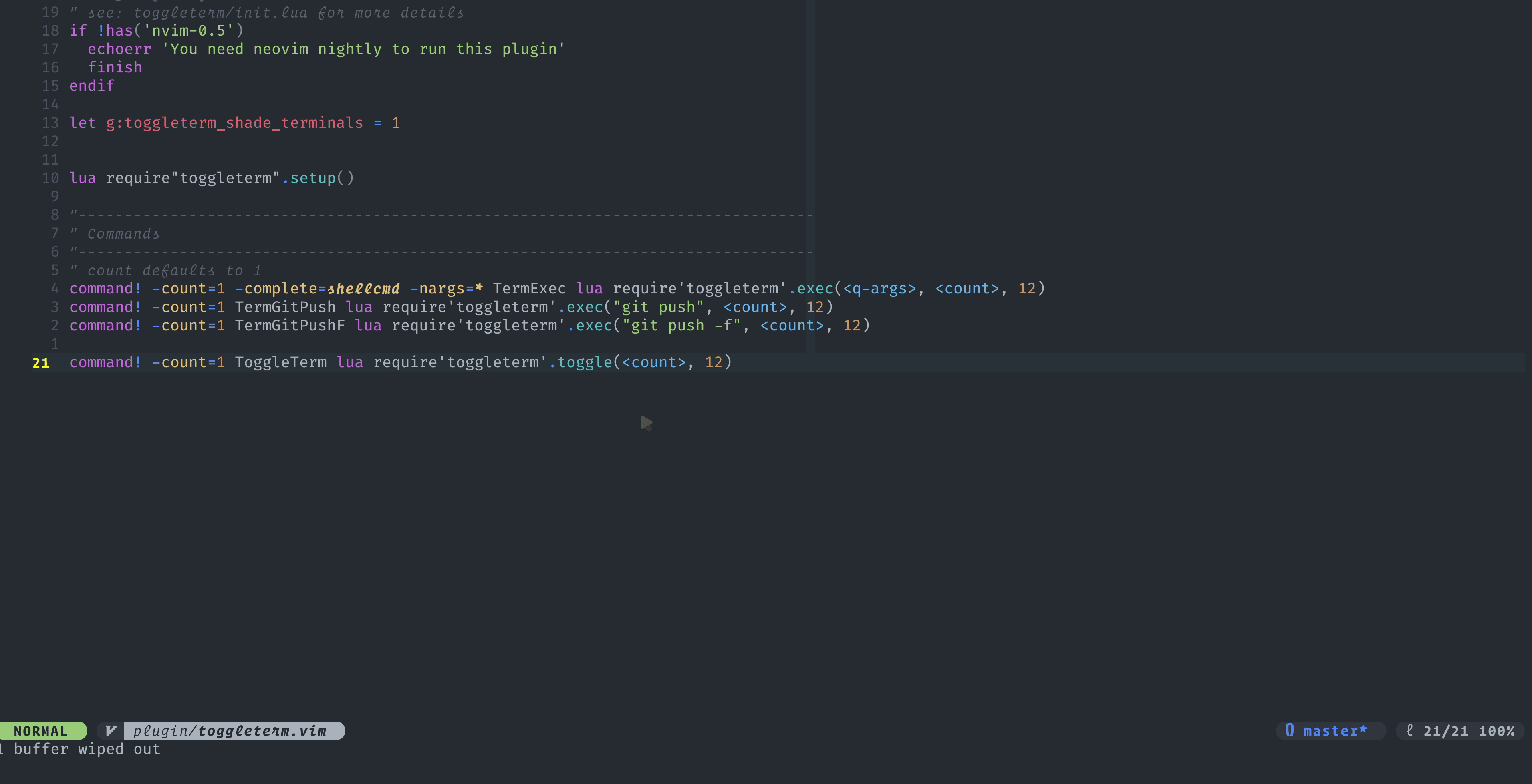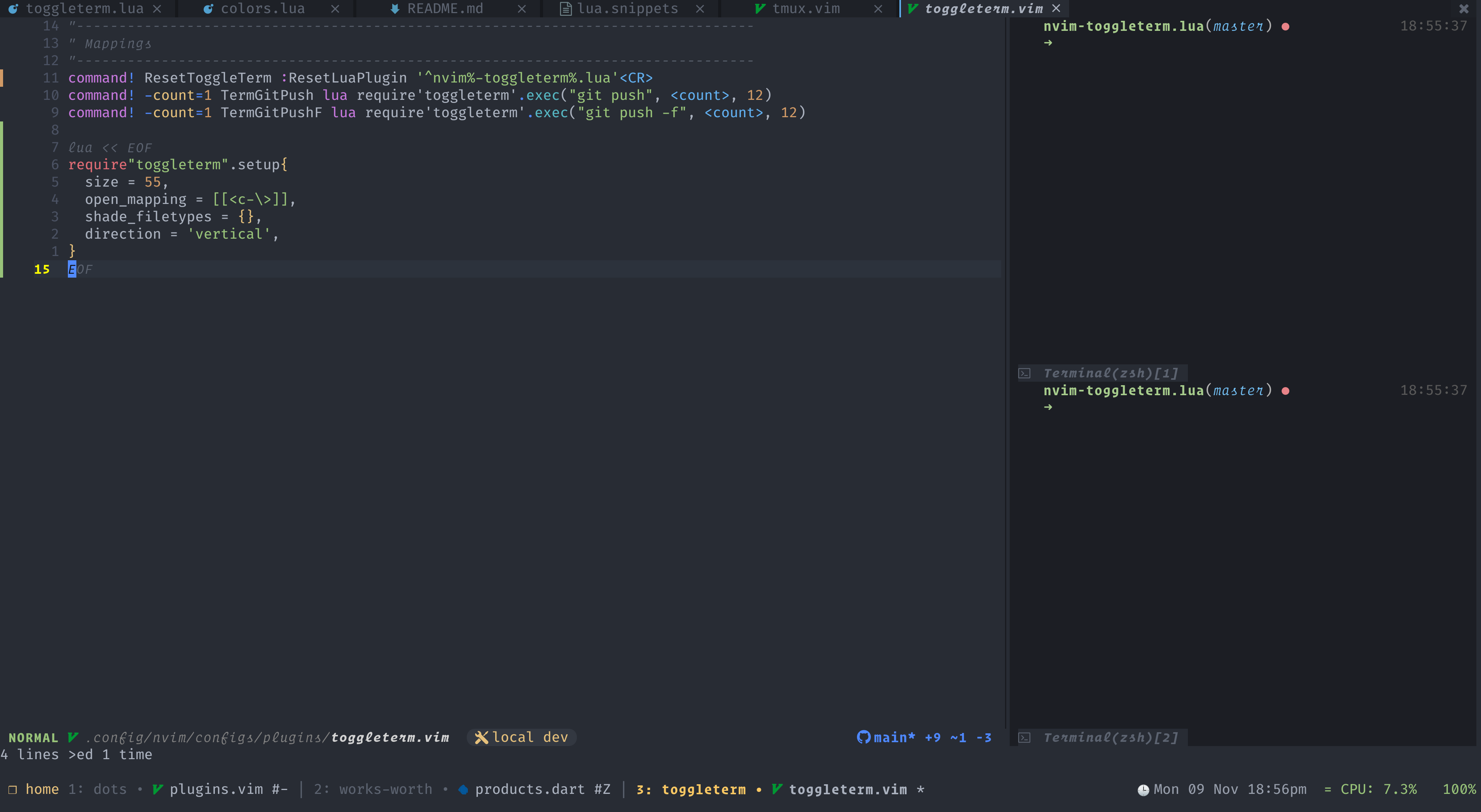A neovim plugin to persist and toggle multiple terminals during an editing session
- Float
- Vertical
- Tab
- 15/09/2021:
windowlayout was deprecated in favour of thetablayout - 23/03/2021:
TermExeccommand syntax has been refactored to useTermExec cmd='my-command'
This plugin only works in Neovim 0.5 or newer.
Using packer in lua
use {"akinsho/toggleterm.nvim"}Using vim-plug in vimscript
Plug 'akinsho/toggleterm.nvim'Neovim's terminal is a very cool, but not super ergonomic tool to use. I find that I often want to set a process going and leave it to continue to run in the background. I don't need to see it all the time. I just need to be able to refer back to it at intervals. I also sometimes want to create a new terminal and run a few commands.
Sometimes I want these side by side, and I really want these terminals to be easy to access and not clutter my buffer list.
I also want my terminal to look different from non-terminal buffers so I use winhighlight to darken them based on the Normal
background colour.
This is the exact use case this was designed for. If that's your use case this might work for you.
All I really want this plugin to be is what I described above. A wrapper around the terminal functionality.
It basically (almost) does all that I need it to.
I won't be turning this into a REPL plugin or doing a bunch of complex stuff. If you find any issues, please consider a pull request not an issue. I won't be breaking my back to maintain this especially if it isn't broken "on my machine". I'm also going to be pretty conservative about what I add.
This plugin must be explicitly enabled by using require("toggleterm").setup{}
Setting the open_mapping key to use for toggling the terminal(s) will setup mappings for normal mode If you prefix the mapping with a number that particular terminal will be opened.
If you set the insert_mappings key to true, the mapping will also take effect in insert mode; similarly setting terminal_mappings to will have the mappings take effect in the opened terminal.
However you will not be able to use a count with the open mapping in terminal and insert modes. You can create buffer specific mappings to exit terminal mode and then use a count with the open mapping. Check Terminal window mappings for an example of how to do this.
NOTE: Please ensure you have set hidden in your neovim config, otherwise the terminals will be discarded
when closed.
require("toggleterm").setup{
-- size can be a number or function which is passed the current terminal
size = 20 | function(term)
if term.direction == "horizontal" then
return 15
elseif term.direction == "vertical" then
return vim.o.columns * 0.4
end
end,
open_mapping = [[<c-\>]],
on_open = fun(t: Terminal), -- function to run when the terminal opens
on_close = fun(t: Terminal), -- function to run when the terminal closes
on_stdout = fun(t: Terminal, job: number, data: string[], name: string) -- callback for processing output on stdout
on_stderr = fun(t: Terminal, job: number, data: string[], name: string) -- callback for processing output on stderr
on_exit = fun(t: Terminal, job: number, exit_code: number, name: string) -- function to run when terminal process exits
hide_numbers = true, -- hide the number column in toggleterm buffers
shade_filetypes = {},
highlights = {
-- highlights which map to a highlight group name and a table of it's values
-- NOTE: this is only a subset of values, any group placed here will be set for the terminal window split
Normal = {
guibg = <VALUE-HERE>,
},
NormalFloat = {
link = 'Normal'
},
FloatBorder = {
guifg = <VALUE-HERE>,
guibg = <VALUE-HERE>,
},
},
shade_terminals = true,
shading_factor = '<number>', -- the degree by which to darken to terminal colour, default: 1 for dark backgrounds, 3 for light
start_in_insert = true,
insert_mappings = true, -- whether or not the open mapping applies in insert mode
terminal_mappings = true, -- whether or not the open mapping applies in the opened terminals
persist_size = true,
direction = 'vertical' | 'horizontal' | 'tab' | 'float',
close_on_exit = true, -- close the terminal window when the process exits
shell = vim.o.shell, -- change the default shell
-- This field is only relevant if direction is set to 'float'
float_opts = {
-- The border key is *almost* the same as 'nvim_open_win'
-- see :h nvim_open_win for details on borders however
-- the 'curved' border is a custom border type
-- not natively supported but implemented in this plugin.
border = 'single' | 'double' | 'shadow' | 'curved' | ... other options supported by win open
width = <value>,
height = <value>,
winblend = 3,
}
}alternatively you can do this manually (not recommended but, your prerogative)
" set
let g:toggleterm_terminal_mapping = '<C-t>'
" or manually...
autocmd TermEnter term://*toggleterm#*
\ tnoremap <silent><c-t> <Cmd>exe v:count1 . "ToggleTerm"<CR>
" By applying the mappings this way you can pass a count to your
" mapping to open a specific window.
" For example: 2<C-t> will open terminal 2
nnoremap <silent><c-t> <Cmd>exe v:count1 . "ToggleTerm"<CR>
inoremap <silent><c-t> <Esc><Cmd>exe v:count1 . "ToggleTerm"<CR>This plugin provides 2 commands
This is the command the mappings call under the hood. You can use it directly
and prefix it with a count to target a specific terminal. This function also takes
arguments size, dir and direction. e.g.
:ToggleTerm size=40 dir=~/Desktop direction=horizontalIf dir is specified on creation toggle term will open at the specified directory.
If the terminal has already been opened at a particular directory it will remain in that directory.
The directory can also be specified as git_dir which toggleterm will then
use to try and derive the git repo directory.
NOTE: This currently will not work for git-worktrees or other more complex setups.
If size is specified and the command opens a split (horizontal/vertical) terminal,
the height/width of all terminals in the same direction will be changed to size.
If direction is specified and the command opens a terminal,
the terminal will be changed to the specified direction.
size and direction are ignored if the command closes a terminal.
- Having multiple terminals with different directions open at the same time is currently unsupported.
This command allows you to open all the previously toggled terminal in one go or close all the currently open terminals at once.
This command allows you to open a terminal with a specific action.
e.g. 2TermExec cmd="git status" dir=~/<my-repo-path> will run git status in terminal 2.
note that the cmd argument must be quoted.
NOTE: the dir argument can also be optionally quoted if it contains spaces.
The cmd and dir arguments can also expand the same special keywords as :h expand e.g.
TermExec cmd="echo %" will be expanded to TermExec cmd="echo /file/example"
The size and direction arguments are like the size and direction arguments of ToggleTerm.
By default focus is returned to the original window after executing the command
(except for floating terminals). Use argument go_back=0 to disable this behaviour.
You can send commands to a terminal without opening its window by using the open=0 argument.
see :h expand() for more details
You can "send lines" to the toggled terminals with the following commands:
:ToggleTermSendCurrentLine <T_ID>: sends the whole line where you are currently standing with your cursor:ToggleTermSendVisualLines <T_ID>: sends all of the (whole) lines in your visual selection:ToggleTermSendVisualSelection <T_ID>: sends only the visually selected text (this can be a block of text or a selection in a single line)
(<T_ID is an optional terminal ID parameter which defines where should we send the lines.
If the parameter is not provided, then the default is the first terminal)
Example:
send_lines_example.mov
This plugin automatically shades terminal filetypes to be darker than other window
you can disable this by setting shade_terminals = false in the setup object
require'toggleterm'.setup {
shade_terminals = false
}alternatively you can set which filetypes should be shaded by setting
-- fzf is just an example
require'toggleterm'.setup {
shade_filetypes = { "none", "fzf" }
}
setting "none" will allow normal terminal buffers to be highlighted.
By default, this plugin will persist the size of horizontal and vertical terminals.
Split terminals in the same direction always have the same size.
You can disable this behaviour by setting persist_size = false in the setup object.
Disabling this behaviour forces the opening terminal size to the size defined in the setup object.
require'toggleterm'.setup{
persist_size = false
}It can be helpful to add mappings to make moving in and out of a terminal easier once toggled, whilst still keeping it open.
function _G.set_terminal_keymaps()
local opts = {noremap = true}
vim.api.nvim_buf_set_keymap(0, 't', '<esc>', [[<C-\><C-n>]], opts)
vim.api.nvim_buf_set_keymap(0, 't', 'jk', [[<C-\><C-n>]], opts)
vim.api.nvim_buf_set_keymap(0, 't', '<C-h>', [[<C-\><C-n><C-W>h]], opts)
vim.api.nvim_buf_set_keymap(0, 't', '<C-j>', [[<C-\><C-n><C-W>j]], opts)
vim.api.nvim_buf_set_keymap(0, 't', '<C-k>', [[<C-\><C-n><C-W>k]], opts)
vim.api.nvim_buf_set_keymap(0, 't', '<C-l>', [[<C-\><C-n><C-W>l]], opts)
end
-- if you only want these mappings for toggle term use term://*toggleterm#* instead
vim.cmd('autocmd! TermOpen term://* lua set_terminal_keymaps()') using lazygit
using lazygit
Toggleterm also exposes the Terminal class so that this can be used to create custom terminals
for showing terminal UIs like lazygit, htop etc.
Each terminal can take the following arguments:
Terminal:new {
cmd = string -- command to execute when creating the terminal e.g. 'top'
direction = string -- the layout for the terminal, same as the main config options
dir = string -- the directory for the terminal
close_on_exit = bool -- close the terminal window when the process exits
highlights = table -- a table with highlights
on_open = fun(t: Terminal) -- function to run when the terminal opens
on_close = fun(t: Terminal) -- function to run when the terminal closes
-- callbacks for processing the output
on_stdout = fun(t: Terminal, job: number, data: string[], name: string) -- callback for processing output on stdout
on_stderr = fun(t: Terminal, job: number, data: string[], name: string) -- callback for processing output on stderr
on_exit = fun(t: Terminal, job: number, exit_code: number, name: string) -- function to run when terminal process exits
}local Terminal = require('toggleterm.terminal').Terminal
local lazygit = Terminal:new({ cmd = "lazygit", hidden = true })
function _lazygit_toggle()
lazygit:toggle()
end
vim.api.nvim_set_keymap("n", "<leader>g", "<cmd>lua _lazygit_toggle()<CR>", {noremap = true, silent = true})This will create a new terminal that runs the specified command once toggled
if the hidden key is set to true. This terminal will not be toggled by normal toggleterm
commands such as :ToggleTerm or the open mapping. It will only open and close in response to a user
specified mapping like the above.
Alternatively the terminal can be specified with a count which is the number that can be used
to trigger this specific terminal. This can then be triggered using the current count e.g.
:5ToggleTerm<CR>
local lazygit = Terminal:new({ cmd = "lazygit", count = 5 })You can also set a custom layout for a terminal.
local lazygit = Terminal:new({
cmd = "lazygit",
dir = "git_dir",
direction = "float",
float_opts = {
border = "double",
},
-- function to run on opening the terminal
on_open = function(term)
vim.cmd("startinsert!")
vim.api.nvim_buf_set_keymap(term.bufnr, "n", "q", "<cmd>close<CR>", {noremap = true, silent = true})
end,
-- function to run on closing the terminal
on_close = function(term)
vim.cmd("Closing terminal")
end,
})
function _lazygit_toggle()
lazygit:toggle()
end
vim.api.nvim_set_keymap("n", "<leader>g", "<cmd>lua _lazygit_toggle()<CR>", {noremap = true, silent = true})WARNING: do not use any of the private functionality of the terminal or other non-public parts of the API as these can change in the future.
In order to tell each terminal apart you can use the terminal buffer variable b:toggle_number
in your statusline
" this is pseudo code
let statusline .= '%{&ft == "toggleterm" ? "terminal (".b:toggle_number.")" : ""}'You can create your on commands by using the lua functions this plugin provides directly
command! -count=1 TermGitPush lua require'toggleterm'.exec("git push", <count>, 12)
command! -count=1 TermGitPushF lua require'toggleterm'.exec("git push -f", <count>, 12)| Direction | Supported |
|---|---|
| vertical | ✔️ |
| horizontal | ✔️ |
| tab | ✖️ |
| float | ✖️ |
In your first terminal, you need to leave the TERMINAL mode using C-\C-N which can be remapped to Esc for ease of use.

Then you type on: 2<C-\>, and the result:

Explain:
2: this is the terminal's number (or ID), your first terminal is1(e.g. your 3rd terminal will be3<C-\>, so on).- C-\: this is the combined key mapping to the command
:ToggleTerm.