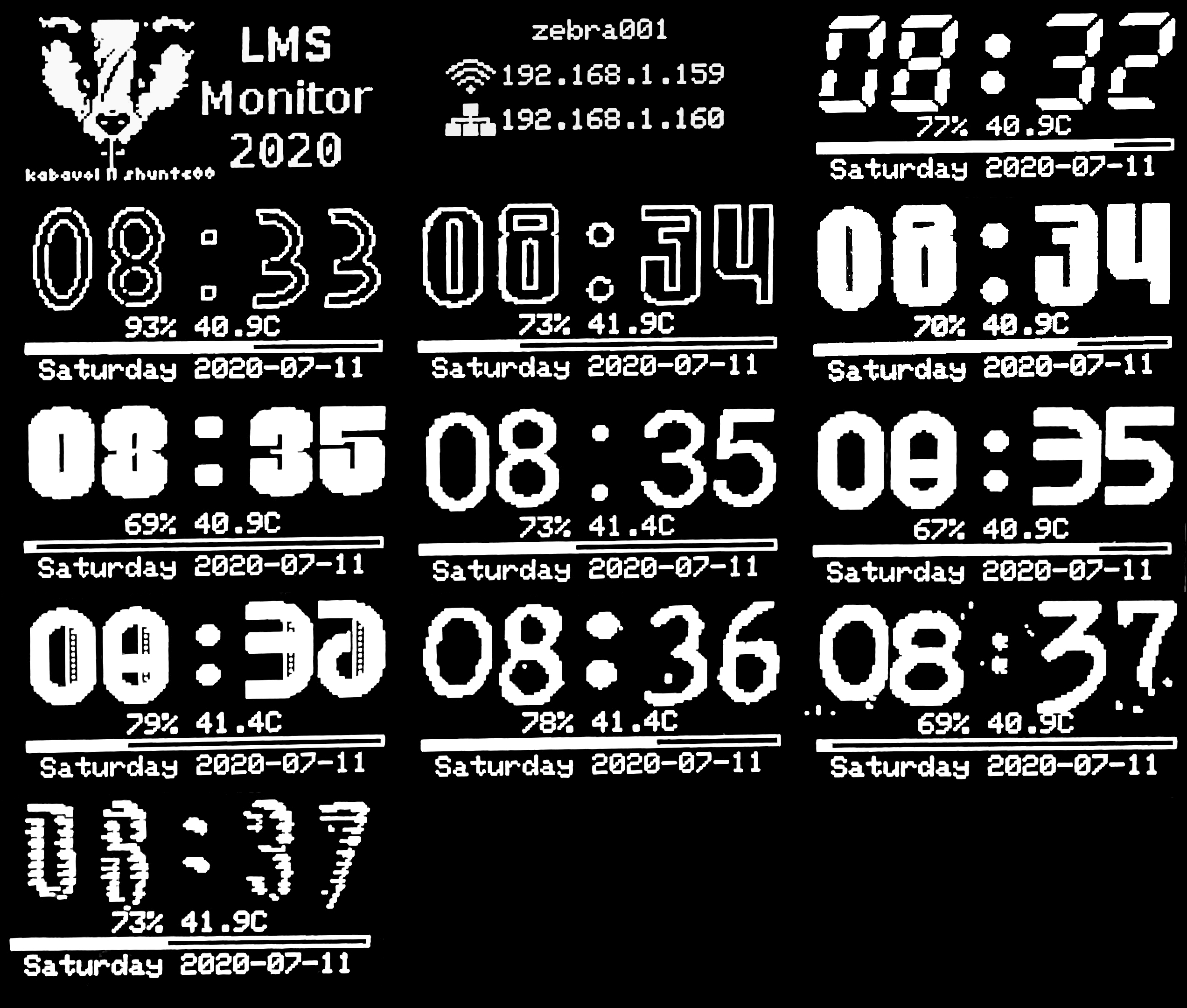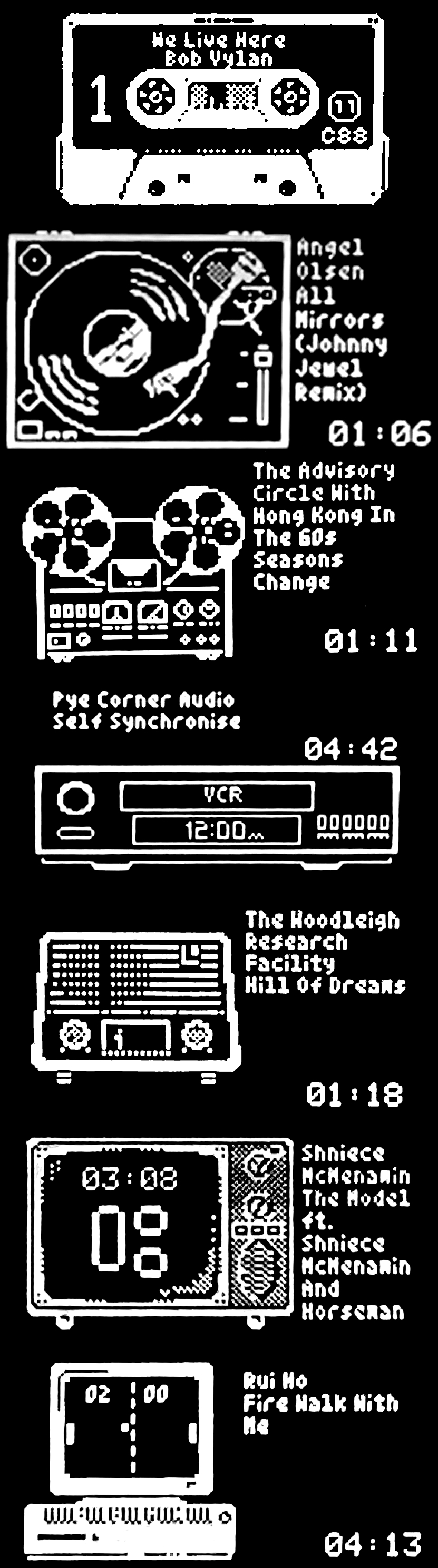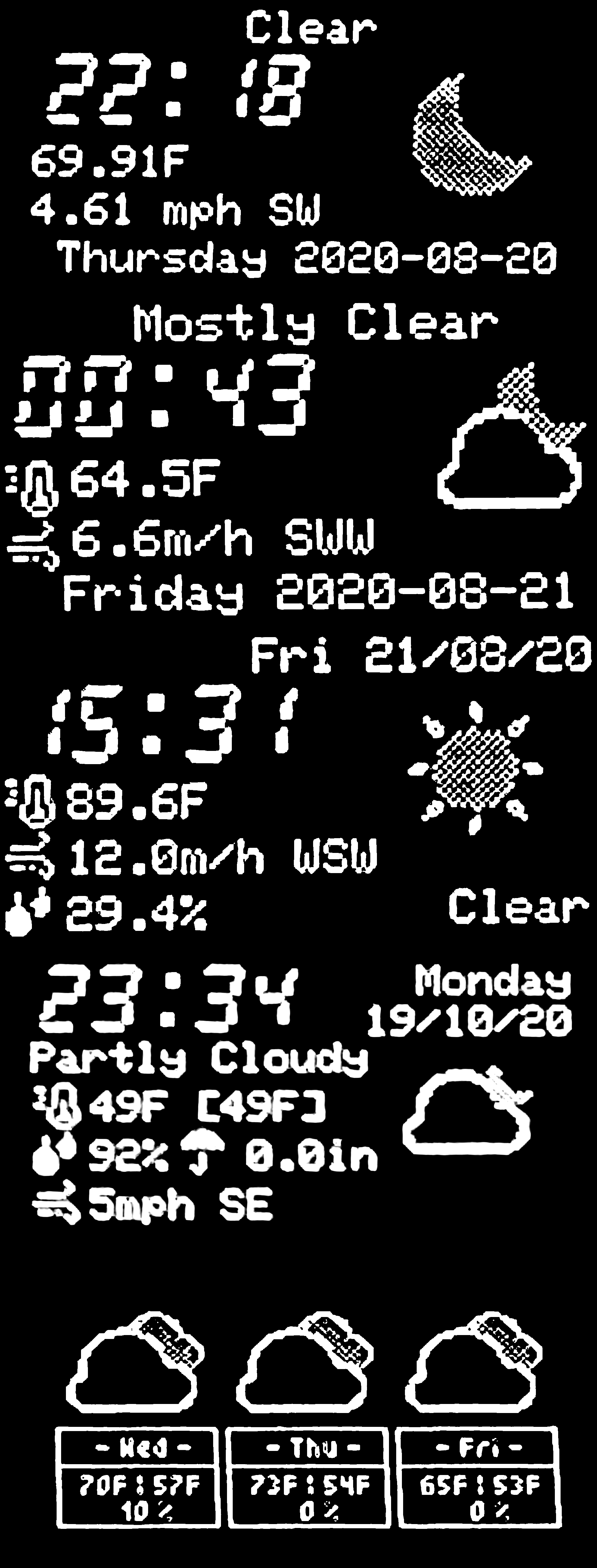OLED information display control program for piCorePlayer or other Raspberry Pi and Logitech Media Player (LMS) based audio device.
- Removed static library usage, smaller size, upgrade hardened
- Removed requirement for i2c library usage, BCM 2835 integration is leveraged
- Removed use of ALSA MIMO, audio attributes provided by LMS are used
- Track details are displayed only when playing
- Display features independant scrolling of track details when required.
- Remaining time can now be displayed rather than total time
- Audio attributes, volume, sample depth, and sample rate are shown
- A retro clock is displayed when the audio paused/stopped.
- Alternatively you can display current weather and time.
- Automatically sets the brightness of the display at dawn and dusk.
- Multiple audio visualization modes are supported
- Multiple visualization styles are supported
- If monitoring from a separate device animations can be displayed as the track plays
- Alternatively can also be displayed instead of a visualization as the track plays
Usage: lmsmonitor --name "NAME" [OPTIONS...]
OLED information display control program for piCorePlayer or other Raspberry Pi
and LMS based audio device.
-a, --allinone[=A1MODE] One screen to rule them all. Track details and
visualizer on single screen, a=1 optional
visualization, a=2 fixed visualization (pi only)
-b, --brightness Automatically set brightness of display at sunset
and sunrise (connected to internet, pi only)
-B, --bus[=BUSNUM] I2C bus number (defaults 1, giving device
/dev/i2c-1)
-c, --clock[=MODE] Display clock when not playing, specify 12 or 24
(default) hour format (Pi only)
-C, --spi_cs=SPI_CS SPI CS number (defaults 0)
-d, --downmix Downmix (visualization) audio and display a single
large meter, SA and VU only
-D, --spi_dc=SPI_DC SPI DC GPIO number (defaults 24)
-E, --egg=EGGNUM Easter Eggs (see repo for details)
-f, --font=FONT Font used by clock, see list below for details
-F, -I, --flip, --invert Invert the display - if display mounted upside
down
-k, --metrics Show CPU load and temperature (clock mode)
-l, -i, --log-level=LEVEL, --info=LEVEL
Log Level
-m, --meter=MODES Meter modes, if visualization on specify one or
more meter modes, sa, vu, pk, st, or rn for
random
-n, --name=PLAYERNAME Name of the squeeze device to monitor
-o, --oled[=OLEDTYPE] Specify OLED "driver" type (see options below)
-P, --barstyle=[BARSTYLE] Barstyle, spectrum variants only
-q, -s, --quiet, --silent Don't produce any output
-r, --remain-time Display remaining time rather than track time
-R, --reset=SPI_RST I2C/SPI reset GPIO number, if needed (defaults
25)
-S, --scroll[=SCROLLMODE] Label scroll mode: 0 (cylon), 1 (infinity left), 2
infinity (right)
-u, --latlon=LAT,LON, --location=LAT,LON
Latitude and Longitude - your location
-v, --visualize Enable visualization sequence when track playing
(pi only)
-V, --verbose Maximum log level
-w, --warnings[=WARNING] Show warnings on disconnect or server down
-W, --weather=APIKEY,UNITS, --apikey=APIKEY,UNITS
Climacell API key and required units (optional)
-x, --addr=OLEDADDR OLED address if default does not work - use
i2cdetect to find address (pi only)
-z, --nosplash No (Team Badger) Splash Screen
-?, --help Give this help list
--usage Give a short usage message
--version Print program version
Supported OLED types:
1 ...: Adafruit SPI 128x64
3 ...: Adafruit I2C 128x64
4 ...: Seeed I2C 128x64
6* ..: SH1106 I2C 128x64
7 ...: SH1106 SPI 128x64
* is default
OLED Clock Fonts:
0 ...: Classic LCD Clock Font
1 ...: Deco-Solid Font
2 ...: Deco-Hollow Font
3 ...: LCD 25x44
4 ...: Festus Hollow 25x44
5 ...: Festus Solid 25x44
6 ...: Space 1999
7 ...: Roboto Thin
8 ...: noto 25x44
9 ...: noto fancy 25x44
10 ...: Colby Typo 25x44
11 ...: TTY Pongo 25x44
12 ...: Windswept 3D 25x44
The following images were captured by dumping the display on refresh; it's a tad blocky but the actual screen animations are buttery smooth.
See the videos in the base folder for the monitor in the wild, scrolling text is smooth and the visualizer modes very kinetic.
These font examples were captured using an OLED on a flatbed scanner, the final images being tweaked for contrast. Font examples are 0, at 14:04, through 12, at 13:10. The fonts are in the sequence described in the usage output.
Since capturing these images I've refined the technique, image of the fonts in better resolution
Several visualizer modes are supported
- Stereo VU Meters - dBfs metered
- Stereo 12-band Spectrum Analysis
- Stereo 12-band "tornado" Spectrum Analysis
- Stereo 12-band "mirror" Spectrum Analysis
- Stereo Peak Meter - dBfs metered
- Downmix (visual data only) Peak Meter
- Large Downmix (visual data only) VU meter
- Large Downmix (visual data only) Spectrum
- All-In-One - track details and spectrum/VU "swoosh" (use -a1 or simply -a)
- All-In-One - fixed mode (use -a2 or simply -a -a)
- Easter Eggs - fixed mode (use -E[1-7])
There are two modes of operation (3 if you include the text only mode)
- LMSMonitor installed on piCore Player, consuming visualization data directly
- LMSMonitor installed on an alternate device, the LMS Server for example, consuming streamed visualization data
If you are intending to consume visualization data you need to configure squeezelite to expose the shared memory
From the Squeezlite page of the pCP web frontend type 1 in the "m" ALSA parameter section
And, in the Various Options add -v
See the squeezelite page for more details
If your running an I2C device and unsure of the address being used then we also need to install the i2c tools library so we can review setup and communicate with the OLED screen. If you know the address or are using an SPI device
This can be done from the command line or via the pCP web forms.
From the main web form click on Extensions button in the Additional functions section
On the page displayed select i2c-tools-dev.tcz from the dropdown and install
If your using asupported SPI device you won't needthe I2C tools.
Alternatively use the following instructions
SSH to your pCP device.
see notes on the first two commands and, then type (copy and paste):
tce-load -i i2c-tools.tcz
pcp bu
cd /mnt/mmcblk0p2/tce
wget "https://github.com/shunte88/LMSMonitor/blob/master/bin/lmsmonitorpcp.tgz?raw=true" -O lmsmonitorpcp.tgz && \
tar -xzvf lmsmonitorpcp.tgz && \
chmod +xX gomonitor
pcp buThe first two commands take care of the required extension and perform a backup. Again if your device is SPI or you know the address of the I2C display you won't need those two steps.
The remaining commands download the monitor archive to pCP, extracts the contents, sets permissions, and finally backup.
With that you can manually start the monitor specifying the visualization you'd like to display, vu, sa, pk, st, sm or rn
For example:
./gomonitor rnYou should see the monitor logo screen appear. You're pretty much done
If you'd like the monitor to automatically start with your pCP and squeezelite setup goto the Tweaks page of the pCP web forms.
Add a User command, here for example requesting the random visualizations
/mnt/mmcblk0p2/tce/gomonitor rnAdditional supported commands may also be specified, here we request a specific visualizer sequence, the device driver, override the default OLED address, request downmixed visualizers, automated display brightness at dawn and dusk, and a barstyle for the SA and PK visualizations.
/mnt/mmcblk0p2/tce/gomonitor vu,sa,pk,st -o6 -x 0x3c -db --barstyle 7when using the gomonitor script the visualization parameter must always be specified first
There are several "easter egg" modes provided for those setups that cannot process the audio data for visualization. That said theres nothing stopping you using them as your main visualization.
There are currently 7 easter egg modes:
- [1] Compact Cassette, as visually correct as possible given the OLED limitations. Hubs turn and the tape window shows the track "progress"
- [2] Technics SL-1200, as visually correct as possible given the OLED limitations. Tone arm traverses platter to indicate progress.
- [3] Open Reel To Reel, pure fantasy. Reels rotate, minor animation.
- [4] VCR with flashing 12:00 AM clock! No additional animation - the clock is annoying enough.
- [5] An old bakelite radio. Minor animation, radio changes station as track progresses.
- [6] An old analog TV in all its 5x4 glory... VHF or UHF... no it's worms?!?
- [7] A crusty old IBM PS/2 clone... playing pong! Equally matched "AI" players make for an uneventful game until they cheat!
Specify -E[1-7] to display eggs on track playback
These are just a fun display mode where visualization is not possible.The monitor is robust.
The LMS server or/and the player being monitored can offline or have the connection interrupted.
If we do lose the connection the monitor will move to a sleep mode displaying variants of the the screens shown above.
As soon as the services comes back online we seamlessly handle the reconnect.
If a track were playing LMS automatically restarts the track.
If we bounced the server we get a green field session, starting afresh. If a track had been playing one would have to manually requeue the track.
If you specify -W0 warnings will not be displayed, connection resolution will be performed but you'll not be informed
TODO: bounce with IP change on return.
Weather may be displayed when there is no track playing.
To use weather you'll need a climacell account.
Follow the instructions here developer.climacell.co to sign up for the service
This is a free developer account that facilitates upto 100 requests per hour.
LMSmonitor is metered to only make 11 calls per hour. 10 calls are made for current conditions and a single call hourly for 3 day forecast changes.
Once you have an key you'll simply pass it to LMSMonitor, thus
/mnt/mmcblk0p2/tce/gomonitor rn --weather "apikey[,units]"Use the weather argument to pass the key and optionally the units you prefer. By default units will be us for Fahrenheit, for Centigrade specify si.
As with the brightness control the monitor will automatically determin your location via your ISP; ifyou find this gives inaccurate current weather conditions you can specify your latitude and longitude via thecommand line.
/mnt/mmcblk0p2/tce/gomonitor rn --latlon "latitude,longitude"You can find your latitude and longitude via Google maps or alternatively via latlon.net
Hopefully climacell won't see this as a commercial app and allow LMSmonitor usage.
The Audiophonics RASPI MINI uses an SPI OLED To get it working you need only specify the configuration as follows
/mnt/mmcblk0p2/tce/gomonitor rn -db -o7 -D27 -R24 -C0 -I This specified the SPI driver (7), DC pin 27, Reset pin 24 with the device on CE0.
The device is mounted upside down in the case, -I flips the display
This also specifies random visualization, further customization to your liking can be specified
- DONE! Audio visualizer support: stereo VU meters
- DONE! Audio visualizer support: spectrum analyzer
- DONE! Audio visualizer support: tornado spectrum analyzer
- DONE! Audio visualizer support: mirror spectrum analyzer
- DONE! Audio visualizer support: horizontal Peak RMS
- DONE! Audio visualizer support: random and multiple meters
- DONE! Set display brightness, day and night modes.
- DONE! Downmix visual data and display on one large VU meter.
- DONE! Downmix visual data and display on one large Spectrum.
- DONE! Make OLED driver user selectable
- DONE! Make OLED I2C address user selectable
- DONE! All-In-One display, clock, track details and downmix visualizer in one
- DONE! Reconnect to player/server, after reboot or offlined
- DONE! Weather: climacell incorporation
- DONE! Weather: current and forecast support
- DONE! "PROGMEM" type resources removed, replaced with on demand loads
- DONE! Downmix PK Meter - scratch draw and animation
- Green field IP change on server bounce: TBD
- Audiophonics EVO-SABRE Balanced DAC 2x ES9038Q2M support: WIP
- SSD1322 128x64 OLED support - WIP
- Dual OLED visualizer mode: TBD
- 128 x 128 OLED support: TBD
- 16 x 2 OLED support - RASPI-MINI V1: TBD
- Color 128 x 128 color TFT support: TBD
Team Badger shirts and other goodies are available at shunte88
OLED interface based on ArduiPI_OLED: https://github.com/hallard/ArduiPi_OLED (which is based on the Adafruit_SSD1306, Adafruit_GFX, and bcm2835 libraries).
C library for Broadcom BCM 2835: https://www.airspayce.com/mikem/bcm2835/