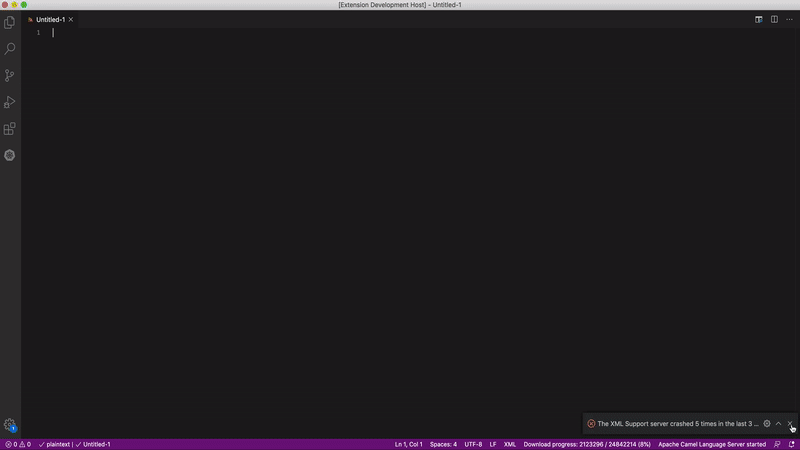Implement Apache Camel integrations using a visual designer (powered by A-Frame). The visual tool synchronises the text editor on-the-fly generating XML source code containing the CamelContext definition translated from the graphical flows.
EARLY PROTOTYPE:
Please bear in mind this VSCode extension is in 'early-prototype' phase and is yet not functional. It helps playing with ideas on how the initiative can progress.
- Easy visual design of processing flows
- Organise activities and groups with drag & drop
- Configure inputs with drag & drop mapping actions.
- REST definitions
- Click in the text editor to:
- switch between routes
- select activities to configure
- Camera controls to move and Zoom in/out
- Predefined EIPs (e.g. Choice / Split / Aggregator)
- DataFormat definitions
- Error handling with Try/Catch/Finally statements
- Open Camel XML files and render visually.
- Trace live Camel Exchanges
- Extend Camel Designer with new custom consumers/producers
- Support for Spring-XML/Blueprint-XML/Camel-K/Camel-2/Camel-3
To start using the extension and generate your Camel definitions:
- In VS Code, create a new workspace.
- From the menu, select File > New File
- To activate the designer view button, change the file language to XML, by either:
- clicking on the language in the status bar (bottom right corner)
- pressing the keys (Mac) ⌘+K then M, (Windows) Ctrl+K then M
- The preview button will appear (top right), click on it as shown in the extension animation above.
- The Designer view will load, you can now model you Camel definitions.
To get more familiar with the available functionality, check the HOW-TO guide which includes step by step details and helpful animations.
- Code synchronisation between editor and designer is to be completed. Changes on designer will reflect on the editor but changes in the editor will not reflect on the designer view.
- add/delete activities mid-flow not always possible, review needed.
- Only limited Camel blocks are supported, more will be implemented. For now, unsupported blocks will show red and a question mark.
Check release details in the CHANGELOG.md file.