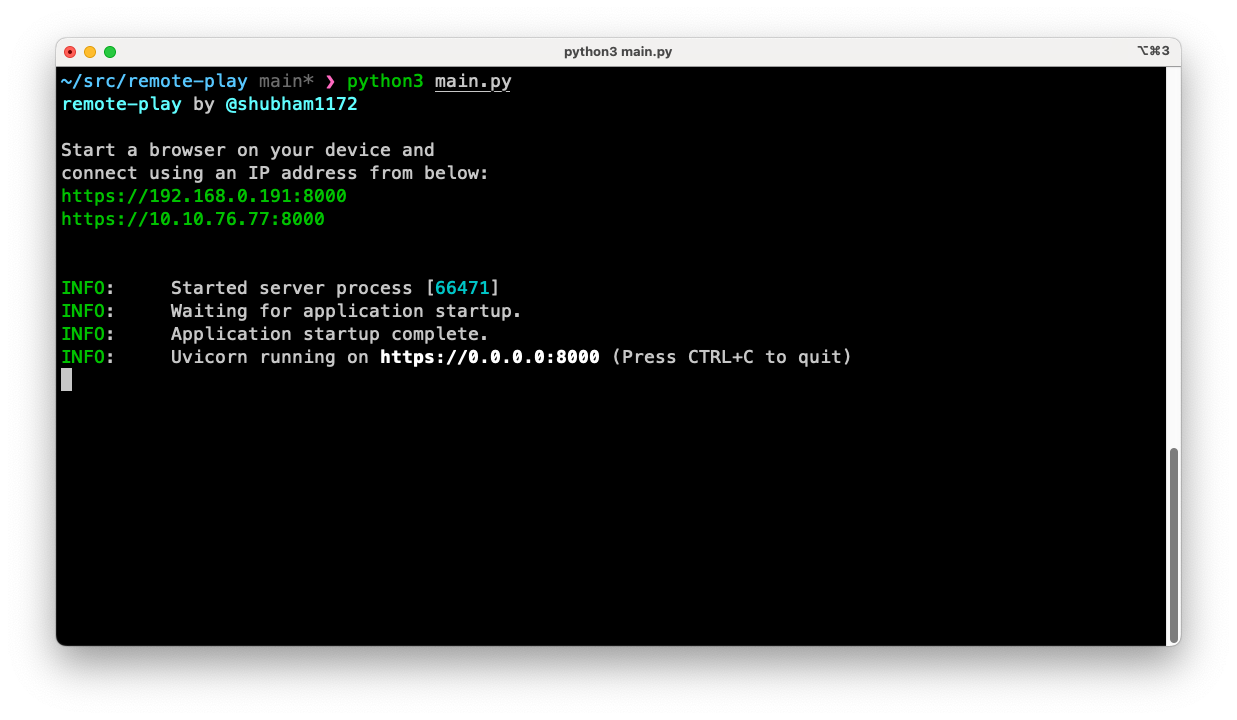Remote-Play uses pyautogui to press keyboard shortcuts to control your media. It uses fastapi to serve a minimal UI to your mobile device.
Can be used with various players like Hotstar, Amazon Prime, Netflix, etc.
The following actions are supported:
- Play/Pause (Toggle)
- Volume controls (+, -, and mute)
- Seek controls (<< and >>)
- Mouse cursor movement
- Left-mouse-button click using tapping
- Right-mouse-button click using double tap
- Swipe up and down to scroll vertically on the right pad
Disclaimer: Horizontal scrolling only supported on OS X / Linux Platforms
- Swipe left and right to scroll horizontally on the bottom pad
Get the latest stable version by heading to Releases and download the right release depending on your OS.
or
Get the development (unstable) version by heading to Package workflow. Click on the latest run and scroll down to find the artifacts associated and download the right one for your OS.
- Extract the zip from the step above and copy to any suitable location
- Set the environment variables
REMOTE_PLAY_HOST(default="0.0.0.0") andREMOTE_PLAY_PORT(default=8000) to customize the web server's host and port. Alternatively, you can use the command line arguments--hostand--port.
To use a secured connection,
- Set the environment variables,
REMOTE_PLAY_SSL_CERTandREMOTE_PLAY_SSL_KEY, pointing to the SSL certificate and key files respectively. Alternatively, you can use the command line arguments--ssl-keyand--ssl-cert. - In a dev environment, you can use a tool like mkcert to generate certificates. Note, you should also update your browser's trusted certificates to not get a security warning each time you visit the app.
- Open the remote-play folder and start the app: remote-play.exe for Windows, remote-play for Linux/MacOS
- Navigate to the correct IP address from the console (depending on your network) on your device.
Important: Make sure that your media player is an active window.
| Light Theme | Dark Theme |
|---|---|
All contributions to Remote-Play are welcome. Please see CONTRIBUTING.md for more.