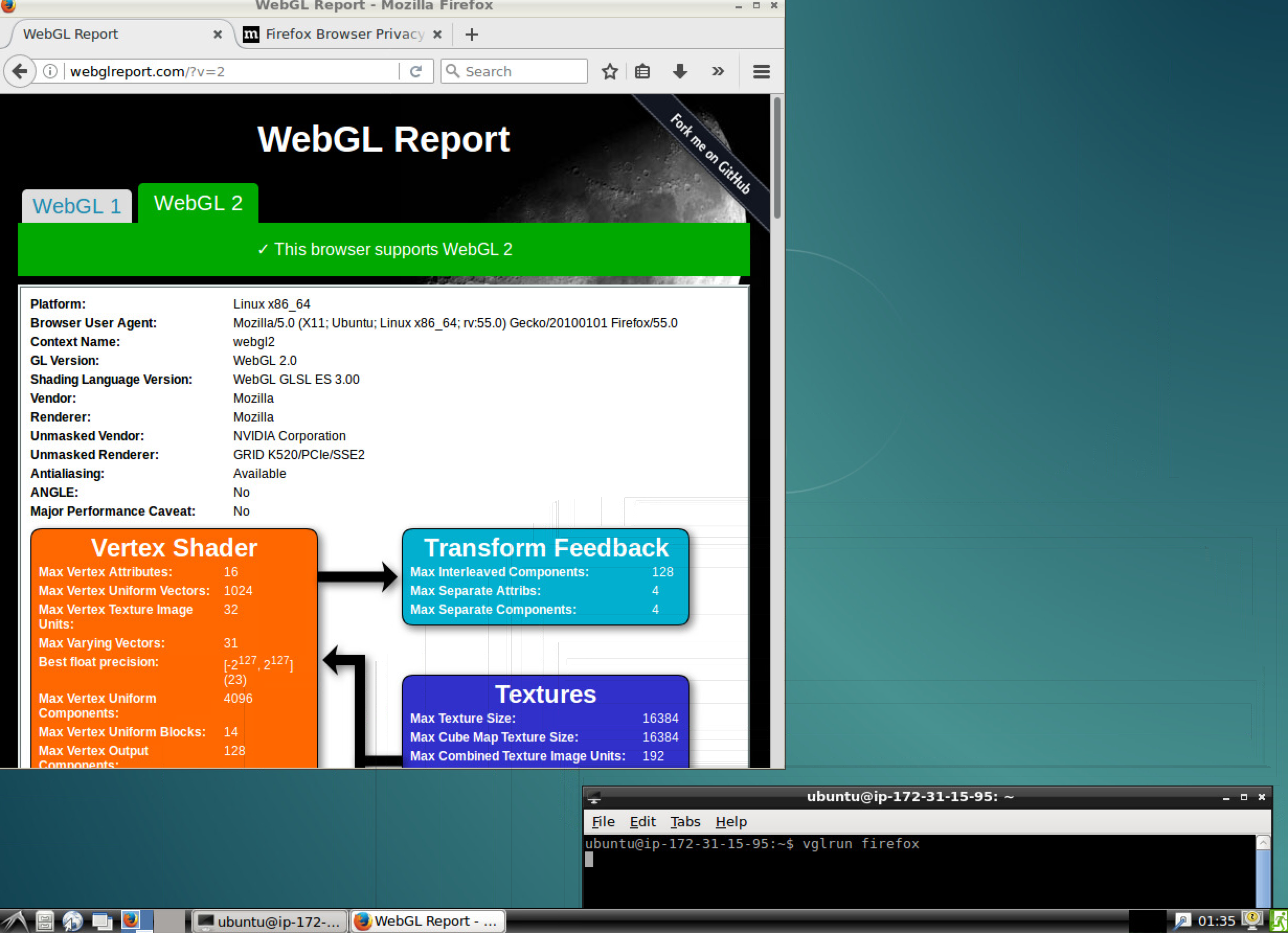ec2-setup
List of 4 scripts to prepare a stock Ubuntu AMI on AWS to act as a remote workstation, including 3D acceleration (when used with a GPU instance).
The scripts (located under scripts/) take care of installing Lubuntu, TurboVNC, VirtualGL, Nvidia
drivers, Docker and nvidia-docker plugin to expose the graphics hardware to Docker containers and
enable the execution of 3D accelerated apps inside them.
I have successfully been using Docker images I built to remotely run ROS and Gazebo simulations on
G2 instances (see my udacity-robond Docker setup on both GitHub and
Docker Hub).
Installation
I've tested the scripts with a basic Ubuntu 16.04 image on a G2 instance.
Hint: use a spot instance and attach an external volume where you can save your work - This will result in major cost savings!
The first step is to run the install.sh script:
$ source install.sh
The machine will reboot at the end of the process. You'll have to wait a bit and then reconnect to it.
Then, for a G2 instance:
$ source install-nvidia-drivers-g2.sh
An interactive installer will run, during which you'll have to accept the license and ignore the warnings. The machine will again reboot at the end of the process.
Finally:
$ source install-docker.sh
This will install and configure Docker CE and the nvidia-docker plugin. No reboot this time, this script will just log you out at the end ;-) You can reconnect right away.
Test
You can run:
$ nvidia-smi
To check that the hardware is correctly set up.
And if you plan on having Docker containers use the GPU:
$ nvidia-docker run --rm nvidia/cuda:8.0-devel nvidia-smi
To check that it's correctly exposed to them (it should have the same output as the previous command).
The nvidia/cuda image is relatively big, so you can either choose to remove it afterwards if you
don't plan on using it, or to simply test with the Docker image you'll be using later.
Usage
Now you can just run the startup.sh script to initiate the X server and launch VNC on PORT 5901
(the first time, it will ask you to create a password for the VNC server).
If you reboot your instance, or if you decide to save a snapshot of your instance and use it as an
image for future instances, then all you need is to run startup.sh once the instance is up.
When connecting, I prefer to only open PORT 22 on the instance, and create an SSH tunnel for VNC
like so:
$ ssh -i permission_file.pem -L 5901:localhost:5901 ubuntu@ip_address
Then I can use a VNC client to connect to localhost:5901.
You can also open PORT 5901 on your instance and directly connect to it, but the connection won't
be encrypted...
Make sure to use a VNC client that supports VirtualGL (TigerVNC, TurboVNC, ...). Once you're in, you'll have a full Lubuntu desktop with hardware acceleration!
If you wish to view your desktop in the browser, you need to uncomment the final line in the startup.sh
script to run a noVNC server and then create an SSH tunnel for PORT 6080:
$ ssh -i permission_file.pem -L 6080:localhost:6080 ubuntu@ip_address
You can access your desktop in the browser at localhost:6080/vnc.html.
To take advantage of VirtualGL, launch your 3D applications prepended by vglrun. For example:
$ vglrun firefox
And visit http://webglreport.com/ to check that you're effectively using the Nvidia hardware :-)
Docker Images
I mostly wrote this setup to be able to quickly spin a GPU instance and run Docker images I specifically built for this purpose. You can find them here:
- General purpose dev environment Docker image: on GitHub and on Docker Hub.
- Self-Driving Car Docker image: on GitHub and on Docker Hub.
- Robotics Docker image: on GitHub and on Docker Hub.
Once you're connected through VNC to your AWS instance, you can open a terminal and run a command such as:
$ xhost +local:root
$ nvidia-docker run -it --env="DISPLAY" \
--volume="/tmp/.X11-unix:/tmp/.X11-unix:rw" \
--volume="/usr/lib/x86_64-linux-gnu/libXv.so.1:/usr/lib/x86_64-linux-gnu/libXv.so.1" \
yrahal/udacity-robond vglrun bash
Which will spin a bash shell on the Docker container from which you can launch your 3D apps. Such as:
$ gazebo
This will run Gazebo in its full 3D accelerated glory! You don't need to preceed your commands with
vglrun here since it has already been applied on the original bash shell.
Once you're done with the container:
$ xhost -local:root
See the above links for more details.
References
Remote server setup for VNC: TurboVNC and VirtualGL installation.
[Linux Accelerated Computing Instances] (http://docs.aws.amazon.com/AWSEC2/latest/UserGuide/accelerated-computing-instances.html#install-nvidia-driver): Nvidia drivers installation.
[Using Docker to Set Up a Deep Learning Environment on AWS] (https://medium.com/towards-data-science/using-docker-to-set-up-a-deep-learning-environment-on-aws-6af37a78c551): Nvidia-docker installation.
HW accelerated GUI apps on Docker: Using Docker and VirtualGL for 3D applications.
noVNC GitHub page: noVNC installation and usage.