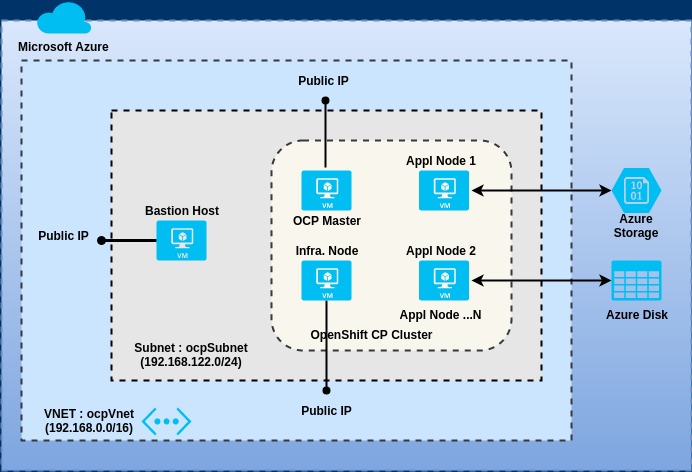Deploy Redhat OpenShift CP 3.9+ on Microsoft Azure
Use the artifacts in this project to deploy a multi-node non-HA OpenShift CP cluster on Azure. For deploying a production grade highly available OpenShift CP cluster on Azure, refer to this Microsoft GitHub project.
Deployment Topology
Prerequisites
- Azure CLI 2.0 installed on a workstation/PC
- An Azure user account with "Owner" role permissions at the Subscription level.
- Access to a Windows or Linux terminal window. You must be logged into to your Azure account via the CLI before proceeding with the next steps.
- (Optional) Azure DevOps account.
This project assumes readers have prior experience installing Red Hat OpenShift Container Platform and/or have gone thru the installation chapters in the OpenShift documentation. As such, OpenShift exposes multiple parameters (Ansible variables) for configuring different sub-systems and various aspects of those sub-systems. To review and/or get a deeper understanding of all the configuration options, refer to the Installing Clusters chapter in the OpenShift Documentation.
A] Deploy a non-HA OpenShift Cluster
-
Fork this GitHub repository to your GitHub account. Open a terminal window on your PC and clone this repository (see below). Make sure you are using the GitHub URL of your forked repository.
# Clone this GitHub repository. Substitute your GitHub account ID in the command below. $ git clone https://github.com/<Your-GitHub-Account>/ocp-on-azureIn case you haven't already generated an SSH key pair, do so now. SSH keys will be used to authenticate and login to the Linux VM's.
# Generate an SSH key pair (private and public keys) $ ssh-keygen -t rsa -b 2048Switch to the
ocp-on-azuredirectory.# Switch directory $ cd ocp-on-azureThere are three options for provisioning the infrastructure resources on Azure. Use one of the options below. Additionally, if you have an Azure DevOps account, you can easily build Release pipelines in Azure DevOps to automate the provisioning of infrastructure resources on Azure using any one of these options.
-
Option 1: Azure CLI
Review and update the following variables in the script
scripts/provision-vms.shas necessary. Alternatively, configure these Environment variables to appropriate values before running the shell script. See below.VAR NAME DEFAULT VALUE DESCRIPTION OCP_RG_NAME rh-ocp39-rg Name of the Azure Resource Group where the OpenShift Cluster resources will be deployed RG_LOCATION westus Region (name) where the IaaS resources should be provisioned eg., eastus, centralus, westus ... RG_TAGS CreatedBy=[Login Name] Space separated tags in '[name=value]' format. These tags are assigned to the resource group. KEY_VAULT_NAME ocpKeyVault Name of the key vault to store SSH private key IMAGE_SIZE_MASTER Standard_B2ms Azure VM Image Size for OpenShift master nodes IMAGE_SIZE_INFRA Standard_B2ms Azure VM Image Size for Infrastructure nodes IMAGE_SIZE_NODE Standard_B2ms Azure VM Image Size for Application nodes VM_IMAGE RedHat:RHEL:7-RAW:latest Operating system image for all VMs BASTION_HOST ocp-bastion Name of the Bastion host OCP_MASTER_HOST ocp-master Name of the OpenShift Master host OCP_INFRA_HOST ocp-infra Name of the OpenShift Infrastructure host VNET_RG_NAME rh-ocp39-rg Name of the Azure Resource Group of virtual network when VNET_CREATE is set to 'No' VNET_CREATE Yes Empty: VNET and Subnet resources must exist in resource group VNET_RG_NAME. These resources will not be created. Yes: VNET and Subnet resources in the resource group specified by OCP_RG_NAME will be created. The values specified in both OCP_RG_NAME and VNET_RG_NAME must be the same. No: A subnet in an existing virtual network specified by VNET_NAME in resource group VNET_RG_NAME will be created. Both VNET resource group and virtual network should already exist. VNET_NAME ocp39Vnet Name of the VNET VNET_ADDR_PREFIX 192.168.0.0/16 Network segment for virtual network SUBNET_NAME ocpSubnet Name of the subnet SUBNET_ADDR_PREFIX 192.168.122.0/24 Network segment for subnet where all OpenShift node VM's will be provisioned OCP_DOMAIN_SUFFIX devcls.com Domain suffix for node hostnames in the OpenShift cluster (cluster node hostnames) After updating
provision-vms.sh, run the script in a terminal window. This shell script will provision all the Azure infrastructure resources required to deploy the OpenShift cluster.# Run the script 'scripts/provision-vms.sh'. Specify, no. of application nodes to deploy in cluster. $ ./scripts/provision-vms.sh <no. of nodes>The script should print the following message upon successful creation of all infrastructure resources.
All OCP infrastructure resources created OK. -
Option 2: Azure ARM Template
Review the parameters (in the parameters: section) and their default values in the Azure ARM template file
scripts/provision-vms.json. Update the parameter values in the filescripts/vms.parameters.jsonas necessary.Open a terminal window and run the following CLI command to provision all required infrastructure resources on Azure.
# Deploy the ARM template `scripts/provision-vms.sh` using Azure CLI. Substitute the correct value for the resource group. $ az group deployment create --verbose --resource-group rh-ocp310-rg --template-file ./scripts/provision-vms.json --parameters @./scripts/vms.parameters.jsonUpon successful execution of the ARM template, the following message should be printed in the output.
"provisioningState": "Succeeded", "template": null, "templateHash": "7624771502800391155", "templateLink": null, "timestamp": "2018-08-10T21:05:50.389722+00:00" }, "resourceGroup": "rh-ocp310-rg" -
Option 3: Terraform Configuration Template
Use this option to install all Azure infrastructure resources in one Resource Group within a given Virtual Network and Subnet. With this option, deploying Azure resources to a pre-provisioned (already existing) Virtual Network within another Resource Group is not supported.
Terraform binaries should be installed on the machine in which the deployment scripts will be executed. Review the shell scripts in directory
./terraform-deploy. These shell scripts can be used to initialize Terraform (init.sh), provision (apply.sh) and de-provision (destroy.sh) Azure infrastructure resources. All scripts must be executed in directory./terraform-deploy/azurerm.Review the Terraform configuration template before proceeding with deployment. Review the variables defined in file
./terraform-deploy/azurerm/variables.tfand specify default values as needed. Update the variables in file./terraform-deploy/azurerm/terraform.tfvarswith correct values.Using the Azure Portal provision an Azure Storage account and create a storage container. Review and update these values in
./terraform-deploy/azurerm/backend.tfvarsfile.Description and usage of the shell scripts is provided below. Open a Linux terminal window to execute the shell scripts.
-
init.shInitialize Terraform. See below.
$ cd ./terraform-deploy/azurerm $ ./../init.sh ARG1 ARG2 ARG3 ARG4 ARG5Substitute the correct values for arguments as described in the table below.
ARGUMENTS DESCRIPTION ARG1 Azure Service Principal App ID ARG2 Azure Service Principal Password ARG3 Azure Subscription ARG4 Azure AD Tenant ARG5 Azure Storage Account access key -
apply.shProvision Azure resources. See below.
$ cd ./terraform-deploy/azurerm $ ./../apply.sh ARG1 ARG2 ARG3 ARG4 ARG5 ARG6Specify the location of the SSH Public Key (eg., ~/.ssh/id_rsa.pub) and pass it as argument 6 (ARG6) in the command above. The first five argument values are exactly the same as the
init.shscript. -
destroy.shDe-provision (destroy) all Azure resources. See below.
$ cd ./terraform-deploy/azurerm $ ./../destroy.sh ARG1 ARG2 ARG3 ARG4 ARG5The argument values are the same as the
init.shscript.
-
-
-
Retrieve the subscription ID for your Azure account. Note down the values for id (Subscription ID) and tenantId (AD Tenant ID) from the command output. Save the values in a file.
# Retrieve subscription info. for your Azure account $ az account show -
Create an Azure Service Principal (SP). This SP will be used by the Azure Cloud Provider OpenShift plug-in to create persistent volumes dynamically. In a later step, we will define a Kubernetes Storage Class object for Azure disk storage and configure it as the default storage provider for persistent volumes for the OpenShift cluster. Specify appropriate values for Subscription ID, Resource Group and SP Name in the command below. Make sure the SP Name is unique eg., [MTC Region]-OCP-Azure-SP-[Date]
# Create an Azure Service Principal. $ az ad sp create-for-rbac --name <SP Name> --password Cl0udpr0viders3cr3t --role contributor --scopes /subscription/<Subscription ID>/resourceGroups/<Resource Group>Save the output of the above command in a file.
-
Login to the Bastion host VM using SSH (Terminal window). Install Ansible and Git.
# Login to Bastion host via SSH. Substitute the IP Address of the DNS name of the Bastion host. $ ssh ocpuser@<Public IP Address / DNS name of Bastion Host> # # Install ansible $ sudo yum install ansible # # Install git $ sudo yum install git # $ ansible --version $ git --versionIn the terminal window connected to the Bastion host, clone this GitHub repository. Make sure you are using the URL of your fork when cloning this repository.
# Switch to home directory $ cd # Clone your GitHub repository. $ git clone https://github.com/<Your-GitHub-Account>/ocp-on-azure.git # $ Switch to the 'ocp-on-azure/ansible-deploy' directory $ cd ocp-on-azure/ansible-deploy/ -
Update
hostsfile with the IP Addresses (or DNS names) of all OpenShift nodes (Master + Infrastructure + Application). -
Review
group_vars/ocp-serversfile and specify values for rh_account_name, rh_account_pwd & pool_id variables. Also, specify the OpenShift CP and docker runtime versions in the ocp_ver and docker_ver variables respectively. -
Update the ansible task script 'ansible-deploy/roles/install-ocp-preq/tasks/main.yml' in case you are planning to install OpenShift CP v3.9 or lower. For installing OpenShift v3.9 or lower, package 'atomic-openshift-utils' needs to be installed on all nodes. Open this script and search for the package by name. Follow the instructions to install this package.
-
Check if Ansible is able to connect to all OpenShift nodes.
# Ping all OpenShift nodes. You current directory should be 'ocp-on-azure/ansible-deploy' directory. $ ansible -i hosts all -m ping -
Run syntax check on ansible playbook. If there are any errors, fix them before proceeding.
# Ensure you are in sub-directory 'ansible-deploy'. If not, switch to this directory. $ cd ansible-deploy # # Check the syntax of commands in the playbook $ ansible-playbook -i hosts install.yml --syntax-check -
Run the Ansible playbook
install.yml. This command will run for a while (~ 20 mins for 4 nodes).# Run the Ansible playbook $ ansible-playbook -i hosts -v install.ymlFor each OpenShift node (VM), the
ansible-playbookcommand should print a count of all tasks successfully executed (ok), changed and failed. If there are any failed tasks, re-run the playbook until all tasks are successfully executed on all nodes. Upon successful execution of all playbook tasks on all nodes, the following message will be printed in the output.PLAY RECAP ********************************************************************************************************************************* ocp-infra.onemtcprod.net : ok=14 changed=12 unreachable=0 failed=0 ocp-master.onemtcprod.net : ok=14 changed=12 unreachable=0 failed=0 ocp-node1.onemtcprod.net : ok=14 changed=12 unreachable=0 failed=0 ocp-node2.onemtcprod.net : ok=14 changed=12 unreachable=0 failed=0 -
Login via SSH to the OpenShift Master node (VM). The OpenShift installer (Ansible playbook) should be run on this VM/Node. Before proceeding with OpenShift installation, check the following -
- Make sure you are able to login to all nodes/VMs (Master + Infrastructure + Application) using SSH
- All nodes should be resolvable thru their DNS aliases within the VNET (ocpVnet)
- Passwordless sudo access should be configured on all nodes (VMs)
- For installing OpenShift CP v3.9 (or lower), download the Ansible hosts file (
scripts/ocp-hosts) from theocp-on-azureGitHub repository which you forked in a previous step. - For installing OpenShift CP v3.10 (or higher), download the Ansible hosts file (
scripts/ocp-hosts-3.10) from theocp-on-azureGitHub repository which you forked in a previous step.
You can use wget or curl to download the Ansible hosts file. See below.
# Download the ansible hosts file 'scripts/ocp-hosts-3.10'. Substitute your GitHub account name in the command below. # Alternatively, if you are installing OpenShift CP v3.9 (or lower version), download the 'scripts/ocp-hosts' file. $ wget https://raw.githubusercontent.com/<Your-GitHub-Account>/ocp-on-azure/master/scripts/ocp-hosts-3.10Review the ocp-hosts-3.10 file and update the hostnames for the OpenShift Master, Infrastructure and Application nodes (VM's). Make other configuration changes as necessary. Refer to the OpenShift CP documentation for details on configuring other sub-systems thru variables. The provided script only installs a simple multi-node non-HA cluster with metrics sub-system enabled. For installing and configuring other sub-systems such as logging, cloud provider plugins for persistent volumes, default storage classes etc, refer to the OpenShift documentation.
-
Run the OpenShift Ansible Playbooks as below.
- Run the
prerequisites.ymlplaybook to run pre-requisite checks
# Run the 'prerequisites.yml' playbook to run pre-requisite checks. Specify the correct Ansible hosts inventory file. $ ansible-playbook -i ./ocp-hosts-3.10 /usr/share/ansible/openshift-ansible/playbooks/prerequisites.ymlIf all the checks pass, you should see the output as below.
PLAY RECAP ********************************************************************************************************************************* localhost : ok=11 changed=0 unreachable=0 failed=0 ocp-infra.onemtcprod.net : ok=60 changed=14 unreachable=0 failed=0 ocp-master.onemtcprod.net : ok=74 changed=15 unreachable=0 failed=0 ocp-node1.onemtcprod.net : ok=60 changed=14 unreachable=0 failed=0 ocp-node2.onemtcprod.net : ok=60 changed=14 unreachable=0 failed=0- Next, run the
deploy_cluster.ymlplaybook to deploy the OpenShift cluster. This cluster deployment script should run for approximately 30-40 minutes (~ 4 nodes).
# Run the 'deploy_cluster.yml' playbook to deploy the OpenShift cluster $ ansible-playbook -i ./ocp-hosts-3.10 /usr/share/ansible/openshift-ansible/playbooks/deploy_cluster.ymlWhen the Ansible playbook run finishes, the output should list the status of all executed tasks. See below. For OpenShift CP v3.9 (or lower version), you will see a slightly different output.
PLAY RECAP ********************************************************************************************************************************* localhost : ok=15 changed=0 unreachable=0 failed=0 ocp-infra.onemtcprod.net : ok=119 changed=57 unreachable=0 failed=0 ocp-master.onemtcprod.net : ok=807 changed=327 unreachable=0 failed=0 ocp-node1.onemtcprod.net : ok=119 changed=57 unreachable=0 failed=0 ocp-node2.onemtcprod.net : ok=119 changed=57 unreachable=0 failed=0 INSTALLER STATUS *************************************************************************************************************************** Initialization : Complete (0:00:23) Health Check : Complete (0:02:10) Node Bootstrap Preparation : Complete (0:18:59) etcd Install : Complete (0:01:35) NFS Install : Complete (0:00:24) Master Install : Complete (0:05:30) Master Additional Install : Complete (0:02:10) Node Join : Complete (0:03:48) Hosted Install : Complete (0:01:04) Web Console Install : Complete (0:00:35) Metrics Install : Complete (0:03:10) Service Catalog Install : Complete (0:02:10)If there are any tasks in failed state, review the exception messages, update the playbook (
install.yml) and re-run the playbook. - Run the
-
OpenShift Web Console can be accessed @ -
https://<OpenShift Master Public Hostname>/Substitute the DNS name of the OpenShift cluster Master Node in the URL above.
B] Tearing down the OpenShift CP cluster
After you are done using the OpenShift CP cluster, you can delete all Azure resources using Azure CLI or the Azure Portal. To delete all Azure resources using Azure CLI, refer to the command below. Specify correct value for the Azure Resource Group name in the delete command.
# Delete the resource group and all associated resources. $ az group delete --name <Resource Group name>