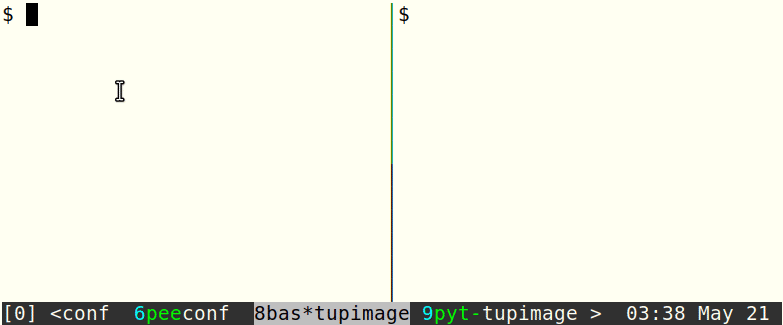tupimage is a utility for uploading and displaying terminal images using the
Unicode placeholder extension of the kitty graphics protocol. The Unicode
placeholder extension allows placing images using a special placeholder
character, which makes this approach suitable for text-based applications like
tmux and vim, which know nothing about the graphics protocol.
Currently the Unicode placeholder extension is supported only by the following terminals:
- Kitty (you need at least 0.28.0)
- this fork of st
- this fork of Wezterm
- Installation
- Applications
- Tmux support
- SSH support
- Basic usage
- Automatically computing the number of rows/columns
- Image management
- Image formats
Just copy tupimage somewhere on your PATH. The script is written in bash (uses
bash-specific features, and you'll need a recent enough version of bash) and
requires some utilities, like bc for computing the best number of rows/columns,
ImageMagick for reading image info and for image conversion, and flock to lock
the session database.
In the future I'll probably rewrite it in python since it became too complex for a bash script.
You can use this fork of itermplot with tupimage:
ITERMPLOT_IMAGE_DISPLAY_COMMAND="tupimage" MPLBACKEND="module://itermplot" python3 ./docs/test.py
Use this fork of ranger. Don't
forget to enable it in your ~/.config/ranger/rc.conf:
set preview_images true
set preview_images_method tupimage
There is a demo vim plugin to preview images in floating windows here. Very experimental, not much documentation.
Fzf prevents proper two-way communication with the terminal (if you know how to work around it, please tell me). Try the one-way mode:
fzf --preview 'tupimage --less-diacritics -q --keep-echo --one-way --max-cols $FZF_PREVIEW_COLUMNS --max-rows $FZF_PREVIEW_LINES {}'
(--less-diacritics is optional, -q disables the uploading status line,
--keep-echo disables disabling echo, which is problematic in fzf for some
reason). There is also a shortcut option --fzf that enables all of that
(except for --less-diacritics):
fzf --preview 'tupimage --less-diacritics --fzf {}'
One-way mode may be unreliable since the response from the terminal is not checked. Sometimes tupimage will think that the image is already uploaded and won't try to reupload it again, although the reuploading might have failed and you see an empty box. You can try to force reuploading each time to fix this:
fzf --preview 'tupimage --force-upload --less-diacritics --fzf {}'
Also, older versions of fzf seem to have problems with unicode symbol width, so you may need to update it.
First of all, you need to enable pass-through sequences for newer versions of
tmux in your .tmux.conf:
set -gq allow-passthrough
If you are using the latest version of tmux (>=3.4, you need to have this
commit),
it's even better to set this option to all to allow invisible panes:
set -gq allow-passthrough all
Tupimage mostly supports tmux: image uploading commands are wrapped in
pass-through sequences (^[Ptmux), and image placement is indicated via Unicode
character with diacritics and color attributes, which are supported by tmux.
However, there are several issues you should be aware of:
- Nested tmux sessions are not supported (would require double wrapping).
- Avoid having a tmux session attached to multiple terminals at the same time.
- Older versions of tmux may drop pass-through sequences when the terminal is too slow, making image uploading unreliable. This should be fixed in newer versions of tmux. See this issue.
- It is recommended to run
tupimage --clear-termbefore or immediately after attaching a tmux session to avoid displaying wrong images because of ID collision. - After attaching a session to a new terminal you can run
tupimage --fixto try to reupload images known to the session (unless they were already removed from the cache). - If tupimage freezes under tmux, make sure that the version of the tmux on your PATH is the same as the version of the running tmux server.
- Tmux doesn't allow sending pass-through sequences from invisible panes (unless
allow-passthroughisall) and cannot send the terminal response back to inactive panes. By default, if tupimage finds itself inside an inactive or invisible pane, it switches to one-way mode, which should help with inactive panes, but will probably fail for invisible panes (the image can be uploaded later withtupimage --fixthough). There is another workaround which is to hijack focus by creating a temporary pane of height 1. This focus hijacking may be annoying, so it's disabled by default, you can enable it by settingTUPIMAGE_TMUX_HIJACK=1or using the--tmux-hijackoption.
SSH is supported. By default, when tupimage detects that it's inside ssh, it
switches from file-based uploading to direct uploading. Using both tmux and ssh
should work when tmux runs on the remote machine (ssh->tmux), but the case
when tmux runs locally (tmux->ssh) is not supported.
Just pass the file name to tupimage:
tupimage image_file
It will automatically compute the optimal number of rows and columns, choose the best uploading method, and show the uploading progress. The number of rows or columns may be specified manually, the image will be resized to fit the box while preserving the aspect ratio:
# Fit the 20x10 box.
tupimage image_file -r 10 -c 20
# The optimal number of columns will be computed automatically.
tupimage image_file -r 10
Run tupimage -h to display a brief help and tupimage --help to see all
available options and environment variables.
By default tupimage will show status messages and uploading progress. Use the
-q flag to suppress these messages. It will not suppress error messages, but
they can be redirected with 2> /dev/null or --err /dev/null.
Sometimes images need reuploading (e.g. if they fail to upload in the first
place, or are deleted by the terminal when there are too many images, or simply
need reuploading after reattaching a tmux session). Tupimage caches uploaded
images, so they can be reuploaded (if not too old) with the --fix flag, which
is recommended to combine with the --last flag:
tupimage --fix --last 10
It's also possible to fix a specific image ID:
tupimage --fix <ID>
When the number of rows and columns are not provided, tupimage tries to compute the best values automatically using the formula:
columns = round(image_width_in_inches / TUPIMAGE_COLS_PER_INCH)
rows = round(image_height_in_inches / TUPIMAGE_ROWS_PER_INCH)
TUPIMAGE_COLS_PER_INCH and TUPIMAGE_ROWS_PER_INCH are environment variables
that are supposed to be set in .bashrc or a similar place. They can be
floating point. One way to compute them is to run the command
tupimage --get-cells-per-inch, which will divide the value of Xft.dpi by
cell dimensions in pixels queried from the terminal. You can even include
something along these lines in your .bashrc (at your own risk):
if [ -z "$TUPIMAGE_COLS_PER_INCH" ] || [ -z "$TUPIMAGE_ROWS_PER_INCH" ]; then
cols_and_rows_per_inch="$(tupimage --get-cells-per-inch)"
export TUPIMAGE_COLS_PER_INCH="$(cut -d ' ' -f 1 <<< "$cols_and_rows_per_inch")"
export TUPIMAGE_ROWS_PER_INCH="$(cut -d ' ' -f 2 <<< "$cols_and_rows_per_inch")"
# Uncomment to display images as close as possible to its pixel size:
# export TUPIMAGE_OVERRIDE_PPI="$(cut -d ' ' -f 3 <<< "$cols_and_rows_per_inch")"
fiAnd you may also want to include this into your .tmux.conf:
set -ga update-environment "TUPIMAGE_COLS_PER_INCH TUPIMAGE_ROWS_PER_INCH TUPIMAGE_OVERRIDE_PPI"
Note that currently there is no way to display the image in its true size (either in terms of pixels or inches), but this might be implemented in the future (TODO).
By default tupimage respects the PPI (pixels per inch) of an image. This is not
always desirable (most applications, including web browsers, don't do that). The
PPI of an image can be ignored by overriding it with another PPI value using
either the option --override-ppi or the variable TUPIMAGE_OVERRIDE_PPI. If
you want to display images as close as possible to their pixel size, this value
should be the same as the one used to compute the number of cols and rows per
inch (i.e. the value of Xft.dpi if you use --get-cells-per-inch, see the
previous section).
If the automatically computed number of columns and rows is greater than the
terminal width or height, tupimage will fit the image to the terminal size. You
can override this behavior using the options --max-cols N and --max-rows N.
When an image is uploaded to a terminal, it should be assigned an ID, which is then used to display the image (with Unicode placeholders the ID is encoded in the foreground color). Tupimage assigns image IDs by itself and stores it in a database corresponding to the current session (either a tmux session or just the current terminal window). Tupimage also records whether each image was uploaded to the current terminal (although it's not very reliable since terminal are allowed to delete images if they are out of space, so tupimage usually double-checks when uploading an image).
You can list all images from the current session using the --ls flag:
tupimage --ls | less -R
You can make the output more concise by limiting the number of rows displayed
for each image with -r:
tupimage --ls -r 3 | less -R
Some images may have the text IMAGE NEEDS REUPLOADING! displayed above them.
Some images may have no such text but appear empty. Both have a chance to be
fixed by running tupimage --fix, which will reupload images that are either
marked as needing reupload or are not known by the terminal. Images will be
reuploaded starting with the most recent ones. It's safe to interrupt the
process with C-c, and it's also possible to limit the number of checked images
using the --last N option (it's actually recommended since you may hit the
terminal's quota on the total volume of uploaded images):
tupimage --fix --last 10
The image ID of a placeholder is encoded by the foreground color, which gives 24
bits for an ID in 24-bit color mode. If you need to display an image in an app
that supports only 256 colors, you can ask tupimage to assign 8-bit IDs with the
-256 flag.
If the terminal is kitty, tupimage will convert the image to PNG using ImageMagick, otherwise it will not perform any conversion or format checking (st uses imlib2, which supports many formats). Animation is not supported, vector graphics is not supported.