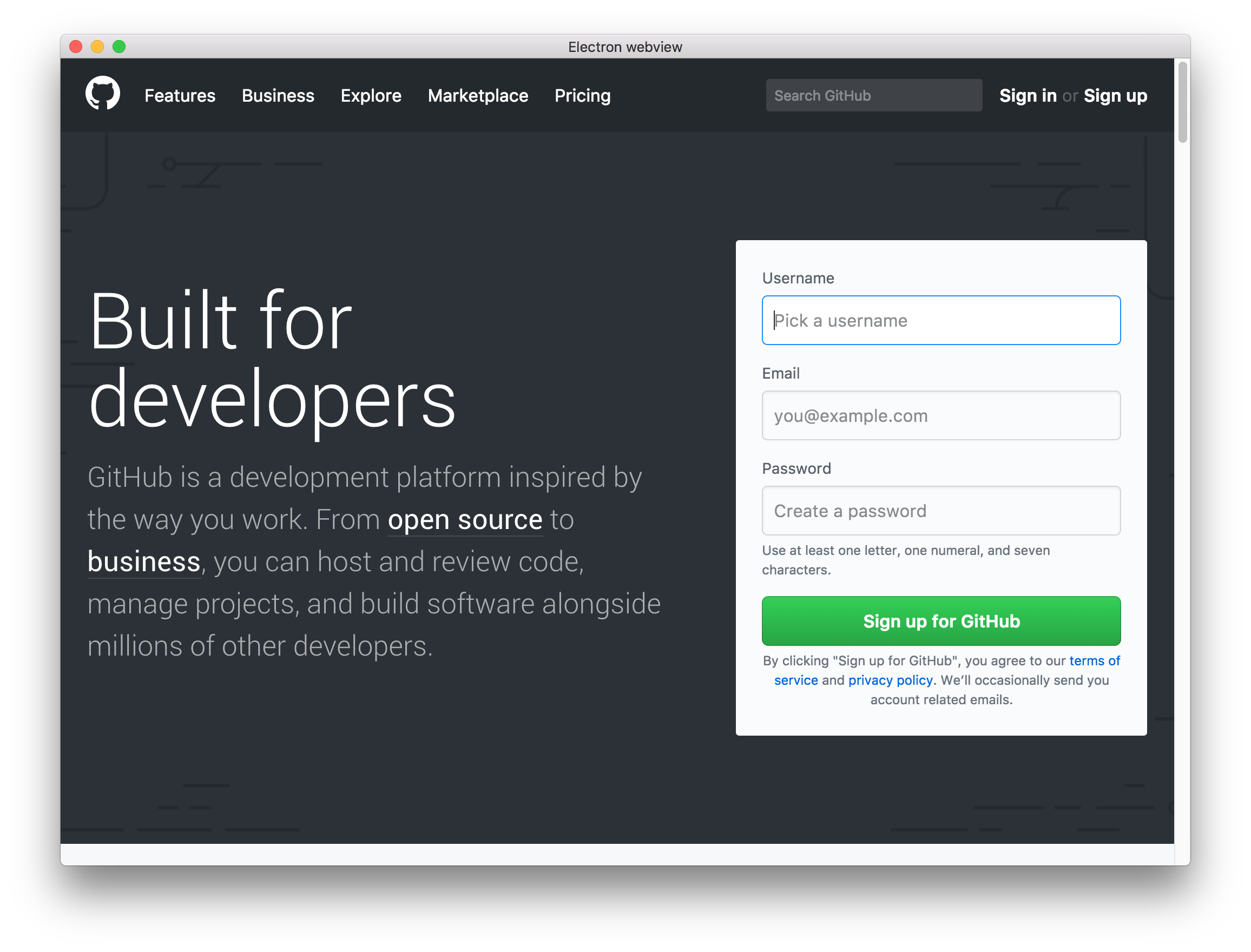This is a simple Electron application to create a webview.
Features:
- Responsive window
- Remember the window dimensions when reopening
- Menu & keyboard shortcuts for MacOs
- No title bar
- Home button
- Print function
- MacOS, Windows and Linux executable with an app icon
- DMG installer for Mac
This Electron webview application needs just these files:
package.json- Points to the app's main file and lists its details and dependencies.main.js- Starts the app and creates a browser window to render website. This is the app's main process.index.html- A web page to render. This is the app's renderer process.assets/- Assets for the project (style, scripts, icons)
To run this repository you'll need Node.js (which comes with npm) installed on your computer. From your command line:
# Install dependencies
$ npm install
# Run the app
$ npm startYou just need to change the src attribute of the webview in index.html file to display the url you want in your webview.
You can show by default the developer tools by uncommenting in main.js file: mainWindow.openDevTools();.
You can hide the title bar of the app by setting frame: false or titleBarStyle: 'hidden' when creating the window in main.js in mainWindow variable.
If you keep displaying the topbar using titleBarStyle: 'hidden' setting, you would have to adjust the topbar style.
For example:
#controls {
padding-top: 1.5em;
}This webview is responsive and supports live dimensions change of the window. This webview remembers the window size you have before quitting the app to use it when you open it again.
If you want to change the window dimensions at the first start, change width and height in main.js file in mainWindow variable when creating the window.
This webview integrates an Electron menu. It will also make standard keyboard shortcuts, like copy and paste, work on MacOS.
You can modify this menu in main.js file.
A topbar to show buttons:
- "Home" button to come back to your app if your website has external links.
- "Print" button to print the current url displayed by the webview.
You can activate/deactivate this topbar (activate by default).
-
Comment:
<link rel="stylesheet" href="assets/css/topbar.css">
<div id="controls">...</div>
<script src="assets/js/topbar.js"></script>
-
Uncomment:
<link rel="stylesheet" href="assets/css/no-topbar.css">
- Comment:
// Topbar functions homeButton(); printButton();
- Do the opposite of what you did in the activation chapter above.
- Don't forget to set the homepage of your app in the
data-homeattribute ofwebviewinindex.htmlfile to make the "Home" button works.
To create a MacOS, Windows and Linux executable with an app icon, follow these instructions.
For this we need a 1024x1024 png-icon, a .icns for macs and a .ico for windows. For Linux we only need the pngs.
-
Create your app icon
-
Go to iConvert Icons and upload the PNG and the service will take care of creating the other icon-formats.
-
Add your files in
assets/icons: put the.icnsfile into themacfolder, the pngs in the png folder and the.icofile in the win folder.
Rename the.icnsand.icofiles inicon.
On Mac, the .icns icon converted with iConvert Icons doesn't work.
I recommend using Image2icon, an awesome free app to create and personalize icons from your pictures, available on the Mac Store.
The .icns icon converted with Image2icon perfectly works on Mac.
"Electron Packager is a command line tool and Node.js library that bundles Electron-based application source code with a renamed Electron executable and supporting files into folders ready for distribution."
# for use in npm scripts
$ npm install electron-packager --save-dev
# for use from cli
$ npm install electron-packager -gChange the productName in package.json
MacOS
$ electron-packager . --overwrite --platform=darwin --arch=x64 --icon=assets/icons/mac/icon.icns --prune=true --out=release-buildsWindows
$ electron-packager . --overwrite --asar=true --platform=win32 --arch=ia32 --icon=assets/icons/win/icon.ico --prune=true --out=release-builds --version-string.CompanyName=CE --version-string.FileDescription=CE --version-string.ProductName="Electron Webview"Linux (Ubuntu)
$ electron-packager . --overwrite --platform=linux --arch=x64 --icon=assets/icons/png/1024x1024.png --prune=true --out=release-buildsTo make it easier to create new builds, scripts are added in package.json.
Now you can run:
$ npm run package-mac$ npm run package-win$ npm run package-linuxTo create a DMG installer for our Electron app we can use the electron-installer-dmg package.
To create a DMG installer you first need to package the app as we saw in the Application chapter above.
# For use in npm scripts
$ npm install electron-installer-dmg --save-dev
# For use from cli
$ npm install electron-installer-dmg -g$ electron-installer-dmg ./release-builds/Electron\ webview-darwin-x64/Electron\ webview.app electron-webview --out=release-builds --overwrite --icon=assets/icons/mac/icon.icnsAn electron-webview.dmg file is now created in the release-builds folder.
To make it easier to create new DMG installer, a script is added in package.json.
Now you can run:
$ npm run create-installer-macBased on: