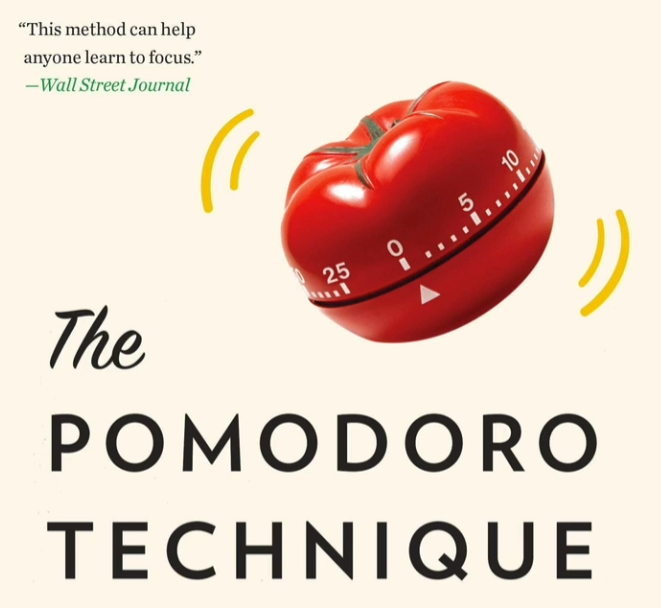
used Python and Tkinter to create a Pomodoro Technique project, making it easier for users to manage work intervals and breaks, ultimately enhancing productivity and focus.
Explore the docs »
View Demo
·
Report Bug
·
Request Feature
Table of Contents
The Pomodoro Simulator project is designed to enhance productivity by implementing the Pomodoro Technique, a renowned time management method. This project provides a user-friendly application for managing work intervals and breaks, fostering focused and efficient work habits. The Pomodoro Technique has been proven to boost concentration and overall productivity. This project simplifies its implementation, helping users maintain a better work-life balance and achieve their tasks effectively. It's a practical tool for anyone seeking a more structured and productive work routine.
This section provides instructions on how to set up and run the project locally. Please follow these steps to get your environment ready.
Before you begin, make sure you have the following prerequisites installed on your system:
-
Python: You'll need Python to run this project.
-
Replit: This project is designed to work with Replit, so you'll need to have a Replit account and be familiar with using it.
-
PyCharm: If you prefer running the project locally in PyCharm, make sure to install PyCharm on your system.
-
Turtle Graphics Library: Ensure that you have the Turtle graphics library installed, which is typically included with Python.

Follow these steps to install and run the project:
-
Python Installation:
- Download and install Python from the official Python website.
-
Replit Usage:
- You can run this project on Replit by following these steps:
- Create a Replit account if you don't have one.
- Import the project into Replit or create a new Replit project.
- Open the main Python script in Replit and run it.
- You can run this project on Replit by following these steps:
-
PyCharm Installation and Usage:
- Download and install PyCharm from the official website.
- Open the project in PyCharm.
- Configure PyCharm to use the installed Python interpreter.
- Run the main Python script in PyCharm.
Make sure you have the Turtle graphics library available in your Python environment, which is typically included with Python. Following these steps, you can run the project either in Replit or locally in PyCharm, depending on your preference.
To use the Pomodoro Simulator project and set up your work routine, follow these steps:
-
Python Installation:
- Ensure that Python is installed on your system. If it's not already installed, you can download it from the official Python website.
-
Running the Pomodoro Simulator:
- Open your terminal or command prompt, navigate to the project's directory, and run the following command:
python main.py - This command will launch the Pomodoro Simulator, enabling you to manage your work intervals and breaks effectively.
- Open your terminal or command prompt, navigate to the project's directory, and run the following command:
-
Using the Pomodoro Technique:
- The Pomodoro Simulator simplifies the Pomodoro Technique, allowing you to focus for a set time, followed by a short break. You can customize the work and break durations according to your preference.
-
Stay Productive:
- Enjoy a structured work routine that enhances productivity and concentration. The Pomodoro Technique is known for helping users maintain a balanced work-life schedule.
-
Customization:
- You can customize the Pomodoro intervals and notification preferences to tailor the application to your unique work habits.
-
Get Started:
- Make the most of your work time with the Pomodoro Simulator, a practical tool to boost productivity.
This usage guide provides the necessary steps to set up your environment and make efficient use of the Pomodoro Simulator, helping you maintain a focused work routine and stay productive.
- Python Installation: Make sure you have the latest Python version installed for project development.
- Tkinter Library Proficiency: Familiarize yourself with the Tkinter library, which will be used for creating the user interface.
- Basic GUI Design: Start by designing a simple graphical user interface (GUI) for the Pomodoro Simulator.
- Pomodoro Logic: Implement the core Pomodoro Technique logic, allowing users to set work and break intervals.
- Timer Functionality: Develop the timer functionality, ensuring accurate countdowns for work and break periods.
- User Settings: Add options for users to customize Pomodoro intervals and notification preferences.
- Visual Enhancements: Improve the GUI's appearance with graphics and visual elements.
- Testing and Debugging: Thoroughly test the Pomodoro Simulator, addressing any issues or bugs.
- Documentation: Create a user guide or documentation explaining how to use and customize the Pomodoro Simulator.
This roadmap outlines a step-by-step plan for the development of your Pomodoro project, from setting up the environment to enhancing user experience and functionality.
Contributions are what make the open-source community such an amazing place to learn, inspire, and create. Any contributions you make are greatly appreciated.
If you have a suggestion that would make this project better, please fork the repository and create a pull request. You can also simply open an issue with the "enhancement" tag. Don't forget to give the project a star! Thanks again!
- Fork the Project
- Create your Feature Branch (
git checkout -b feature/AmazingFeature) - Commit your Changes (
git commit -m 'Add some AmazingFeature') - Push to the Branch (
git push origin feature/AmazingFeature) - Open a Pull Request
Distributed under the MIT License. See LICENSE.txt for more information.
Nursena Bitirgen - LinkedIn
Project Link: https://github.com/senabibi/Pomodoro_Tkinter
The development of the Pomodoro Simulator project was made possible thanks to the following resources and skills:
- Python Knowledge: Special thanks to the Python programming language for its robust and versatile capabilities, which were the foundation of this project.
- Tkinter Expertise: Acknowledgment to the Tkinter library, which played a pivotal role in creating the graphical user interface for the Pomodoro Simulator.
- Time Management Expertise: Gratitude for the principles of time management and the Pomodoro Technique, which guided the project's design and functionality.
- GUI Design Proficiency: Special acknowledgment for the proficiency in GUI design, which enhanced the user experience and made the Pomodoro Simulator visually appealing.
- Customization and User Experience: The ability to provide customization options and user-friendly features added value to the project, ensuring a practical and effective Pomodoro tool.











