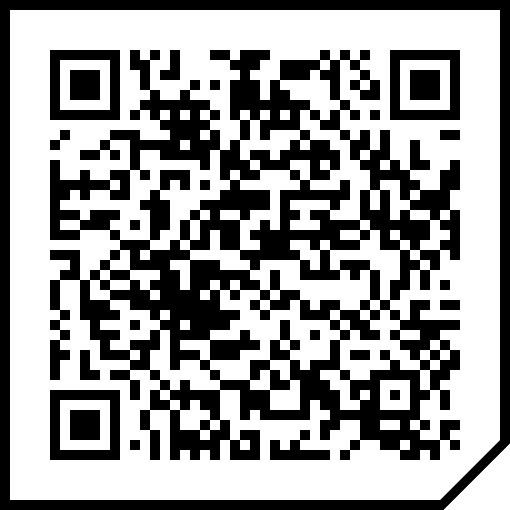Script for generating IEC 61406 compliant QR codes.
For QR codes with respect to IEC 61406-1 🔗
For QR codes with respect to IEC CD 61406-2 🔗
$ git clone https://github.com/seicke/IEC_61406_QR_Code_Generator
$ cd IEC_61406_QR_Code_GeneratorIEC 61406-1 QR Code Generator
$ chmod +x IEC_61406-1_QR_Code_Generator.sh
$ ./IEC_61406-1_QR_Code_Generator.sh [-options] <uri> <file>IEC 61406-2 QR Code Generator
$ chmod +x IEC_CD_61406-2_QR_Code_Generator.sh
$ ./IEC_CD_61406-2_QR_Code_Generator.sh [-options] <uri> <file>- optget, for parsing command line options
- mktemp, for creating temporary picture file
- qrencode, for generating the "pure" QR code with white border
- ImageMagick, for applying black rim and triangle at the bottom right
# getopt: already installed with Ubuntu
# mktemp: already installed with Ubuntu
$ sudo apt-get install qrencode
$ sudo apt-get install imagemagickFirst installation of package manager Homebrew:
$ /bin/bash -c "$(curl -fsSL https://raw.githubusercontent.com/Homebrew/install/HEAD/install.sh)"$ brew install gnu-getopt
# mktemp: already installed with MacOS
$ brew install qrencode
$ brew install imagemagickFirst prepare Windows for running Shell Scripts
-
Go to Settings > Update & Security > For Developers. Activate the Developer Mode radio button.
-
Search in Settings for "Windows Features", chose "Turn Windows features on or off".
-
Scroll down to "Windows-Subsystem for Linux" and check the corresponding box to install (WSL).
-
BASH will be now available in the Command Prompt and PowerShell
-
Open https://aka.ms/wslstore and install one of the Linux distributions, continuing here with "Debian" as an example
-
If necessary, open https://aka.ms/wsl2kernel, download and install the Linux kernel update package.
-
Maybe you have to active Hyper-V (Command Prompt):
$DISM /Online /Enable-Feature /All /FeatureName:Microsoft-Hyper-V -
Maybe you have to set the WSL version (Command Prompt):
$ wsl --set-default-version 1
-
Maybe you have to setup a Linux username and password (Powershell):
$ wsl -d Debian -u root $ passwd root
-
Install dependencies (WSL)
# getopt: already installed together with Ubuntu # mktemp: already installed together with Ubuntu $ sudo apt-get install qrencode $ sudo apt-get install imagemagick
This program is distributed under the terms of the GNU General Public License (GPLv3).
Author of the original project 
Dr. Michael Rudschuck, DKE Deutsche Kommission Elektrotechnik Elektronik Informationstechnik (further information: https://github.com/DIN-DKE)