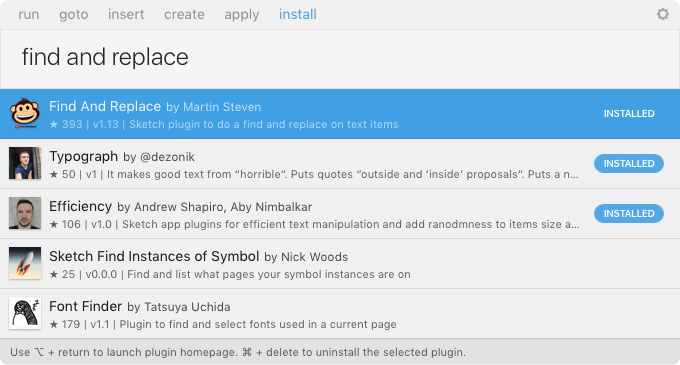Finds text in selected layer(s) and all layers contained within - and replaces it with different text. Features partial, case sensitive and full-document matching.
Now works with symbol overrides. 🎉
Download and unzip, then double-click on the Find and Replace.sketchplugin file. Sketch will copy it to the plugins folder and install it automatically.
With Sketch Runner, just go to the install command and search for Find and Replace. Runner allows you to manage plugins and do much more to speed up your workflow in Sketch. Download Runner here.
Menu - You can access it from the menu Plugins → Find and Replace Keyboard - Alternatively, use the keyboard shortcut cmd + shift + f
Complex documents - If you have an extremely complex document, and set the scope to the entire document, it might take a few seconds longer to process it all. Don't panic if you get a beach ball, it hasn't crashed Sketch, it just has to go through every layer in every artboard in every page and do a comparison.
How much of your document it will actually search
- If you have selected layers to search in, then Selected layers will be chosen automatically.
- You can also choose to search all layers in the Current page
- Or you can search the Whole document and it will search every layer in every artboard in every page of your document.
Whether it matches exactly as you typed or not
Case insensitive by default ("john" will match "John")
Case sensitive it will match exactly as you typed it ("john" won't match "John").
How it deals with capitalisation when replacing
Intelligent by default - In intelligent mode and, in conjunction with other search options, it will analyse the current capitalisation and try to match your replacement if possible.
-
For example, if you find "smith" and replace with "Street" it will match the "Smith" in "John Smith" and change it to "John Street", preserving the capitalisation.
-
It might also match "Blacksmith", but rather than change it to "BlackStreet" it would recognise that it wasn't capitalised to begin with and change it to "Blackstreet".
-
If it was "John SMITH", it would recognise the all-capitals presentation of "SMITH" and change it to "John STREET" to preserve the capitalisation.
Standard - Replaces exactly what you typed, so could change "John Smith" to "John Street", "Blacksmith" to "BlackStreet" and "John SMITH" to "John Street"
Where in your text layer it should match the search term
Exact match only will match your Find text against a text layer if it is exactly the same (example "John Smith" will match text layers that read "John Smith"). If you have whitespace (or line breaks) at the start or end, this will not match and you should use "Anywhere in layer" as your option (or remove the whitespace - what's the point?!)
Anywhere in layer will do a partial match (example "Smith" will match against "John Smith" and replace the word "Smith" only).
At start of layer will only match at the start of the text layer ("John" will match against "John Smith", but "Smith" won't). If you have whitespace at the start, this will not match.
At end of layer will only match at the end of the text layer ("Smith" will match against "John Smith", but "John" won't). If you have whitespace at the end, this will not match.
Whether it matches whole or partial words
Yes (default) will match whole words ("oh" will not match "John")
No will match partial words ("oh" will match "John", if you wanted to change him to "Joan" for example)
Default find text - If you have a text field selected, it will use that text as the default find text
Remembers your settings - Remembers your settings for next time you do a find/replace (doesn't remember find/replace/scope as these will change each time)
Regex search - Maybe implement a full regex-based search for power users
If you have any problems, or ideas, please open an issue!
Thanks to Aby Nimbalkar - @abynim - for the SketchPlugin-Remember code to save user settings.
Thanks to Autre Planete - @thierryc - for writing the code to change text within symbol overrides.
Thanks to Vincenzo Petito - @vincenzopetito - for code within Shapr showing how to focus the text field on start and tabbing between input fields found within the dialog.
I take no responsibility for what you find and replace, or for any changes made unintentionally due to this software erroring. I do test it before I release it so the chances of bugs are minimised, but still, use wisely and completely at your own risk. Remember, cmd-z is your saviour.*