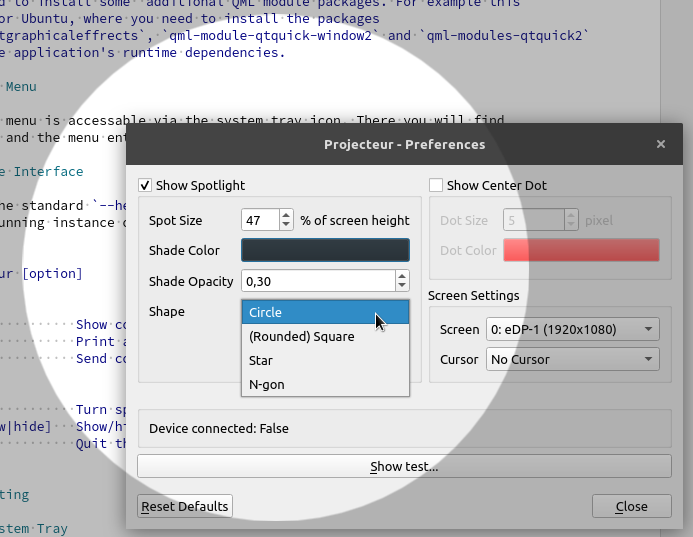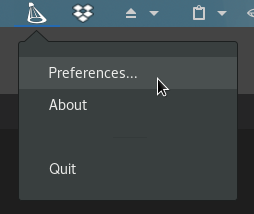Linux/X11 application for the Logitech Spotlight device.
See Download section for binary packages.
Copyright 2018-2019 Jahn Fuchs
I saw the Logitech Spotlight device in action at a conference and liked it immediately. Unfortunately as in a lot of cases software is only provided for Windows and Mac. The device itself works just fine on Linux, but the cool spot feature is done by additional software.
So here it is: a Linux application for the Logitech Spotlight.
- Configurable desktop spotlight. Configure color, opacity, cursor, center dot and shape.
- Multiple screen support
The application was tested on Ubuntu 18.04 (GNOME) and OpenSuse 42.3 and 15 (GNOME) but should work on almost any Linux/X11 Desktop. In case you are building the application youself, make sure you have the correct udev rules installed (see Installation Pre-requisites).
Basically the USB Dongle Receiver of the Logitech Spotlight device will end up being detected as one mouse input device and one keyboard input device. The mouse input device sends relative cursor coordinates and left button presses. The keyboard device basically just sends left and right arrow key events when forward or back on the device is pressed.
The detected mouse input device is what we are interested in. Since it's already detected as a mouse input device and able to move the cursor, we will simply detect if it is the Spotlight device which is sending mouse events. If it is sending mouse events, we will 'turn on' the desktop spot.
For more details: Have a look at the source code ;)
The latest automatically built binary packages for some Linux distributions can be downloaded from bintray:
Make sure to add the user running the application to the spotlight-device group
after package installation. This group is created during installation of the binary packages.
Note: When adding your user to a new group you will need to login and logout again
for the change to take full effect.
- C++11 compiler
- CMake 3.6 or later
- Qt 5.6 and later
Note: You can omit setting the QTDIR variable, CMake will then usually find
the Qt version that comes with the distribution's package management.
> git clone https://github.com/jahnf/projecteur
> cd projecteur
> mkdir build && cd build
> QTDIR=/opt/Qt/5.9.6/gcc_64 cmake ..
> make
Make sure to add the user running the application to the spotlight-device group
after package installation. This group is created during installation of the binary packages.
Note: When adding your user to a new group you will need to login and logout again
for the change to take full effect.
The input devices detected from the Spotlight device must be readable to the
user running the application. To make this easier there is a udev rule template
file in this repository: 55-spotlight.rules.in
- Copy that file to
/etc/udev/rules.d/55-spotlight.rulesand replace the '@DEVICE_USER_GROUP@' in the file with a group your user is a member in - Run
sudo udevadm control --reload-rulesandsudo udevadm triggerto load the rules without a reboot. - After that the two input devices from the Logitech USB Receiver in /dev/input should have the group you used, i.e. the group you configured in the rules file.
- When building against the Qt version that comes with your distribution's packages
you might need to install some additional QML module packages. For example this
is the case for Ubuntu, where you need to install the packages
qml-module-qtgraphicaleffrects,qml-module-qtquick-window2andqml-modules-qtquick2to satisfy the application's runtime dependencies.
The application menu is accessable via the system tray icon. There you will find the preferences and the menu entry to exit the application.
Additional to the standard --help and --version options, there is an option to send
commands to a running instance of Projecteur.
Usage: projecteur [option]
<Options>
-h, --help Show command line usage.
-v, --version Print application version.
-c COMMAND Send command to a running instance.
<Commands>
spot=[on|off] Turn spotlight on/off.
settings=[show|hide] Show/hide preferences dialog.
quit Quit the running instance.
Projecteur was developed and tested on GNOME and KDE Desktop environments, but should work on most other desktop environments. If the system tray with the Application Menu is not showing, commands can be send to the application to bring up the preferences dialog, to test the spotlight or quit the application. See Command Line Interface.
While not developed with Wayland in mind, some users reported Projecteur works with
Wayland. If you experience problems, you can try to set the QT_QPA_PLATFORM environment
variable to wayland:
user@ubuntu1904:~/Projecteur/build$ QT_QPA_PLATFORM=wayland ./projecteur
Using Wayland-EGL
If the device shows as not connected, there are some things you can do:
- Make sure the device is detected by the Linux system: Run
cat /proc/bus/input/devices | grep -A 3 "Vendor=046d"
This should show one or multiple spotlight devices (among other Logitech devices) - Make sure the detected devices have the correct user/group asssigned. \
Run
ls -al /dev/input/event* | grep spotlight(or replacespotlightby a string that matches the group you put into the udev rule file in case you edited it yourself). \ - Make sure you don't have conflicting udev rules installed, e.g. first you installed the udev rule yourself and later you used the automatically built Linux packages to install Projecteur.