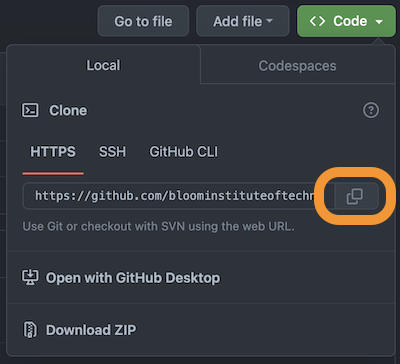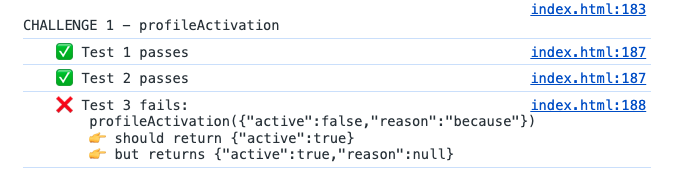Welcome to the Sprint 2 Challenge! You will be completing a list of coding challenges by writing code in the index.html file. Each coding challenge has a set of tests that must pass in order to receive a passing grade.
Below you will find step-by-step instructions to help you get setup and complete this Sprint Challenge. Good luck!
To get started, hit the fork button, and then clone the repository to your local machine. Cloning creates a local copy of the project on your computer. To clone your repository, open your terminal or Git BASH and execute:
git clone [your-repo-url-here]
You can get your repo url from GitHub by clicking on the green "<> Code" button and clicking on the copy button for the url.
Once you have your files on your machine, open the index.html file in two programs:
- VSCode for editing.
- Chrome browser for viewing your changes. In Chrome, access the Dev Tools by either right-clicking and selecting "Inspect" or Ctrl+Shift+I/Cmd+Option+I. Then navigate to the Console tab. This is where you will see the results of the tests.
For each challenge, read the instructions within the challenge link below and write your code in the index.html file. The index.html file has a function labeled with the challenge number where you will write your code. You can ignore the rest of the files.
- Challenges List:
To see if your code is passing the tests, open the index.html file in Chrome and look at the console. You will see a green checkbox for each test you pass and a red X for any tests that did not pass.
You must pass all the tests for each challenge to receive a passing grade.
Follow the instructions on Canvas to connect your project with CodeGrade. Once connected, you can submit your code by pushing your code to your GitHub repo.
Use the following git commands to push your completed challenge to GitHub for automatic grading:
git add .
git commit -m 'Challenge Submission'
git push origin main
At any point of the Sprint Challenge, you can submit your code to CodeGrade and you can make an unlimited number of submissions.
If you find yourself struggling during this Sprint Challenge, don't hesitate to use LearnBot or reach out to an LA or instructor. We know coding can be challenging, especially when you're just starting out.
Have fun with your Sprint 2 Challenge!