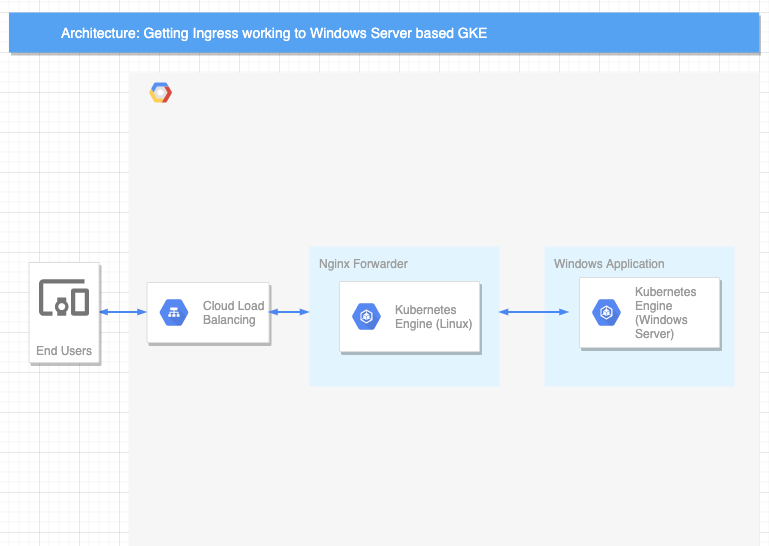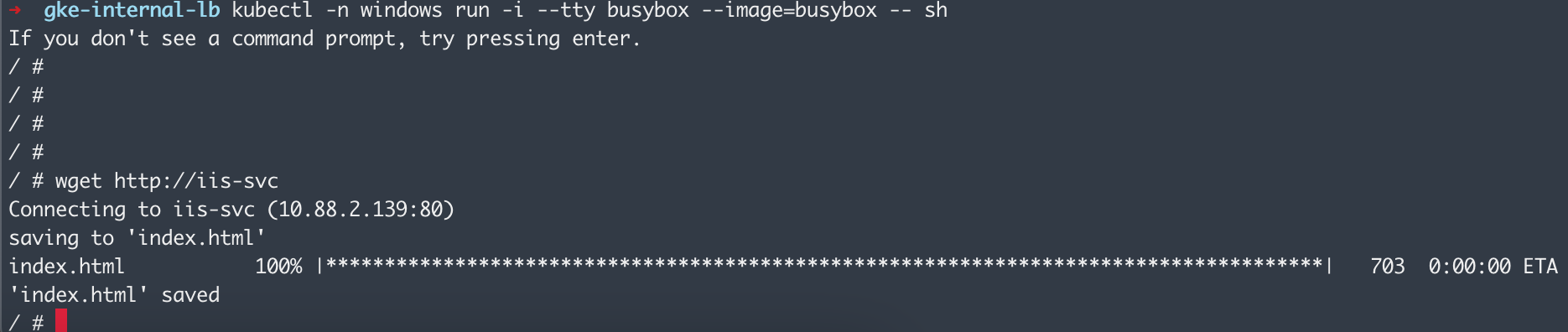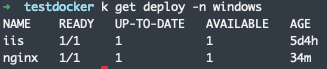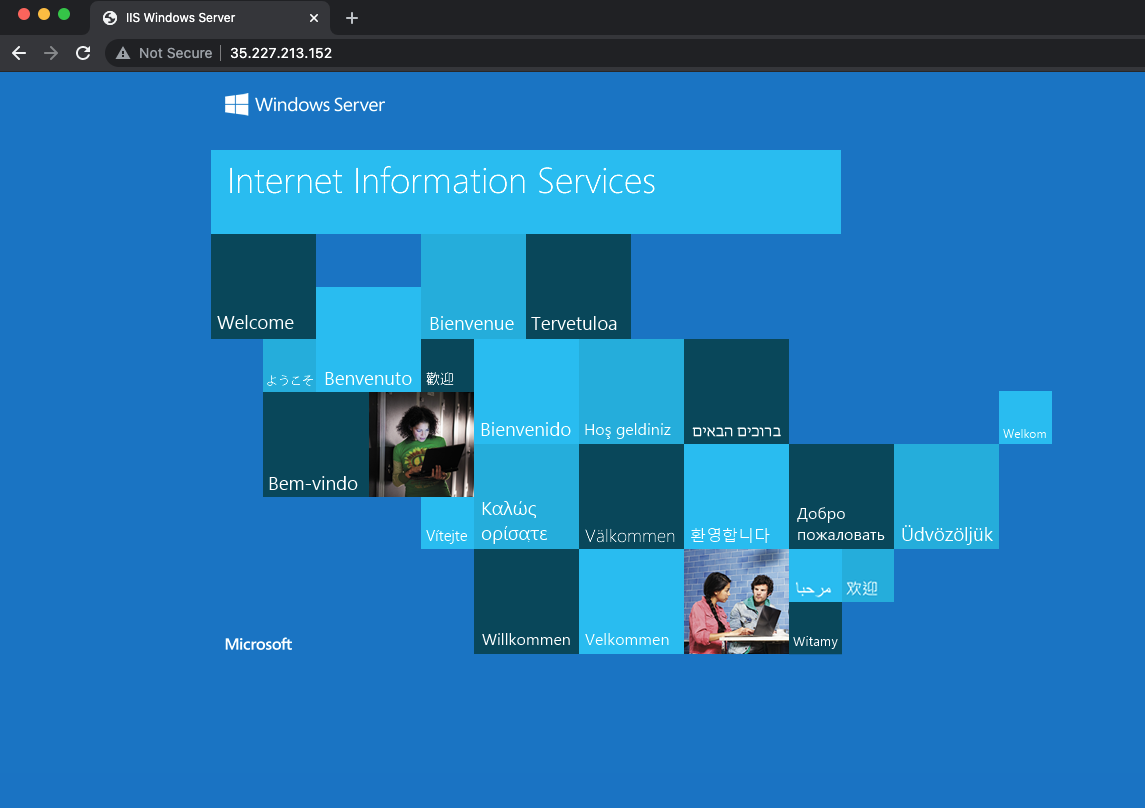Windows GKE with Ingress
Windows GKE is a Kubernetes service offered by Google Cloud for management of containerized workload based on Windows VMs. There are many benefits with running a GKE cluster as opposed to open source Kubernetes cluster mainly around maintainability and patching. One key feature missing from Windows GKE is that ingrsss doesn't currently work out of the box. This guide attemps to show how you can still get the benefits of ingress by deploying an Nginx forwderer to re-driect traffic. This guide steps through a sample containerized Windows application and forward traffic via a GKE ingress resource running on a linux based node
Prerequists
- Container Registry
- Windows GKE nodes
- Linux GKE nodes
Set up the GKE cluster
Follow this guide on how to stand up a GKE cluster. Once complete, add Windows Server nodes to the cluster. When complete with the steps above, there should be a single GKE cluster containing both Windows Server and Linux based nodes in their respectibe pools.
![windows server nodes]
Deploy containerized application on Windows nodes and expose NodePort Service
Follow this guide on how to deploy a containized application on the Windows Server node created in the previous step.
To expose the application, run the following command to expose as a NodePort service
kubectl expose deployment iis --name iis-svc --port 80 --target-port 80 --type NodePort
once it's everything is deployed, you will end up with a running pod on a Windows Server node and a NodePort service exposing the deployment
Validating the service is working and receiving traffic by running a busybox pod on the same namespace and valite that the service http://iis-svc is running
kubectl run -i --tty busybox --image=busybox -- curl http://iis-svc
Set up Nginx deployment to forward traffic to deployment
set a configmap
The Nginx deployment will act as a proxy for traffic to be re-directed to the Windows deployment. Before we do that, we need to set a key/value pair so that the Nginx pod knows which service to forward traffic to. To acoomplish that, we use configmap to pass that value as a environment variable that can be picked up.
kubectl create configmap windows-service --from-literal=service=iis-svc
Deploy Nginx to forward traffic
You can manually update an Nginx image to foward the traffic to the Windows Server based service name exposed. However to make it more dynamic in this example, we will use an updated Nginx image that takes an environment variable as the service name. The updated Nginx instance will have a configuration file that forwards all traffic to the Windows Server based service. To accomplish that, we use the example configuartion below on the Nginx instance. The file can be found under /etc/nginx/conf.d/frontend.conf.template for docker image sapient007/nginx-proxy:test_build_env as a reference.
server {
listen 80;
location / {
proxy_pass http://${service_name};
}
}
the nginx instance needs to be updated to refelct the service name post start. To do this, we provide an environment variable service_name and also a command to do a environment variable substitution post start. below is a deployment manifest for referece. The portion that updates the Nginx instance is at the postStart event
apiVersion: apps/v1
kind: Deployment
metadata:
name: nginx
labels:
app: nginx
spec:
selector:
matchLabels:
app: nginx
replicas: 1
template:
metadata:
labels:
app: nginx
spec:
containers:
- name: nginx
image: "sapient007/nginx-proxy:test_build_env"
lifecycle:
postStart:
exec:
command:
- "sh"
- "-c"
- |
envsubst '${service_name}' < /etc/nginx/conf.d/default.conf.template > /etc/nginx/conf.d/default.conf
nginx -s reload
preStop:
exec:
command: ["/usr/sbin/nginx","-s","quit"]
env:
- name: service_name
valueFrom:
configMapKeyRef:
name: windows-service
key: service
create service for Nginx forwarder and Ingress resource
at this point, you should have 2 working depoyments. One deployments is your Windows Server based deployment and the other being the Nginx deployment that forwards traffic
when all pods are healthy in the deployments. You can expose the Nginx deployment with a NodePort.
kubectl expose deploy nginx --name nginx-svc --port 80 --target-port 80 --type NodePort
Once the NodePort has been created. You can create an ingress resource to expose the NodePort. Below is a smaple ingress deployment manifeest.
apiVersion: networking.k8s.io/v1beta1
kind: Ingress
metadata:
name: basic-ingress
spec:
backend:
serviceName: nginx-svc
servicePort: 80
deploy the ingress resource with
kubectl apply -f ingress.yaml
It takes a minute or 2 for an LB resource in addition to external IP to be created and routeable. To check status and IP of your ingress with
kubectl get ingress
Open a browser instance to the IP address once it's available and it should be forwarding all traffic from the Nginx instance to your Windows Server based deployment