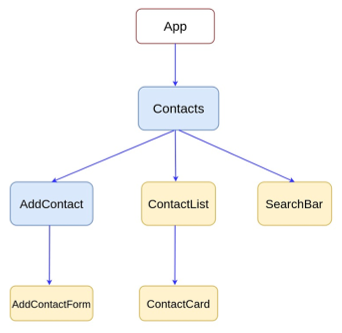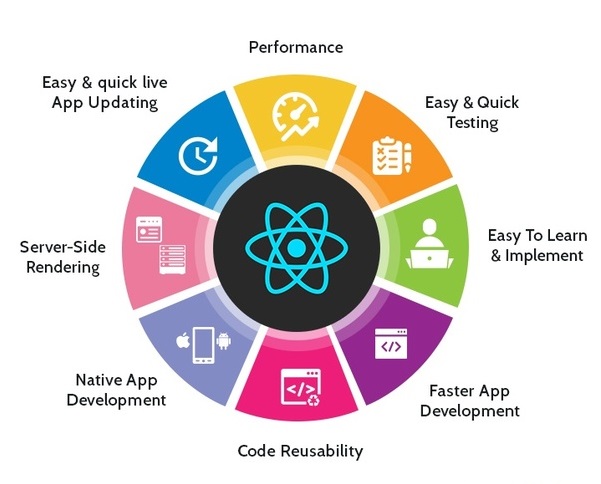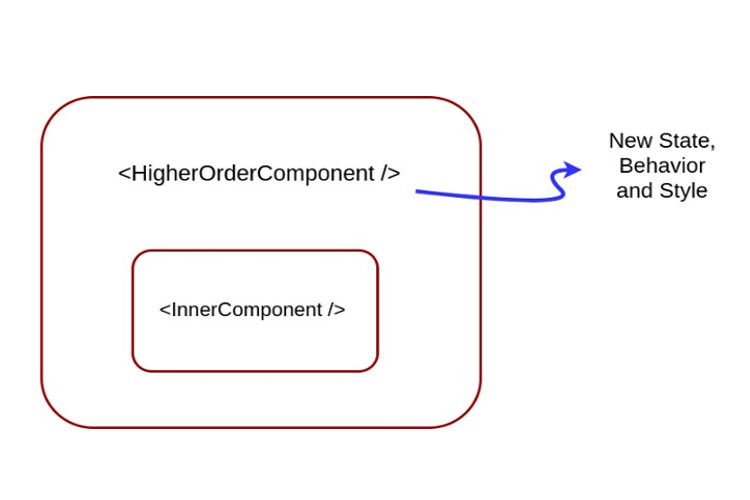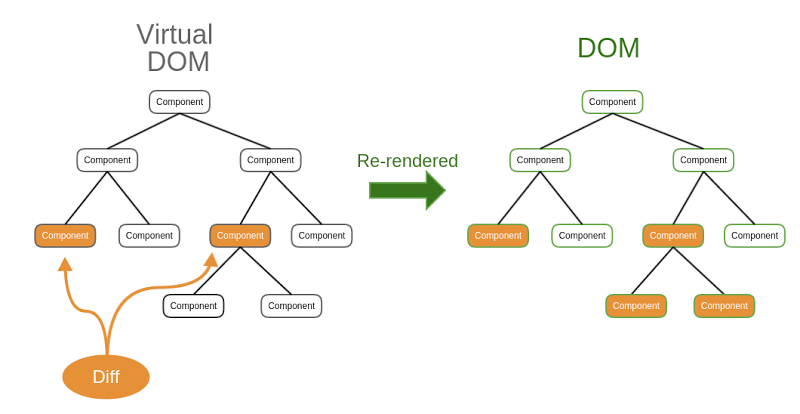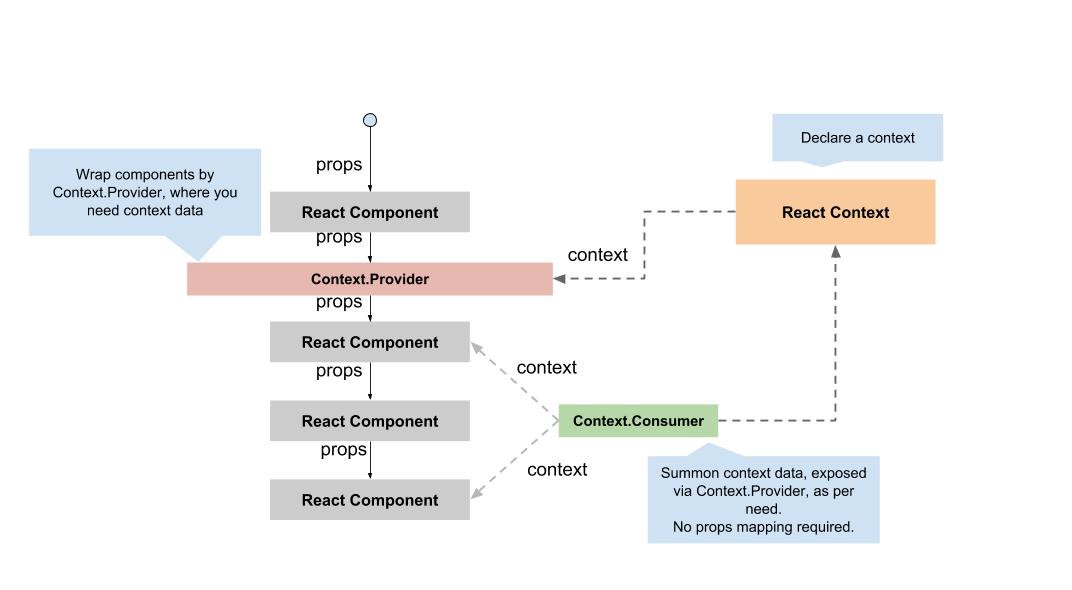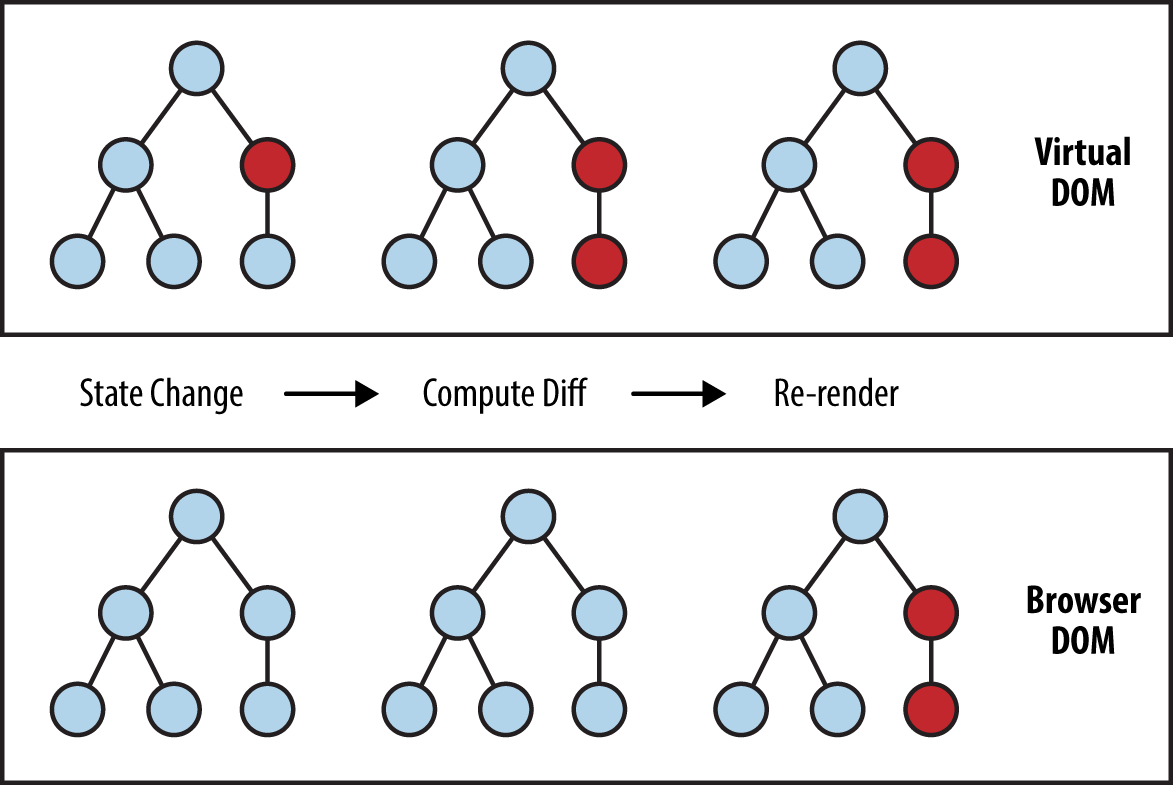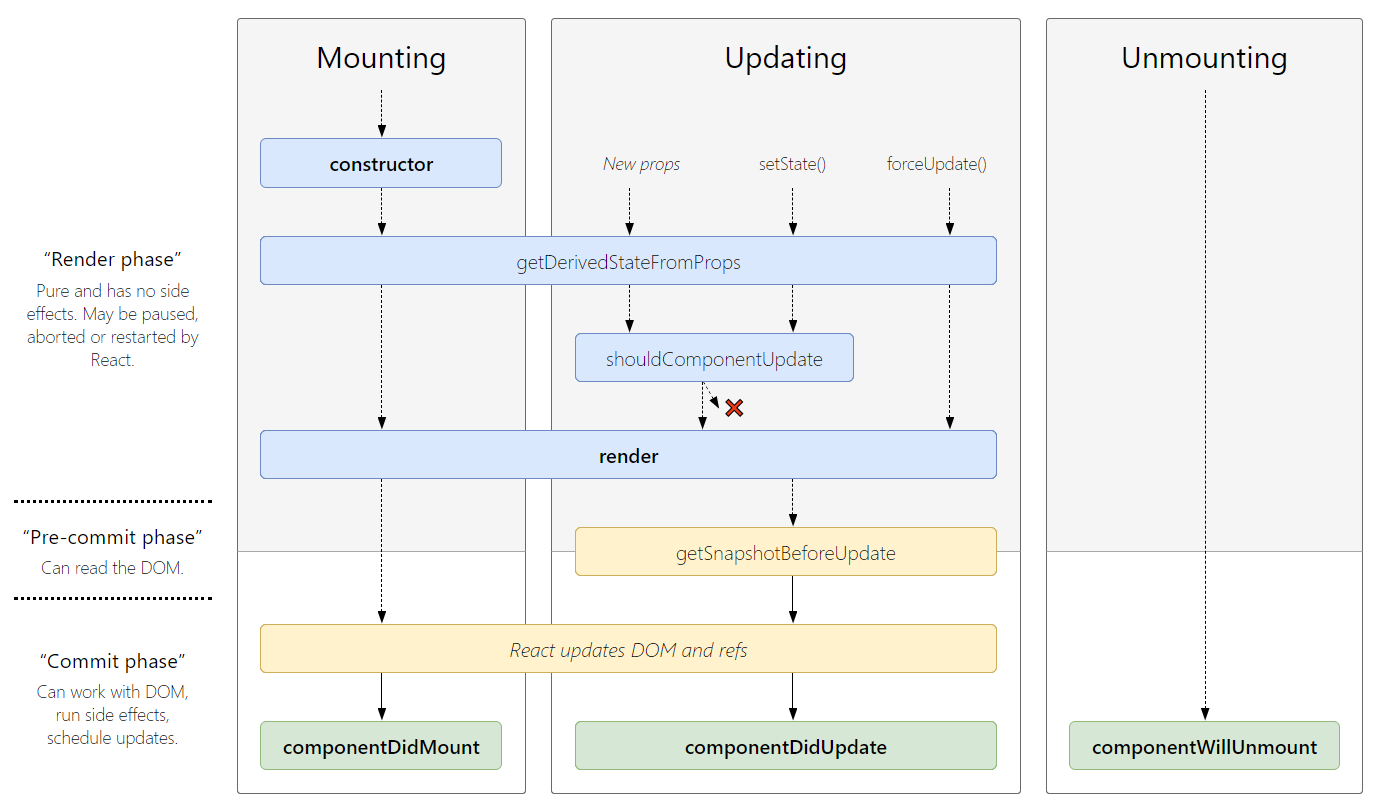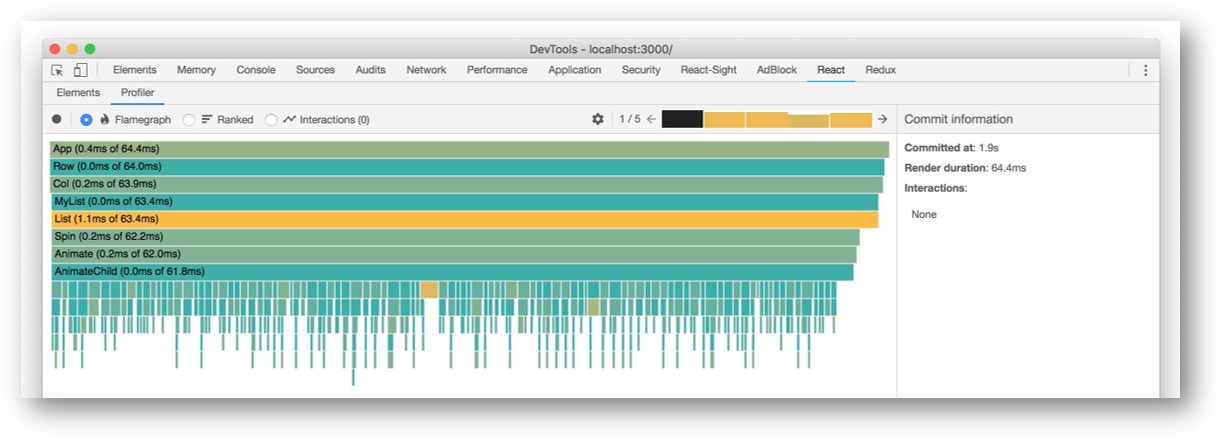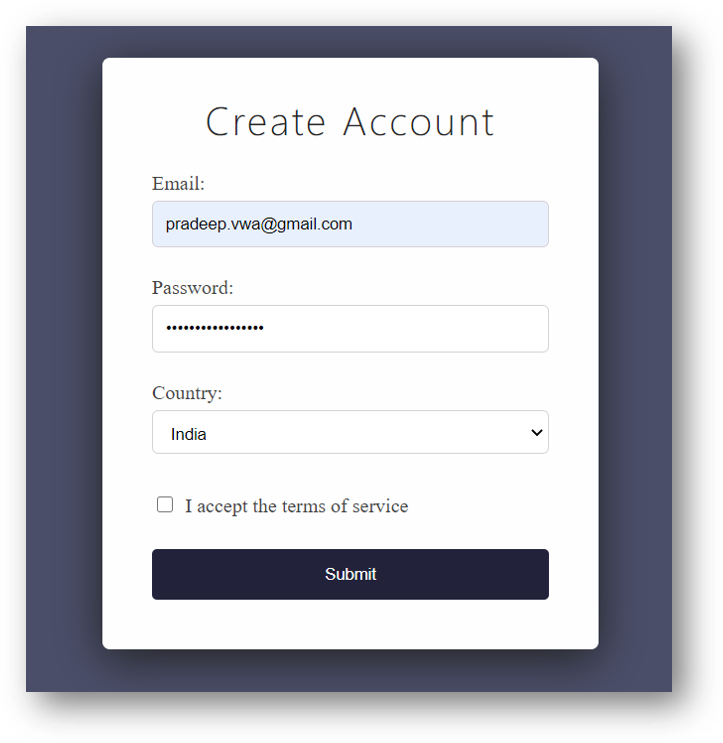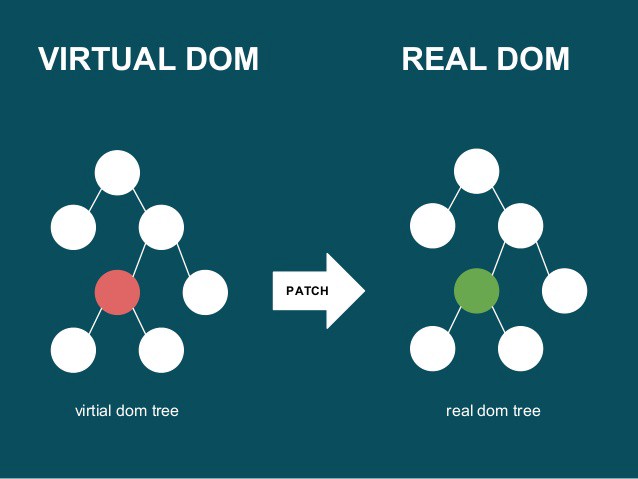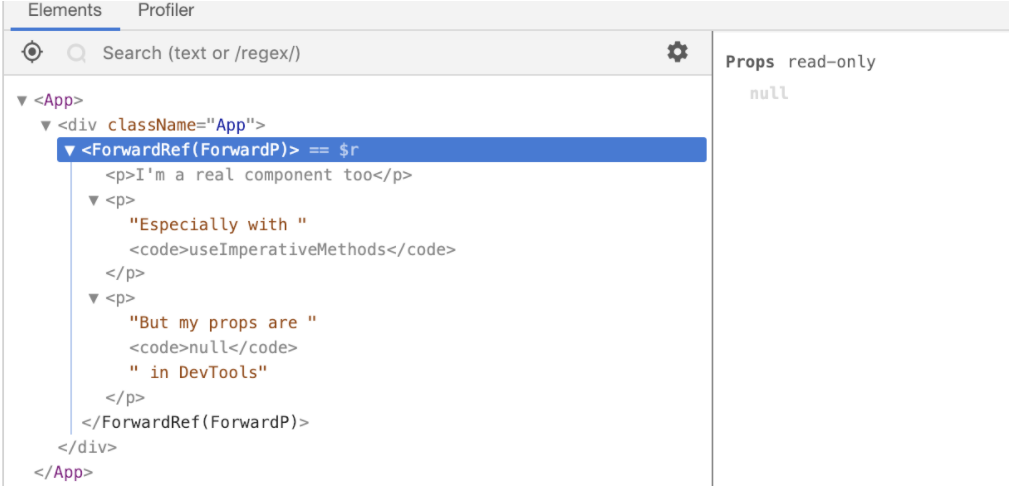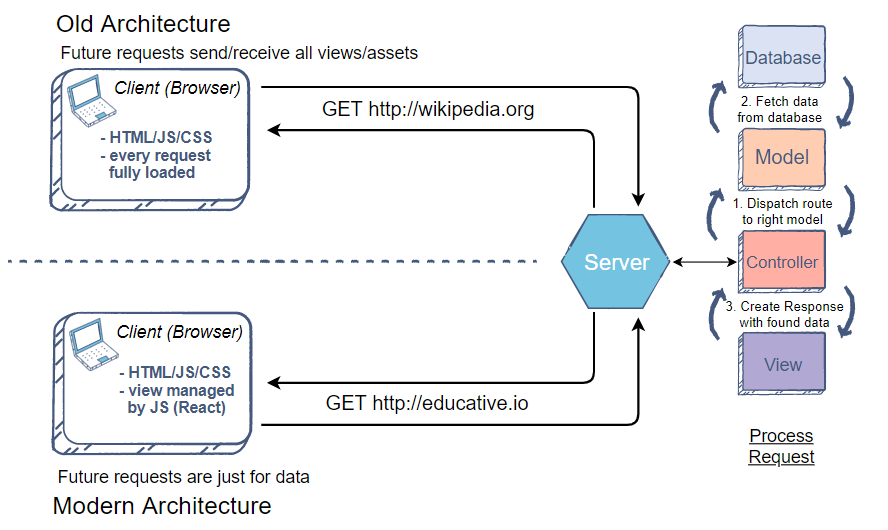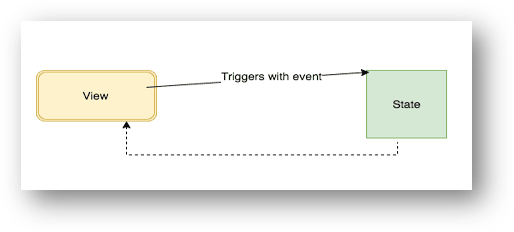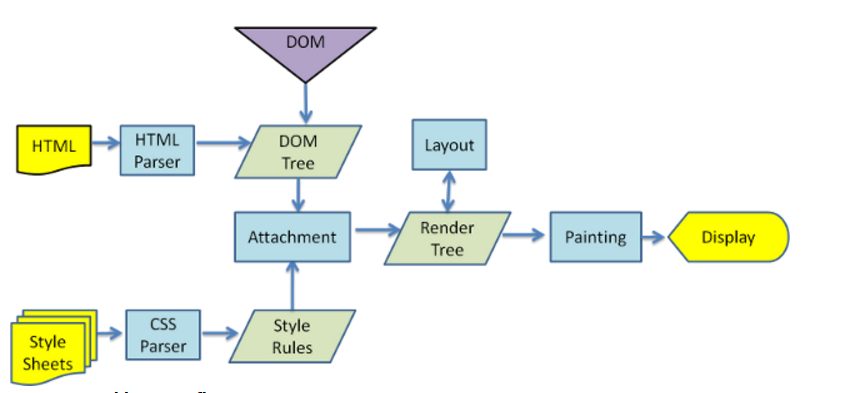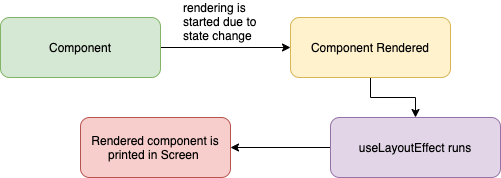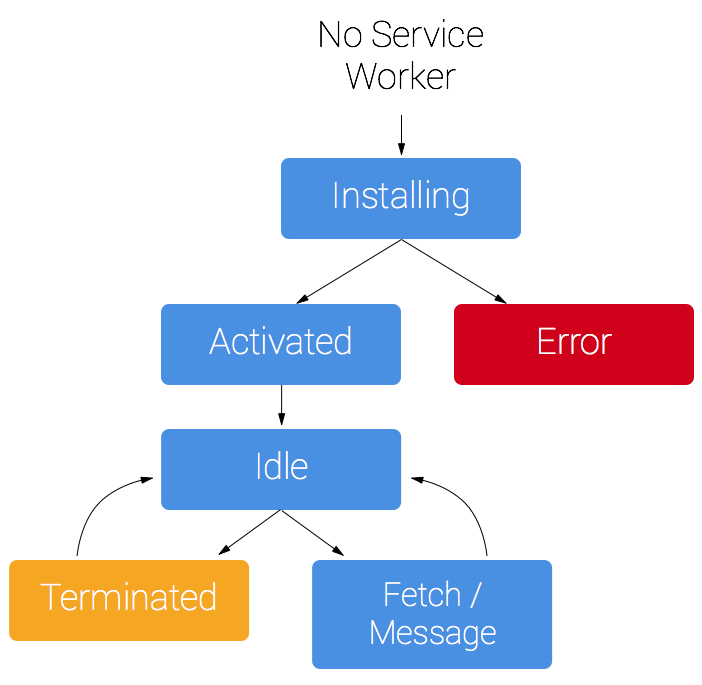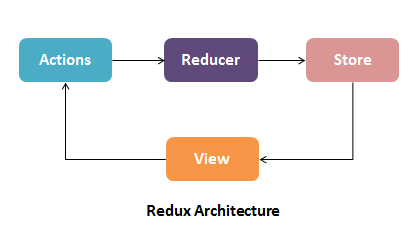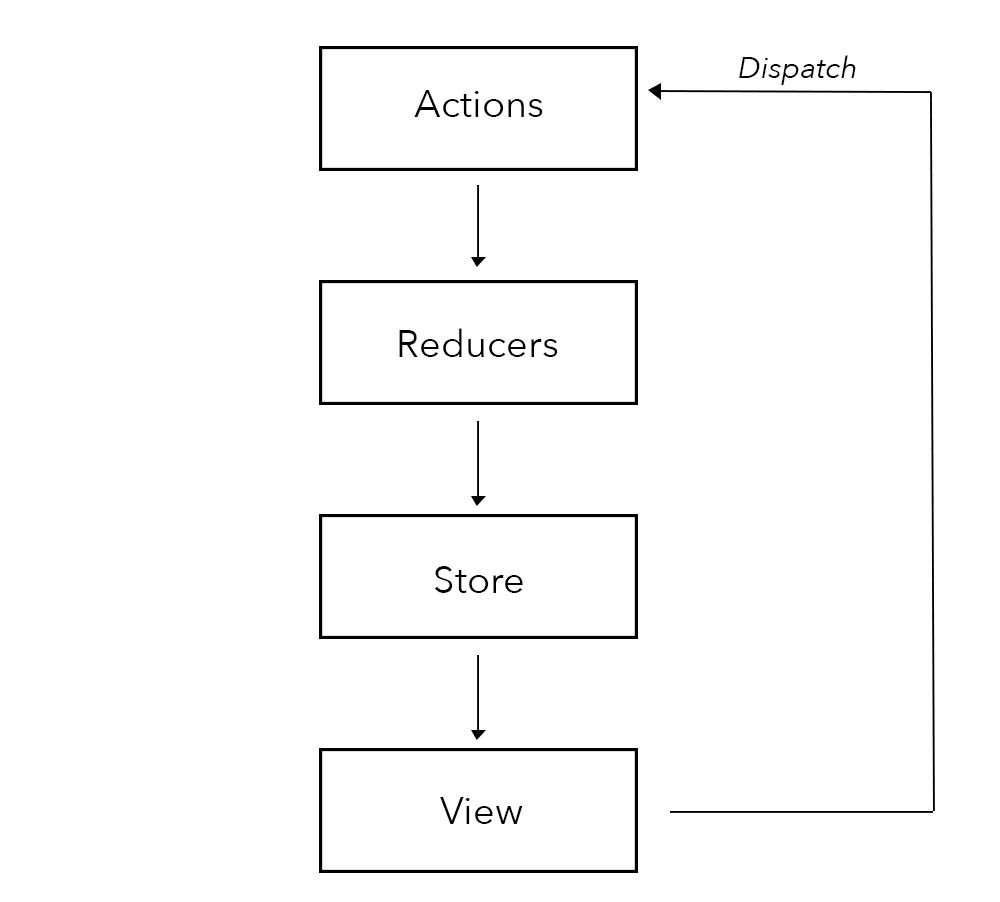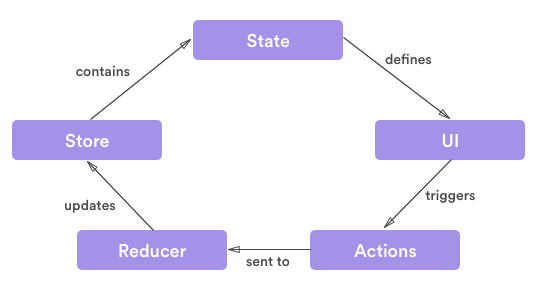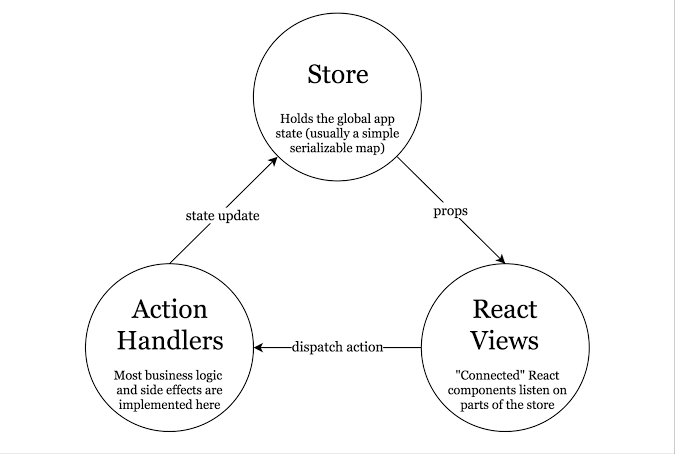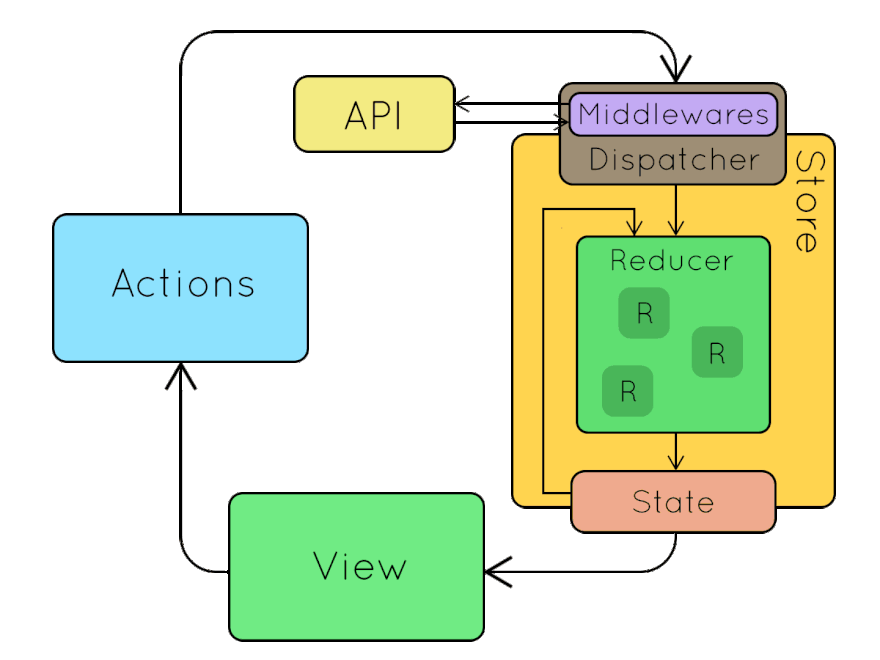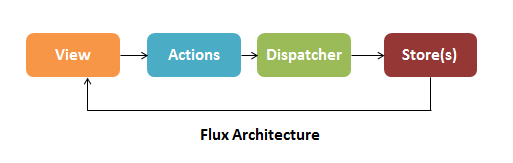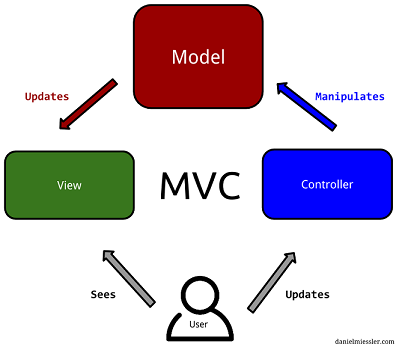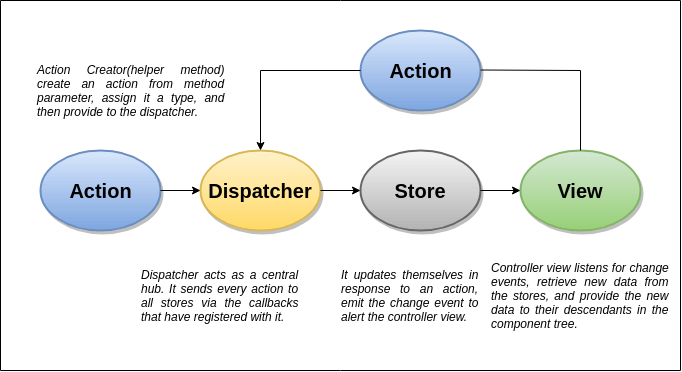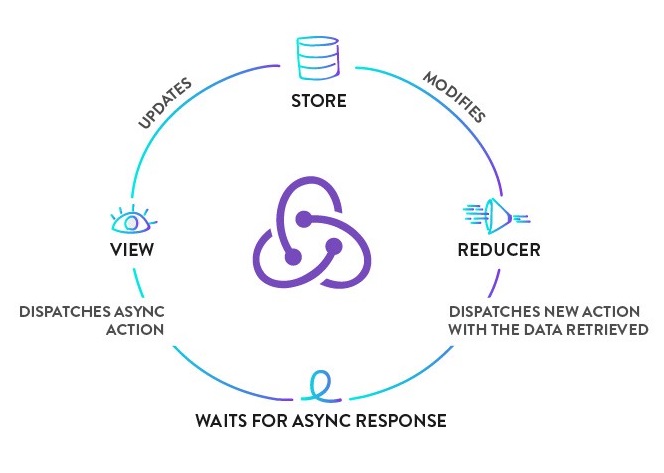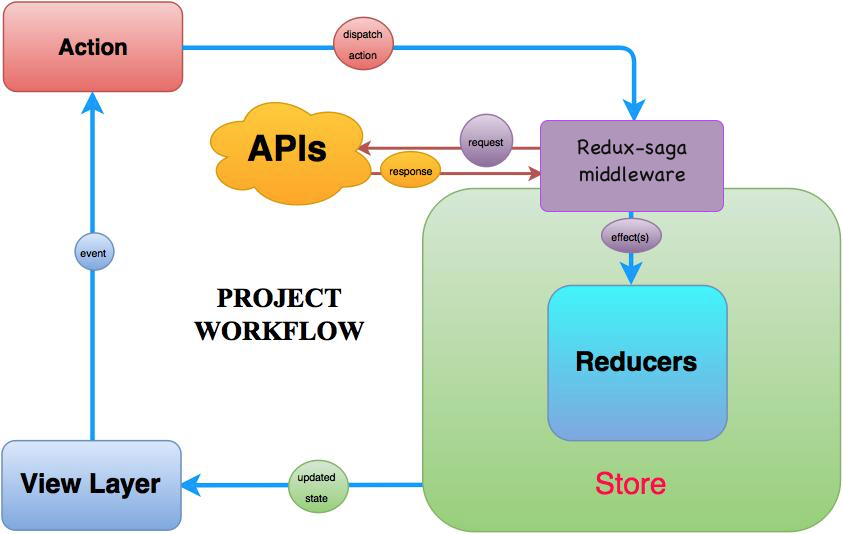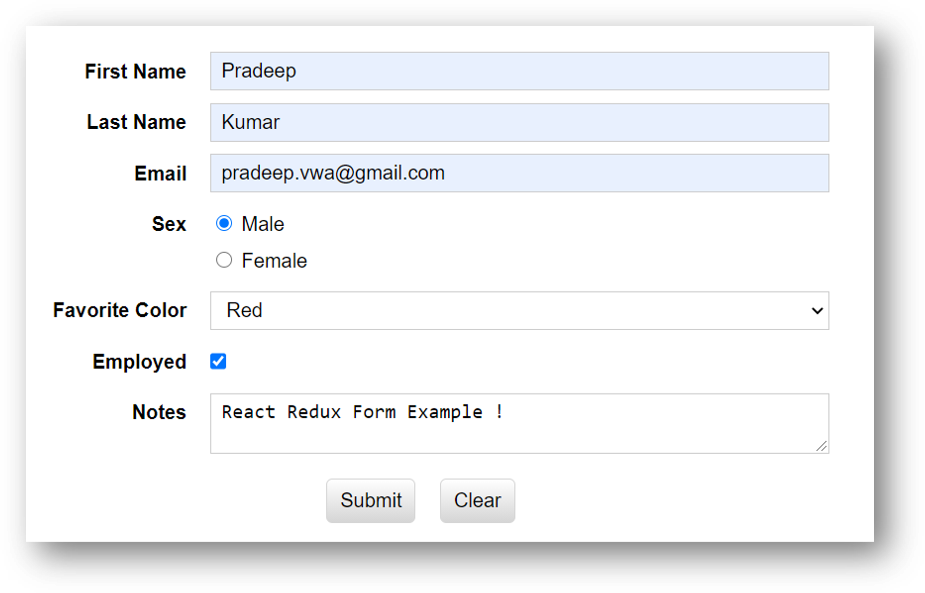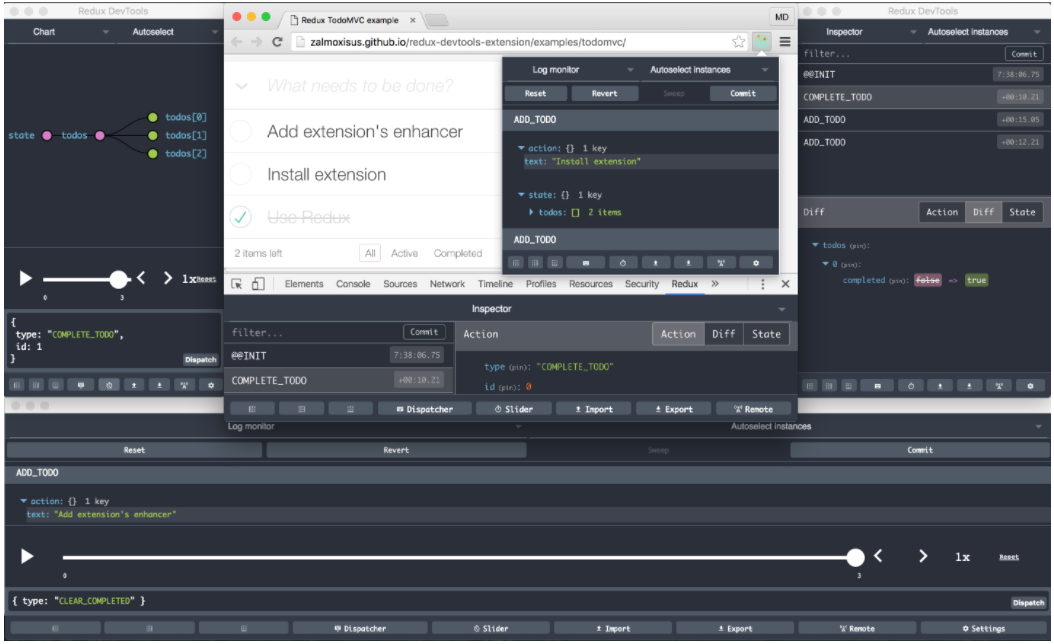React Interview Questions ( v18.0.0 )
Click
if you like the project. Your contributions are heartily ♡ welcome.
Related Interview Questions
- HTML5 Interview Questions
- CSS Interview Questions
- JavaScript Interview Questions
- React Coding Practice Questions
- React Quick Reference
- Redux Quick Reference
- Jest Quick Reference
- React Best Practices
Table of Contents
-
React
-
Redux
# 1. INTRODUCTION
Q. What is React.js?
React is a JavaScript library created for building fast and interactive user interfaces for web and mobile applications. It is an open-source, component-based, front-end library responsible only for the application view layer.
The main objective of ReactJS is to develop User Interfaces (UI) that improves the speed of the apps. It uses virtual DOM (JavaScript object), which improves the performance of the app. The JavaScript virtual DOM is faster than the regular DOM. We can use ReactJS on the client and server-side as well as with other frameworks. It uses component and data patterns that improve readability and helps to maintain larger apps.
Read More:
Q. How React works?
React implements a virtual DOM that is basically a DOM tree representation in Javascript. So when it needs to read or write to the DOM, it will use the virtual representation of it. Then the virtual DOM will try to find the most efficient way to update the browsers DOM.
Unlike browser DOM elements, React elements are plain objects and are cheap to create. React DOM takes care of updating the DOM to match the React elements. The reason for this is that JavaScript is very fast and it is worth keeping a DOM tree in it to speedup its manipulation.
Q. What are Components in React?
Components are the building blocks of any React application and a typical React app will have many of these. Simply put, a component is a JavaScript class or function that optionally accepts inputs i.e. properties(props) and returns a React element that describes how a section of the UI (User Interface) should appear.
A react application is made of multiple components, each responsible for rendering a small, reusable piece of HTML. Components can be nested within other components to allow complex applications to be built out of simple building blocks. A component may also maintain internal state – for example, a TabList component may store a variable corresponding to the currently open tab.
Example: Class Component
class Welcome extends React.Component {
render() {
return <h1>Hello, World!</h1>
}
}⚝ Try this example on CodeSandbox
Q. What is the difference between Component and Container in React?
The presentational components are concerned with the look, container components are concerned with making things work.
For example, this is a presentational component. It gets data from its props, and just focuses on showing an element
/**
* Presentational Component
*
**/
const Users = props => (
<ul>
{props.users.map(user => (
<li>{user}</li>
))}
</ul>
)On the other hand this is a container component. It manages and stores its own data, and uses the presentational component to display it.
/**
* Container Component
*
**/
class UsersContainer extends React.Component {
constructor() {
this.state = {
users: []
}
}
componentDidMount() {
axios.get('/users').then(users =>
this.setState({ users: users }))
)
}
render() {
return <Users users={this.state.users} />
}
}Q. How to import and export components using React.js?
// Importing combination
import React, { Component } from 'react';
import ReactDOM from 'react-dom';
// Wrapping components with braces if no default exports
import { Button } from './Button';
// Default exports ( recommended )
import Button from './Button';
class DangerButton extends Component {
render()
{
return <Button color="red" />;
}
}
export default DangerButton;
// or export DangerButton;By using default you express that's going to be member in that module which would be imported if no specific member name is provided. You could also express you want to import the specific member called DangerButton by doing so: import { DangerButton } from './comp/danger-button'; in this case, no default is needed
Q. What is difference between declarative and imperative in React.js?
Imperative programming
It is a programming paradigm that uses statements that change a program's state.
var string = "Hi there , I'm a web developer";
var removeSpace = "";
for (var i = 0; i < i.string.length; i++) {
if (string[i] === " ") removeSpace += "-";
else removeSpace += string[i];
}
console.log(removeSpace);In this example, we loop through every character in the string, replacing spaces as they occur. Just looking at the code, it doesn't say much. Imperative requires lots of comments in order to understand code. Whereas in the declarative program, the syntax itself describes what should happen and the details of how things happen are abstracted way.
Declarative programming
It is a programming paradigm that expresses the logic of a computation without describing its control flow.
Example:
const { render } = ReactDOM
const Welcome = () => (
<div id="App">
//your HTML code
//your react components
</div>
)
render(
<App />,
document.getElementById('root')
)React is declarative. Here, the Welcome component describes the DOM that should be rendered. The render function uses the instructions declared in the component to build the DOM, abstracting away the details of how the DOM is to be rendered. We can clearly see that we want to render our Welcome component into the element with the ID of 'target'.
Q. What is the typical pattern for rendering a list of components from an array of data?
The usual pattern for rendering lists of components often ends with delegating all of the responsibilities of each child component to the entire list container component. But with a few optimizations, we can make a change in a child component not cause the parent component to re-render.
Example: using custom shouldComponentUpdate()
class AnimalTable extends React.Component<Props, never> {
shouldComponentUpdate(nextProps: Props) {
return !nextProps.animalIds.equals(this.props.animalIds);
}
...Here, shouldComponentUpdate() will return false if the props its receiving are equal to the props it already has. And because the AnimalTable is receiving just a List of string IDs, a change in the adoption status won't cause AnimalTable to receive a different set of IDs.
Q. How to create a dynamic table in react?
Example: Lets create a simple component and store the data in the state.
import React, { Component } from 'react'
class Table extends React.Component {
constructor(props) {
super(props) /** since we are extending class Table so we have to use super in order to override
Component class constructor **/
this.state = { // state is by default an object
employees: [
{ id: 1, name: 'Swarna Sachdeva', age: 28, email: 'swarna@email.com' },
{ id: 2, name: 'Sarvesh Date', age: 33, email: 'sarvesh@email.com' },
{ id: 3, name: 'Diksha Meka', age: 46, email: 'diksha@email.com' },
{ id: 4, name: 'Tanvi Deol', age: 45, email: 'tanvi@email.com' },
{ id: 4, name: 'Aapti Kara', age: 32, email: 'aapti@email.com' }
]
}
}
render() {
return (
<div>
<h1>React Dynamic Table</h1>
</div>
)
}
}
export default Table; // Exporting a component make it reusableTable Data
Now we want to print out employees data in the Dom. We often use map function in react to itearate over array.
Lets write a separate function for table data and calling it in our render method. This approach will make our code cleaner and easier to read.
renderTableData() {
return this.state.employees.map((employee, index) => {
const { id, name, age, email } = employee // Destructuring
return (
<tr key={id}>
<td>{id}</td>
<td>{name}</td>
<td>{age}</td>
<td>{email}</td>
</tr>
)
})
}
render() {
return (
<div>
<h1 id='title'>React Dynamic Table</h1>
<table id='employees'>
<tbody>
{this.renderTableData()}
</tbody>
</table>
</div>
)
}Table Header
Now we will write another method for table header.
renderTableHeader() {
let header = Object.keys(this.state.employees[0])
return header.map((key, index) => {
return <th key={index}>{key.toUpperCase()}</th>
})
}
render() {
return (
<div>
<h1 id='title'>React Dynamic Table</h1>
<table id='employees'>
<tbody>
<tr>{this.renderTableHeader()}</tr>
{this.renderTableData()}
</tbody>
</table>
</div>
)
}Object.Keys() gives us all the keys of employees in the form of array and we stored it in a variable header. So we can iterate the header (array) using map method.
⚝ Try this example on CodeSandbox
Q. What is the difference between Element and Component?
React Element
It is a simple object that describes a DOM node and its attributes or properties. It is an immutable description object and you can not apply any methods on it.
const element = <h1>React Element Example!</h1>;
ReactDOM.render(element, document.getElementById('app'));⚝ Try this example on CodeSandbox
React Component
It is a function or class that accepts an input and returns a React element. It has to keep references to its DOM nodes and to the instances of the child components.
function Message() {
return <h2>React Component Example!</h2>;
}
ReactDOM.render(<Message />, document.getElementById('app'));⚝ Try this example on CodeSandbox
Q. List some of the major advantages and limitations of React?
Advantages:
- It relies on a virtual-dom to know what is really changing in UI and will re-render only what has really changed, hence better performance wise
- JSX makes components/blocks code readable. It displays how components are plugged or combined with.
- React data binding establishes conditions for creation dynamic applications.
- Prompt rendering. Using comprises methods to minimise number of DOM operations helps to optimise updating process and accelerate it. Testable. React native tools are offered for testing, debugging code.
- SEO-friendly. React presents the first-load experience by server side rendering and connecting event-handlers on the side of the user:
- React.renderComponentToString is called on the server.
- React.renderComponent() is called on the client side.
- React preserves markup rendered on the server side, attaches event handlers.
Limitations:
- Learning curve. Being not full-featured framework it is requered in-depth knowledge for integration user interface free library into MVC framework.
- View-orientedness is one of the cons of ReactJS. It should be found 'Model' and 'Controller' to resolve 'View' problem.
- Not using isomorphic approach to exploit application leads to search engines indexing problems.
Q. Why does React emphasize on unidirectional data flow?
It is also known as one-way data flow, which means the data has one, and only one way to be transferred to other parts of the application. In essence, this means child components are not able to update the data that is coming from the parent component. In React, data coming from a parent is called props.
In React this means that:
- state is passed to the view and to child components
- actions are triggered by the view
- actions can update the state
- the state change is passed to the view and to child components
The view is a result of the application state. State can only change when actions happen. When actions happen, the state is updated. One-way data binding provides us with some key advantages
- Easier to debug, as we know what data is coming from where.
- Less prone to errors, as we have more control over our data.
- More efficient, as the library knows what the boundaries are of each part of the system.
In React, a state is always owned by one component. Any changes made by this state can only affect the components below it, i.e its children. Changing state on a component will never affect its parent or its siblings, only the children will be affected. This is the main reason that the state is often moved up in the component tree so that it can be shared between the components that need to access it.
Q. What is JSX?
JSX allows us to write HTML elements in JavaScript and place them in the DOM without any createElement() or appendChild() methods. JSX converts HTML tags into react elements. React uses JSX for templating instead of regular JavaScript. It is not necessary to use it, however, following are some pros that come with it.
- It is faster because it performs optimization while compiling code to JavaScript.
- It is also type-safe and most of the errors can be caught during compilation.
- It makes it easier and faster to write templates.
Example:
import React from 'react'
class App extends React.Component {
render() {
return (
<div>
Hello World!
</div>
)
}
}
export default App⚝ Try this example on CodeSandbox
JSX is a JavaScript Expression:
JSX expressions are JavaScript expressions too. When compiled, they actually become regular JavaScript objects. For instance, the code below:
const hello = <h1 className = "greet"> Hello World </h1>will be compiled to
const hello = React.createElement {
type: "h1",
props: {
className: "greet",
children: "Hello World"
}
}Since they are compiled to objects, JSX can be used wherever a regular JavaScript expression can be used.
Q. How JSX prevents Injection Attacks?
React DOM escapes any values embedded in JSX before rendering them. Thus it ensures that you can never inject anything that's not explicitly written in your application. Everything is converted to a string before being rendered.
For example, you can embed user input as below,
class JSXInjectionExample extends React.Component {
constructor(props) {
super(props);
this.state = {
userContent: `JSX prevents Injection Attacks Example
<script src="http://example.com/malicious-script.js><\/script>`
};
}
render() {
return <div>User content: {this.state.userContent}</div>;
}
}
ReactDOM.render(<JSXInjectionExample/>, document.getElementById("root"));⚝ Try this example on CodeSandbox
Q. What are the benefits of new JSX transform?
The React 17 release provides support for a new version of the JSX transform. There are three major benefits of new JSX transform,
- It enables you to use JSX without having to import React.
- The compiled output relatively improves the bundle size.
- The future improvements provides the flexibility to reduce the number of concepts to learn React.
Q. How does new JSX transform different from old transform?
Browsers don't understand JSX, so most React users rely on a compiler like Babel or TypeScript to transform JSX code into regular JavaScript. Normally when we us JSX, the compiler transforms it into React function calls that the browser can understand.
Let's take an example to look at the main differences between the old and the new transform,
Old Transform
import React from 'react';
function App() {
return <h1>Hello World</h1>;
}Under the hood, the old JSX transform would turn the JSX into regular JavaScript:
import React from 'react';
function App() {
return React.createElement('h1', null, 'Hello world');
}Because JSX was compiled into React.createElement(), React needed to be in scope if you used JSX. Hence, the reason react is being imported everywhere you use JSX. Also, there are some performance improvements and simplifications that that are not allowed by React.createElement().
New Transform:
The new JSX transform doesn't require any React imports
import React from 'react';
function App() {
return <h1>Hello World</h1>;
}The new Jsx transform would compile it to:
// The import would be Inserted by the compiler (don't import it yourself)
import {jsx as _jsx} from 'react/jsx-runtime';
function App() {
return _jsx('h1', { children: 'Hello world' });
}Q. Is it possible to use React without rendering HTML?
It is possible with latest version (>=16.2). Below are the possible options:
render() {
return false
}render() {
return null
}render() {
return []
}render() {
return <React.Fragment></React.Fragment>
}render() {
return <></>
}Note that React can also run on the server side so, it will be possible to use it in such a way that it doesn't involve any DOM modifications (but maybe only the virtual DOM computation).
Note: Returning undefined does not work.
Q. How to add custom DOM attributes in JSX?
Often we need to store information associated with a DOM element. This data might not be useful for displaying data to the DOM, but it is helpful for developers to access additional data. Custom attributes allow you to attach other values onto an HTML element.
Custom attributes are supported natively in React 16. This means that adding a custom attribute to an element is now as simple as adding it to a render function, like so:
Example:
// Custom DOM Attribute
render() {
return (
<div custom-attribute="some-value" />
);
}
// Data Attribute ( starts with "data-" )
render() {
return (
<div data-id="10" />
);
}
// ARIA Attribute ( starts with "aria-" )
render() {
return (
<button aria-label="Close" onClick={onClose} />
);
}⚝ Try this example on CodeSandbox
Q. How to write comments in React and JSX?
Writing comments in React components can be done just like comment in regular JavaScript classes and functions.
React comments:
function App() {
// Single line Comment
/*
* multi
* line
* comment
**/
return (
<h1>My Application</h1>
);
}JSX comments:
export default function App() {
return (
<div>
{/* A JSX comment */}
<h1>My Application</h1>
</div>
);
}Q. What are the differences between a class component and functional component?
Functional Components
- Functional components are basic JavaScript functions. These are typically arrow functions but can also be created with the regular function keyword.
- Sometimes referred to as
statelesscomponents as they simply accept data and display them in some form; that is they are mainly responsible for rendering UI. - React lifecycle methods (for example,
componentDidMount()) cannot be used in functional components. - There is no render method used in functional components.
- These are mainly responsible for UI and are typically presentational only (For example, a Button component).
- Functional components can accept and use props.
- Functional components should be favored if you do not need to make use of React state.
Example:
function Welcome(props) {
return <h1>Hello, {props.name}</h1>;
}
const element = <Welcome name="World!" />;
ReactDOM.render(
element,
document.getElementById('root')
);⚝ Try this example on CodeSandbox
Class Components
- Class components make use of ES6 class and extend the Component class in React.
- Sometimes called
statefulcomponents as they tend to implement logic and state. - React lifecycle methods can be used inside class components (for example,
componentDidMount()). - We pass
propsdown to class components and access them withthis.props. - Class-based components can have
refsto underlying DOM nodes. - Class-based components can use
shouldComponentUpdate()andPureComponent()performance optimisation techniques.
Example:
class Welcome extends React.Component {
render() {
return <h1>Hello, {this.props.name}</h1>;
}
}
const element = <Welcome name="World!" />;
ReactDOM.render(
element,
document.getElementById('root')
);⚝ Try this example on CodeSandbox
Q. What is the recommended ordering of methods in class component?
staticmethodsconstructor()getChildContext()componentWillMount()componentDidMount()componentWillReceiveProps()shouldComponentUpdate()componentWillUpdate()componentDidUpdate()componentWillUnmount()- click handlers or event handlers like
onClickSubmit()oronChangeDescription() - getter methods for render like
getSelectReason()orgetFooterContent() - optional render methods like
renderNavigation()orrenderProfilePicture() render()
Q. How to conditionally render components in react?
Conditional rendering is a term to describe the ability to render different user interface (UI) markup if a condition is true or false. In React, it allows us to render different elements or components based on a condition.
Element Variables:
You can use variables to store elements. This can help you conditionally render a part of the component while the rest of the output doesn't change.
function LogInComponent(props) {
const isLoggedIn = props.isLoggedIn;
if (isLoggedIn) {
return <UserComponent />;
}
return <GuestComponent />;
}
ReactDOM.render(
// Try changing to isLoggedIn={true}:
<LogInComponent isLoggedIn={false} />,
document.getElementById('root')
);Inline If-Else with Conditional Operator:
render() {
const isLoggedIn = this.state.isLoggedIn;
return (
<div>
{isLoggedIn
? <LogoutButton onClick={this.handleLogoutClick} />
: <LoginButton onClick={this.handleLoginClick} />
}
</div>
);
}⚝ Try this example on CodeSandbox
Q. How to prevent component from rendering in React?
You can prevent component from rendering by returning null based on specific condition. This way it can conditionally render component.
In the example below, the <WarningBanner /> is rendered depending on the value of the prop called warn. If the value of the prop is false, then the component does not render:
function WarningBanner(props) {
if (!props.warn) {
return null;
}
return (
<div className="warning">
Warning!
</div>
);
}class Page extends React.Component {
constructor(props) {
super(props);
this.state = {showWarning: true};
this.handleToggleClick = this.handleToggleClick.bind(this);
}
handleToggleClick() {
this.setState(state => ({
showWarning: !state.showWarning
}));
}
render() {
return (
<div>
{ /* Prevent component render if value of the prop is false */}
<WarningBanner warn={this.state.showWarning} />
<button onClick={this.handleToggleClick}>
{this.state.showWarning ? 'Hide' : 'Show'}
</button>
</div>
);
}
}
ReactDOM.render(
<Page />,
document.getElementById('root')
);⚝ Try this example on CodeSandbox
Q. What is props in React?
Data passed in from a parent component. props are read-only in the child component that receives them. However, callback functions can also be passed, which can be executed inside the child to initiate an update.
Example:
function Welcome(props) {
return <h1>Hello, {props.name}</h1>;
}
const element = <Welcome name="World!" />;⚝ Try this example on CodeSandbox
Q. Why props in React are read only?
When you declare a component as a function or a class, it must never modify its own props.
Consider this sum function:
function sum(a, b) {
return a + b;
}Such functions are called pure because they do not attempt to change their inputs, and always return the same result for the same inputs. All React components must act like pure functions with respect to their props. A component should only manage its own state, but it should not manage its own props.
In fact, props of a component is concretely "the state of the another component (parent component)". So props must be managed by their component owner. That's why all React components must act like pure functions with respect to their props (not to mutate directly their props).
⚝ Try this example on CodeSandbox
Q. What are default props?
The defaultProps is a React component property that allows you to set default values for the props argument. If the prop property is passed, it will be changed. The defaultProps can be defined as a property on the component class itself to set the default props for the class. defaultProps is used for undefined props, not for null props.
class MessageComponent extends React.Component {
render() {
return (
<div>Hello, {this.props.value}.</div>
)
}
}
// Default Props
MessageComponent.defaultProps = {
value: 'World'
}
ReactDOM.render(
<MessageComponent />,
document.getElementById('default')
)
ReactDOM.render(
<MessageComponent value='Folks'/>,
document.getElementById('custom')
)⚝ Try this example on CodeSandbox
Q. How to access props inside quotes in React JSX?
React JSX doesn't support variable interpolation inside an attribute value, but we can put any JS expression inside curly braces as the entire attribute value.
Approach 1: Putting js expression inside curly braces
<img className="image" src={"images/" + this.props.image} />Approach 2: Using ES6 template literals.
<img className="image" src={`images/${this.props.image}`} />Example:
class App extends Component {
render() {
return (
<div>
<img
alt="React Logo"
// Using ES6 template literals
src={`${this.props.image}`}
/>
</div>
);
}
}
export default App;⚝ Try this example on CodeSandbox
Q. How are boolean props used in React?
React JSX has exactly two ways of passing true, <MyComponent prop /> and <MyComponent prop={true} /> and exactly one way of passing false <MyComponent prop={false} />.
Example:
const MyComponent = ({ prop1, prop2 }) => (
<div>
<div>Prop1: {String(prop1)}</div>
<div>Prop2: {String(prop2)}</div>
</div>
)
function App() {
return (
<div>
<MyComponent prop1={true} prop2={false} />
<MyComponent prop1 prop2 />
<MyComponent prop1={false} prop2 />
</div>
);
}⚝ Try this example on CodeSandbox
Q. How to specify the shape of an object with PropTypes
The PropTypes.shape() validator can be used when describing an object whose keys are known ahead of time, and may represent different types.
Example:
import PropTypes from 'prop-types';
const Component = (props) => <div>Component badge: {props.badge ? JSON.stringify(props.badge) : 'none'}</div>
// PropTypes validation for the prop object
Component.propTypes = {
badge: PropTypes.shape({
src: PropTypes.string.isRequired,
alt: PropTypes.string.isRequired,
}),
}
const App = () => (
<div>
<Component badge={{ src: 'horse.png', alt: 'Running Horse' }}/>
{/*<Component badge={{src:null, alt: 'this one gives an error'}}/>*/}
<Component/>
</div>
);⚝ Try this example on CodeSandbox
Q. How PropTypes.objectOf is different from PropTypes.shape?
The PropTypes.objectOf() validator is used when describing an object whose keys might not be known ahead of time, and often represent the same type.
Example:
import PropTypes from 'prop-types';
// Expected prop object - dynamic keys (i.e. user ids)
const myProp = {
25891102: 'Shila Jayashri',
34712915: 'Employee',
76912999: 'shila.jayashri@email.com'
};
// PropTypes validation for the prop object
MyComponent.propTypes = {
myProp: PropTypes.objectOf(PropTypes.number)
};Q. How React PropTypes allow different types for one prop?
Using PropTypes.oneOfType() says that a prop can be one of any number of types. For instance, a phone number may either be passed to a component as a string or an integer:
const Component = (props) => <div>Phone Number: {props.phoneNumber}</div>
Component.propTypes = {
phoneNumber: PropTypes.oneOfType([
PropTypes.number,
PropTypes.string
]),
}
const App = () => (
<div>
<Component phoneNumber={04403472916}/>
{/*<Component phoneNumber={"2823788557"}/>*/}
</div>
);⚝ Try this example on CodeSandbox
Q. What is State in React?
This is data maintained inside a component. It is local or owned by that specific component. The component itself will update the state using the setState() function.
Example:
class Employee extends React.Component {
constructor() {
super()
this.state = {
id: 100,
name: "Alex K"
}
}
render() {
return (
<div>
<p>{this.state.id}</p>
<p>{this.state.name}</p>
</div>
)
}
}
export default Employee⚝ Try this example on CodeSandbox
Q. Why is setState() in React async instead of sync?
Even if state is updated synchronously, props are not, it means we do not know props until it re-renders the parent component. The objects provided by React (state, props, refs) are consistent with each other and if you introduce a synchronous setState you could introduce some bugs.
setState() does not immediately mutate this.state() but creates a pending state transition. Accessing this.state() after calling this method can potentially return the existing value. There is no guarantee of synchronous operation of calls to setState() and calls may be batched for performance gains.
This is because setState() alters the state and causes rerendering. This can be an expensive operation and making it synchronous might leave the browser unresponsive. Thus the setState() calls are asynchronous as well as batched for better UI experience and performance.
Q. What is the second argument that can optionally be passed to setState and what is its purpose?
A callback function which will be invoked when setState() has finished and the component is re-rendered.
The setState() is asynchronous, which is why it takes in a second callback function. Typically it's best to use another lifecycle method rather than relying on this callback function, but it is good to know it exists.
this.setState(
{ username: 'Alex' },
() => console.log('setState has finished and the component has re-rendered.')
)The setState() will always lead to a re-render unless shouldComponentUpdate() returns false. To avoid unnecessary renders, calling setState() only when the new state differs from the previous state makes sense and can avoid calling setState() in an infinite loop within certain lifecycle methods like componentDidUpdate().
Q. What are the possible ways of updating objects in state?
Instead of directly modifying the state using this.state(), we use this.setState(). This is a function available to all React components that use state, and allows us to let React know that the component state has changed. This way the component knows it should re-render, because its state has changed and its UI will most likely also change.
Example:
this.state = {
user: { name: 'Alex K', age: 28 }
}- Using Object.assign()
this.setState(prevState => {
let user = Object.assign({}, prevState.user); // creating copy of state variable user
user.name = 'New-Name'; // update the name property, assign a new value
return { user }; // return new object user object
})- Using spread syntax
this.setState(prevState => ({
user: { // object that we want to update
...prevState.user, // keep all other key-value pairs
name: 'New-Name' // update the value of specific key
}
}))⚝ Try this example on CodeSandbox
Q. What will happen if you use setState() in constructor?
When we use setState(), then apart from assigning to the object state react also rerenders the component and all it's children. Which we don't need in the constructor, since the component hasn't been rendered anyway.
Inside constructor uses this.state = {} directly, other places use this.setState({ })
Example:
import React, { Component } from 'react'
class Food extends Component {
constructor(props) {
super(props)
this.state = {
fruits: ['apple', 'orange'],
count: 0
}
}
render() {
return (
<div className = "container">
<h2> Hello!!!</h2>
<p> I have {this.state.count} fruit(s)</p>
</div>
)
}
}⚝ Try this example on CodeSandbox
Q. Why should not we update the state directly?
The setState() does not immediately mutate this.state() but creates a pending state transition. Accessing this.state after calling this method can potentially return the existing value.
There is no guarantee of synchronous operation of calls to setState() and calls may be batched for performance gains.
The setState() will always trigger a re-render unless conditional rendering logic is implemented in shouldComponentUpdate(). If mutable objects are being used and the logic cannot be implemented in shouldComponentUpdate(), calling setState() only when the new state differs from the previous state will avoid unnecessary re-renders.
Basically, if we modify this.state() directly, we create a situation where those modifications might get overwritten.
Example:
import React, { Component } from 'react'
class App extends Component {
constructor(props) {
super(props)
this.state = {
list: [
{ id: '1', age: 42 },
{ id: '2', age: 33 },
{ id: '3', age: 68 },
],
}
}
onRemoveItem = id => {
this.setState(state => {
const list = state.list.filter(item => item.id !== id)
return {
list,
}
})
}
render() {
return (
<div>
<ul>
{this.state.list.map(item => (
<li key={item.id}>
The person is {item.age} years old.
<button
type="button"
onClick={() => this.onRemoveItem(item.id)}
>
Remove
</button>
</li>
))}
</ul>
</div>
)
}
}
export default App⚝ Try this example on CodeSandbox
Q. How to delete an item from state array?
When using React, we should never mutate the state directly. If an object is changed, we should create a new copy. The better approach is to use Array.prototype.filter() method which creates a new array.
Example:
onDeleteByIndex(index) {
this.setState({
users: this.state.users.filter((item, i) => i !== index)
});
}⚝ Try this example on CodeSandbox
Q. Why should not call setState in componentWillUnmount?
We should not call setState() in componentWillUnmount() because the component will never be re-rendered. Once a component instance is unmounted, it will never be mounted again.
The componentWillUnmount() is invoked immediately before a component is unmounted and destroyed. This method can be used to perform any necessary cleanup method, such as invalidating timers, canceling network requests, or cleaning up any subscriptions that were created in componentDidMount().
Q. How can you re-render a component without using setState() function?
React components automatically re-render whenever there is a change in their state or props. A simple update of the state, from anywhere in the code, causes all the User Interface (UI) elements to be re-rendered automatically.
However, there may be cases where the render() method depends on some other data. After the initial mounting of components, a re-render will occur.
1. Using setState()
In the following example, the setState() method is called each time a character is entered into the text box. This causes re-rendering, which updates the text on the screen.
import React, { Component } from 'react'
import 'bootstrap/dist/css/bootstrap.css'
class Greeting extends Component {
state = {
fullname: '',
}
stateChange = (f) => {
const {name, value} = f.target
this.setState({
[name]: value,
})
}
render() {
return (
<div className="text-center">
<label htmlFor="fullname"> Full Name: </label>
<input type="text" name="fullname" onChange={this.stateChange} />
<div className="border border-primary py-3">
<h4> Greetings, {this.state.fullname}!</h4>
</div>
</div>
)
}
}
export default Greeting⚝ Try this example on CodeSandbox
2. Using forceUpdate()
The following example generates a random number whenever it loads. Upon clicking the button, the forceUpdate() function is called which causes a new, random number to be rendered:
class App extends React.Component {
constructor(){
super();
this.forceUpdateHandler = this.forceUpdateHandler.bind(this);
};
forceUpdateHandler(){
this.forceUpdate();
};
render(){
return(
<div>
<button onClick= {this.forceUpdateHandler} >FORCE UPDATE</button>
<h4>Random Number : { Math.random() }</h4>
</div>
);
}
}
export default App;⚝ Try this example on CodeSandbox
Note: We should try to avoid all uses of forceUpdate() and only read from this.props and this.state in render().
Q. Why we need to pass a function to setState()?
The reason behind for this is that setState() is an asynchronous operation. React batches state changes for performance reasons, so the state may not change immediately after setState() is called. That means we should not rely on the current state when calling setState().
The solution is to pass a function to setState(), with the previous state as an argument. By doing this we can avoid issues with the user getting the old state value on access due to the asynchronous nature of setState().
Problem:
// assuming this.state.count === 0
this.setState({count: this.state.count + 1});
this.setState({count: this.state.count + 1});
this.setState({count: this.state.count + 1});
// this.state.count === 1, not 3⚝ Try this example on CodeSandbox
Solution:
this.setState((prevState) => ({
count: prevState.count + 1
}));
this.setState((prevState) => ({
count: prevState.count + 1
}));
this.setState((prevState) => ({
count: prevState.count + 1
}));
// this.state.count === 3 as expected⚝ Try this example on CodeSandbox
Q. How to update nested state properties in React.js?
We can pass the old nested object using the spread operator and then override the particular properties of the nested object.
Example:
// Nested object
state = {
name: 'Vyasa Agarwal',
address: {
colony: 'Old Cross Rds, Mehdipatnam',
city: 'Patna',
state: 'Jharkhand'
}
};
handleUpdate = () => {
// Overriding the city property of address object
this.setState({ address: { ...this.state.address, city: "Ranchi" } })
}⚝ Try this example on CodeSandbox
Q. What is the difference between state and props?
| Props | State |
|---|---|
| Props are read-only. | State changes can be asynchronous. |
| Props are immutable. | State is mutable. |
| Props allow you to pass data from one component to other components as an argument. | State holds information about the components. |
| Props can be accessed by the child component. | State cannot be accessed by child components. |
| Props are used to communicate between components. | States can be used for rendering dynamic changes with the component. |
| Stateless component can have Props. | Stateless components cannot have State. |
| Props make components reusable. | State cannot make components reusable. |
| Props are external and controlled by whatever renders the component. | The State is internal and controlled by the React Component itself. |
Q. How to set state with a dynamic key name?
If you are using ES6 or the Babel transpiler to transform your JSX code then you can accomplish this with computed property names.
inputChangeHandler : function (event) {
this.setState({ [event.target.id]: event.target.value });
// alternatively using template strings for strings
// this.setState({ [`key${event.target.id}`]: event.target.value });
}⚝ Try this example on CodeSandbox
Q. How to listen state change in React.js?
The following lifecycle methods will be called when state changes. You can use the provided arguments and the current state to determine if something meaningful changed.
componentWillUpdate(object nextProps, object nextState)
componentDidUpdate(object prevProps, object prevState)In functional component, listen state changes with useEffect hook like this
export function MyComponent(props) {
const [myState, setMystate] = useState('initialState')
useEffect(() => {
console.log(myState, '- Has changed')
},[myState]) // <-- here put the parameter to listen
}Q. How to bind methods or event handlers in JSX callbacks?
There are 3 possible ways to achieve this
Event Handler in Render Method:
We can bind the handler when it is called in the render method using bind() method.
handleClick() {
// ...
}
<button onClick={this.handleClick.bind(this)}>Click</button> ⚝ Try this example on CodeSandbox
Event Handler using Arrow Function:
In this approach we are binding the event handler implicitly. This approach is the best if you want to pass parameters to your event.
handleClick() {
// ...
}
<button onClick={() => this.handleClick()}>Click</button> ⚝ Try this example on CodeSandbox
Event Handler in Constructor:
This has performance benefits as the events aren't binding every time the method is called, as opposed to the previous two approaches.
constructor(props) {
// This binding is necessary to make `this` work in the callback
this.handleClick = this.handleClick.bind(this);
}
handleClick() {
// ...
}
<button onClick={this.handleClick}>Click</button>⚝ Try this example on CodeSandbox
Q. How to use React label element?
If you try to render a <label> element bound to a text input using the standard for attribute, then it produces HTML missing that attribute and prints a warning to the console.
<label for={'user'}>{'User'}</label>
<input type={'text'} id={'user'} />Since for is a reserved keyword in JavaScript, use htmlFor instead.
<label htmlFor={'user'}>{'User'}</label>
<input type={'text'} id={'user'} />Q. How to use styles in React.js?
React Components can add styling in the following ways:
Inline Styling:
In JSX, JavaScript expressions are written inside curly braces, and since JavaScript objects also use curly braces, the styling in the example above is written inside two sets of curly braces {{}}. Since the inline CSS is written in a JavaScript object, properties with two names, like background-color, must be written with camel case syntax:
class HeaderComponent extends React.Component {
render() {
return (
<div>
<h1 style={{backgroundColor: "lightblue"}}>Header Component Style!</h1>
<p>Add a little style!</p>
</div>
);
}
}⚝ Try this example on CodeSandbox
JavaScript Object:
We can also create an object with styling information, and refer to it in the style attribute:
class HeaderComponent extends React.Component {
render() {
const mystyle = {
color: "white",
backgroundColor: "DodgerBlue",
padding: "10px",
fontFamily: "Arial"
};
return (
<div>
<h1 style={mystyle}>Header Component Style!</h1>
<p>Add a little style!</p>
</div>
);
}
}⚝ Try this example on CodeSandbox
CSS Stylesheet:
You can write your CSS styling in a separate file, just save the file with the .css file extension, and import it in your application.
/** App.css **/
body {
background-color: #282c34;
color: white;
padding: 40px;
font-family: Arial;
text-align: center;
}import './App.css';
class HeaderComponent extends React.Component {
render() {
return (
<div>
<h1>Header Component Style!</h1>
<p>Add a little style!.</p>
</div>
);
}
}CSS Modules:
CSS Modules are convenient for components that are placed in separate files
/** mystyle.module.css **/
.bigblue {
color: DodgerBlue;
padding: 40px;
font-family: Arial;
text-align: center;
}import styles from './mystyle.module.css';
class HeaderComponent extends React.Component {
render() {
return (
<div>
<h1 className={styles.bigblue}>Header Component Style!</h1>
<p>Add a little style!.</p>
</div>
);
}
}Q. How to conditionally apply CSS classes in React JS?
Example: Using the ternary operator
class App extends Component {
constructor() {
super()
this.state = { isRed: true }
}
render() {
const isRed = this.state.isRed
return <p style={{ color: isRed ? 'red' : 'blue' }}>Example Text</p>
}
}⚝ Try this example on CodeSandbox
Q. How to combine multiple inline style objects?
Using Spread operator:
const box = {
color: "green",
fontSize: '23px'
}
const shadow = {
background: "orange",
boxShadow: "1px 1px 1px 1px #cccd"
}
export default function App(){
return (
<div style={{...box, ...shadow}}>
<h1>Hello React</h1>
</div>
)
}⚝ Try this example on CodeSandbox
Q. What are the popular package for animation in React JS?
- React Transition Group
- React Spring
- Framer Motion
- React Motion
- React Move
- React Animations
- React Reveal
Q. What is the benefit of styles modules?
CSS module is a CSS file in which all class names and animation names are scoped locally by default. In the React application, we usually create a single .css file and import it to the main file so the CSS will be applied to all the components.
But using CSS modules helps to create separate CSS files for each component and is local to that particular file and avoids class name collision.
Benefits of CSS modules:
- Using CSS modules avoid namespace collision for CSS classes
- You can use the same CSS class in multiple CSS files
- You can confidently update any CSS file without worrying about affecting other pages
- Using CSS Modules generates random CSS classes when displayed in the browser
Q. What are styled components?
The Styled-components is a CSS-in-JS styling framework that uses tagged template literals in JavaScript and the power of CSS to provide a platform that allows you to write actual CSS to style React components.
The styled-components comes with a collection of helper methods, each corresponding to a DOM node for example <h1>, <header>, <button>, and SVG elements like line and path. The helper methods are called with a chunk of CSS, using an obscure JavaScript feature known as “tagged template literals”.
Example:
import styled from 'styled-components'
const Button = styled.button`
color: black;
//...
`
const WhiteButton = Button.extend`
color: white;
//...
`
render(
<div>
<Button>A black button, like all buttons</Button>
<WhiteButton>A white button</WhiteButton>
</div>
)Q. What is Higher Order Components in React.js?
A Higher-Order Component(HOC) is a function that takes a component and returns a new component. It is the advanced technique in React.js for reusing a component logic.
Higher-Order Components are not part of the React API. They are the pattern that emerges from React's compositional nature. The component transforms props into UI, and a higher-order component converts a component into another component. The examples of HOCs are Redux's connect and Relay's createContainer.
// HOC.js
import React, {Component} from 'react'
export default function Hoc(HocComponent){
return class extends Component{
render(){
return (
<div>
<HocComponent></HocComponent>
</div>
)
}
}
}// App.js
import React, { Component } from 'react'
import Hoc from './HOC'
class App extends Component {
render() {
return (
<div>
Higher-Order Component Example!
</div>
)
}
}
App = Hoc(App)
export default AppNotes
- We do not modify or mutate components. We create new ones.
- A HOC is used to compose components for code reuse.
- A HOC is a pure function. It has no side effects, returning only a new component.
Q. What are the benefits of using HOC?
Benefits:
- Importantly they provided a way to reuse code when using ES6 classes.
- No longer have method name clashing if two HOC implement the same one.
- It is easy to make small reusable units of code, thereby supporting the single responsibility principle.
- Apply multiple HOCs to one component by composing them. The readability can be improve using a compose function like in Recompose.
Problems:
- Boilerplate code like setting the displayName with the HOC function name e.g. (
withHOC(Component)) to help with debugging. - Ensure all relevant props are passed through to the component.
- Hoist static methods from the wrapped component.
- It is easy to compose several HOCs together and then this creates a deeply nested tree making it difficult to debug.
Q. What are render props?
The term render prop refers to a technique for sharing code between React components using a prop whose value is a function.
In simple words, render props are simply props of a component where you can pass functions. These functions need to return elements, which will be used in rendering the components.
Example:
// Wrapper.js
class Wrapper extends React.Component {
state = {
count: 0
};
// Increase count
increment = () => {
const { count } = this.state;
return this.setState({ count: count + 1 });
};
render() {
const { count } = this.state;
return (
<div>
{this.props.render({ increment: this.increment, count: count })}
</div>
);
}
}// App.js
class App extends React.Component {
render() {
return (
<Wrapper
render={({ increment, count }) => (
<div>
<h3>Render Props Counter</h3>
<p>{count}</p>
<button onClick={() => increment()}>Increment</button>
</div>
)}
/>
);
}
}⚝ Try this example on CodeSandbox
Q. What are the benefits of using Render Props?
Benefits:
- Reuse code across components when using ES6 classes.
- The lowest level of indirection - it’s clear which component is called and the state is isolated.
- No naming collision issues for props, state and class methods.
- No need to deal with boiler code and hoisting static methods.
Problems:
- Caution using
shouldComponentUpdate()as the render prop might close over data it is unaware of. - There could also be minor memory issues when defining a closure for every render. But be sure to measure first before making performance changes as it might not be an issue for your app.
- Another small annoyance is the render props callback is not so neat in JSX as it needs to be wrapped in an expression. Rendering the result of an HOC does look cleaner.
Q. How do you create Higher Order Component using render props?
It is possible to implement most higher-order components (HOC) using a regular component with a render prop. This way render props gives the flexibility of using either pattern.
Example:
function withMouse(Component) {
return class extends React.Component {
render() {
return (
<Mouse render={mouse => (
<Component {...this.props} mouse={mouse} />
)}/>
);
}
}
}Q. Explain HOC vs render props in react.js?
The Higher-Order Components, Render Props and Hooks are three patterns to implement state- or behaviour-* sharing between components. All three have their own use cases and none of them is a full replacement of the others.
Higher-order components
Essentially HOC are similar to the decorator pattern, a function that takes a component as the first parameter and returns a new component. This is where you apply your crosscutting functionality.
Example:
function withExample(Component) {
return function(props) {
// cross cutting logic added here
return <Component {...props} />;
};
}Render Props
A render prop is where a component’s prop is assigned a function and this is called in the render method of the component. Calling the function can return a React element or component to render.
Example:
render(){
<FetchData render={(data) => {
return <p>{data}</p>
}} />
}The React community is moving away from HOC (higher order components) in favor of render prop components (RPC). For the most part, HOC and render prop components solve the same problem. However, render prop components provide are gaining popularity because they are more declarative and flexible than an HOC.
Q. What are Higher Order Component factory implementations?
Creating a higher order component basically involves manipulating WrappedComponent which can be done in two ways:
- Props Proxy
- Inheritance Inversion
Both enable different ways of manipulating the WrappedComponent.
Props Proxy
In this approach, the render method of the HOC returns a React Element of the type of the WrappedComponent. We also pass through the props that the HOC receives, hence the name Props Proxy.
Example:
function ppHOC(WrappedComponent) {
return class PP extends React.Component {
render() {
return <WrappedComponent {...this.props}/>
}
}
}Props Proxy can be implemented via a number of ways
- Manipulating props
- Accessing the instance via Refs
- Abstracting State
- Wrapping the WrappedComponent with other elements
Inheritance Inversion
Inheritance Inversion allows the HOC to have access to the WrappedComponent instance via this keyword, which means it has access to the state, props, component lifecycle hooks and the render method.
Example:
function iiHOC(WrappedComponent) {
return class Enhancer extends WrappedComponent {
render() {
return super.render()
}
}
}Inheritance Inversion can be used in:
- Conditional Rendering (Render Highjacking)
- State Manipulation
Q. How to use decorators in React?
Decorators provide a way of calling Higher-Order functions. It simply take a function, modify it and return a new function with added functionality. The key here is that they don't modify the original function, they simply add some extra functionality which means they can be reused at multiple places.
Example:
export const withUniqueId = (Target) => {
return class WithUniqueId extends React.Component {
uid = uuid();
render() {
return <Target {...this.props} uuid={this.uid} />;
}
};
}@withUniqueId
class UniqueIdComponent extends React.Component {
render() {
return <div>Generated Unique ID is: {this.props.uuid}</div>;
}
}
const App = () => (
<div>
<h2>Decorators in React!</h2>
<UniqueIdComponent />
</div>
);Note: Decorators are an experimental feature in React that may change in future releases.
⚝ Try this example on CodeSandbox
Q. What are Pure Components in React?
Pure Components in React are the components which do not re-renders when the value of state and props has been updated with the same values. If the value of the previous state or props and the new state or props is the same, the component is not re-rendered. Pure Components restricts the re-rendering ensuring the higher performance of the Component
Features of React Pure Components
- Prevents re-rendering of Component if props or state is the same
- Takes care of
shouldComponentUpdate()implicitly State()andPropsare Shallow Compared- Pure Components are more performant in certain cases
Similar to Pure Functions in JavaScript, a React component is considered a Pure Component if it renders the same output for the same state and props value. React provides the PureComponent base class for these class components. Class components that extend the React.PureComponent class are treated as pure components.
It is the same as Component except that Pure Components take care of shouldComponentUpdate() by itself, it does the shallow comparison on the state and props data. If the previous state and props data is the same as the next props or state, the component is not Re-rendered.
React Components re-renders in the following scenarios:
setState()is called in Componentpropsvalues are updatedthis.forceUpdate()is called
In the case of Pure Components, the React components do not re-render blindly without considering the updated values of React props and state. If updated values are the same as previous values, render is not triggered.
Stateless Component
import { pure } from 'recompose'
export default pure ( (props) => {
return 'Stateless Component Example'
})Stateful Component
import React, { PureComponent } from 'react'
export default class Test extends PureComponent{
render() {
return 'Stateful Component Example'
}
}Example:
class Test extends React.PureComponent {
constructor(props) {
super(props)
this.state = {
taskList: [
{ title: 'Excercise'},
{ title: 'Cooking'},
{ title: 'Reacting'},
]
}
}
componentDidMount() {
setInterval(() => {
this.setState((oldState) => {
return { taskList: [...oldState.taskList] }
})
}, 1000)
}
render() {
console.log("TaskList render() called")
return (<div>
{this.state.taskList.map((task, i) => {
return (<Task
key={i}
title={task.title}
/>)
})}
</div>)
}
}
class Task extends React.Component {
render() {
console.log("task added")
return (<div>
{this.props.title}
</div>)
}
}
ReactDOM.render(<Test />, document.getElementById('app'))Q. What are the problems of using render props with PureComponent?
If you create a function inside a render method, it negates the purpose of pure component. Because the shallow prop comparison will always return false for new props, and each render in this case will generate a new value for the render prop. You can solve this issue by defining the render function as instance method.
Example:
class MouseTracker extends React.Component {
// Defined as an instance method, `this.renderTheCat` always
// refers to *same* function when we use it in render
renderTheCat(mouse) {
return <Cat mouse={mouse} />;
}
render() {
return (
<div>
<h1>Move the mouse around!</h1>
<Mouse render={this.renderTheCat} />
</div>
);
}
}Q. What is PureComponent?
Both functional-based and class-based components have the same downside: they always re-render when their parent component re-renders even if the props do not change.
Also, class-based components always re-render when its state is updated (this.setState() is called) even if the new state is equal to the old state. Moreover, when a parent component re-renders, all of its children are also re-rendered, and their children too, and so on.
That behaviour may mean a lot of wasted re-renderings. Indeed, if our component only depends on its props and state, then it shouldn't re-render if neither of them changed, no matter what happened to its parent component.
That is precisely what PureComponent does - it stops the vicious re-rendering cycle. PureComponent does not re-render unless its props and state change.
Q. When to use PureComponent over Component?
- We want to avoid re-rendering cycles of component when its props and state are not changed, and
- The state and props of component are immutable, and
- We do not plan to implement own
shouldComponentUpdate()lifecycle method.
On the other hand, we should not use PureComponent() as a base component if:
- props or state are not immutable, or
- Plan to implement own
shouldComponentUpdate()lifecycle method.
Q. How can I force a component to re-render with hooks in React?
You can force re-renders of your components in React with a custom hook that uses the built-in useState() hook:
// Create a custom useForceUpdate hook with useState
const useForceUpdate = () => useState()[1];
// Call it inside your component
const Hooks = () => {
const forceUpdate = useForceUpdate();
return (
<button onClick={forceUpdate}>
Update me
</button>
);
};⚝ Try this example on CodeSandbox
The example above is equivalent to the functionality of the forceUpdate() method in class-based components. This hook works in the following way:
- The
useState()hook — and any other hook for that matter — returns an array with two elements, a value (with the initial value being the one you pass to the hook function) and an updater function. - In the above example, we are instantly calling the updater function, which in this case is called with
undefined, so it is the same as callingupdater(undefined).
Q. How Virtual-DOM is more efficient than Dirty checking?
React Virtual DOM
In React, Each time the DOM updates or data of page changes, a new Virtual DOM representation of the user interface is made. It is just a lightweight copy or DOM.
Virtual DOM in React has almost same properties like a real DOM, but it can not directly change the content on the page. Working with Virtual DOM is faster as it does not update anything on the screen at the same time. In a simple way, Working with Virtual DOM is like working with a copy of real DOM nothing more than that.
Updating virtual DOM in ReactJS is faster because ReactJS uses
- It is efficient diff algorithm.
- It batched update operations
- It efficient update of sub tree only
- It uses observable instead of dirty checking to detect change
How Virtual DOM works in React
When we render a JSX element, each virtual DOM updates. This approach updates everything very quickly. Once the Virtual DOM updates, React matches the virtual DOM with a virtual DOM copy that was taken just before the update. By Matching the new virtual DOM with pre-updated version, React calculates exactly which virtual DOM has changed. This entire process is called diffing.
When React knows which virtual DOM has changed, then React updated those objects. and only those object, in the real DOM. React only updates the necessary parts of the DOM. React's reputation for performance comes largely from this innovation.
In brief, here is what happens when we update the DOM in React:
- The entire virtual DOM gets updated.
- The virtual DOM gets compared to what it looked like before you updated it. React matches out which objects have changed.
- The changed objects and the changed objects only get updated on the real DOM.
- Changes on the real DOM cause the screen to change finally.
Q. What are controlled and uncontrolled components in React?
In a controlled component, form data is handled by a React component. The alternative is uncontrolled components, where form data is handled by the DOM itself.
Controlled Components
In a controlled component, the form data is handled by the state within the component. The state within the component serves as “the single source of truth” for the input elements that are rendered by the component.
Example:
import React, { Component } from 'react'
class App extends Component {
state = {
message: ''
}
updateMessage = (newText) => {
console.log(newText)
this.setState(() => ({
message: newText
}))
}
render() {
return (
<div className="App">
<div className="container">
<input type="text"
placeholder="Your message here.."
value={this.state.message}
onChange={(event) => this.updateMessage(event.target.value)}
/>
<p>the message is: {this.state.message}</p>
</div>
</div>
)
}
}
export default AppUncontrolled Components
Uncontrolled components act more like traditional HTML form elements. The data for each input element is stored in the DOM, not in the component. Instead of writing an event handler for all of your state updates, It uses ref to retrieve values from the DOM. Refs provide a way to access DOM nodes or React elements created in the render method.
import React, { Component } from 'react'
class App extends Component {
constructor(props){
super(props)
this.handleChange = this.handleChange.bind(this)
this.input = React.createRef()
}
handleChange = (newText) => {
console.log(newText)
}
render() {
return (
<div className="App">
<div className="container">
<input type="text"
placeholder="Your message here.."
ref={this.input}
onChange={(event) => this.handleChange(event.target.value)}
/>
</div>
</div>
)
}
}
export default AppQ. How do you set default value for uncontrolled components?
In React, the value (<input type="text" value="{value here}" />) attribute inside the input element will override any values that are typed in so in order to work around that, React provides another attribute called defaultValue (<input type="text" defaultValue="{value here}" />) that will pre-populate the input field with the defaultValue without overriding any value input by the user.
Example:
render() {
return (
<form onSubmit={this.handleSubmit}>
<label>
Name:
<input
defaultValue="Samir Chahal"
type="text"
ref={this.input} />
</label>
<input type="submit" value="Submit" />
</form>
);
}⚝ Try this example on CodeSandbox
Q. Why do we need to bind methods inside class component constructor?
In Class Components, when we pass the event handler function reference as a callback like this
<button type="button" onClick={this.handleClick}>Click Me</button>Example:
class App extends React.Component {
constructor( props ){
super( props );
this.handleClick = this.handleClick.bind(this);
}
handleClick(event){
// event handling logic
}
render() {
return (
<button type="button" onClick={this.handleClick}>Click Me</button>
);
}
}the event handler method loses its implicitly bound context. When the event occurs and the handler is invoked, the this value falls back to default binding and is set to undefined, as class declarations and prototype methods run in strict mode.
When we bind the this of the event handler to the component instance in the constructor, we can pass it as a callback without worrying about it losing its context.
Arrow functions are exempt from this behavior because they use lexical this binding which automatically binds them to the scope they are defined in.
Q. What is React.cloneElement?
The React.cloneElement() function returns a copy of a specified element. Additional props and children can be passed on in the function. This function is used when a parent component wants to add or modify the prop(s) of its children.
React.cloneElement(element, [props], [...children])The react.cloneElement() method accepts three arguments.
- element: Element we want to clone.
- props: props we need to pass to the cloned element.
- children: we can also pass children to the cloned element (passing new children replaces the old children).
Example:
import React from 'react'
export default class App extends React.Component {
// rendering the parent and child component
render() {
return (
<ParentComp>
<MyButton/>
<br></br>
<MyButton/>
</ParentComp>
)
}
}
// The parent component
class ParentComp extends React.Component {
render() {
// The new prop to the added.
let newProp = 'red'
// Looping over the parent's entire children,
// cloning each child, adding a new prop.
return (
<div>
{React.Children.map(this.props.children,
child => {
return React.cloneElement(child,
{newProp}, null)
})}
</div>
)
}
}
// The child component
class MyButton extends React.Component {
render() {
return <button style =
{{ color: this.props.newProp }}>
Hello World!</button>
}
}⚝ Try this example on CodeSandbox
Q. What is children props?
The {this.props.children} is a special prop, automatically passed to every component, that can be used to render the content included between the opening and closing tags when invoking a component.
Example:
class MyComponent extends React.Component {
render() {
return (
<div>
<h1>React Children Props Example</h1>
{this.props.children}
</div>
);
}
}
class OtherComponent extends React.Component {
render() {
return <div>Other Component Props</div>;
}
}
ReactDOM.render(
<MyComponent>
<OtherComponent />
</MyComponent>,
document.getElementById("root")
);⚝ Try this example on CodeSandbox
Q. When we should use React.cloneElement vs this.props.children?
The React.cloneElement() works if child is a single React element.
For almost everything {this.props.children} is used. Cloning is useful in some more advanced scenarios, where a parent sends in an element and the child component needs to change some props on that element or add things like ref for accessing the actual DOM element.
React.Children:
Since {this.props.children} can have one element, multiple elements, or none at all, its value is respectively a single child node, an array of child nodes or undefined. Sometimes, we want to transform our children before rendering them — for example, to add additional props to every child. If we wanted to do that, we'd have to take the possible types of this.props.children into account. For example, if there is only one child, we can not map it.
Example:
class Example extends React.Component {
render() {
return <div>
<div>Children ({this.props.children.length}):</div>
{this.props.children}
</div>
}
}
class Widget extends React.Component {
render() {
return <div>
<div>First <code>Example</code>:</div>
<Example>
<div>1</div>
<div>2</div>
<div>3</div>
</Example>
<div>Second <code>Example</code> with different children:</div>
<Example>
<div>A</div>
<div>B</div>
</Example>
</div>
}
}Output
First Example:
Children (3):
1
2
3
Second Example with different children:
Children (2):
A
Bchildren is a special property of React components which contains any child elements defined within the component, e.g. the <div> inside Example above. {this.props.children} includes those children in the rendered result.
Q. What is useState() in React?
The useState() is a Hook that allows to have state variables in functional components.
import React, { useState } from 'react'
const App = () => {
const [count, setCount] = React.useState(0)
const handleIncrease = () => {
setCount(count + 1)
}
const handleDecrease = () => {
setCount(count - 1)
}
return (
<div>
Count: {count}
<hr />
<div>
<button type="button" onClick={handleIncrease}>
Increase
</button>
<button type="button" onClick={handleDecrease}>
Decrease
</button>
</div>
</div>
)
}The useState() function takes as argument a value for the initial state. In this case, the count starts out with 0. In addition, the hook returns an array of two values: count and setCount. It's up to you to name the two values, because they are destructured from the returned array where renaming is allowed.
Q. How to access child's state in React?
Using Refs:
In React we can access the child's state using React.createRef(). We will assign a Refs for the child component in the parent component, then using Refs we can access the child's state.
// App.js
class App extends React.Component {
constructor(props) {
super(props);
this.ChildElement = React.createRef();
}
handleClick = () => {
const childelement = this.ChildElement.current;
childelement.getMsg("Message from Parent Component!");
};
render() {
return (
<div>
<Child ref={this.ChildElement} />
<button onClick={this.handleClick}>CLICK ME</button>
</div>
);
}
}// Child.js
class Child extends React.Component {
state = {
name: "Message from Child Component!"
};
getMsg = (msg) => {
this.setState({
name: msg
});
};
render() {
return <h2>{this.state.name}</h2>;
}
}⚝ Try this example on CodeSandbox
Q. How to prevent unnecessary updates using React.memo()?
The React.memo() is a higher-order component that will memoize your component, very similar to PureComponent. It will shallowly compare current and new props of the component, and if nothing changes, React will skip the rendering of that component.
// Memo.js
const Text = (props) => {
console.log(`Text Component`);
return <div>Text Component re-render: {props.count} times </div>;
};
const MemoText = React.memo(
(props) => {
console.log(`MemoText Component`);
return <div>MemoText Component re-render: {props.count} times </div>;
},
(preprops, nextprops) => true
);// App.js
const App = () => {
console.log(`App Component`);
const [count, setCount] = useState(0);
return (
<>
<h2>This is function component re-render: {count} times </h2>
<Text count={count} />
<MemoText count={count} />
<br />
<button
onClick={() => {
setCount(count + 1);
}}
>
CLICK ME
</button>
</>
);
};⚝ Try this example on CodeSandbox
Q. Why do we use array destructuring in useState?
The useState hook allows us to make our function components stateful. When called, useState() returns an array of two items. The first being our state value and the second being a function for setting or updating that value. The useState hook takes a single argument, the initial value for the associated piece of state, which can be of any Javascript data type.
import React, { useState } from 'react';
const Component = () => {
const [value, setValue] = useState(initial value)
...Example: State with Various Data Types
const [count, setCount] = useState(0)
const [color, setColor] = useState('#526b2d')
const [isHidden, setIsHidden] = useState(true)
const [products, setProducts] = useState([])
const [user, setUser] = useState({
username: '',
avatar: '',
email: '',
})Q. What is useReducer() in React?
It accepts a reducer function with the application initial state, returns the current application state, then dispatches a function.
Although useState() is a Basic Hook and useReducer() is an Additional Hook, useState() is actually implemented with useReducer(). This means useReducer() is primitive and we can use useReducer() for everything can do with useState(). Reducer is so powerful that it can apply for various use cases.
Example:
import React, { useReducer } from 'react'
const initialState = 0
const reducer = (state, action) => {
switch (action) {
case 'increment': return state + 1
case 'decrement': return state - 1
case 'reset': return 0
default: throw new Error('Unexpected action')
}
}
const ReducerExample = () => {
const [count, dispatch] = useReducer(reducer, initialState)
return (
<div>
{count}
<button onClick={() => dispatch('increment')}>+1</button>
<button onClick={() => dispatch('decrement')}>-1</button>
<button onClick={() => dispatch('reset')}>reset</button>
</div>
)
}
export default ReducerExampleHere, we first define an initialState and a reducer. When a user clicks a button, it will dispatch an action which updates the count and the updated count will be displayed. We could define as many actions as possible in the reducer, but the limitation of this pattern is that actions are finite.
Q. What is Context API in React?
The React Context API allows to easily access data at different levels of the component tree, without having to pass data down through props.
Example:
// Counter.js
const { useState, useContext } = React;
const CountContext = React.createContext();
const Counter = () => {
const { count, increase, decrease } = useContext(CountContext);
return (
<h2>
<button onClick={decrease}>Decrement</button>
<span className="count">{count}</span>
<button onClick={increase}>Increment</button>
</h2>
);
};// App.js
const App = () => {
const [count, setCount] = useState(0);
const increase = () => {
setCount(count + 1);
};
const decrease = () => {
setCount(count - 1);
};
return (
<div>
<CountContext.Provider value={{ count, increase, decrease }}>
<Counter />
</CountContext.Provider>
</div>
);
};⚝ Try this example on CodeSandbox
Q. How do you solve performance corner cases while using context?
Context provides a way to pass data or state through the component tree without having to pass props down manually through each nested component. It is designed to share data that can be considered as global data for a tree of React components, such as the current authenticated user or theme (e.g. color, paddings, margins, font-sizes).
Context API uses Context. Provider and Context. Consumer Components pass down the data but it is very cumbersome to write the long functional code to use this Context API. So useContext hook helps to make the code more readable, less verbose and removes the need to introduce Consumer Component. The useContext hook is the new addition in React 16.8.
Syntax:
const authContext = useContext(initialValue);The useContext accepts the value provided by React.createContext and then re-render the component whenever its value changes but you can still optimize its performance by using memorization.
Q. What is the purpose of default value in context?
The defaultValue argument is only used when a component does not have a matching Provider above it in the tree. This can be helpful for testing components in isolation without wrapping them. Passing undefined as a Provider value does not cause consuming components to use defaultValue.
const Context = createContext( "Default Value" );
function Child() {
const context = useContext(Context);
return <h2>Child1: {context}</h2>;
}
function Child2() {
const context = useContext(Context);
return <h2>Child2: {context}</h2>;
}
function App() {
return (
<>
<Context.Provider value={ "Initial Value" }>
<Child /> {/* Child inside Provider will get "Initial Value" */}
</Context.Provider>
<Child2 /> {/* Child outside Provider will get "Default Value" */}
</>
);
}⚝ Try this example on CodeSandbox
Q. How to use contextType react?
The ContextType property on a class component can be assigned a Context object created by React.createContext() method. This property lets you consume the nearest current value of the context using this.context. We can access this.context in any lifecycle method including the render functions also.
Example:
class ContextConsumingInLifeCycle extends React.Component {
static contextType = UserContext;
componentDidMount() {
const user = this.context;
console.log(user); // { name: "Vipin Tak", address: "INDIA", mobile: ""0123456789"" }
}
componentDidUpdate() {
const user = this.context;
/* ... */
}
componentWillUnmount() {
const user = this.context;
/* ... */
}
render() {
const user = this.context;
/* render something based on the value of user */
return null;
}
}Q. How to update React Context from inside a child component?
The Context API allows data storage and makes it accessible to any child component who want to use it. This is valid whatever level of component graph the children is in.
Example:
const MyContext = React.createContext()
const MyComponent = () => {
const { count, increment } = useContext(MyContext)
return (
<div onClick={increment}>price: {count}</div>
)
}
const App = () => {
const [count, updateCount] = useState(0)
function increment() {
updateCount(count + 1)
}
return (
<MyContext.Provider value={{ count, increment }}>
<div>
<MyComponent />
<MyComponent />
</div>
</MyContext.Provider>
)
}Here, we are storing data in the state of the component in which we want to use context and we create a function that can modify this state. We pass the state and the function as context values. It then become possible from the child to get the modification function and to use it to update your context.
Q. What is difference between useEffect() vs componentDidMount()?
In react when we use class based components we get access to lifecycle methods(like componentDidMount, componentDidUpdat, etc). But when we want use a functional component and also we want to use lifecycle methods, then using useEffect() we can implement those lifecycle methods.
The componentDidMount() and useEffect() run after the mount. However useEffect() runs after the paint has been committed to the screen as opposed to before. This means we would get a flicker if needed to read from the DOM, then synchronously set state to make new UI.
The useLayoutEffect() was designed to have the same timing as componentDidMount(). So useLayoutEffect(fn, []) is a much closer match to componentDidMount() than useEffect(fn, []) -- at least from a timing standpoint.
//Using a class based component.
import React, { Component } from 'react'
export default class SampleComponent extends Component {
componentDidMount() {
// code to run on component mount
}
render() {
return (<div>foo</div>)
}
}
//Using a functional component
import React, { useEffect } from 'react'
const SampleComponent = () => {
useEffect(() => {
// code to run on component mount
}, [])
return (<div>foo</div>)
}
export SampleComponentuseEffect() Limitations:
When useEffect() is used to get data from server.
- The first argument is a callback that will be fired after browser layout and paint. Therefore it does not block the painting process of the browser.
- The second argument is an array of values (usually props).
- If any of the value in the array changes, the callback will be fired after every render.
- When it is not present, the callback will always be fired after every render.
- When it is an empty list, the callback will only be fired once, similar to componentDidMount.
Q. How to compare oldValues and newValues on React Hooks useEffect?
We can store old values in a ref since assigning values to them won’t trigger a re-rendering of the component but the value will persist after each render cycle.
Example:
// To store old values
const usePrevious = (value) => {
const ref = useRef();
useEffect(() => {
ref.current = value;
});
return ref.current;
};
export default function App() {
const [count, setCount] = useState(0);
const prevCount = usePrevious(count);
useEffect(() => {
console.log("prevCount: ", prevCount, "count: ", count);
}, [prevCount, count]);
return (
<div>
<button onClick={() => setCount((c) => c + 10)}>Increment</button>
<p>{count}</p>
</div>
);
}Here, We create the usePrevious hook with the value parameter which is state we want to get the previous value from, In the hook, we create a ref with the useRef hook to create a non-reactive property. Then we add the useEffect hook with a callback that sets the ref.current to value to set the previous value.
⚝ Try this example on CodeSandbox
Q. What do you understand by refs in React?
Refs provide a way to access DOM nodes or React elements created in the render method. React Refs are a useful feature that act as a means to reference a DOM element or a class component from within a parent component.
Refs also provide some flexibility for referencing elements within a child component from a parent component, in the form of ref forwarding.
Example:
class App extends React.Component {
constructor(props) {
super(props)
// create a ref to store the textInput DOM element
this.textInput = React.createRef()
this.state = {
value: ''
}
}
// Set the state for the ref
handleSubmit = e => {
e.preventDefault()
this.setState({ value: this.textInput.current.value})
}
render() {
return (
<div>
<h1>React Ref - createRef</h1>
{/** This is what will update **/}
<h3>Value: {this.state.value}</h3>
<form onSubmit={this.handleSubmit}>
{/** Call the ref on <input> so we can use it to update the <h3> value **/}
<input type="text" ref={this.textInput} />
<button>Submit</button>
</form>
</div>
)
}
}When to Use Refs:
- Managing focus, text selection, or media playback.
- Triggering imperative animations.
- Integrating with third-party DOM libraries.
When not to use refs:
- Should not be used with functional components because they dont have instances.
- Not to be used on things that can be done declaritvely.
Q. How can I use multiple refs for an array of elements with hooks?
Example:
function App() {
const arr = [1, 2, 3];
// for multiple refs
const refs = useRef([]);
return (
<div className="App">
{arr.map((item, index) => {
return (
<div
key={index}
ref={(element) => {
refs.current[index] = element;
}}
>
{item}
</div>
);
})}
</div>
);
}⚝ Try this example on CodeSandbox
Q. What is ref in React?
A ref is defined as any value that does not trigger a component re-render when it is changed. This behavior is contrary to the function of states and props. A ref can be created in two ways- by the useRef hook or by the createRef function.
Q. What is the difference between useRef() and createRef()?
useRef():
The useRef is a hook that uses the same ref throughout. It saves its value between re-renders in a functional component and doesn't create a new instance of the ref for every re-render. It persists the existing ref between re-renders.
Example:
export default function App() {
const [count, setCount] = useState(0);
const ref = useRef();
useEffect(() => {
ref.current = "SomeInitialValue";
}, []);
useEffect(() => {
console.log(count, ref.current);
}, [count]);
return (
<div className="App">
<button onClick={() => setCount((c) => c + 1)}>Increment</button>
<p>{count}</p>
</div>
);
}⚝ Try this example on CodeSandbox
createRef():
The createRef is a function that creates a new ref every time. Unlike the useRef, it does not save its value between re-renders, instead creates a new instance of the ref for every re-render. Thus implying that it does not persist the existing ref between re-renders.
Example:
export default function App() {
const [count, setCount] = useState(0);
const ref = createRef();
useEffect(() => {
ref.current = "SomeInitialValue";
}, []);
useEffect(() => {
console.log(count, ref.current);
}, [count]);
return (
<div className="App">
<button onClick={() => setCount((c) => c + 1)}>Increment</button>
<p>{count}</p>
</div>
);
}⚝ Try this example on CodeSandbox
Q. Why are inline ref callback or function not recommended?
If the ref callback is defined as an inline function, it will get called twice during updates, first with null and then again with the DOM element. This is because a new instance of the function is created with each render, so React needs to clear the old ref and set up the new one. You can avoid this by defining the ref callback as a bound method on the class, but note that it shouldn't matter in most cases.
Example: Here's an example of a very simple React Component class that uses the ref callback feature.
class ExampleComponent extends Component {
setFocus() {
this.textInput.focus();
}
render() {
return (
<input type="text"
ref={(input) => { this.textInput = input; }} />
);
}
}Here, When the <input> element is rendered, React calls the function defined in the ref attribute, passing that function the <input> element as an argument.
⚝ Try this example on CodeSandbox
Q. What is the difference between DOM and virtual DOM?
DOM:
DOM stands for "Document Object Model". The HTML DOM provides an interface (API) to traverse and modify the nodes. It contains methods like getElementById() or removeChild().
The DOM is represented as a tree data structure. Because of that, the changes and updates to the DOM are fast. But after the change, the updated element and it's children have to be re-rendered to update the application UI. The re-rendering or re-painting of the UI is what makes it slow.
Virtual DOM:
The virtual DOM is only a virtual representation of the DOM. Everytime the state of our application changes, the virtual DOM gets updated instead of the real DOM.
The Virtual DOM is an abstraction of the HTML DOM. It is lightweight and detached from the browser-specific implementation details. Since the DOM itself was already an abstraction, the virtual DOM is, in fact, an abstraction of an abstraction.
Why Virtual DOM is faster:
When new elements are added to the UI, a virtual DOM, which is represented as a tree is created. Each element is a node on this tree. If the state of any of these elements changes, a new virtual DOM tree is created. This tree is then compared or “diffed” with the previous virtual DOM tree.
Once this is done, the virtual DOM calculates the best possible method to make these changes to the real DOM. This ensures that there are minimal operations on the real DOM. Hence, reducing the performance cost of updating the real DOM.
Pros of Virtual DOM:
- Updates process is optimized and accelerated.
- JSX makes components/blocks code readable.
- React data binding establishes conditions for creation dynamic applications.
- Virtual DOM is ideal for mobile first applications.
- Prompt rendering. Using comprises methods to minimize number of DOM operations helps to optimize updating process and accelerate it.
Q. When should we use arrow functions with React?
Arrows prevent this bugs
Arrow functions don not redefine the value of this within their function body. This makes it a lot easier to predict their behavior when passed as callbacks, and prevents bugs caused by use of this within callbacks. Using inline arrow functions in function components is a good way to achieve some decoupling.
Example:
import React from 'react'
import ReactDOM from 'react-dom'
class Button extends React.Component {
render() {
return (
<button onClick={this.handleClick} style={this.state}>
Set background to red
</button>
)
}
handleClick = () => {
this.setState({ backgroundColor: 'red' })
}
}
ReactDOM.render(
<Button />,
document.getElementById('root')
)- When we use
thisit generates a new function on every render, which will obviously have a new reference. - If the component we pass this generated function to is extending
PureComponent(), it will not be able to bail out on rerendering, even if the actual data has not changed.
Q. Is it good to use arrow functions in render methods?
Problem:
The bind() method creates a new function that, when called, has its this keyword set to the provided value, with a given sequence of arguments preceding any provided when the new function is called. When arrow functions and binds in render. It breaks performance optimizations like shouldComponentUpdate() and PureComponent.
Example:
class App extends React.Component {
constructor(props) {
super(props);
...
}
deleteUser = id => {
this.setState(prevState => {
return {
users: prevState.users.filter(user => user.id !== id)
};
});
};
render() {
return (
<div>
<ul>
{this.state.users.map(user => {
return (
<User key={user.id} name={user.name} id={user.id}
onDeleteClick={() => this.deleteUser(user.id)}
/>
);
})}
</ul>
</div>
);
}
}⚝ Try this example on CodeSandbox
Solution:
In below example, App Component has no arrow function in render. Instead, the relevant data is passed down to User Component. In User Component, onDeleteClick() calls the onClick function passed in on props with the relevant user.id.
// User Component
class User extends React.PureComponent {
onDeleteClick = () => {
// No bind needed since we can compose the relevant data for this item here
this.props.onClick(this.props.user.id);
};
render() {
console.log(`${this.props.user.name} just rendered`);
return (
<li>
<input type="button" value="Delete" onClick={this.onDeleteClick} />
{this.props.user.name}
</li>
);
}
}// App Component
class App extends React.Component {
constructor(props) {
super(props);
...
}
deleteUser = id => {
this.setState(prevState => {
return {
users: prevState.users.filter(user => user.id !== id)
};
});
};
renderUser = user => {
return <User key={user.id} user={user} onClick={this.deleteUser} />;
}
render() {
return (
<div>
<ul>
{this.state.users.map(this.renderUser)}
</ul>
</div>
);
}
}⚝ Try this example on CodeSandbox
Q. Differentiate between stateful and stateless components?
Stateful and stateless components have many different names. They are also known as:
– Container vs Presentational components
– Smart vs Dumb components
The literal difference is that one has state, and the other does not. That means the stateful components are keeping track of changing data, while stateless components print out what is given to them via props, or they always render the same thing.
Example: Stateful/Container/Smart component
class Main extends Component {
constructor() {
super()
this.state = {
books: []
}
}
render() {
<BooksList books={this.state.books} />
}
}Example: Stateless/Presentational/Dumb component
const BooksList = ({books}) => {
return (
<ul>
{books.map(book => {
return <li>book</li>
})}
</ul>
)
}Functional Component or Stateless component:
- Functional component is like pure function in JavaScript.
- Functional component is also called as a stateless component.
- The functional component only receives props from parent component and return you JSX elements.
- The functional component doesn’t play with any lifecycle methods of React and doesn’t play with the component state.
Class component or statefull component:
- React class component is called as a stateful component.
- Stateful component plays with all life cycle methods of React.
- This component will modify state.
When would you use a stateless component:
- When you just need to present the props
- When you do not need a state, or any internal variables
- When creating element does not need to be interactive
- When you want reusable code
When would you use a stateful component?
- When building element that accepts user input or element that is interactive on page
- When dependent on state for rendering, such as, fetching data before rendering
- When dependent on any data that cannot be passed down as props
Q. What are the different phases of React component lifecycle?
React provides several methods that notify us when certain stage of this process occurs. These methods are called the component lifecycle methods and they are invoked in a predictable order. The lifecycle of the component is divided into four phases.
1. Mounting:
These methods are called in the following order when an instance of a component is being created and inserted into the DOM:
constructor()getDerivedStateFromProps()render()componentDidMount()
Constructor():
The constructor() method is called before anything else, when the component is initiated, and it is the natural place to set up the initial state and other initial values.
The constructor() method is called with the props, as arguments, and we should always start by calling the super(props) before anything else, this will initiate the parent's constructor method and allows the component to inherit methods from its parent (React.Component).
getDerivedStateFromProps():
The getDerivedStateFromProps() method is called right before rendering the element(s) in the DOM. It takes state as an argument, and returns an object with changes to the state.
Example:
class Color extends React.Component {
constructor(props) {
super(props)
this.state = {color: "red"}
}
static getDerivedStateFromProps(props, state) {
return {color: props.favcol }
}
render() {
return (
<h1>My Favorite Color is {this.state.color}</h1>
)
}
}
ReactDOM.render(<Color favcol="yellow"/>, document.getElementById('root'))render():
The render() method is required, and is the method that actual outputs HTML to the DOM.
componentDidMount():
The componentDidMount() method is called after the component is rendered.
2. Updating:
The next phase in the lifecycle is when a component is updated. A component is updated whenever there is a change in the component's state or props.
React has five built-in methods that gets called, in this order, when a component is updated:
getDerivedStateFromProps()shouldComponentUpdate()render()getSnapshotBeforeUpdate()componentDidUpdate()
getDerivedStateFromProps():
This is the first method that is called when a component gets updated. This is still the natural place to set the state object based on the initial props.
Example:
class Color extends React.Component {
constructor(props) {
super(props)
this.state = {color: "red"}
}
static getDerivedStateFromProps(props, state) {
return {color: props.favcol }
}
changeColor = () => {
this.setState({color: "blue"})
}
render() {
return (
<div>
<h1>My Favorite Color is {this.state.color}</h1>
<button type="button" onClick={this.changeColor}>Change color</button>
</div>
)
}
}
ReactDOM.render(<Color favcol="yellow"/>, document.getElementById('root'))shouldComponentUpdate():
In the shouldComponentUpdate() method you can return a Boolean value that specifies whether React should continue with the rendering or not. The default value is true.
class Color extends React.Component {
constructor(props) {
super(props)
this.state = {color: "red"}
}
shouldComponentUpdate() {
return false
}
changeColor = () => {
this.setState({color: "blue"})
}
render() {
return (
<div>
<h1>My Favorite Color is {this.state.color}</h1>
<button type="button" onClick={this.changeColor}>Change color</button>
</div>
)
}
}
ReactDOM.render(<Color />, document.getElementById('root'))render():
The render() method is of course called when a component gets updated, it has to re-render the HTML to the DOM, with the new changes.
getSnapshotBeforeUpdate():
In the getSnapshotBeforeUpdate() method we have access to the props and state before the update, meaning that even after the update, we can check what the values were before the update.
If the getSnapshotBeforeUpdate() method is present, we should also include the componentDidUpdate() method, otherwise it will throw an error.
Example:
class Color extends React.Component {
constructor(props) {
super(props)
this.state = {color: "red"}
}
componentDidMount() {
setTimeout(() => {
this.setState({color: "yellow"})
}, 1000)
}
getSnapshotBeforeUpdate(prevProps, prevState) {
document.getElementById("div1").innerHTML =
"Before the update, the favorite was " + prevState.color
}
componentDidUpdate() {
document.getElementById("div2").innerHTML =
"The updated favorite is " + this.state.color
}
render() {
return (
<div>
<h1>My Favorite Color is {this.state.color}</h1>
<div id="div1"></div>
<div id="div2"></div>
</div>
)
}
}
ReactDOM.render(<Color />, document.getElementById('root'))componentDidUpdate():
The componentDidUpdate() method is called after the component is updated in the DOM.
Example:
class Color extends React.Component {
constructor(props) {
super(props)
this.state = {color: "red"}
}
componentDidMount() {
setTimeout(() => {
this.setState({color: "yellow"})
}, 1000)
}
componentDidUpdate() {
document.getElementById("mydiv").innerHTML =
"The updated favorite is " + this.state.color
}
render() {
return (
<div>
<h1>My Favorite Color is {this.state.color}</h1>
<div id="mydiv"></div>
</div>
)
}
}
ReactDOM.render(<Color />, document.getElementById('root'))3. Unmounting:
The next phase in the lifecycle is when a component is removed from the DOM, or unmounting as React likes to call it.
componentWillUnmount()
Example: Click the button to delete the header
class Container extends React.Component {
constructor(props) {
super(props)
this.state = {show: true}
}
delHeader = () => {
this.setState({show: false})
}
render() {
let myheader
if (this.state.show) {
myheader = <Child />
}
return (
<div>
{myheader}
<button type="button" onClick={this.delHeader}>Delete Header</button>
</div>
)
}
}
class Child extends React.Component {
componentWillUnmount() {
alert("The component named Header is about to be unmounted.")
}
render() {
return (
<h1>Hello World!</h1>
)
}
}
ReactDOM.render(<Container />, document.getElementById('root'))Q. How to use InnerHtml in React?
The innerHTML is risky because it is easy to expose users to a cross-site scripting (XSS) attack. React provides dangerouslySetInnerHTML as a replacement for innerHTML. It allows to set HTML directly from React by using dangerouslySetInnerHTML and passing an object with a __html key that holds HTML.
Example:
function App() {
return (
<div
dangerouslySetInnerHTML={{
__html: "<h2>This text is set using dangerouslySetInnerHTML</h2>"
}}
></div>
);
}⚝ Try this example on CodeSandbox
Q. What is the significance of keys in React?
Keys help React identify which items have changed, are added, or are removed. Keys should be given to the elements inside the array to give the elements a stable identity.
function NumberList(props) {
const numbers = props.numbers
const listItems = numbers.map((number) =>
<li key={number.toString()}>
{number}
</li>
)
return (
<ul>{listItems}</ul>
)
}
const numbers = [1, 2, 3, 4, 5]
ReactDOM.render(
<NumberList numbers={numbers} />,
document.getElementById('root')
)Exceptions where it is safe to use index as key
- If your list is static and will not change.
- The list will never be re-ordered.
- The list will not be filtered (adding/removing items from the list).
- There are no ids for the items in the list.
Note: Using index as a key can lead to potential unexpected behaviour within the component.
Q. How to pass numbers to React component?
In react, numbers can be passed via curly braces({}) where as strings in quotes ("");
Example:
function App() {
return <Greetings name="Nathan" age={27} occupation="Software Developer" />;
}
// Greetings Component
function Greetings(props) {
return (
<h2>
Hello! I'm {props.name}, a {props.age} years old {props.occupation}.
Pleased to meet you!
</h2>
);
}⚝ Try this example on CodeSandbox
Q. How to display an array of strings in react component?
const data = ["this is line #1", "this is line #2", "this is line #3"];
export default function App() {
return (
<div>
{data.map((item, index) => (
<div key={index}>{item}</div>
))}
</div>
);
}⚝ Try this example on CodeSandbox
Q. How do you render Array, Strings and Numbers in React?
// Array Component
const items = [
{ name: "AngularJS", description: "" },
{ name: "React", description: "" },
{ name: "Vue.js", description: "" }
];
const ArrayList = (props) => (
<div>
<h2>Render Array List</h2>
{items.map((item, index) => (
<div key={index}>{item.name}</div>
))}
</div>
);
// String Component
const StringList = (props) => (
<div>
<h2>Render String List</h2>
{["test", "render", "array", "list"]}
</div>
);
// Number Component
const numbers = [10, 20, 30];
const NumberList = (props) => (
<div>
<h2>Render Number List</h2>
{numbers.map((item, index) => (
<div key={index}>{item}</div>
))}
</div>
);⚝ Try this example on CodeSandbox
Q. What is React Router?
React router implements a component-based approach to routing. It provides different routing components according to the needs of the application and platform. React Router keeps your UI in sync with the URL. It has a simple API with powerful features like lazy loading, dynamic route matching, and location transition handling built right in.
import { Router, Route, Redirect, Switch } from 'react-router-dom'
class Router extends Component {
constructor(props) {
super(props)
}
render() {
return (
<Router>
<Switch>
<Route path='/news/new' component={ NewsComponent } />
<Route path='/user/:id' component={ UserComponent } />
<Route exact path='/' component={ HomeComponent } />
<Redirect from='*' to='/' />
</Switch>
</Router>
)
}
}< Router />
The < Router /> component wraps our main application routing. Nested within Router will be all of our < Route /> components, which will point to all other URLs.
<Switch />
The Switch component helps us to render the components only when path matches otherwise it fallbacks to the not found component. The <Switch> returns only one first matching route.
exact:
The exact returns any number of routes that match exactly.
Q. How to access history object in React Router v5?
React Router v5.2, we can get access to history via the useHistory custom Hook.
Example:
function App() {
return (
<nav>
<ul>
<li><Link to="/">Home</Link></li>
<li><Link to="/user/ABC/male">User Profile</Link></li>
</ul>
</nav>
...
);
}
function HomeButton() {
let history = useHistory();
function handleClick() {
console.log(history);
history.push("/home");
}
function handleBack() {
history.goBack();
// history.go(-1);
}
function handleForward() {
history.goForward();
// history.go(1)
}
return (
<>
<button type="button" onClick={handleClick}>Go Home</button>
<button type="button" onClick={handleBack}> Go Back </button>
<button type="button" onClick={handleForward}> Go Forward </button>
</>
);
}⚝ Try this example on CodeSandbox
Q. How to perform automatic redirect in React.js?
The react-router-dom package provides <Redirect> component in React Router. Rendering a <Redirect> will navigate to a new location and the new location will override the current location in the history stack.
Example:
class App extends Component {
constructor() {
super();
this.state = {
name: "React",
isUserAuthenticated: true
};
}
render() {
return (
<Router>
<ul>
<li><Link to="/home">Home</Link></li>
<li><Link to="/user">User Profile</Link></li>
</ul>
<Switch>
{/** Automatic Redirect to User Page **/}
<Route
exact
path="/"
render={() => {
return this.state.isUserAuthenticated ? (
<Redirect to="/home" />
) : (
<Redirect to="/user" />
);
}}
/>
<Route exact path="/home" component={Home} />
<Route exact path="/user" component={User} />
</Switch>
</Router>
);
}
}⚝ Try this example on CodeSandbox
Q. Explain the standard JavaScript toolchain, transpilation (via Babel or other compilers), JSX, and these items significance in recent development?
Typically, we use build tools like Grunt, Watchify/Browserify, Broccoli, or Webpack to watch the filesystem for file events (like when you add or edit a file). After this occurs, the build tool is configured to carry out a group of sequential or parallel tasks.
The rest of the tools belong in that group of sequential or parallel tasks:
- Style linting - typically a linter like JSCS is used to ensure the source code is following a certain structure and style
- Dependency Management - for JavaScript projects, most people use other packages from npm; some plugins exist for build systems (e.g. Webpack) and compilers (e.g. Babel) that allow automatic installation of packages being imported or require()‘d
- Transpilation - a specific sub-genre of compilation, transpilation involves compiling code from one source version to another, only to a similar runtime level (e.g. ES6 to ES5)
- Compilation - specifically separate from transpiling ES6 and JSX to ES5, is the act of including assets, processing CSS files as JSON, or other mechanisms that can load and inject external assets and code into a file. In addition, there are all sorts of build steps that can analyze your code and even optimize it for you.
- Minification and Compression - typically part of – but not exclusively controlled by – compilation, is the act of minifying and compressing a JS file into fewer and/or smaller files
- Source-Mapping - another optional part of compilation is building source maps, which help identify the line in the original source code that corresponds with the line in the output code (i.e. where an error occurred)
Q. How React handle or restrict Props to certain types?
React PropTypes are a good way to help you catching bugs by validating data types of values passed through props. They also offer possibilities to flag props as mandatory or set default values.
Example:
import React from 'react'
import PropTypes from 'prop-types'
const Person = (props) => <div>
<h1>{props.firstName} {props.lastName}</h1>
{props.country ? <p>Country: {props.country}</p> : null}
</div>
Person.propTypes = {
firstName:PropTypes.string,
lastName:PropTypes.string,
country:PropTypes.string
}
export default PersonPropTypes define the type of a prop. So each time, a value is passed through a prop, it gets validated for it's type. If you pass a value through a prop with a different data type than it is specified in the PropTypes, an error message will be printed in the console of your browser.
Q. What is prop drilling and how can you avoid it?
React passes data to child components via props from top to bottom. While there are few props or child components, it is easy to manage and pass down data. But when the application grows, and want to pass data from the top level component to a 3rd or 4th level level component but we end up passing these data to components on each level of the tree. This is called Prop-drilling.
Context API
The Context API solves some of these prop drilling problems. It let pass data to all of the components in the tree without writing them manually in each of them. Shared data can be anything: state, functions, objects, we name it, and it is accessible to all nested levels that are in the scope of the context.
Example:
import React from "react"
import ReactDOM from "react-dom"
// Create a Context
const NumberContext = React.createContext()
// It returns an object with 2 values:
// { Provider, Consumer }
function App() {
// Use the Provider to make a value available to all
// children and grandchildren
return (
<NumberContext.Provider value={10}>
<div>
<Display />
</div>
</NumberContext.Provider>
)
}
function Display() {
const value = useContext(NumberContext)
return <div>The answer is {value}.</div>
}Q. How to make component to perform an action only once when the component initially rendered?
The componentDidMount() lifecycle hook can be used with class components.
class Homepage extends React.Component {
componentDidMount() {
trackPageView('Homepage')
}
render() {
return <div>Homepage</div>
}
}Any actions defined within a componentDidMount() lifecycle hook are called only once when the component is first mounted.
The useEffect() hook can be used with function components.
const Homepage = () => {
useEffect(() => {
trackPageView('Homepage')
}, [])
return <div>Homepage</div>
}The useEffect() hook is more flexible than the lifecycle methods used for class components. It receives two parameters:
- The first parameter it takes is a callback function to be executed.
- The optional second parameter it takes is an array containing any variables that are to be tracked.
The value passed as the second argument controls when the callback is executed:
- If the second parameter is undefined, the callback is executed every time that the component is rendered.
- If the second parameter contains an array of variables, then the callback will be executed as part of the first render cycle and will be executed again each time an item in the array is modified.
- If the second parameter contains an empty array, the callback will be executed only once as part of the first render cycle. The example above shows how passing an empty array can result in similar behaviour to the
componentDidMount()hook within a function component.
Q. How can automated tooling be used to improve the accessibility of a React application?
There are two main categories of automated tools that can be used to identify accessibility issues:
Static Analysis Tools:
Linting tools like ESLint can be used with plugins such as eslint-plugin-jsx-a11y to analyse React projects at a component level. Static analysis tools run very quickly, so they bring a good benefit at a low cost.
Browser Tools:
Browser accessibility tools such as aXe and Google Lighthouse perform automated accessibility at the app level. This can discover more real-world issues, because a browser is used to simulate the way that a user interacts with a website.
Q. What is the purpose of using super constructor with props argument?
The super() keyword is used to call the parent constructor. super(props) would pass props to the parent constructor.
class App extends React.Component {
constructor(props) {
super(props)
this.state = {}
}
// React says we have to define render()
render() {
return <div>Hello world</div>
}
}
export default AppHere, super(props) would call the React.Component constructor passing in props as the argument.
Q. What do these three dots in React do?
The ES6 Spread operator or Rest Parameters is use to pass props to a React component. Let us take an example for a component that expects two props:
function App() {
return <Hello firstName="Alex" lastName="K" />
}Using the Spread operator, it become like this
function App() {
const props = {firstName: 'Alex', lastName: 'K'}
return <Hello {...props} />
}When we use the ...props syntax, actaully it expand the props object from the parent component, which means all its attributes are passed down the child component that may not need them all. This will make things like debugging harder.
Using the Spread Operator with setState() for Setting the Nested State
let us suppose we have a state with a nested object in our component:
this.state = {
stateObj: {
attr1: '',
attr2: '',
},
}We can use the Spread syntax to update the nested state object.
this.setState(state => ({
person: {
...state.stateObj,
attr1: 'value1',
attr2: 'value2',
},
}))Q. Why we need to be careful when spreading props on DOM elements?
When we spread props we run into the risk of adding unknown HTML attributes, which is a bad practice.
Problem: This will try to add the unknown HTML attribute flag to the DOM element.
const Sample = () => (<Spread flag={true} className="content"/>);
const Spread = (props) => (<div {...props}>Test</div>);Solution: By creating props specifically for DOM attribute, we can safely spread.
const Sample = () => (<Spread flag={true} domProps={{className: "content"}}/>);
const Spread = (props) => (<div {...props.domProps}>Test</div>);Or alternatively we can use prop destructuring with ...rest:
const Sample = () => (<Spread flag={true} className="content"/>);
const Spread = ({ flag, ...domProps }) => (<div {...domProps}>Test</div>);Note:
In scenarios where you use a PureComponent, when an update happens it re-renders the component even if domProps did not change. This is because PureComponent only shallowly compares the objects.
Q. What are React Hooks?
React Hooks are in-built functions that allow to use state and lifecycle methods inside functional components, they also work together with existing code, so they can easily be adopted into a codebase.
Rules of Hooks
- Make sure to not use Hooks inside loops, conditions, or nested functions
- Only use Hooks from inside React Functions
Built-in Hooks
Basic Hooks
- useState()
- useEffect()
- useContext()
Additional Hooks
- useReducer()
- useCallback()
- useMemo()
- useRef()
- useImperativeHandle()
- useLayoutEffect()
- useDebugValue()
Example:
import React, { useState } from 'react'
const App = () => {
const [isButtonClicked, setIsButtonClickedStatus] = useState(false)
return (
<button
onClick={() => setIsButtonClickedStatus(!isButtonClicked)}
>
{isButtonClicked ? 'Clicked' : 'Click me, please'}
</button>
)
}Q. What are advantages of using React Hooks?
- Hooks are easier to work with and to test (as separated functions from React components*) and make the code look cleaner, easier to read — a related logic can be tightly coupled in a custom hook.
- Hooks allow to do by breaking the logic between components into small functions and using them inside the components.
- Improved code reuse
- Better code composition
- Better defaults
- Sharing non-visual logic with the use of custom hooks
- Flexibility in moving up and down the components tree.
Q. How to fetch data with React Hooks?
useState is a hook used to maintain local states in function components. useEffect is used to execute functions after a component gets rendered (to "perform side effects").
Example:
import React, { useState, useEffect } from "react";
function Users() {
const [users, setUsers] = useState([]);
useEffect(() => {
fetch("https://api.github.com/users")
.then((response) => response.json())
.then((data) => {
setUsers(data);
});
}, []);
return (
<div>
{users.map((user) => (
<div key={user.id}>
<span>
<img src={user.avatar_url} width={"30px"} alt={user.avatar_url} />
</span>
<span> {user.login.toUpperCase()}</span>
</div>
))}
</div>
);
}⚝ Try this example on CodeSandbox
Q. Do Hooks replace render props and higher-order components?
React Hooks
Hooks were designed to replace class and provide another great alternative to compose behavior into your components. Higher Order Components are also useful for composing behavior. Hooks encapsulate the functionality to easily reusable functions
const [active, setActive] = useState(defaultActive)There are few build-in Hooks
import {
useState,
useReducer,
useEffect,
useCallback,
useMemo,
useRef,
...
} from 'react'Higher Order Components
A Higher Order Component (HOC) is a component that takes a component and returns a component. HOCs are composable using point-free, declarative function composition.
Example: logger API
import React, { useEffect } from 'react'
const withLogging = Component => props => {
useEffect(() => {
fetch(`/logger?location=${ window.location}`)
}, [])
return <Component {...props } />
}
export default withLoggingTo use it, you can mix it into an HOC that you\’ll wrap around every page:
import React from 'react'
import withAuth from './with-auth.js'
import withLogging from './with-logging.js'
import withLayout from './with-layout.js'
const page = compose(
withRedux,
withAuth,
withLogging,
withLayout('default'),
)
export default pageTo use this for a page
import page from '../hocs/page.js'
import MyPageComponent from './my-page-component.js'
export default page(MyPageComponent)Q. How to apply validation on Props in React?
Props are an important mechanism for passing the read-only attributes to React components. React provides a way to validate the props using PropTypes. This is extremely useful to ensure that the components are used correctly.
npm install prop-types --save-devExample:
import React from 'react'
import PropTypes from 'prop-types'
App.defaultProps = {
propBool: true,
propArray: [1, 2, 3, 4, 5],
propNumber: 100,
propString: "Hello React!"
}
class App extends React.Component {
render() {
return (
<fragment>
<h3>Boolean: {this.props.propBool ? "True" : "False"}</h3>
<h3>Array: {this.props.propArray}</h3>
<h3>Number: {this.props.propNumber}</h3>
<h3>String: {this.props.propString}</h3>
</fragment>
)
}
}
App.propTypes = {
propBool: PropTypes.bool.isRequired,
propArray: PropTypes.array.isRequired,
propNumber: PropTypes.number,
propString: PropTypes.string,
}
export default AppQ. What is the difference between using constructor vs getInitialState in React?
The two approaches are not interchangeable. You should initialize state in the constructor() when using ES6 classes, and define the getInitialState() method when using React.createClass.
import React from 'react'
class MyComponent extends React.Component {
constructor(props) {
super(props)
this.state = { /* initial state */ }
}
}is equivalent to
var MyComponent = React.createClass({
getInitialState() {
return { /* initial state */ }
},
})The getInitialState() is used with React.createClass and constructor() is used with React.Component.
Q. How to conditionally add attributes to React components?
Inline conditionals in attribute props
import React from 'react'
function App() {
const [mood] = React.useState("happy")
const greet = () => alert("Hi there! :)")
return (
<button onClick={greet} disabled={"happy" === mood ? false : true}>
Say Hi
</button>
)
}Q. How would you prevent a component from rendering?
React shouldComponentUpdate() is a performance optimization method, and it tells React to avoid re-rendering a component, even if state or prop values may have changed. This method only used when a component will stay static or pure.
The React shouldComponentUpdate() method return true if it needs to re-render or false to avoid being re-render.
Syntax:
shouldComponentUpdate(nextProps, nextState){ }Example:
class App extends React.Component {
constructor() {
super();
this.state = {
countOfClicks: 0
};
this.handleClick = this.handleClick.bind(this);
}
handleClick() {
this.setState({
countOfClicks: this.state.countOfClicks + 1
});
}
shouldComponentUpdate(nextProps, nextState) {
console.log("this.state.countOfClicks", this.state.countOfClicks);
console.log("nextState.countOfClicks", nextState.countOfClicks);
return true;
}
render() {
return (
<div>
<h2>shouldComponentUpdate Example</h2>
<p>Count of clicks: <b>{this.state.countOfClicks}</b></p>
<button onClick={this.handleClick}>CLICK ME</button>
</div>
);
}
}⚝ Try this example on CodeSandbox
Q. What is render hijacking in React?
The phenomena of render hijacking is the ability to control what a component will output from another component. It actually means that, the users decorate their component by wrapping it into a Higher-Order component. By wrapping, they can inject additional props or make other changes, which can cause changing logic of rendering. It does not actually allow hijacking, but by using HOC, users can make the component behave in a different way.
In Render Highjacking we can:
- Read, add, edit, remove props in any of the React Elements outputted by render
- Read, and modify the React Elements tree outputted by render
- Conditionally display the elements tree
- Wrapping the element's tree for styling purposes.
Q. What is windowing technique in react?
Windowing or List virtualization is a concept of only rendering or write the visible portion in the current "window" to the DOM. The number of items that rendered at first time are smaller than the original one. The remaining items are rendered when you scroll down to it. The DOM nodes of items that exit the window are replaced by the new ones. This improves the performance of rendering a large list.
react-window and react-virtualized are popular windowing libraries. They provide several reusable components for displaying lists, grids, and tabular data.
Example: react-window
function renderRow(props) {
const { index, style } = props;
return (
<ListItem button style={style} key={index}>
<ListItemText primary={`Item ${index + 1}`} />
</ListItem>
);
}
export default function VirtualizedList() {
return (
<div>
<FixedSizeList height={400} width={200} itemSize={46} itemCount={100000}>
{renderRow}
</FixedSizeList>
</div>
);
}⚝ Try this example on CodeSandbox
Q. How to optimize React Performance?
React uses many techniques to minimize the number of DOM operations for us already. For many applications, if you are using the production build, you may already meet or surpass your performance expectations. Nevertheless, there are several ways you can speed up your application.
1. React DevTools Profiler
Experience performance problems with a specific component, the React DevTools Profiler is usually the first place to look.
2. Using shouldComponentUpdate() method
By default, React will render the virtual DOM and compare the difference for every component in the tree for any change in its props or state. But that is obviously not reasonable. As our app grows, attempting to re-render and compare the entire virtual DOM at every action will eventually slow the whole thing down.
React provides a simple lifecycle method to indicate if a component needs re-rendering and that is, shouldComponentUpdate which is triggered before the re-rendering process starts. The default implementation of this function returns true.
shouldComponentUpdate(nextProps, nextState) {
return true
}When this function returns true for any component, it allows the render differentiating process to be triggered. This gives us the power of controlling the render differentiating process. Suppose we need to prevent a component from being re-rendered, we need simply to return false from that function. As we can see from the implementation of the method, we can compare the current and next props and state to determine whether a re-render is necessary:
shouldComponentUpdate(nextProps, nextState) {
return nextProps.id !== this.props.id
}3. Using Pure Components
Pure Components in React are the components which do not re-renders when the value of state and props has been updated with the same values. If the value of the previous state or props and the new state or props is the same, the component is not re-rendered. Pure Components restricts the re-rendering ensuring the higher performance of the Component.
4. Using React.memo
React.memo is a higher order component. It's similar to React.PureComponent but for function components instead of classes.
const MyComponent = React.memo(function MyComponent(props) {
/* render using props */
})If your function component renders the same result given the same props, you can wrap it in a call to React.memo for a performance boost in some cases by memoizing the result. This means that React will skip rendering the component, and reuse the last rendered result.
React.memo only checks for prop changes. If your function component wrapped in React.memo has a useState or useContext Hook in its implementation, it will still rerender when state or context change.
5. Virtualizing Long Lists
In order to address the issue with our long chat feed, the React team recommends a technique called windowing. This technique only renders the portion of the list that is visible to the user (+/- a given offset) in order to reduce the time to render. As the user scrolls, new list items are retrieved and rendered. react-window and react-virtualized are two libraries that provide components to help with list virtualization.
Read More:
Q. When would you use StrictMode component in React?
StrictMode is a tool for highlighting potential problems in an application. Like Fragment, StrictMode does not render any visible UI. It activates additional checks and warnings for its descendants. Strict mode checks are run in development mode only; they do not impact the production build.
import React from 'react'
export default function App() {
return (
<Fragment>
<Header />
<React.StrictMode>
<div>
<ComponentOne />
<ComponentTwo />
</div>
</React.StrictMode>
<Footer />
</Fragment>
)
}In the above example, strict mode checks will not be run against the <Header> and <Footer> components. However, <ComponentOne> and <ComponentTwo>, as well as all of their descendants, will have the checks.
React.StrictMode, in order to be efficient and avoid potential problems by any side-effects, needs to trigger some methods and lifecycle hooks twice. These are:
- Class component constructor() method
- The render() method
- setState() updater functions (the first argument)
- The static getDerivedStateFromProps() lifecycle
- React.useState() function
Benefits of StrictMode
- Identifying components with unsafe lifecycles
- Warning about legacy string ref API usage
- Warning about deprecated findDOMNode usage
- Detecting unexpected side effects
- Detecting legacy context API
Q. How does React renderer work exactly when we call setState?
The state allows React components to change their output over time in response to user actions, network responses, and anything else, without violating this rule. Components defined as classes have some additional features. Local state is a feature available only to class Components.
The setState() is the API method provided with the library so that the user is able to define and manipulate state over time.
setState() is the only legitimate way to update state after the initial state setup.
Example:
import React, { Component } from 'react'
class Search extends Component {
constructor(props) {
super(props)
this.state = {
searchString: ''
}
}
}we are passing an empty string as a value and, to update the state of searchString, we have to call setState().
setState({ searchString: event.target.value })Here, we are passing an object to setState(). The object contains the part of the state we want to update which, in this case, is the value of searchString. This is basically kicking off a process that React calls reconciliation. The reconciliation process is the way React updates the DOM, by making changes to the component based on the change in state.
When the request to setState() is triggered, React creates a new tree containing the reactive elements in the component (along with the updated state). This tree is used to figure out how the Search component's UI should change in response to the state change by comparing it with the elements of the previous tree.
Q. How to avoid the need for binding in React?
1. Use Arrow Function in Class Property
Usually when we want to access this inside a class method we would need to bind it to method like so:
class Button extends Component {
constructor(props) {
super(props)
this.state = { clicked: false }
}
handleClick = () => this.setState({ clicked: true })
render() {
return <button onClick={this.handleClick}>Click Me</button>
}
}Binding this to handleClick() in the constructor() allows us to use this.setState() from Component inside handleClick().
2. Bind in Render
onChange={this.handleChange.bind(this)}This approach is terse and clear, however, there are performance implications since the function is reallocated on every render.
3. Bind in Constructor
One way to avoid binding in render is to bind in the constructor
constructor(props) {
super(props)
this.handleChange = this.handleChange.bind(this)
}This is the approach currently recommended in the React docs for "better performance in your application".
Q. How does the state differ from props in React?
State:
This is data maintained inside a component. It is local or owned by that specific component. The component itself will update the state using the setState() function.
Example:
class AppComponent extends React.component {
state = {
msg : 'Hello World!'
}
render() {
return <div>Message {this.state.msg}</div>
}
}Props:
Data passed in from a parent component. props are read-only in the child component that receives them. However, callback functions can also be passed, which can be executed inside the child to initiate an update.
Example: The parent can pass a props by using this
<ChildComponent color='red' />Inside the ChildComponent constructor we could access the props
class ChildComponent extends React.Component {
constructor(props) {
super(props)
console.log(props.color)
}
}Props can be used to set the internal state based on a prop value in the constructor, like this
class ChildComponent extends React.Component {
constructor(props) {
super(props)
this.state.colorName = props.color
}
}Props should never be changed in a child component. Props are also used to allow child components to access methods defined in the parent component. This is a good way to centralize managing the state in the parent component, and avoid children to have the need to have their own state.
Difference between State and Props:
| Props | State |
|---|---|
| Props are read-only. | State changes can be asynchronous. |
| Props allow to pass data from one component to other components as an argument. | State holds information about the components. |
| Props can be accessed by the child component. | State cannot be accessed by child components. |
| Props are used to communicate between components. | States can be used for rendering dynamic changes with the component. |
| Stateless component can have Props. | Stateless components cannot have State. |
| Props are external and controlled by whatever renders the component. | The State is internal and controlled by the React Component itself. |
Q. How would you create a form in React?
Example:
import React from "react";
import "./styles.css";
const countries = ["Austria", "India", "Italy", "Russia", "United States"];
export default function App() {
const [email, setEmail] = React.useState("");
const [password, setPassword] = React.useState("");
const [country, setCountry] = React.useState("");
const [acceptedTerms, setAcceptedTerms] = React.useState(false);
const handleSubmit = (event) => {
console.log(`
Email: ${email}
Password: ${password}
Country: ${country}
Accepted Terms: ${acceptedTerms}
`);
event.preventDefault();
};
return (
<form onSubmit={handleSubmit}>
<h1>Create Account</h1>
<label>Email:
<input name="email" type="email" value={email}
onChange={(e) => setEmail(e.target.value)}
required
/>
</label>
<label>Password:
<input name="password" type="password" value={password}
onChange={(e) => setPassword(e.target.value)}
required
/>
</label>
<label>Country:
<select name="country" value={country}
onChange={(e) => setCountry(e.target.value)}
required
>
<option key=""></option>
{countries.map((country) => (
<option key={country}>{country}</option>
))}
</select>
</label>
<label><input name="acceptedTerms" type="checkbox"
onChange={(e) => setAcceptedTerms(e.target.value)}
required
/>
I accept the terms of service
</label>
<button>Submit</button>
</form>
);
}Output:
⚝ Try this example on CodeSandbox
Q. How to use react hook form with material-ui?
Installation:
npm install react-hook-form
npm install material-uiExample:
import React from "react";
import { makeStyles } from "@material-ui/core";
import TextField from "@material-ui/core/TextField";
import Button from "@material-ui/core/Button";
import { useForm, Controller } from "react-hook-form";
const useStyles = makeStyles((theme) => ({
root: {
display: "flex",
flexDirection: "column",
justifyContent: "center",
alignItems: "center",
padding: theme.spacing(2),
"& .MuiTextField-root": {
margin: theme.spacing(1),
width: "300px"
},
"& .MuiButtonBase-root": {
margin: theme.spacing(2)
}
}
}));
const Form = ({ handleClose }) => {
const classes = useStyles();
const { handleSubmit, control } = useForm();
const onSubmit = (data) => {
console.clear();
console.log(data);
};
return (
<form className={classes.root} onSubmit={handleSubmit(onSubmit)}>
<Controller
name="email"
control={control}
defaultValue=""
render={({ field: { onChange, value }, fieldState: { error } }) => (
<TextField
label="Email"
variant="filled"
value={value}
onChange={onChange}
error={!!error}
helperText={error ? error.message : null}
type="email"
/>
)}
rules={{ required: "Email required" }}
/>
<Controller
name="password"
control={control}
defaultValue=""
render={({ field: { onChange, value }, fieldState: { error } }) => (
<TextField
label="Password"
variant="filled"
value={value}
onChange={onChange}
error={!!error}
helperText={error ? error.message : null}
type="password"
/>
)}
rules={{ required: "Password required" }}
/>
<div>
<Button variant="contained" onClick={handleClose}>
Cancel
</Button>
<Button type="submit" variant="contained" color="primary">
Signup
</Button>
</div>
</form>
);
};⚝ Try this example on CodeSandbox
Q. Why You Should Choose React Hook Form Over Formik and Redux-Form?
Below are the main reasons to recommend React Hook Form Over Formik and Redux-Form,
1. Isolate Component Re-Rendering:
React Hook Form isolates the component and avoids the other components from re-rending. This feature will improve the performance by avoiding unwanted rendering in other child components. However, libraries like Formik and Redux-Form re-render the other child components along with the form component.
2. Reduce Rendering:
Besides isolating the component, it also limits its own (form components) form re-rendering on particular events such as onChange, onBlur, etc.
3. Faster Mounting:
Mounting time is about 13% faster than Formik and 25% faster than Redux-Form. In other words, the form's DOM elements will be inserted into the DOM tree quicker, leading to fast rendering compared with other libraries.
4. Input Change Subscriptions:
React Hook Form allows you to subscribe to each input element without going through the re-rendering of each element inside the form component.
5. Typescript Support:
React Hook Form is built with TypeScript and can define a FormData type to support form values.
6. Less Code to Maintain:
The React Hook Form provides a hook called useForm(), consisting of methods and props handleSubmit, register, and errors. They would handle the submit events, the input via refs using register, and display any errors. However, in the other two libraries, you need to write your custom handlers for events and validations.
Q. How to change the state of a child component from its parent in React?
Using Props:
We will take two components, Parent and Child. And our Parent component will set the value depends on the Child Component. Child component holds the Input field and we are going to send the input field value to the Parent component.
function Parent() {
const [value, setValue] = React.useState("")
function handleChange(newValue) {
setValue(newValue)
}
// We pass a callback to Child
return <Child value={value} onChange={handleChange} />
}As you see that we set the onChange property to the Child component. Next step is to create the Child component.
function Child(props) {
function handleChange(event) {
// Here, we invoke the callback with the new value
props.onChange(event.target.value)
}
return <input value={props.value} onChange={handleChange} />
}On the above codes, we have created function handleChange that will pass the value through props.onChange to our Parent component.
Q. What do you understand with the term polling in React?
Using setInterval() inside React components allows us to execute a function or some code at specific intervals.
useEffect(() => {
const interval = setInterval(() => {
console.log('This will run every second!')
}, 1000)
return () => clearInterval(interval)
}, [])The code above schedules a new interval to run every second inside of the useEffect Hook. This will schedule once the React component mounts for the first time. To properly clear the interval, we return clearInterval() from the useEffect() Hook, passing in the interval.
Using setInterval in React Components:
To schedule a new interval, we call the setInterval method inside of a React component, like so:
import React, { useState, useEffect } from 'react'
const IntervalExample = () => {
const [seconds, setSeconds] = useState(0)
useEffect(() => {
const interval = setInterval(() => {
setSeconds(seconds => seconds + 1)
}, 1000)
return () => clearInterval(interval)
}, [])
return (
<div className="App">
<header className="App-header">
{seconds} seconds have elapsed since mounting.
</header>
</div>
)
}
export default IntervalExampleThe example above shows a React component, IntervalExample, scheduling a new interval once it mounts to the DOM. The interval increments the seconds state value by one, every second.
Q. What is the difference between Element, Component and Component instance in React?
A React Component is a template. A blueprint. A global definition. This can be either a function or a class (with a render function).
A React Element is what gets returned from components. It is an object that virtually describes the DOM nodes that a component represents. With a function component, this element is the object that the function returns. With a class component, the element is the object that the component's render function returns. React elements are not what we see in the browser. They are just objects in memory and we can not change anything about them.
Example:
import React from 'react'
import ReactDOM from 'react-dom'
import './index.css'
class MyComponent extends React.Component {
constructor(props) {
super(props)
console.log('This is a component instance:', this)
}
render() {
const another_element = <div>Hello, World!</div>
console.log('This is also an element:', another_element)
return another_element
}
}
console.log('This is a component:', MyComponent)
const element = <MyComponent/>
console.log('This is an element:', element)
ReactDOM.render(
element,
document.getElementById('root')
)React Elements:
A React Element is just a plain old JavaScript Object without own methods. It has essentially four properties:
type, a String representing an HTML tag or a reference referring to a React Componentkey, a String to uniquely identify an React Elementref, a reference to access either the underlying DOM node or React Component Instance)props(properties Object)
A React Element is not an instance of a React Component. It is just a simplified "description" of how the React Component Instance (or depending on the type an HTML tag) to be created should look like.
A React Element that describes a React Component doesn't know to which DOM node it is eventually rendered - this association is abstracted and will be resolved while rendering.
React Elements may contain child elements and thus are capable of forming element trees, which represent the Virtual DOM tree.
React Components and React Component Instances:
A custom React Component is either created by React.createClass or by extending React.Component (ES2015). If a React Component is instantiated it expects a props Object and returns an instance, which is referred to as a React Component Instance.
A React Component can contain state and has access to the React Lifecycle methods. It must have at least a render method, which returns a React Element(-tree) when invoked. Please note that you never construct React Component Instances yourself but let React create it for you.
Q. In which lifecycle event do you make AJAX requests in React?
According to official React docs, the recommended place to do Ajax requests is in componentDidMount() which is a lifecycle method that runs after the React component has been mounted to the DOM. This is so you can use setState() to update your component when the data is retrieved.
Example:
import React from 'react'
class MyComponent extends React.Component {
constructor(props) {
super(props)
this.state = {
error: null,
isLoaded: false,
items: []
}
}
componentDidMount() {
fetch("https://api.example.com/items")
.then(res => res.json())
.then(
(result) => {
this.setState({
isLoaded: true,
items: result.items
})
},
// Note: it's important to handle errors here
// instead of a catch() block so that we don't swallow
// exceptions from actual bugs in components.
(error) => {
this.setState({
isLoaded: true,
error
})
}
)
}
render() {
const { error, isLoaded, items } = this.state
if (error) {
return <div>Error: {error.message}</div>
} else if (!isLoaded) {
return <div>Loading...</div>
} else {
return (
<ul>
{items.map(item => (
<li key={item.name}>
{item.name} {item.price}
</li>
))}
</ul>
)
}
}
}Q. What is meant by event handling in React?
Handling events with React elements is very similar to handling events on DOM elements. There are some syntax differences:
- React events are named using camelCase, rather than lowercase.
- With JSX you pass a function as the event handler, rather than a string.
class Toggle extends React.Component {
constructor(props) {
super(props)
this.state = {isToggleOn: true}
// This binding is necessary to make `this` work in the callback
this.handleClick = this.handleClick.bind(this)
}
handleClick() {
this.setState(state => ({
isToggleOn: !state.isToggleOn
}))
}
render() {
return (
<button onClick={this.handleClick}>
{this.state.isToggleOn ? 'ON' : 'OFF'}
</button>
)
}
}
ReactDOM.render(
<Toggle />,
document.getElementById('root')
)Q. How to pass a parameter to event handlers in React?
Example:
const message = "Hey there!";
export default class App extends React.Component {
displayMessage(message) {
alert(message);
}
render() {
return (
<button onClick={() => this.displayMessage(message)}>CLICK ME</button>
);
}
}⚝ Try this example on CodeSandbox
Q. How do you pass an event handler to a component?
Example:
import React, {useState} from "react";
import "./styles.css";
export default function App() {
return (
<Container/>
);
}
const Container = () => {
const [counter, setCounter] = useState(0);
const handleCustomClick = () => {
setCounter(counter + 1)
}
return (
<div>
<div>Counter: {counter}</div>
<CustomButton onCustomClick={handleCustomClick}/>
</div>
);
}
const CustomButton = ({onCustomClick}) => {
return (
<button onClick={onCustomClick}>
My Custom Button
</button>
);
}⚝ Try this example on CodeSandbox
Q. What is the difference between HTML and React event handling?
In HTML, the attribute name is in all lowercase and is given a string invoking a function defined somewhere:
<button onclick="handleClick()"></button>In React, the attribute name is camelCase and are passed the function reference inside curly braces:
<button onClick={handleClick} />In HTML, false can be returned to prevent default behavior, whereas in React preventDefault() has to be called explicitly.
<a href="#" onclick="console.log('The link was clicked.'); return false" />
function handleClick(e) {
e.preventDefault()
console.log("The link was clicked.")
}Q. How many outermost elements can be there in a JSX expression?
A JSX expression must have only one outer element. For Example:
const headings = (
<div id = "outermost-element">
<h1>I am a heading </h1>
<h2>I am also a heading</h1>
</div>
)Q. How to loop inside JSX?
You can simply use Array.prototype.map with ES6 arrow function syntax.
Example:
const animals = [
{ id: 1, animal: "Dog" },
{ id: 2, animal: "Bird" },
{ id: 3, animal: "Cat" },
{ id: 4, animal: "Mouse" },
{ id: 5, animal: "Horse" }
];
export default function App() {
return (
<ul>
{animals.map((item) => (
<li key={item.id}>{item.animal}</li>
))}
</ul>
);
}⚝ Try this example on CodeSandbox
Q. How do you print false values in JSX?
In React, boolean values (true and false), null, and undefined are valid children, but these values will not be rendered in UI if you put them directly inside {} in JSX.
For example, all these JSX expressions will result in the same empty div:
<div />
<div></div>
<div>{false}</div>
<div>{null}</div>
<div>{undefined}</div>
<div>{true}</div>If you want a value like false, true, null, or undefined to show in the output, you have to convert it to a string first.
<div>{String(true)}</div>
<div>{String(false)}</div>
<div>{String(undefined)}</div>
<div>{String(null)}</div>In the output, this will render true, false, undefined, and null respectively.
⚝ Try this example on CodeSandbox
Q. Explain DOM diffing?
Document Object Model:
The DOM (Document Object Model) is an interface that represents an HTML document in a tree-like structure with nodes. This structure allows the document to be traversed and modified by programmers with each node being represented as an object. The DOM is created by the browser when a web page is loaded.
React's "Virtual DOM":
The "Virtual DOM" is very similar to the real DOM, in that it is a tree-like structure kept in-memory, where React elements are represented as objects. This tree has many of the same properties as the real DOM without the power to change what is on the screen. It is a javascript object representing components in your application which can be updated quickly and efficiently by React.
When a JSX element is rendered or the state of an element changes, a new Virtual DOM tree is created. The function responsible for the creation of this tree is React's render() function. This is a fast process because the virtual DOM tree is just a javascript object and the UI will not be re-painted based on this new tree.
DOM Diffing:
Once the Virtual DOM is created, React compares this new representation with a snapshot of the previous version of the virtual DOM to see exactly which elements have changed.
Once the difference is known, React updates only those objects that differ on the actual DOM and the browser re-paints the screen. The next time state or props changes for a component in the application, a new virtual DOM tree of React elements will be created and the process will repeat.
The process of checking the difference between the new Virtual DOM tree and the old Virtual DOM tree is called diffing. Diffing is accomplished by a heuristic O(n) algorithm. During this process, React will deduce the minimum number of steps needed to update the real DOM, eliminating unnecessary costly changes. This process is also referred to as reconciliation.
React implements a heuristic O(n) algorithm based on two assumptions:
- Two elements of different types will produce different trees.
- The developer can hint at which child elements may be stable across different renders with a key prop."
Q. What does shouldComponentUpdate do and why is it important?
The shouldComponentUpdate() method allows Component to exit the Update life cycle if there is no reason to apply a new render. React does not deeply compare props by default. When props or state is updated React assumes we need to re-render the content.
The default implementation of this function returns true so to stop the re-render you need to return false here:
shouldComponentUpdate(nextProps, nextState) {
console.log(nextProps, nextState)
console.log(this.props, this.state)
return false
}Preventing unnecessary renders
The shouldComponentUpdate() method is the first real life cycle optimization method that we can leverage in React. It checks the current props and state, compares it to the next props and state and then returns true if they are different, or false if they are the same. This method is not called for the initial render or when forceUpdate() is used.
Q. What is the purpose of render() function in React?
All React applications start at a root DOM node that marks the portion of the DOM that will be managed by React. When React is called to render the component tree it will first need the JSX in code to be converted into pure JavaScript. render function is part of the react component lifecyle where ReactDOM is the class object which exposes a method called render which is used to render the React JSX content into DOM.
Generally you would use ReactDOM.render() once in your App to render the top level component, all other components will be children to the top level component. A react component goes though a number of mounting and updating lifecycle method and decides to render the data in the render function. Any JSX code that you write in render() method is converted to React.createElement(tag, props, children) before it is rendered into the DOM.
// App.js
import React from 'react'
import './App.css'
function App() {
return (
<div className="App">
Hello World !
</div>
)
}
export default App// index.js
import React from 'react'
import ReactDOM from 'react-dom'
import './index.css'
import App from './App/App'
ReactDOM.render(
<React.StrictMode>
<App />
</React.StrictMode>,
document.getElementById('root')
)Q. What are React components?
Components are the building blocks of any React app and a typical React app will have many of these. Simply put, a component is a JavaScript class or function that optionally accepts inputs i.e. properties(props) and returns a React element that describes how a section of the UI (User Interface) should appear.
A React component can be either stateful or stateless. Stateful components are of the class type, while stateless components are of the function type.
Stateless Component
import React from 'react'
const ExampleComponent = (props) => {
return (<h1>Welcome to React!</h1>)
}
export default class App extends React.Component {
render() {
return (
<div>
<ExampleComponent/>
</div>
)
}
}The above example shows a stateless component named ExampleComponent which is inserted in the <App/> component. The ExampleComponent just comprises of a <h1> element.
Stateful Component
import React from 'react'
class ExampleComponent extends React.Component {
constructor(props) {
super(props)
this.state = {
heading: "This is an Example Component!"
}
}
render() {
return (
<div>
<h1>{ this.props.welcomeMsg }</h1>
<h2>{ this.state.heading }</h2>
</div>
)
}
}
export default class App extends React.Component {
render() {
const welcomeMsg = "Welcome to React!"
return (
<div>
<ExampleComponent welcomeMsg={welcomeMsg}/>
</div>
)
}
}The above example shows a stateful component named ExampleComponent which is inserted in the <App/> component. The ExampleComponent contains a <h1> and the <h2> element wrapped in a <div>. The <h1> displays data using props while the <h2> takes its data from the internal state of the ExampleComponent.
Props
Props are an optional input, and can be used to send data to the component. They are immutable properties, which makes them read-only. This also makes them come in handy when you want to display fixed values.
State
A React component of class type maintains an internal state which acts as a data store for it. This state can be updated and whenever it is changed, React re-renders that component.
LifeCycle
Every component has lifecycle methods. They specify the behavior of the component when it undergoes a phase of its lifecycle.
Q. How do I bind a function to a component instance?
There are several ways to make sure functions have access to component attributes like this.props and this.state, depending on which syntax and build steps you are using.
Bind in Constructor (ES5)
class App extends Component {
constructor(props) {
super(props)
this.handleClick = this.handleClick.bind(this)
}
handleClick() {
console.log('Click happened')
}
render() {
return <button onClick={this.handleClick}>Click Me</button>
}
}Class Properties
class App extends Component {
// Note: this syntax is experimental and not standardized yet.
handleClick = () => {
console.log('Click happened')
}
render() {
return <button onClick={this.handleClick}>Click Me</button>
}
}Bind in Render
class App extends Component {
handleClick() {
console.log('Click happened')
}
render() {
return <button onClick={this.handleClick.bind(this)}>Click Me</button>
}
}Note: Using Function.prototype.bind in render creates a new function each time the component renders, which may have performance implications
Arrow Function in Render
class App extends Component {
handleClick() {
console.log('Click happened')
}
render() {
return <button onClick={() => this.handleClick()}>Click Me</button>
}
}Note: Using an arrow function in render creates a new function each time the component renders, which may break optimizations based on strict identity comparison.
Q. How to set up lazy loading components in React?
Lazy loading is the technique used in optimizing your web and mobile apps, this works by rendering only needed or critical user interface items first, then quietly rendering the non-critical items later.
REACT.LAZY():
In React.lazy() is a function that lets you load components lazily through what is called code splitting without help from any external libraries. React.lazy() makes it possible for us to dynamically import components but they are rendered like regular components. This means that the bundle containing the component will only be loaded when the component is rendered.
React.lazy() takes a function that returns a promise as it’s argument, the function returns a promise by calling import() to load the content. The returned Promise resolves to a module with a default containing the React Component.
// without lazy
import MyComponent from './MyComponent';
// with lazy
const MyComponent = React.lazy(() => import('./MyComponent'));SUSPENSE:
React.Suspense is a component that can be used to wrap lazy components. A React.Suspense takes a fallback prop that can be any react element, it renders this prop as a placeholder to deliver a smooth experience and also give user feedback while the lazy component is being loaded.
//using suspense
import React, { Suspense } from 'react';
const MyComponent = React.lazy(() => import('./MyComponent'));
const App = () => {
return (
<div>
<Suspense fallback={<div>Loading ... </div>}>
<MyComponent />
</Suspense>
</div>
);
}Example: The following code snippet shows lazy loading routes
import React, { Suspense, lazy } from "react";
import { Switch, BrowserRouter as Router, Route } from "react-router-dom";
const Home = lazy(() => import("./Home"));
const ContactUs = lazy(() => import("./ContactUs"));
const HelpPage = lazy(() => import("./Help"));
export default function App() {
return (
<Router>
<Suspense fallback={<h1>Loading...</h1>}>
<Switch>
<Route exact component={Home} path="/" />
<Route component={ContactUs} path="/contact-us" />
<Route component={HelpPage} path="/help" />
</Switch>
</Suspense>
</Router>
);
}⚝ Try this example on CodeSandbox
Q. How do I pass a parameter to an event handler or callback?
You can use an arrow function to wrap around an event handler and pass parameters:
<button onClick={() => this.handleClick(id)} />This is equivalent to calling .bind
<button onClick={this.handleClick.bind(this, id)} />Example: Passing params using arrow functions
const A = 65 // ASCII character code
class Alphabet extends React.Component {
constructor(props) {
super(props)
this.handleClick = this.handleClick.bind(this)
this.state = {
justClicked: null,
letters: Array.from({length: 26}, (_, i) => String.fromCharCode(A + i))
}
}
handleClick(letter) {
this.setState({ justClicked: letter })
}
render() {
return (
<div>
Just clicked: {this.state.justClicked}
<ul>
{this.state.letters.map(letter =>
<li key={letter} onClick={() => this.handleClick(letter)}>
{letter}
</li>
)}
</ul>
</div>
)
}
}Example: Passing params using data-attributes
Alternately, you can use DOM APIs to store data needed for event handlers. Consider this approach if you need to optimize a large number of elements or have a render tree that relies on React.PureComponent equality checks.
const A = 65 // ASCII character code
class Alphabet extends React.Component {
constructor(props) {
super(props)
this.handleClick = this.handleClick.bind(this)
this.state = {
justClicked: null,
letters: Array.from({length: 26}, (_, i) => String.fromCharCode(A + i))
}
}
handleClick(e) {
this.setState({
justClicked: e.target.dataset.letter
})
}
render() {
return (
<div>
Just clicked: {this.state.justClicked}
<ul>
{this.state.letters.map(letter =>
<li key={letter} data-letter={letter} onClick={this.handleClick}>
{letter}
</li>
)}
</ul>
</div>
)
}
}Q. How can I prevent a function from being called too quickly?
Throttle
Throttling prevents a function from being called more than once in a given window of time. The example below throttles a "click" handler to prevent calling it more than once per second.
import throttle from 'lodash.throttle'
class LoadMoreButton extends React.Component {
constructor(props) {
super(props)
this.handleClick = this.handleClick.bind(this)
this.handleClickThrottled = throttle(this.handleClick, 1000)
}
componentWillUnmount() {
this.handleClickThrottled.cancel()
}
render() {
return <button onClick={this.handleClickThrottled}>Load More</button>
}
handleClick() {
this.props.loadMore()
}
}Debounce
Debouncing ensures that a function will not be executed until after a certain amount of time has passed since it was last called. This can be useful when you have to perform some expensive calculation in response to an event that might dispatch rapidly (eg scroll or keyboard events).
The example below debounces text input with a 250ms delay.
import debounce from 'lodash.debounce'
class Searchbox extends React.Component {
constructor(props) {
super(props)
this.handleChange = this.handleChange.bind(this)
this.emitChangeDebounced = debounce(this.emitChange, 250)
}
componentWillUnmount() {
this.emitChangeDebounced.cancel()
}
render() {
return (
<input
type="text"
onChange={this.handleChange}
placeholder="Search..."
defaultValue={this.props.value}
/>
)
}
handleChange(e) {
// React pools events, so we read the value before debounce.
// Alternately we could call `event.persist()` and pass the entire event.
// For more info see reactjs.org/docs/events.html#event-pooling
this.emitChangeDebounced(e.target.value)
}
emitChange(value) {
this.props.onChange(value)
}
}RequestAnimationFrame Throttling
requestAnimationFrame is a way of queuing a function to be executed in the browser at the optimal time for rendering performance. A function that is queued with requestAnimationFrame will fire in the next frame. The browser will work hard to ensure that there are 60 frames per second (60 fps). However, if the browser is unable to it will naturally limit the amount of frames in a second.
For example, a device might only be able to handle 30 fps and so you will only get 30 frames in that second. Using requestAnimationFrame for throttling is a useful technique in that it prevents you from doing more than 60 updates in a second. If you are doing 100 updates in a second this creates additional work for the browser that the user will not see anyway.
import rafSchedule from 'raf-schd'
class ScrollListener extends React.Component {
constructor(props) {
super(props)
this.handleScroll = this.handleScroll.bind(this)
// Create a new function to schedule updates.
this.scheduleUpdate = rafSchedule(
point => this.props.onScroll(point)
)
}
handleScroll(e) {
// When we receive a scroll event, schedule an update.
// If we receive many updates within a frame, we'll only publish the latest value.
this.scheduleUpdate({ x: e.clientX, y: e.clientY })
}
componentWillUnmount() {
// Cancel any pending updates since we're unmounting.
this.scheduleUpdate.cancel()
}
render() {
return (
<div
style={{ overflow: 'scroll' }}
onScroll={this.handleScroll}
>
<img src="/my-huge-image.jpg" />
</div>
)
}
}Q. What is ReactDOM?
ReactDOM is a package that provides DOM specific methods that can be used at the top level of a web app to enable an efficient way of managing DOM elements of the web page.
ReactDOM provides the developers with an API containing the following methods
- render()
- findDOMNode()
- unmountComponentAtNode()
- hydrate()
- createPortal()
render()
ReactDOM.render(element, container, callback)Render a React element into the DOM in the supplied container and return a reference to the component (or returns null for stateless components). If the React element was previously rendered into container, this will perform an update on it and only mutate the DOM as necessary to reflect the latest React element. If the optional callback is provided, it will be executed after the component is rendered or updated.
⚝ Try this example on CodeSandbox
hydrate()
ReactDOM.hydrate(element, container, callback)This method is equivalent to the render() method but is implemented while using server-side rendering. This function attempts to attach event listeners to the existing markup and returns a reference to the component or null if a stateless component was rendered.
⚝ Try this example on CodeSandbox
unmountComponentAtNode()
ReactDOM.unmountComponentAtNode(container)This function is used to unmount or remove the React Component that was rendered to a particular container. It returns true if a component was unmounted and false if there was no component to unmount.
⚝ Try this example on CodeSandbox
findDOMNode()
ReactDOM.findDOMNode(component)If this component has been mounted into the DOM, this returns the corresponding native browser DOM element. This method is useful for reading values out of the DOM, such as form field values and performing DOM measurements.
⚝ Try this example on CodeSandbox
createPortal()
ReactDOM.createPortal(child, container)createPortal allow us to render a component into a DOM node that resides outside the current DOM hierarchy of the parent component.
⚝ Try this example on CodeSandbox
Q. How Diff Algorithm is implemented in Reactjs?
The main work of a diff algorithm is to find a heuristic to change anything from a state to another. When diffing two trees, React first compares the two root elements. The behavior is different depending on the types of the root elements.
Elements Of Different Types
Whenever the root elements have different types, React will tear down the old tree and build the new tree from scratch.
When tearing down a tree, old DOM nodes are destroyed. Component instances receive componentWillUnmount().
When building up a new tree, new DOM nodes are inserted into the DOM. Component instances receive UNSAFE_componentWillMount() and then componentDidMount(). Any state associated with the old tree is lost.
DOM Elements Of The Same Type
When comparing two React DOM elements of the same type, React looks at the attributes of both, keeps the same underlying DOM node, and only updates the changed attributes.
Example: By comparing these two elements, React knows to only modify the className on the underlying DOM node.
<div className="before" title="React JS" />
<div className="after" title="React JS" />Component Elements Of The Same Type
When a component updates, the instance stays the same, so that state is maintained across renders. React updates the props of the underlying component instance to match the new element, and calls UNSAFE_componentWillReceiveProps(), UNSAFE_componentWillUpdate() and componentDidUpdate() on the underlying instance.
Recursing On Children
By default, when recursing on the children of a DOM node, React just iterates over both lists of children at the same time and generates a mutation whenever there's a difference.
For example, when adding an element at the end of the children, converting between these two trees works well:
<ul>
<li>first</li>
<li>second</li>
</ul>
<ul>
<li>first</li>
<li>second</li>
<li>third</li>
</ul>React will match the two <li>first</li> trees, match the two <li>second</li> trees, and then insert the <li>third</li> tree.
Keys
When children have keys, React uses the key to match children in the original tree with children in the subsequent tree. For example, adding a key to our inefficient example above can make the tree conversion efficient:
<ul>
<li key="2015">Duke</li>
<li key="2016">Villanova</li>
</ul>
<ul>
<li key="2014">Connecticut</li>
<li key="2015">Duke</li>
<li key="2016">Villanova</li>
</ul>Q. What is the difference between ReactDOM and React?
import React from 'react' /* importing react */
import ReactDOM from 'react-dom' /* importing react-dom */
class MyComponent extends React.Component {
render() {
return <div>Hello World</div>
}
})
ReactDOM.render(<MyComponent />, node)React package contains: React.createElement(), React.createClass(), React.Component(), React.PropTypes(), React.Children()
ReactDOM package contains: ReactDOM.render(), ReactDOM.unmountComponentAtNode(), ReactDOM.findDOMNode(), and react-dom/server that including: ReactDOMServer.renderToString() and ReactDOMServer.renderToStaticMarkup().
The ReactDOM module exposes DOM-specific methods, while React has the core tools intended to be shared by React on different platforms (e.g. React Native).
Q. What is reconciliation in React?
Reconciliation is the process through which React updates the DOM.
As a developer we are creating tree of components, react then takes this tree, process it and we get a Virtual DOM that it's kept in memory. When there is an update in our application (e.g. change in state or props) react will take the updated Virtual DOM and compares it with the old one Virtual DOM, then decides what and how should be changed. This procedure is repeated all over again.
Also synced versions between Virtual DOM and "real" DOM are served by libraries such as ReactDOM. React needs to be very fast at comparing those trees, so it uses heuristic algorithm with complexity of O(n), so this says for 1000 nodes we need 1000 comparasions. This approach is used instead of state of the art algorithms, which have complexity of O(n^3) => for 1000 nodes we need 1 bilion comparasions.
Example: Let's build a simple component that adds two numbers. The numbers will be entered in an input field.
class App extends React.Component {
state = {
result: '',
entry1: '',
entry2: ''
}
handleEntry1 = (event) => {
this.setState({entry1: event.target.value})
}
handleEntry2 = (event) => {
this.setState({entry2: event.target.value})
}
handleAddition = (event) => {
const firstInt = parseInt(this.state.entry1)
const secondInt = parseInt(this.state.entry2)
this.setState({result: firstInt + secondInt })
}
render() {
const { entry1, entry2, result } = this.state
return(
<div>
<div>
Result: { result }
</div>
<span><input type='text' onChange={this.handleEntry1} /></span>
<br />
<br />
<span><input type='text' onChange={this.handleEntry2} /></span>
<div>
<button onClick={this.handleAddition} type='submit'>Add</button>
</div>
</div>
)
}
}
ReactDOM.render(<App />, document.getElementById("root"))When an entry is made in the first input field, React creates a new tree. The new tree which is the virtual DOM will contain the new state for entry1. Then, React compares the virtual DOM with the old DOM and, from the comparison, it figures out the difference between both DOMs and makes an update to only the part that is different. A new tree is created each time the state of App component changes — when a value is entered in either of the inputs field, or when the button is clicked.
Q. What are portals in React?
Portals provide a quick and seamless way to render children into a DOM node that exists outside the DOM hierarchy of the parent component.
Normally, a functional or a class component renders a tree of React elements (usually generated from JSX). The React element defines how the DOM of the parent component should look.
ReactDOM.createPortal(child, container)Features
- It transports its children component into a new React portal which is appended by default to
document.body. - It can also target user specified DOM element.
- It supports server-side rendering
- It supports returning arrays (no wrapper div's needed)
- It uses
<Portal />and<PortalWithState />so there is no compromise between flexibility and convenience.
When to use
The common use-cases of React portal include:
- Modals
- Tooltips
- Floating menus
- Widgets
Installation
npm install react-portal --saveExample: React Portal
// App.js
import React, {Component} from 'react'
import './App.css'
import PortalDemo from './PortalDemo.js'
class App extends Component {
render () {
return (
<div className='App'>
<PortalDemo />
</div>
)
}
}
export default AppThe next step is to create a portal component and import it in the App.js file.
// PortalDemo.js
import React from 'react'
import ReactDOM from 'react-dom'
function PortalDemo(){
return ReactDOM.createPortal(
<h1>Portals Demo</h1>,
document.getElementById('portal-root')
)
}
export default PortalDemoNow, open the Index.html file and add a
element to access the child component outside the root node.<!-- index.html -->
<!DOCTYPE html>
<html lang="en">
<head>
<meta charset="utf-8" />
<link rel="shortcut icon" href="%PUBLIC_URL%/favicon.ico" />
<meta name="viewport" content="width=device-width, initial-scale=1" />
<meta name="theme-color" content="#000000" />
<link rel="manifest" href="%PUBLIC_URL%/manifest.json" />
<title>React App using Portal</title>
</head>
<body>
<noscript>It is required to enable JavaScript to run this app.</noscript>
<div id="root"></div>
<div id="portal-root"></div>
</body>
</html> Q. What is ReactDOMServer?
The ReactDOMServer object enables you to render components to static markup. Typically, it's used on a Node server:
// ES modules
import ReactDOMServer from 'react-dom/server'
// CommonJS
var ReactDOMServer = require('react-dom/server')The Server-side rendering (SSR) is a popular technique for rendering a client-side single page application (SPA) on the server and then sending a fully rendered page to the client. This allows for dynamic components to be served as static HTML markup.
- It allows your site to have a faster first page load time, which is the key to a good user experience
- This approach can be useful for search engine optimization (SEO) when indexing does not handle JavaScript properly.
- It is great when people share a page of your site on social media, as they can easily gather the metadata needed to nicely share the link (images, title, description..)
Example:
Creating an Express Server
npm install expressAll the content inside the build folder is going to be served as-is, statically by Express.
// server/server.js
import path from 'path'
import fs from 'fs'
import express from 'express'
import React from 'react'
import ReactDOMServer from 'react-dom/server'
import App from '../src/App'
const PORT = 8080
const app = express()
const router = express.Router()
const serverRenderer = (req, res, next) => {
fs.readFile(path.resolve('./build/index.html'), 'utf8', (err, data) => {
if (err) {
console.error(err)
return res.status(500).send('An error occurred')
}
return res.send(
data.replace(
'<div id="root"></div>',
`<div id="root">${ReactDOMServer.renderToString(<App />)}</div>`
)
)
})
}
router.use('^/$', serverRenderer)
router.use(
express.static(path.resolve(__dirname, '..', 'build'), { maxAge: '30d' })
)
// tell the app to use the above rules
app.use(router)
// app.use(express.static('./build'))
app.listen(PORT, () => {
console.log(`SSR running on port ${PORT}`)
})Now, in the client application, in your src/index.js, instead of calling ReactDOM.render():
ReactDOM.render(<App />, document.getElementById('root'))call ReactDOM.hydrate(), which is the same but has the additional ability to attach event listeners to existing markup once React loads:
ReactDOM.hydrate(<App />, document.getElementById('root'))All the Node.js code needs to be transpiled by Babel, as server-side Node.js code does not know anything about JSX, nor ES Modules (which we use for the include statements).
Babel Package
npm install @babel/register @babel/preset-env @babel/preset-react ignore-stylesLet's create an entry point in server/index.js:
require('ignore-styles')
require('@babel/register')({
ignore: [/(node_modules)/],
presets: ['@babel/preset-env', '@babel/preset-react']
})
require('./server')Build the React application, so that the build/ folder is populated and run this:
# Build App
npm run build
# Run App on Express
node server/index.jsQ. What is the purpose of renderToNodeStream method?
ReactDOMServer.renderToNodeStream(element)This method is used to generate HTML on the server and send the markup down on the initial request for faster page loads and to allow search engines to crawl your pages for SEO purposes.
Note: This method is not available in the browser but only server.
Q. What will happen if you use props in initial state?
Using props to generate state in getInitialState often leads to duplication of "source of truth", i.e. where the real data is. This is because getInitialState is only invoked when the component is first created.
The danger is that if the props on the component are changed without the component being 'refreshed', the new prop value will never be displayed because the constructor function (or getInitialState) will never update the current state of the component. The initialization of state from props only runs when the component is first created.
Bad
The below component won't display the updated input value
class App extends React.Component {
// constructor function (or getInitialState)
constructor(props) {
super(props)
this.state = {
records: [],
inputValue: this.props.inputValue
}
}
render() {
return <div>{this.state.inputValue}</div>
}
}Good
Using props inside render method will update the value:
class App extends React.Component {
// constructor function (or getInitialState)
constructor(props) {
super(props)
this.state = {
records: []
}
}
render() {
return <div>{this.props.inputValue}</div>
}
}Q. How to re-render the view when the browser is resized?
Using React Hooks
import React, { useLayoutEffect, useState } from 'react'
function useWindowSize() {
const [size, setSize] = useState([0, 0])
useLayoutEffect(() => {
function updateSize() {
setSize([window.innerWidth, window.innerHeight])
}
window.addEventListener('resize', updateSize)
updateSize()
return () => window.removeEventListener('resize', updateSize)
}, [])
return size
}
function ShowWindowDimensions(props) {
const [width, height] = useWindowSize()
return <span>Window size: {width} x {height}</span>
}Using React classes
import React from 'react'
class ShowWindowDimensions extends React.Component {
state = { width: 0, height: 0 }
updateDimensions = () => {
this.setState({ width: window.innerWidth, height: window.innerHeight })
}
/**
* Add event listener
*/
componentDidMount() {
window.addEventListener('resize', this.updateDimensions)
}
/**
* Remove event listener
*/
componentWillUnmount() {
window.removeEventListener('resize', this.updateDimensions)
}
render() {
return (
<span>Window size: {this.state.width} x {this.state.height}</span>
)
}
}Q. How can find the version of React at runtime in the browser?
Chrome Dev Tools
window.React.versionQ. How to use https instead of http in create-react-app?
set the HTTPS environment variable to true, then start the dev server as usual with npm start:
# Windows
set HTTPS=true&&npm startQ. Why is a component constructor called only once?
React's reconciliation algorithm assumes that without any information to the contrary, if a custom component appears in the same place on subsequent renders, it's the same component as before, so reuses the previous instance rather than creating a new one.
If you give each component a unique key prop, React can use the key change to infer that the component has actually been substituted and will create a new one from scratch, giving it the full component lifecycle.
renderContent() {
if (this.state.activeItem === 'item-one') {
return (
<Content title="First" key="first" />
)
} else {
return (
<Content title="Second" key="second" />
)
}
}Q. Explain React Router 5 features?
React Router 5 embraces the power of hooks and has introduced four different hooks to help with routing.
<Route path="/">
<Home />
</Route>useHistory
- Provides access to the
historyprop in React Router - Refers to the history package dependency that the router uses
- A primary use case would be for programmatic routing with functions, like
push,replace, etc.
import { useHistory } from 'react-router-dom'
function Home() {
const history = useHistory()
return <button onClick={() => history.push('/profile')}>Profile</button>
}useLocation
- Provides access to the location prop in React Router
- It is similar to window.location in the browser itself, but this is accessible everywhere as it represents the * Router state and location.
- A primary use case for this would be to access the query params or the complete route string.
import { useLocation } from 'react-router-dom'
function Profile() {
const location = useLocation()
useEffect(() => {
const currentPath = location.pathname
const searchParams = new URLSearchParams(location.search)
}, [location])
return <p>Profile</p>
}useParams
- Provides access to search parameters in the URL
- This was possible earlier only using match.params.
import { useParams, Route } from 'react-router-dom'
function Profile() {
const { name } = useParams()
return <p>{name}'s Profile</p>
}
function Dashboard() {
return (
<>
<nav>
<Link to={`/profile/alex`}>Alex Profile</Link>
</nav>
<main>
<Route path="/profile/:name">
<Profile />
</Route>
</main>
</>
)
}useRouteMatch
- Provides access to the match object
- If it is provided with no arguments, it returns the closest match in the component or its parents.
- A primary use case would be to construct nested paths.
import { useRouteMatch, Route } from 'react-router-dom'
function Auth() {
const match = useRouteMatch()
return (
<>
<Route path={`${match.url}/login`}>
<Login />
</Route>
<Route path={`${match.url}/register`}>
<Register />
</Route>
</>
)
}We can also use useRouteMatch to access a match without rendering a Route. This is done by passing it the location argument.
Redirect Component
The easiest way to use this method is by maintaining a redirect property inside the state of the component.
import { Redirect } from "react-router-dom"
...
state = { redirect: null }
render() {
if (this.state.redirect) {
return <Redirect to={this.state.redirect} />
}
return(
// Your Code goes here
)
}History prop
Every component that is an immediate child of the <Route> component receives history object as a prop. This is the same history (library) which keeps history of the session of React Router. We can thus use its properties to navigate to the required paths.
this.props.history.push("/first")Q. How React Router is different from history library?
React Router is a wrapper around the history library which handles interaction with the browser's window.history with its browser and hash histories. React Router provides two API's
- BrowserRouter
- HashRouter
// <BrowserRouter>
http://example.com/about
// <HashRouter>
http://example.com/#/aboutThe <BrowserRouter> is the more popular of the two because it uses the HTML5 History API to keep your UI in sync with the URL, whereas the <HashRouter> uses the hash portion of the URL (window.location.hash). If you need to support legacy browsers that don't support the History API, you should use <HashRouter>. Otherwise <BrowserRouter> is the better choice for most use cases.
Example:
// src/index.js
import React from "react";
import ReactDOM from "react-dom";
import App from "./App";
import { BrowserRouter } from "react-router-dom";
ReactDOM.render(
<BrowserRouter>
<App />
</BrowserRouter>,
document.getElementById("root")
);The above code creates a history instance for our entire <App> component. Each <Router> component creates a history object that keeps track of the current location (history.location) and also the previous locations in a stack. The history object has methods such as history.push, history.replace, history.goBack, history.goForward etc.
Q. What is the purpose of push and replace methods of history?
The history.push() method is invoked when you click on a <Link> component, and history.replace() is called when you use a <Redirect>.
import { useHistory } from "react-router-dom"
function HomeButton() {
const history = useHistory();
function handleClick() {
history.push("/home");
}
return (
<button type="button" onClick={handleClick}>
Go home
</button>
);
}Q. How to get parameter value from query string?
In order to get query parameters from the URL, we can use URLSearchParams. In simple words, URLSearchParams is a defined interface, implemented by modern browsers, that allows us to work with the query string. It does not require React Router or even React itself.
Example:
// http://localhost:3000/?id=10&name=test
const queryParams = new URLSearchParams(window.location.search);
const id = queryParams.get('id');
const name = queryParams.get('name');
const type = queryParams.get('type');
console.log(id, name, type); // 10 test null⚝ Try this example on CodeSandbox
Q. What are the kinds of information that control a segment in React?
There are mainly two sorts of information that control a segment
State: State information that will change, we need to utilize State.Props: Props are set by the parent and which are settled all through the lifetime of a part.
Q. What are the drawbacks of MVW pattern?
MVW stands for Model-View-Whatever
MVC- Model-View-ControllerMVP- Model-View-PresenterMVVM- Model-View-ViewModelMVW / MV* / MVx- Model-View-WhateverHMVC- Hierarchical Model-View-ControllerMMV- Multiuse Model ViewMVA- Model-View-Adapter
MVW is easy to manage in a simple application, with few models/controllers. But we can easily start to witness problems as we grow in size with the following problems:
- There is need when models/controllers communicate with each others (through a service layer probably), and these modules changes the states of each others, and the more controllers, the more easy to lose control of who changed the state of a controller.
- Asynchronous network calls to retrieve data add uncertainty of when the model will be changed or modified, and imagine the user changing the UI while a callback from asynchronous call comeback, then we will have "nondeterministic" status of the UI.
- Change state/model has another layer of complexity which is the mutation. When to consider the state or model is changed and how to build tools to help recognize the mutation.
- Adding to that if the application is a collaborative applications, (like google docs for examples) where lots of data changes happening in real-time.
- No way to do undo (travel back in time) easily without adding so much extra code.
Q. What is the difference between createElement and cloneElement?
JSX elements will be transpiled to React.createElement() functions to create React elements which are going to be used for the object representation of UI. Whereas cloneElement is used to clone an element and pass it new props.
The React.cloneElement() function returns a copy of a specified element. Additional props and children can be passed on in the function. We shoul use this function when a parent component wants to add or modify the props of its children.
import React from 'react'
export default class App extends React.Component {
// rendering the parent and child component
render() {
return (
<ParentComp>
<MyButton/>
<br/>
<MyButton/>
</ParentComp>
)
}
}
// The parent component
class ParentComp extends React.Component {
render() {
// The new prop to the added.
let newProp = 'red'
// Looping over the parent's entire children,
// cloning each child, adding a new prop.
return (
<div>
{React.Children.map(this.props.children,
child => {
return React.cloneElement(child,
{newProp}, null)
})}
</div>
)
}
}
// The child component
class MyButton extends React.Component {
render() {
return <button style =
{{ color: this.props.newProp }}>
Hello World!</button>
}
}Q. How dynamically generate menu options for <select> from an array?
Example:
class App extends React.Component {
constructor(props) {
super(props);
this.state = {
colors: {}
};
this.selectColor = this.selectColor.bind(this);
}
selectColor = (e) => {
console.log("Selected Color: ", e.target.value);
};
componentDidMount() {
this.setState({
colors: {
"#ff0000": "Red",
"#00ff00": "Green",
"#0000ff": "Blue"
}
});
}
render() {
const { colors } = this.state;
let colorsList = Object.keys(colors).map((k) => {
return (
<option key={k} value={k}>
{colors[k]}
</option>
);
}, this);
return (
<div>
<select onChange={this.selectColor}>{colorsList}</select>
</div>
);
}
}⚝ Try this example on CodeSandbox
Q. When should I be using React.cloneElement vs this.props.children?
The React.cloneElement only works if your child is a single React element.
Example:
<ReactCSSTransitionGroup
component="div"
transitionName="example"
transitionEnterTimeout={500}
transitionLeaveTimeout={500}
>
{React.cloneElement(this.props.children, {
key: this.props.location.pathname
})}
</ReactCSSTransitionGroup>For almost everything {this.props.children} is used. Cloning is useful in some more advanced scenarios, where a parent sends in an element and the child component needs to change some props on that element or add things like ref for accessing the actual DOM element.
Example:
class Users extends React.Component {
render() {
return (
<div>
<h2>Users</h2>
{this.props.children}
</div>
)
}
}Q. How to pass JSON Objects from Child to Parent Component?
Example: Passing JSON Objects from Child to Parent Component using callback function
// Parent Component
export default class App extends React.Component {
constructor() {
super();
this.state = {
message: ""
};
this.onSubmitMessage = this.onSubmitMessage.bind(this);
}
onSubmitMessage(message) {
this.setState({ message: message });
}
render() {
const { message } = this.state;
return (
<div>
<h3>Parent component</h3>
<div>The message coming from the child component is : {message}</div>
<hr />
<Child
// passing as callback function
onSubmitMessage={this.onSubmitMessage}
/>
</div>
);
}
}// Child Component
export default class Child extends React.Component {
constructor() {
super();
this.state = {
greetingMessag: ""
};
this.onMessageChange = this.onMessageChange.bind(this);
this.onSubmit = this.onSubmit.bind(this);
}
onMessageChange(event) {
let message = event.target.value;
this.setState({ greetingMessag: message });
}
// pass message to parent component using callback
onSubmit() {
this.props.onSubmitMessage(this.state.greetingMessag);
}
render() {
return (
<div>
<h3>Child Component</h3>
<input
type="text"
onChange={this.onMessageChange}
placeholder="Enter a message"
/>
<button onClick={this.onSubmit}>Submit</button>
</div>
);
}
}⚝ Try this example on CodeSandbox
Q. How to declare constant in react?
// Constants.js
export const POSTURL = "http://localhost:3000/api/v1/patterns";
export const DELETEURL = "http://localhost:3000/api/v1/patterns/";
export const DeleteButton = require("./images/delete-icon.png");
export const LoadingWheel = require("./images/loading-wheel.gif");// App.js
import * as Constants from "./Constants";
const employee = {
emp_id: 10,
name: "Nakul Agate",
email: "nakul.agate@email.com"
};
class App extends React.Component {
render() {
return (
<div>
<div>Employee Details :{JSON.stringify(employee)}</div>
<div><img src={Constants.LoadingWheel} alt="Loading..." /></div>
</div>
);
}
}⚝ Try this example on CodeSandbox
Q. Explain the Lists in React?
Using JSX we can show lists using JavaScript's built-in Array.map() method. The .map() method is often used to take one piece of data and convert it to another.
Keys are unique identifiers that must be attached to the top-level element inside a map. Keys are used by React to know how to update a list whether adding, updating, or deleting items. This is part of how React is so fast with large lists.
Example: Rendering an Array of Objects as a List
import React, { Component } from "react"
class Item extends Component {
state = {
lists: [
{
id: 0,
context: "Success",
modifier: "list-group-item list-group-item-success"
},
{
id: 1,
context: "Warning",
modifier: "list-group-item list-group-item-warning"
},
{
id: 2,
context: "Danger",
modifier: "list-group-item list-group-item-danger"
}
]
}
render() {
return (
<React.Fragment>
<ul className = "list-group">
{this.state.lists.map(list => (
<li key = {list.id} className = {list.modifier}>
{list.context}
</li>
))}
</ul>
</React.Fragment>
)
}
}
export default ItemQ. Why do I need Keys in React Lists?
Keys help React identify which items have changed, are added, or are removed. Keys should be given to the elements inside the array to give the elements a stable identity:
Example:
const numbers = [10, 20, 30, 40, 50];
const listItems = numbers.map((number) =>
<li key={number.toString()}>
{number}
</li>
);React recommends that you do not use indexes as keys, if the order of items may change. It could impact performance negatively and could lead to some unstable component behaviour.
Q. What is Destructuring in React?
Destructuring is a convenient way of accessing multiple properties stored in objects and arrays. It was introduced to JavaScript by ES6 and has provided developers with an increased amount of utility when accessing data properties in Objects or Arrays.
When used, destructuring does not modify an object or array but rather copies the desired items from those data structures into variables. These new variables can be accessed later on in a React component.
Destructuring in JS
Without destructuring
const person = {
firstName: "Alex",
lastName: "K",
age: 25,
sex: ""
}
const first = person.firstName
const age = person.age
const sex = person.sex || "Male"
console.log(first) // "Alex"
console.log(age) // 25
console.log(sex) // Male --> default valueWith destructuring
const person = {
firstName: "Alex",
lastName: "K",
age: 25,
sex: "M"
}
const { firstName, lastName, age, sex } = person
console.log(firstName) // Alex
console.log(lastName) // K
console.log(age) // 25
console.log(sex) // MDestructuring in React
Example:
import React from 'react'
import Button from '@material-ui/core/Button'
export default function Events() {
const [counter, setcounter] = React.useState(0)
return (
<div className='Counter'>
<div>Result: {counter}</div>
<Button
variant='contained'
color='primary'
onClick={() => setcounter(counter + 1)}
>
Increment
</Button>
<Button
variant='contained'
color='primary'
onClick={() => setcounter((counter > 0) ? (counter - 1) : 0)}
>
Decrement
</Button>
</div>
)
}Q. Why is it necessary to start component names with a capital letter?
In JSX, lower-case tag names are considered to be HTML tags. However, lower-case tag names with a dot (property accessor) aren't.
When an element type starts with a lowercase letter, it refers to a built-in component like or and results in a string <div> or <span> passed to React.createElement. Types that start with a capital letter like compile to React.createElement(Foo) and correspond to a component defined or imported in your JavaScript file.
<component />compiles toReact.createElement('component')(html tag)<Component />compiles toReact.createElement(Component)<obj.component />compiles toReact.createElement(obj.component)
Q. What are fragments? Why are fragments better than container divs?
Fragments allows to group a list of children without adding extra nodes to the DOM.
Example:
class App extends React.Component {
render() {
return (
<React.Fragment>
<ChildA />
<ChildB />
<ChildC />
</React.Fragment>
)
}
}Benefits
- It's a tiny bit faster and has less memory usage (no need to create an extra DOM node). This only has a real benefit on very large and/or deep trees, but application performance often suffers from death by a thousand cuts. This is one cut less.
- Some CSS mechanisms like Flexbox and CSS Grid have a special parent-child relationship, and adding divs in the middle makes it hard to keep the desired layout while extracting logical components.
- The DOM inspector is less cluttered.
Q. What is forwardRef() in React?
Ref forwarding is a technique for passing a ref through a component to one of its children. It is very useful for cases like reusable component libraries and Higher Order Components (HOC).
We can forward a ref to a component by using the React.forwardRef() function. Ref forwarding allows components to take a ref they receive and pass it further down (in other words, "forward" it) to a child.
Example:
// Ref.js
const TextInput = React.forwardRef((props, ref) => (
<input type="text" placeholder="Hello World" ref={ref} />
))
const inputRef = React.createRef()
class CustomTextInput extends React.Component {
handleSubmit = e => {
e.preventDefault()
console.log(inputRef.current.value)
}
render() {
return (
<div>
<form onSubmit={e => this.handleSubmit(e)}>
<TextInput ref={inputRef} />
<button>Submit</button>
</form>
</div>
)
}
}In the example above, we have a component called TextInput that has a child which is an input field. First, we start by creating a ref with the line of code below:
const inputRef = React.createRef()We pass our ref down to <TextInput ref={inputRef}> by specifying it as a JSX attribute. React then forwards the ref to the forwardRef() function as a second argument. Next, We forward this ref argument down to <input ref={ref}>. The value of the DOM node can now be accessed at inputRef.current.
Q. How to debug forwardRefs() in DevTools?
React.forwardRef accepts a render function as parameter and DevTools uses this function to determine what to display for the ref forwarding component.
Problem: If you don't name the render function or not using displayName property then it will appear as "ForwardRef" in the DevTools,
const WrappedComponent = React.forwardRef((props, ref) => {
return <LogProps {...props} forwardedRef={ref} />;
});Solution: If you name the render function then it will appear as "ForwardRef(myFunction)"
const WrappedComponent = React.forwardRef(function myFunction(props, ref) {
return <LogProps {...props} forwardedRef={ref} />;
});Example:
const ForwardP = React.forwardRef(function ForwardP(props, ref) {
return (
<>
<p>I'm a real component too</p>
<p>
Especially with <code>useImperativeMethods</code>
</p>
<p {...props} ref={ref} />
</>
);
});
function App() {
return (
<div className="App">
<ForwardP style={{ opacity: 0.5 }}>
But my props are <code>null</code> in DevTools
</ForwardP>
</div>
);
}⚝ Try this example on CodeSandbox
Q. Which is the preferred option callback refs or findDOMNode()?
It is preferred to use callback refs over findDOMNode() API. Because findDOMNode() prevents certain improvements in React in the future.
The legacy approach of using findDOMNode():
class MyComponent extends Component {
componentDidMount() {
findDOMNode(this).scrollIntoView()
}
render() {
return <div />
}
}The recommended approach is:
class MyComponent extends Component {
componentDidMount() {
this.node.scrollIntoView()
}
render() {
return <div ref={node => this.node = node} />
}
}Q. Why are string refs considered legacy in React?
Although string refs are not deprecated, they are considered legacy, and will likely be deprecated at some point in the future. Callback refs are preferred.
Callback Refs:
Instead of passing a ref attribute created by createRef(), you pass a function. The function receives the React component instance or HTML DOM element as its argument, which can be stored and accessed elsewhere.
Example:
// Ref.js
class CustomTextInput extends React.Component {
constructor(props) {
super(props);
this.textInput = null;
this.setTextInputRef = (element) => {
this.textInput = element;
};
}
handleSubmit = (e) => {
e.preventDefault();
console.log(this.textInput.value);
};
render() {
return (
<div>
<form onSubmit={(e) => this.handleSubmit(e)}>
<input type="text" ref={this.setTextInputRef} />
<button>Submit</button>
</form>
</div>
);
}
}// App.js
const App = () => (
<div style={styles}>
<Hello name="React Refs" />
<CustomText />
</div>
)⚝ Try this example on CodeSandbox
Q. How is React Router different from Conventional Routing?
In React, there is only a single 'Html' file involved. Whenever a user types in a new URL request, instead of fetching data from the server, the Router swaps in a different Component for each new URL request. The user is tricked into switching among multiple pages but in reality, each separate Component re-renders achieving multiple views as per our needs.
How does React achieve this?
In React, the Router looks at the History of each Component and when there is any change in the History, that Component re-renders. Until Router version 4 we had to manually set the History value. However, from Router v4 the base path is bypassed by the <BrowserRouter> saving us a lot of work.
Q. How many ways can we style the React Component?
1. CSS Stylesheet
.DottedBox {
margin: 40px;
border: 5px dotted pink;
}
.DottedBox_content {
font-size: 15px;
text-align: center;
}import React from 'react'
import './DottedBox.css'
const DottedBox = () => (
<div className="DottedBox">
<p className="DottedBox_content">Get started with CSS styling</p>
</div>
)
export default DottedBox2. Inline styling
In React, inline styles are not specified as a string. Instead they are specified with an object whose key is the camelCased version of the style name, and whose value is the style's value, usually a string.
import React from 'react'
const divStyle = {
margin: '40px',
border: '5px solid pink'
}
const pStyle = {
fontSize: '15px',
textAlign: 'center'
}
const Box = () => (
<div style={divStyle}>
<p style={pStyle}>Get started with inline style</p>
</div>
)
export default Box- We can create a variable that stores style properties and then pass it to the element like
style={nameOfvariable} - We can also pass the styling directly
style={{color: 'pink'}}
3. CSS Modules
A CSS Module is a CSS file in which all class names and animation names are scoped locally by default.
:local(.container) {
margin: 40px;
border: 5px dashed pink;
}
:local(.content) {
font-size: 15px;
text-align: center;
}import React from 'react'
import styles from './DashedBox.css'
const DashedBox = () => (
<div className={styles.container}>
<p className={styles.content}>Get started with CSS Modules style</p>
</div>
)
export default DashedBoxwe import css file import styles './DashedBox.css', then we access to className as we access to object.
:local(.className)- this when you use create-react-app because of webpack configurations.className- this if you use your own react boilerplate.
4. Styled-components
Styled-components is a library for React and React Native that allows to use component-level styles in component application that are written with a mixture of JavaScript and CSS
npm install styled-components --saveimport React from 'react'
import styled from 'styled-components'
const Div = styled.div`
margin: 40px;
border: 5px outset pink;
&:hover {
background-color: yellow;
}
`;
const Paragraph = styled.p`
font-size: 15px;
text-align: center;
`;
const OutsetBox = () => (
<Div>
<Paragraph>Get started with styled-components</Paragraph>
</Div>
)
export default OutsetBoxQ. How do you apply vendor prefixes to inline styles in React?
In React, inline styles keys are camelCased in order to be consistent with accessing the properties on DOM nodes from JS (e.g. node.style.backgroundImage). Vendor prefixes other than ms should begin with a capital letter.
const divStyle = {
background: "#eee",
color: "blue",
padding: "20px",
margin: "20px",
WebkitTransition: "all", // note the capital 'W' here
msTransition: "all" // 'ms' is the only lowercase vendor prefix
};⚝ Try this example on CodeSandbox
Q. What are the advantages of using jsx?
JSX is an optional syntax extension to JavaScript that makes writing your own components much easier. It accepts HTML quoting and makes a subcomponent rendering easier. In fact, it is a set of shortcuts for writing React.createElement with a few rules to make your source cleaner and simpler.
While JSX is often a matter of dispute, it can prove useful in building high-volume apps or custom components, excluding typos in large tree structures, and making it easier to convert from HTML mockups to ReactElement trees. Besides that, it provides React developers with informative warning and error messages and also helps to prevent code injections.
Q. What are the popular animation package in React?
ReactCSSTransitionGroup
ReactCSSTransitionGroup is a high-level API based on ReactTransitionGroup and is an easy way to perform CSS transitions and animations when a React component enters or leaves the DOM. It has four components that display transitions from one component state to another using a declarative API used for mounting and unmounting of components:
- Transition
- CSSTransition
- SwitchTransition
- TransitionGroup
Example:
import ReactCSSTransitionGroup from 'react-transition-group'
class AnimationComponent extends React.Component {
constructor(props) {
super(props)
this.state = {items: ['hello', 'world', 'click', 'me']}
this.handleAdd = this.handleAdd.bind(this)
}
handleAdd() {
const newItems = this.state.items.concat([
prompt('Enter some text')
])
this.setState({items: newItems})
}
handleRemove(i) {
let newItems = this.state.items.slice()
newItems.splice(i, 1)
this.setState({items: newItems})
}
render() {
const items = this.state.items.map((item, i) => (
<div key={item} onClick={() => this.handleRemove(i)}>
{item}
</div>
))
return (
<div>
<button onClick={this.handleAdd}>Add Item</button>
<ReactCSSTransitionGroup
transitionName="example"
transitionEnterTimeout={500}
transitionLeaveTimeout={300}>
{items}
</ReactCSSTransitionGroup>
</div>
)
}
}In this component, when a new item is added to ReactCSSTransitionGroup it will get the example-enter CSS class and the example-enter-active CSS class added in the next tick. This is a convention based on the transitionName prop.
Q. Explain synthetic event in React js?
Inside React event handlers, the event object is wrapped in a SyntheticEvent object. These objects are pooled, which means that the objects received at an event handler will be reused for other events to increase performance. This also means that accessing the event object's properties asynchronously will be impossible since the event's properties have been reset due to reuse.
The following piece of code will log null because event has been reused inside the SyntheticEvent pool:
function handleClick(event) {
setTimeout(function () {
console.log(event.target.name)
}, 1000)
}To avoid this we need to store the event's property:
function handleClick(event) {
let name = event.target.name
setTimeout(function () {
console.log(name)
}, 1000)
}SyntheticEvent Object
void preventDefault()
void stopPropagation()
boolean isPropagationStopped()
boolean isDefaultPrevented()
void persist()
boolean bubbles
boolean cancelable
DOMEventTarget currentTarget
boolean defaultPrevented
number eventPhase
boolean isTrusted
DOMEvent nativeEvent
DOMEventTarget target
number timeStamp
string typeQ. What is Event Pooling in React?
The SyntheticEvent is pooled. This means that the SyntheticEvent object will be reused and all properties will be nullified after the event callback has been invoked. This is for performance reasons. As such, you cannot access the event in an asynchronous way.
Example:
function onClick(event) {
console.log(event) // => nullified object.
console.log(event.type) // => "click"
const eventType = event.type // => "click"
setTimeout(function() {
console.log(event.type) // => null
console.log(eventType) // => "click"
}, 0)
// Won't work. this.state.clickEvent will only contain null values.
this.setState({clickEvent: event})
// You can still export event properties.
this.setState({eventType: event.type})
}If we want to access the event properties in an asynchronous way, we should call event.persist() on the event, which will remove the synthetic event from the pool and allow references to the event to be retained by user code.
Q. What are error boundaries in React?
Error boundaries are React components that catch JavaScript errors anywhere in their child component tree, log those errors, and display a fallback UI instead of the component tree that crashed. Error boundaries catch errors during rendering, in lifecycle methods, and in constructors of the whole tree below them.
A class component becomes an error boundary if it defines either (or both) of the lifecycle methods static getDerivedStateFromError() or componentDidCatch(). Use static getDerivedStateFromError() to render a fallback UI after an error has been thrown. Use componentDidCatch() to log error information.
Example:
import React, {Component} from 'react'
class ErrorBoundary extends Component {
state = {
isErrorOccured: false,
errorMessage: ''
}
componentDidCatch = (error,info) => {
this.setState({
isErrorOccured: true,
errorMessage: error
})
}
render() {
if(this.state.isErrorOccured) {
return <p>Something went wrong</p>
} else {
return <div>{this.props.children}</div>
}
}
}
export default ErrorBoundaryHere, We have a state object having two variables isErrorOccured and errorMessage which will be updated to true if any error occurs. We have used a React life cycle method componentDidCatch which receives two arguments error and info related to it.
How to use error boundary
<ErrorBoundary>
<User/>
</ErrorBoundary>Error boundaries do not catch errors for:
- Event handlers
- Asynchronous code (e.g. setTimeout() )
- Server side rendering
- Errors thrown in the error boundary itself
Q. What is the difference between try catch block and error boundaries?
Try…catch is used in specific code blocks where you program the functionality of the application.
try {
// Some Calculation
} catch (error) {
console.log(`Error: ${error}`);
}Try…catch deals with imperative code while error boundaries deal with declarative code. Imperative programming is how you do something and declarative programming is what you do.
With error boundary, if there is an error, you can trigger a fallback UI; whereas, with try…catch, you can catch errors in your code.
import ErrorBoundary from "error-boundary";
function Users() {
return (
<div>
<ErrorBoundary>
<Users />
</ErrorBoundary>
</div>
)
}⚝ Try this example on CodeSandbox
Q. What is the benefit of component stack trace from error boundary?
Component Stack Trace prints all errors that occurred during rendering to the console in development, even if the application accidentally swallows them. It also display the filenames and line numbers in the component stack trace.
Example:
Q. What are the methods invoked during error handling?
A class component becomes an error boundary if it defines either (or both) of the lifecycle methods
- static getDerivedStateFromError()
- componentDidCatch()
Use static getDerivedStateFromError() to render a fallback UI after an error has been thrown. Use componentDidCatch() to log error information.
Q. What is the purpose of displayName class property?
The displayName string is used in debugging messages. Usually, you don't need to set it explicitly because it's inferred from the name of the function or class that defines the component. You might want to set it explicitly if you want to display a different name for debugging purposes or when you create a higher-order component.
Example:
function withSubscription(WrappedComponent) {
class WithSubscription extends React.Component {/* ... */}
WithSubscription.displayName = `WithSubscription(${getDisplayName(WrappedComponent)})`;
return WithSubscription;
}
function getDisplayName(WrappedComponent) {
return WrappedComponent.displayName || WrappedComponent.name || 'Component';
}Q. What is difference between componentDidMount() and componentWillMount()?
componentDidMount()
The componentDidMount() is executed after the first render only on the client side. This is where AJAX requests and DOM or state updates should occur. This method is also used for integration with other JavaScript frameworks and any functions with delayed execution such as setTimeout() or setInterval().
Example:
import React, { Component } from 'react'
class App extends Component {
constructor(props) {
super(props)
this.state = {
data: 'Alex Belfort'
}
}
getData(){
setTimeout(() => {
console.log('Our data is fetched')
this.setState({
data: 'Hello Alex'
})
}, 1000)
}
componentDidMount() {
this.getData()
}
render() {
return (
<div>
{this.state.data}
</div>
)
}
}
export default AppcomponentWillMount()
The componentWillMount() method is executed before rendering, on both the server and the client side. componentWillMount() method is the least used lifecycle method and called before any HTML element is rendered. It is useful when we want to do something programatically right before the component mounts.
Example:
import React, { Component } from 'react'
class App extends Component {
constructor(props) {
super(props)
this.state = {
data: 'Alex Belfort'
}
}
componentWillMount() {
console.log('First this called')
}
getData() {
setTimeout(() => {
console.log('Our data is fetched')
this.setState({
data: 'Hello Alex'
})
}, 1000)
}
componentDidMount() {
this.getData()
}
render() {
return (
<div>
{this.state.data}
</div>
)
}
}
export default AppQ. Is it good to use setState() in componentWillMount() method?
Avoid async initialization in componentWillMount().
componentWillMount() is invoked immediately before mounting occurs. It is called before render(), therefore setting state in this method will not trigger a re-render. Avoid introducing any side-effects or subscriptions in this method.
Make async calls for component initialization in componentDidMount() instead of componentWillMount()
function componentDidMount() {
axios.get(`api/messages`)
.then((result) => {
const messages = result.data
console.log("COMPONENT WILL Mount messages : ", messages);
this.setState({
messages: [...messages.content]
})
})
}Q. How to make AJAX requests in React?
You can use any AJAX library you like with React. Some popular ones are Axios, jQuery AJAX, and the browser built-in window.fetch.
Example: Using Hooks
function MyComponent() {
const [error, setError] = useState(null);
const [isLoaded, setIsLoaded] = useState(false);
const [items, setItems] = useState([]);
useEffect(() => {
fetch("https://api.example.com/items")
.then(res => res.json())
.then(
(result) => {
setIsLoaded(true);
setItems(result);
},
// Note: it's important to handle errors here
// instead of a catch() block so that we don't swallow
// exceptions from actual bugs in components.
(error) => {
setIsLoaded(true);
setError(error);
}
)
}, [])
if (error) {
return <div>Error: {error.message}</div>;
} else if (!isLoaded) {
return <div>Loading...</div>;
} else {
return (
<ul>
{items.map(item => (
<li key={item.id}>
{item.name} {item.price}
</li>
))}
</ul>
);
}
}Q. Explain the use of Webpack and Babel in React?
Babel
Babel is a JS transpiler that converts new JS code into old ones. It is a very flexible tool in terms of transpiling. One can easily add presets such as es2015, es2016, es2017, or env; so that Babel compiles them to ES5. Babel allows us to have a clean, maintainable code using the latest JS specifications without needing to worry about browser support.
Webpack
Webpack is a modular build tool that has two sets of functionality — Loaders and Plugins. Loaders transform the source code of a module. For example, style-loader adds CSS to DOM using style tags. sass-loader compiles SASS files to CSS. babel-loader transpiles JS code given the presets. Plugins are the core of Webpack. They can do things that loaders can't. For example, there is a plugin called UglifyJS that minifies and uglifies the output of webpack.
create-react-app
create-react-app, a popular tool that lets you set up a React app with just one command. You don't need to get your hands dirty with Webpack or Babel because everything is preconfigured and hidden away from you.
Example: Quick Start
npx create-react-app my-app
cd my-app
npm startQ. Why to avoid using setState() after a component has been unmounted?
Calling setState() after a component has unmounted will emit a warning. The "setState warning" exists to help you catch bugs, because calling setState() on an unmounted component is an indication that your app/component has somehow failed to clean up properly.
Specifically, calling setState() in an unmounted component means that your app is still holding a reference to the component after the component has been unmounted - which often indicates a memory leak.
Example:
class News extends Component {
_isMounted = false // flag to check Mounted
constructor(props) {
super(props)
this.state = {
news: [],
}
}
componentDidMount() {
this._isMounted = true
axios
.get('https://hn.algolia.com/api/v1/search?query=react')
.then(result => {
if (this._isMounted) {
this.setState({
news: result.data.hits,
})
}
})
}
componentWillUnmount() {
this._isMounted = false
}
render() {
return (
<ul>
{this.state.news.map(topic => (
<li key={topic.objectID}>{topic.title}</li>
))}
</ul>
)
}
}
}Here, even though the component got unmounted and the request resolves eventually, the flag in component will prevent to set the state of the React component after it got unmounted.
Q. How do you update render elements?
React Elements are immutable i.e. once an element is created it is impossible to update its children or attribute. Thus, in order to update an element, we must use the render() method several times to update the value over time.
Example:
function showTime() {
const element = (
<div>
<h2>Current Time is: {new Date().toLocaleTimeString()}</h2>
</div>
);
ReactDOM.render(element, document.getElementById("root"));
}
setInterval(showTime, 1000);⚝ Try this example on CodeSandbox
Q. How to set focus on an input field after rendering?
Refs can be used to access DOM nodes or React components that are rendered in the render method. Refs are created with React.createRef() function. Refs can then be assigned to an element with ref-attribute. Following example shows a component that will focus to the text input when rendered.
class AutoFocusTextInput extends React.Component {
constructor(props) {
super(props)
this.textInput = React.createRef()
}
componentDidMount() {
this.textInput.current.focus()
}
render() {
return <input ref={this.textInput} />
}
}Q. How do you set a timer to update every second?
Using setInterval() inside React components allows us to execute a function or some code at specific intervals. A function or block of code that is bound to an interval executes until it is stopped. To stop an interval, we can use the clearInterval() method.
Example:
class Clock extends React.Component {
constructor(props) {
super(props)
this.state = {
time: new Date().toLocaleString()
}
}
componentDidMount() {
this.intervalID = setInterval(
() => this.tick(),
1000
)
}
componentWillUnmount() {
clearInterval(this.intervalID)
}
tick() {
this.setState({
time: new Date().toLocaleString()
})
}
render() {
return (
<p className="App-clock">
The time is {this.state.time}.
</p>
)
}
}Q. How to implement two way data binding in React js?
Two data binding means
- The data we changed in the view has updated the state.
- The data in the state has updated the view.
class UserInput extends React.Component{
state = {
name: "Hello React"
}
handleChange = (e) =>{
this.setState({
name: e.target.value
})
}
render(){
return(
<div>
<h1>{this.state.name}</h1>
<input type="text"
onChange={this.handleChange}
value={this.state.name} />
</div>
)
}
}In the above code, we have attached an onChange() event handler to the input element and also value attribute is connected to the this.state.name so that the value attribute is always synced with this.state.name property.
Whenever the user changes an input in the view it triggers the onChange event handler then it calls the this.setState method and updates the this.state.name property value at final the UserInput component is re-rendered with the updated changes.
This is also called controlled component because the value of an input element is controlled by the react.
Two way data binding in React hooks
import React, {useState} "react"
function App(){
const [name,setName] = useState('')
const handleChange = (e) => {
setName(e.target.value)
}
return (
<div>
<input onChange={handleChange} value={name} />
<h1>{name}</h1>
</div>
)
}
export default AppQ. How to show and hide elements in React
Returning Null
const AddToCart = ({ available }) => {
if (!available) return null
return (
<div className="full tr">
<button className="product--cart-button">Add to Cart</button>
</div>
)
}Ternary Display
When you need to control whether one element vs. another is displayed, or even one element vs. nothing at all (null), you can use the ternary operator embedded inside of a larger portion of JSX.
<div className="half">
<p>{description}</p>
{remaining === 0 ? (
<span className="product-sold-out">Sold Out</span>
) : (
<span className="product-remaining">{remaining} remaining</span>
)}
</div>In this case, if there are no products remaining, we will display "Sold Out"; otherwise we will display the number of products remaining.
Shortcut Display
It involves using a conditional inside of your JSX that looks like checkIfTrue && <span>display if true</span>. Because if statements that use && operands stop as soon as they find the first value that evaluates to false, it won't reach the right side (the JSX) if the left side of the equation evaluates to false.
<h2>
<span className="product--title__large">{nameFirst}</span>
{nameRest.length > 0 && (
<span className="product--title__small">{nameRest.join(" ")}</span>
)}
</h2>Using Style Property
<div style={{ display: showInfo ? "block" : "none" }}>info</div>Q. How to trigger click event programmatically?
We can use ref prop to acquire a reference to the underlying HTMLInputElement object through a callback, store the reference as a class property, then use that reference to later trigger a click from your event handlers using the HTMLElement.click method.
Example:
class MyComponent extends React.Component {
render() {
return (
<div onClick={this.handleClick}>
<input ref={input => this.inputElement = input} />
</div>
)
}
handleClick = (e) => {
this.inputElement.click()
}
}Note: The ES6 arrow function provides the correct lexical scope for this in the callback.
Q. How to listen for click events that are outside of a component?
Example:
class OutsideAlerter extends Component {
// ...
componentDidMount() {
document.addEventListener("mousedown", this.handleClickOutside);
}
componentWillUnmount() {
document.removeEventListener("mousedown", this.handleClickOutside);
}
/**
* Set the wrapper ref
*/
setWrapperRef(node) {
this.wrapperRef = node;
}
/**
* Alert if clicked on outside of element
*/
handleClickOutside(event) {
if (this.wrapperRef && !this.wrapperRef.contains(event.target)) {
alert("You clicked outside of me!");
}
}
render() {
return <div ref={this.setWrapperRef}>{this.props.children}</div>;
}
}
OutsideAlerter.propTypes = {
children: PropTypes.element.isRequired
};⚝ Try this example on CodeSandbox
Q. How to display style based on props value?
import styled from 'styled-components'
const Button = styled.button`
background: ${props => props.primary ? 'palevioletred' : 'white'}
color: ${props => props.primary ? 'white' : 'palevioletred'}
`;
function MyPureComponent(props) {
return (
<div>
<Button>Normal</Button>
<Button primary>Primary</Button>
</div>
)
}Q. How to convert text to uppercase on user input entered?
import React, { useState } from "react"
import ReactDOM from "react-dom"
const toInputUppercase = e => {
e.target.value = ("" + e.target.value).toUpperCase()
}
const App = () => {
const [name, setName] = useState("")
return (
<input
name={name}
onChange={e => setName(e.target.value)}
onInput={toInputUppercase} // apply on input which do you want to be capitalize
/>
)
}
ReactDOM.render(<App />, document.getElementById("root"))Q. How to create props proxy for Higher Order Component component?
It's nothing more than a function, propsProxyHOC, that receives a Component as an argument (in this case we've called the argument WrappedComponent) and returns a new component with the WrappedComponent within.
When we return the Wrapped Component we have the possibility to manipulate props and to abstract state, even passing state as a prop into the Wrapped Component.
We can create props passed to the component using props proxy pattern as below
const propsProxyHOC = (WrappedComponent) => {
return class extends React.Component {
render() {
const newProps = {
user: currentLoggedInUser
}
return <WrappedComponent {...this.props} {...newProps} />
}
}
}Props Proxy HOCs are useful to the following situations:
- Manipulating props
- Accessing the instance via Refs (be careful, avoid using refs)
- Abstracting State
- Wrapping/Composing the WrappedComponent with other elements
Q. Explain Inheritance Inversion (iiHOC) in react?
Inverted Inheritance HOCs are elementarily expressed like this
const inheritanceInversionHOC = (WrappedComponent) => {
return class extens WrappedComponent {
render() {
return super.render()
}
}
}Here, the returned class extends the WrappedComponent. It is called Inheritance Inversion, because instead of the WrappedComponent extending some Enhancer class, it is passively extended. In this way the relationship between them seems inverse.
Inheritance Inversion gives the HOC access to the WrappedComponent instance via this, which means we can use the state, props, component lifecycle and even the render method.
Inversion Inheritance HOCs are useful for the following situations
- Render Highjacking
- Manipulating state
Example:
class Welcome extends React.Component {
render() {
return (
<div> Welcome {his.props.user}</div>
)
}
}
const withUser = (WrappedComponent) => {
return class extends React.Component {
render() {
if(this.props.user) {
return (
<WrappedComponent {...this.props} />
)
}
return <div>Welcome Guest!</div>
}
}
}
const withLoader = (WrappedComponent) => {
return class extends WrappedComponent {
render() {
const { isLoader } = this.props
if(!isLoaded) {
return <div>Loading...</div>
}
return super.render()
}
}
}
export default withLoader(withUser(Welcome))Q. How to set a dynamic key for state?
Dynamic Key
onChange(e) {
const key = e.target.name
const value = e.target.value
this.setState({ [key]: value })
}Nested States
handleSetState(cat, key, val) {
const category = {...this.state[cat]}
category[key] = val
this.setState({ [cat]: category })
}Q. What are the pointer events in React?
Pointer events, in essence, are very similar to mouse events (mousedown, mouseup, etc.) but are hardware-agnostic and thus can handle all input devices such as a mouse, stylus or touch. This is great since it removes the need for separate implementations for each device and makes authoring for cross-device pointers easier.
The API of pointer events works in the same manner as existing various event handlers. Pointer events are added as attributes to React component and are passed a callback that accepts an event. Inside the callback we process the event.
The following event types are now available in React DOM
- onPointerDown
- onPointerMove
- onPointerUp
- onPointerCancel
- onGotPointerCapture
- onLostPointerCapture
- onPointerEnter
- onPointerLeave
- onPointerOver
- onPointerOut
Example: Drag and Drop using Point Events
// App Component
import React, { Component } from 'react'
import logo from './logo.svg'
import './App.css'
import DragItem from './DragItem'
class App extends Component {
render() {
return (
<div className="App">
<header className="App-header">
<img src={logo} className="App-logo" alt="logo" />
<h1 className="App-title">Welcome to React sample of Point Events</h1>
</header>
<div className="App-intro">
<DragItem />
</div>
</div>
)
}
}
export default AppDragItem Component
import React from 'react'
const CIRCLE_DIAMETER = 100
export default class DragItem extends React.Component {
state = {
gotCapture: false,
circleLeft: 500,
circleTop: 100
}
isDragging = false
previousLeft = 0
previousTop = 0
onDown = e => {
this.isDragging = true
e.target.setPointerCapture(e.pointerId)
this.getDelta(e)
}
onMove = e => {
if (!this.isDragging) {
return
}
const {left, top} = this.getDelta(e)
this.setState(({circleLeft, circleTop}) => ({
circleLeft: circleLeft + left,
circleTop: circleTop + top
}))
}
onUp = e => (this.isDragging = false)
onGotCapture = e => this.setState({gotCapture: true})
onLostCapture = e => this.setState({gotCapture: false})
getDelta = e => {
const left = e.pageX
const top = e.pageY
const delta = {
left: left - this.previousLeft,
top: top - this.previousTop,
}
this.previousLeft = left
this.previousTop = top
return delta
}
render() {
const {gotCapture, circleLeft, circleTop} = this.state
const boxStyle = {
border: '2px solid #cccccc',
margin: '10px 0 20px',
minHeight: 400,
width: '100%',
position: 'relative',
}
const circleStyle = {
width: CIRCLE_DIAMETER,
height: CIRCLE_DIAMETER,
borderRadius: CIRCLE_DIAMETER / 2,
position: 'absolute',
left: circleLeft,
top: circleTop,
backgroundColor: gotCapture ? 'red' : 'green',
touchAction: 'none',
}
return (
<div style={boxStyle}>
<div
style={circleStyle}
onPointerDown={this.onDown}
onPointerMove={this.onMove}
onPointerUp={this.onUp}
onPointerCancel={this.onUp}
onGotPointerCapture={this.onGotCapture}
onLostPointerCapture={this.onLostCapture}
/>
</div>
)
}
}Note: It work only in browsers that support the Pointer Events specification
Q. What is difference between Pure Component vs Component?
PureComponent is exactly the same as Component except that it handles the shouldComponentUpdate() method. The major difference between React.PureComponent and React.Component is PureComponent does a shallow comparison on state change. It means that when comparing scalar values it compares their values, but when comparing objects it compares only references. It helps to improve the performance of the app.
A component rerenders every time its parent rerenders, regardless of whether the component's props and state have changed.
On the other hand, a pure component will not rerender if its parent rerenders, unless the pure component's props (or state) have changed.
When to use React.PureComponent
- State/Props should be an immutable object
- State/Props should not have a hierarchy
- We should call forceUpdate when data changes
Example:
// Regular class component
class App extends React.Component {
render() {
return <h1>Component Example !</h1>
}
}
// React Pure class component
class Message extends React.Component {
render() {
return <h1>PureComponent Example !</h1>
}
}Q. How to programmatically redirect to another page using React router?
1. Using useHistory()
import { useHistory } from "react-router-dom"
function HomeButton() {
const history = useHistory()
function handleClick() {
history.push('/home')
}
return (
<button type="button" onClick={handleClick}>
Navigate to Home Page
</button>
)
}2. Using withRouter()
import { withRouter } from 'react-router-dom'
const Button = withRouter(({ history }) => (
<button type='button' onClick={() => { history.push('/home') }}>
Navigate to Home Page
</button>
))Q. How to pass additional data while redirecting to a route in React?
Using Link:
Normally we use the Link component from react-router-dom as shown below:
<Link to="/register">Register</Link>So when we click on the Register link, it will redirect to the /register route, but Link also allows us to pass additional data while redirecting.
<Link to={{
pathname: "/register",
state: some_data
}}>
Register
</Link>Here, at the place of some_data, we can pass a string or object, array etc. and in the /register route we will get that data in props.location.state.
⚝ Try this example on CodeSandbox
Using history.push:
Normally, to redirect using the push method, we use it like this:
props.history.push('/register');If you need to do some processing before sending the data like removing some values or to trim the values, we can call a handler on submit button click and pass data as shown below
props.history.push({
pathname: '/register',
state: some_data
});Q. What is the use of this props?
It is called spread operator (ES6 feature) and its aim is to make the passing of props easier.
Example:
<div {...this.props}>
Content Here
</div>It is equal to Class Component
const person = {
name: "Alex",
age: 26,
country: "India"
}
class SpreadExample extends React.Component {
render() {
const {name, age, country} = {...this.props}
return (
<div>
<h3> Person Information: </h3>
<ul>
<li>name={name}</li>
<li>age={age}</li>
<li>country={country}</li>
</ul>
</div>
)
}
}
ReactDOM.render(
<SpreadExample {...person}/>
, mountNode
)Q. How to pass props in React router?
A component with a render prop takes a function that returns a React element and calls it instead of implementing its own render logic. The render prop refers to a technique for sharing code between React components using a prop whose value is a function.
Example:
import React from "react"
import { render } from "react-dom"
import { Greeting } from "./components"
import { BrowserRouter as Router, Route, Link } from "react-router-dom"
const styles = {
fontFamily: "sans-serif",
textAlign: "center"
}
const App = () => (
<div style={styles}>
<h2>Click below to go to other page. Also, open source code</h2>
<Link to="/greeting/World">Go to /greeting/World</Link>
</div>
)
const RouterExample = () => (
<Router>
<div>
<ul>
<li>
<Link to="/">Home</Link>
</li>
</ul>
<hr />
<Route exact path="/" component={App} />
<Route
path="/greeting/:name"
render={props => <Greeting text="Hello, " {...props} />}
/>
</div>
</Router>
)
render(<RouterExample />, document.getElementById("root"))import React from "react"
export class Greeting extends React.Component {
render() {
const { text, match: { params } } = this.props
const { name } = params
return (
<React.Fragment>
<h1>Greeting page</h1>
<p>
{text} {name}
</p>
</React.Fragment>
)
}
}Q. How to get query parameters in react routing?
Using useParams()
Example:
import React from "react"
import { BrowserRouter as Router, Switch, Route, Link, useParams } from "react-router-dom"
export default function ParamsExample() {
return (
<Router>
<div>
<h2>Accounts</h2>
<ul>
<li>
<Link to="/netflix">Netflix</Link>
</li>
<li>
<Link to="/zillow-group">Zillow Group</Link>
</li>
<li>
<Link to="/yahoo">Yahoo</Link>
</li>
<li>
<Link to="/modus-create">Modus Create</Link>
</li>
</ul>
<Switch>
<Route path="/:id" children={<Child />} />
</Switch>
</div>
</Router>
)
}
function Child() {
// We can use the `useParams` hook here to access
// the dynamic pieces of the URL.
let { id } = useParams()
return (
<div>
<h3>ID: {id}</h3>
</div>
)
}Q. Why you get "Router may have only one child element" warning?
React router dom throws the error that a router may have only one child element if more than one routes are defined without enclosing them in <div> or <switch>.
Generally, navigation is used over the whole application. That's why component like BrowserRouter or Router expects that the top level component like App, should be enclosed in them. They do not expect multiple routes to be listed in them as children.
Problem: This code will throw the router error
import React from 'react';
import {BrowserRouter, Route} from 'react-router-dom';
export default function App() {
return (
<BrowserRouter>
<Route exact={true} path='/route1' render={() => (
<div>
<p>Route 1</p>
</div>
)}/>
<Route exact={true} path='/route2' render={() => (
<div>
<p>Route 2</p>
</div>
)}/>
</BrowserRouter>
);
}Solution: Enclosing route with <switch>.
import React from 'react';
import {BrowserRouter, Route, Switch} from 'react-router-dom';
export default function App() {
return (
<BrowserRouter>
<Switch>
<Route exact={true} path='/route2' render={() => (
<div>
<p>Route 1</p>
</div>
)}/>
<Route exact={true} path='/route2' render={() => (
<div>
<p>Route 1</p>
</div>
)}/>
</Switch>
</BrowserRouter>
);
}Q. What is the difference between HashRouter and BrowserRouter in React?
BrowserRouter
- The widely popular router and a router for modern browsers which user HTML5 pushState API. (i.e.
pushState,replaceStateandpopStateAPI). - It routes as normal URL in browser, you can't differentiate whether it is server rendered page or client rendered page through the URL.
- It assumes, your server handles all the request URL (eg.,
/,/about) and points to rootindex.html. From there, BrowserRouter take care of routing the relevant page. - It accepts
forceRefreshprops to support legacy browsers which doesn't support HTML5 pushState API
Syntax:
/*
https://example.com/
https://example.com/about
*/
<BrowserRouter
basename={optionalString}
forceRefresh={optionalBool}
getUserConfirmation={optionalFunc}
keyLength={optionalNumber}
>
<App />
</BrowserRouter>Example:
import { Link, BrowserRouter as Router, Route } from "react-router-dom";
const IndexPage = () => {
return <h3>Home Page</h3>;
};
const AboutPage = () => {
return <h3>About Page</h3>;
};
function App() {
return (
<section className="App">
<Router>
<Link to="/">Home</Link>
<Link to="/about">About</Link>
<Route exact path="/" component={IndexPage} />
<Route exact path="/about" component={AboutPage} />
</Router>
</section>
);
}⚝ Try this example on CodeSandbox
HashRouter
- A router which uses client side hash routing.
- Whenever, there is a new route get rendered, it updated the browser URL with hash routes. (eg.,
/#/about) - Hash portion of the URL won't be handled by server, server will always send the
index.htmlfor every request and ignore hash value. Hash value will be handled by react router. - It is used to support legacy browsers which usually doesn't support HTML
pushStateAPI
Syntax:
/*
https://example.com/#/
https://example.com/#/about
*/
<HashRouter
basename={optionalString}
getUserConfirmation={optionalFunc}
hashType={optionalString}
>
<App />
</HashRouter>Example:
import { Link, HashRouter as Router, Route } from "react-router-dom";
const IndexPage = () => {
return <h3>Home Page</h3>;
};
const AboutPage = () => {
return <h3>About Page</h3>;
};
function App() {
return (
<section className="App">
<Router>
<Link to="/">Home</Link>
<Link to="/about">About</Link>
<Route exact path="/" component={IndexPage} />
<Route exact path="/about" component={AboutPage} />
</Router>
</section>
);
}⚝ Try this example on CodeSandbox
Q. How do you remove an element in the react state?
Using filter()
In the child component, we need to pass the id of the item we want to delete to the parent.
// Item.js
import React, { Component } from "react"
class Item extends Component {
state = {
count: this.props.item.value
}
handleIncrement = e => {
this.setState({ count: this.state.count + 1 })
}
render() {
return (
<React.Fragment>
<div className="card mb-2">
<h5 className={this.styleCardHeader()}>{this.styleCount()}</h5>
<div className="card-body">
<button
onClick={item => {
this.handleIncrement({ item })
}}
className="btn btn-lg btn-outline-secondary"
>
Increment
</button>
<button
onClick={() => this.props.onDelete(this.props.item.id)}
className="btn btn-lg btn-outline-danger ml-4"
>
Delete
</button>
</div>
</div>
</React.Fragment>
)
}
styleCardHeader() {
let classes = "card-header h4 text-white bg-"
classes += this.state.count === 0 ? "warning" : "primary"
return classes
}
styleCount() {
const { count } = this.state
return count === 0 ? "No Items!" : count
}
}
export default ItemNow in the parent component, we need to update the handleDelete() function to accept that id as a parameter. In addition, we need to use the filter function to create a new array of items which does not contain the item which was clicked. Then we have to call the setState() function to update the state.
import React, { Component } from "react"
import Item from "./item"
class Items extends Component {
state = {
items: [{ id: 1, value: 0 }, { id: 2, value: 10 }, { id: 3, value: 0 }]
}
handleDelete = itemId => {
const items = this.state.items.filter(item => item.id !== itemId)
this.setState({ items: items })
}
render() {
return (
<React.Fragment>
{this.state.items.map(item => (
<Item
key={item.id}
onDelete={this.handleDelete}
item={item}
/>
))}
</React.Fragment>
)
}
}
export default ItemsQ. What is the difference between NavLink and Link?
The <Link> component is used to navigate the different routes on the site. But <NavLink> is used to add the style attributes to the active routes.
Link
<Link to="/">Home</Link>NavLink
<NavLink to="/" activeClassName="active">Home</NavLink>Example:
index.css
.active {
color: blue;
}Routes.js
import ReactDOM from 'react-dom'
import './index.css'
import { Route, NavLink, BrowserRouter as Router, Switch } from 'react-router-dom'
import App from './App'
import Users from './users'
import Contact from './contact'
import Notfound from './notfound'
const Routes = (
<Router>
<div>
<ul>
<li>
<NavLink exact activeClassName="active" to="/">
Home
</NavLink>
</li>
<li>
<NavLink activeClassName="active" to="/users">
Users
</NavLink>
</li>
<li>
<NavLink activeClassName="active" to="/contact">
Contact
</NavLink>
</li>
</ul>
<hr />
<Switch>
<Route exact path="/" component={App} />
<Route path="/users" component={Users} />
<Route path="/contact" component={Contact} />
<Route component={Notfound} />
</Switch>
</div>
</Router>
)
ReactDOM.render(Routes, document.getElementById('root'))Q. What is withRouter for in react-router-dom?
withRouter() is a higher-order component that allows to get access to the history object's properties and the closest <Route>'s match. withRouter will pass updated match, location, and history props to the wrapped component whenever it renders.
Example:
import React from "react"
import PropTypes from "prop-types"
import { withRouter } from "react-router"
// A simple component that shows the pathname of the current location
class ShowTheLocation extends React.Component {
static propTypes = {
match: PropTypes.object.isRequired,
location: PropTypes.object.isRequired,
history: PropTypes.object.isRequired
}
render() {
const { match, location, history } = this.props
return <div>You are now at {location.pathname}</div>
}
}
const ShowTheLocationWithRouter = withRouter(ShowTheLocation)Q. How to display API data using Axios in React?
Axios is a promise based HTTP client for making HTTP requests from a browser to any web server.
Features
- Interceptors: Access the request or response configuration (headers, data, etc) as they are outgoing or incoming. These functions can act as gateways to check configuration or add data.
- Instances: Create reusable instances with baseUrl, headers, and other configuration already set up.
- Defaults: Set default values for common headers (like Authorization) on outgoing requests. This can be useful if you are authenticating to a server on every request.
Installation
npm install axios -- saveShorthand Methods
axios.request(config)axios.get(url[, config])axios.delete(url[, config])axios.head(url[, config])axios.options(url[, config])axios.post(url[, data[, config]])axios.put(url[, data[, config]])axios.patch(url[, data[, config]])
POST Request Example
axios.post('/url',{data: 'data'})
.then((res)=>{
//on success
})
.catch((error)=>{
//on error
})GET Request Example
axios.get('/url')
.then((res)=>{
//on success
})
.catch((error)=>{
//on error
})Performing Multiple Concurrent Requests Example
function getUserAccount() {
return axios.get('/user/12345')
}
function getUserPermissions() {
return axios.get('/user/12345/permissions')
}
axios.all([getUserAccount(), getUserPermissions()])
.then(axios.spread(function (acct, perms) {
// Both requests are now complete
}))Example: Making a POST Request
import React from 'react'
import axios from 'axios'
export default class PersonList extends React.Component {
state = {
name: '',
}
handleChange = event => {
this.setState({ name: event.target.value })
}
handleSubmit = event => {
event.preventDefault()
const user = {
name: this.state.name
}
axios.post(`https://jsonplaceholder.typicode.com/users`, { user })
.then(res => {
console.log(res)
console.log(res.data)
})
}
render() {
return (
<div>
<form onSubmit={this.handleSubmit}>
<label>
Person Name:
<input type="text" name="name" onChange={this.handleChange} />
</label>
<button type="submit">Add</button>
</form>
</div>
)
}
}Q. What are the benefits of using Axios() over Fetch() for making http requests?
Fetch: The Fetch API provides a fetch() method defined on the window object. It also provides a JavaScript interface for accessing and manipulating parts of the HTTP pipeline (requests and responses). The fetch method has one mandatory argument- the URL of the resource to be fetched. This method returns a Promise that can be used to retrieve the response of the request.
Example:
fetch('path-to-the-resource-to-be-fetched')
.then((response) => {
// Code for handling the response
})
.catch((error) => {
// Error Handling
});Axios: Axios is a Javascript library used to make HTTP requests from node.js or XMLHttpRequests from the browser and it supports the Promise API that is native to JS ES6. It can be used intercept HTTP requests and responses and enables client-side protection against XSRF. It also has the ability to cancel requests.
Example:
axios.get('url')
.then((response) => {
// Code for handling the response
})
.catch((error) => {
// Error Handling
});Differences between Axios and Fetch
| Axios() | Fetch() |
|---|---|
| Axios has url in request object. | Fetch has no url in request object. |
| Axios is a stand-alone third party package that can be easily installed. | Fetch is built into most modern browsers |
| Axios has built-in XSRF protection. | Fetch does not. |
| Axios uses the data property. | Fetch uses the body property. |
| Axios data contains the object. | Fetch's body has to be stringified. |
| Axios request is ok when status is 200 and statusText is 'OK'. | Fetch request is ok when response object contains the ok property. |
| Axios performs automatic transforms of JSON data. | Fetch is a two-step process when handling JSON data- first, to make the actual request; second, to call the .json() method on the response. |
| Axios allows cancelling request and request timeout. | Fetch does not. |
| Axios has the ability to intercept HTTP requests. | Fetch, by default, doesn't provide a way to intercept requests. |
| Axios has built-in support for download progress. | Fetch does not support upload progress. |
| Axios has wide browser support. | Fetch only supports Chrome 42+, Firefox 39+, Edge 14+, and Safari 10.1+. |
Q. How does Axios Interceptors work in react?
Axios interceptors are functions that Axios calls for every request. We can use interceptors to transform the request before Axios sends it, or transform the response before Axios returns the response to our code.
There are two types of interceptors:
- request interceptor: This is called before the actual call to the endpoint is made.
- response interceptor: This is called before the promise is completed and the data is received by the then callback.
1. Request interceptor
One common use case for a request handler is to modify or add new HTTP headers. For example, an authentication token could be injected into all requests.
Example:
// Add request handler
const requestHandler = (request) => {
if (isHandlerEnabled(request)) {
// Modify request here
request.headers['X-Auth'] = 'https://example.com/vPvKWe'
}
return request
}
// Enable request interceptor
axiosInstance.interceptors.request.use(
request => requestHandler(request)
)2. Response and error interceptors
Example:
// Add response handlers
const errorHandler = (error) => {
if (isHandlerEnabled(error.config)) {
// Handle errors
}
return Promise.reject({ ...error })
}
const successHandler = (response) => {
if (isHandlerEnabled(response.config)) {
// Handle responses
}
return response
}
// Enable interceptors
axiosInstance.interceptors.response.use(
response => successHandler(response),
error => errorHandler(error)
)Q. How to do caching in React?
In React, caching data can be achieved in multiple ways
- Local Storage
- Redux Store
- Keep data between mouting and unmounting
1. Memoizing Fetched Data
Memoization is a technique we would use to make sure that we don't hit the API if we have made some kind of request to fetch it at some initial phase. Storing the result of expensive fetch calls will save the users some load time, therefore, increasing overall performance.
Example:
const cache = {}
const useFetch = (url) => {
const [status, setStatus] = useState('idle')
const [data, setData] = useState([])
useEffect(() => {
if (!url) return
const fetchData = async () => {
setStatus('fetching')
if (cache[url]) {
const data = cache[url]
setData(data)
setStatus('fetched')
} else {
const response = await fetch(url)
const data = await response.json()
cache[url] = data // set response in cache
setData(data)
setStatus('fetched')
}
}
fetchData()
}, [url])
return { status, data }
}Here, we're mapping URLs to their data. So, if we make a request to fetch some existing data, we set the data from our local cache, else, we go ahead to make the request and set the result in the cache. This ensures we do not make an API call when we have the data available to us locally.
2. Memoizing Data With useRef()
With useRef(), we can set and retrieve mutable values at ease and its value persists throughout the component's lifecycle.
const useFetch = (url) => {
const cache = useRef({})
const [status, setStatus] = useState('idle')
const [data, setData] = useState([])
useEffect(() => {
if (!url) return
const fetchData = async () => {
setStatus('fetching')
if (cache.current[url]) {
const data = cache.current[url]
setData(data)
setStatus('fetched')
} else {
const response = await fetch(url)
const data = await response.json()
cache.current[url] = data // set response in cache
setData(data)
setStatus('fetched')
}
}
fetchData()
}, [url])
return { status, data }
}3. Using localStorage()
const InitialState = {
someState: 'a'
}
class App extends Component {
constructor(props) {
super(props)
// Retrieve the last state
this.state = localStorage.getItem("appState") ? JSON.parse(localStorage.getItem("appState")) : InitialState
}
componentWillUnmount() {
// Remember state for the next mount
localStorage.setItem('appState', JSON.stringify(this.state))
}
render() {
...
}
}
export default App4. Keep data between mouting and unmounting
import React, { Component } from 'react'
// Set initial state
let state = { counter: 5 }
class Counter extends Component {
constructor(props) {
super(props)
// Retrieve the last state
this.state = state
this.onClick = this.onClick.bind(this)
}
componentWillUnmount() {
// Remember state for the next mount
state = this.state
}
onClick(e) {
e.preventDefault()
this.setState(prev => ({ counter: prev.counter + 1 }))
}
render() {
return (
<div>
<span>{ this.state.counter }</span>
<button onClick={this.onClick}>Increase</button>
</div>
)
}
}
export default CounterQ. How to translate your React app with react-i18next?
Installing dependencies
npm install react-i18next i18next --saveConfigure i18next
Create a new file i18n.js beside your index.js containing following content:
import i18n from "i18next"
import { initReactI18next } from "react-i18next"
// Translations
const resources = {
en: {
translation: {
"welcome.title": "Welcome to React and react-i18next"
}
}
}
i18n
.use(initReactI18next) // passes i18n down to react-i18next
.init({
resources,
lng: "en",
keySeparator: false, // we do not use keys in form messages.welcome
interpolation: {
escapeValue: false // react already safes from xss
}
})
export default i18nwe pass the i18n instance to react-i18next which will make it available for all the components via the context api.
import React, { Component } from "react"
import ReactDOM from "react-dom"
import './i18n'
import App from './App'
// append app to dom
ReactDOM.render(
<App />,
document.getElementById("root")
)Using the Hook
The t function is the main function in i18next to translate content.
import React from 'react'
import { useTranslation } from 'react-i18next'
function MyComponent () {
const { t, i18n } = useTranslation()
return <h1>{t('welcome.title')}</h1>
}Using the Higher Order Component
Using higher order components is one of the most used method to extend existing components by passing additional props to them. The t function is in i18next the main function to translate content.
import React from 'react'
import { withTranslation } from 'react-i18next'
class HighOrderComponent extends React.Component {
render() {
return (
<h1>{this.props.t('welcome.title')}</h1>
)
}
}
export default withTranslation()(HighOrderComponent)Read More:
Q. How to use async await in React?
Example:
class App extends Component {
// ...
async componentDidMount() {
try {
const response = await fetch(`https://api.github.com/users`);
if (!response.ok) {
throw Error(response.statusText);
} else {
const json = await response.json();
this.setState({ data: json });
}
} catch (error) {
console.log(error);
}
}
render() {
return (
<div>
<ul>
{this.state.data.map((el) => (
<li key={el.id}>
<img src={el.avatar_url} alt={el.avatar_url} />
<span className="UserLogin">{el.login}</span>
</li>
))}
</ul>
</div>
);
}
}⚝ Try this example on CodeSandbox
Q. How RxJS is used in React for state management?
RxJS is a library for reactive programming using Observables, to make it easier to compose asynchronous or callback-based code. Reactive programming is an event-based paradigm that allows us to run asynchronous sequences of events as soon as data is pushed to a consumer.
RxJS Terminology
- Observable: An Observable is a data stream that houses data that can be passed through different threads.
- Observer: An Observer consumes the data supplied by an Observable
- Subscription: In order for Observer to consume data from Observable, Observer has to subscribe it to the Observable.
- Subject: An RxJS Subject can act as both an Observable and an Observer at the same time. In this way, values can be multicasted to many Observers from it so that when a Subject receives any data, that data can be forwarded to every Observer subscribed to it.
- Operators: Operators are methods that can use on Observables and subjects to manipulate, filter or change the Observable in a specified manner into a new Observable.
- BehaviorSubject: It allows multiple observers to listen on stream and events multicasted to the observers, BehaviorSubject stores the latest value and broadcasts it to any new subscribers.
Example:
// messageService.js
import { BehaviourSubject } from 'rxjs'
const subscriber = new BehaviourSubject(0)
const messageService = {
send: function(msg) {
subscriber.next(msg)
}
}
export {
messageService,
subscriber
}The messageService object has a send function, which takes a msg parameter which holds the data we need to broadcast all listening components, in the function body we call the emit method in the subscriber object it multicasts the data to the subscribing components.
import React, { Component } from 'react'
import { render } from 'react-dom'
import './style.css'
import { subscriber, messageService } from './messageService'
class ConsumerA extends React.Component {
constructor() {
this.state = {
counter: 0
}
}
componentDidMount() {
subscriber.subscribe((v) => {
let { counter } = this.state
counter = counter + v
this.setState({ counter })
})
}
render() {
let { counter } = this.state
return (
<div>
<hr/>
<h3> Counter for Consumer A </h3>
<div> Counter: {counter} </div>
<hr/>
</div>
)
}
}
class ConsumerB extends React.Component {
constructor() {
this.state = {
counter: 0
}
}
componentDidMount() {
subscriber.subscribe((v) => {
let { counter } = this.state
counter = counter + v
this.setState({ counter })
})
}
render() {
let { counter } = this.state
return (
<div>
<hr/>
<h3>Counter for Consumer B</h3>
<div> Counter: { counter } </div>
<hr/>
<ProducerB />
</div>
)
}
}
class ProducerA extends React.Component {
render() {
return (
<div>
<h3>ProducerA</h3>
<butto onClick={(e) => subscriber.next(1)}>Increment Counter</button>
<ConsumerA />
</div>
)
}
}
class ProducerB extends React.Component {
render() {
return (
<div>
<h3>ProducerB</h3>
<button onClick={(e) => subscriber.next(-1)}>Decrement Counter</button>
</div>
)
}
}
class App extends Component {
render() {
return (
<div>
<ProducerA />
<hr/>
<ConsumerB />
</div>
)
}
}
render(<App/>, document.getElementById('root'));The ConsumerA and ConsumerB components keep a state counter individual. In their componentDidMount they subscribe to the same stream subscriber, anytime an event is published they both update the counter. The ProducerA and ProducerB have buttons Increment Counter and Decrement Counter when clicked they emit 1 or -1.
Read More:
Q. What is lazy function in React?
React.lazy() makes it easy to create components that are loaded using dynamic import() but are rendered like regular components. This will automatically cause the bundle containing the component to be loaded when the component is rendered.
React.lazy() takes a function as its argument that must return a promise by calling import() to load the component. The returned Promise resolves to a module with a default export containing the React component.
Example:
import React, { lazy } from 'react'
const MyComponent = React.lazy(() => import('./MyComponent'))
const App = () => {
<div>
<MyComponent />
</div>
}Q. What is the difference between rendering and mounting in ReactJS?
Rendering is any time a function component gets called (or a class-based render method gets called) which returns a set of instructions for creating DOM. render() function will be invoked every time rerendering happens in the component. It may happen either through a state change or a prop change.
Mounting is when React renders the component for the first time and actually builds the initial DOM from those instructions. Mounting a react component means the actual addition of the DOM elements created by the react component into the browser DOM for the first time.
A re-render is when React calls the function component again to get a new set of instructions on an already mounted component.
Example:
class App extends React.Component {
state = {
showUser: false
}
render() {
return (
<div>
{this.state.showUser && <User name="Brad" />}
<button onClick={() => this.setState({ showUser: true })}>
Show User
</button>
<button onClick={() => this.setState({ showUser: false })}>
Hide User
</button>
</div>
)
}
}
ReactDOM.render(<App />, document.getElementById('root'))Internally, React will create an instance of App and will eventually call the render() method to get the first set of instructions for what it needs to build in the DOM. Anytime React calls the render method of a class-based component, we call that a render.
Q. What is Flow in react?
Type Checking
Type checking means ensuring that the type of a property (variable, object, function, string) in a programming language is being used as it should be. It is the process of verifying and enforcing the constraints of types, and it can occur either at compile time or at runtime. It helps to detect and report errors.
Type checking can be divided into two: static type checking and dynamic type checking.
1. Static Type Checking
Static type checking is used in static-typed languages where the type of the variable is known at the compile time. This means that the type of the variable must be declared beforehand. Static typing usually results in compiled code that executes more quickly because the compiler already knows the exact data types that are in use.
2. Dynamic type checking
Dynamic type checking is used in dynamic-typed languages where the type is usually known at runtime. This means that the type of the variable doesn't need to be explicitly defined.
Flow
Flow is a static type checker for JavaScript apps that aims to find and eliminate problems as you code. Designed by the Facebook team for JavaScript developers, it's a static type checker that catches common errors in your application before they run.
Integrating Flow
# Create React App with Flowchecker
npx create-react-app flowchecker
# Add Dependency
npm install --save-dev flow-binThe next thing to do is add Flow to the "scripts" section of your package.json so that Flow can be used in the terminal. In the package.json file, add the code snippet below.
"scripts": {
"flow": "flow",
}Finally, for the Flow setup, run any of the commands below:
npm run flow initThis will help to create a Flow configuration file that should be committed. The Flow config file helps to determine the files that Flow should work with and what should be ignored.
Q. What is an alternative way to avoid having to bind to this in event callback methods?
Bind in Constructor
class App extends Component {
constructor(props) {
super(props)
this.handleClick = this.handleClick.bind(this)
}
handleClick() {
console.log('Clicked !')
}
render() {
return <button onClick={this.handleClick}>Click Me</button>
}
}Bind in Render
class App extends Component {
handleClick() {
console.log('Clicked !')
}
render() {
return <button onClick={this.handleClick.bind(this)}>Click Me</button>
}
}Arrow Function in Render
class App extends Component {
handleClick() {
console.log('Clicked !')
}
render() {
return <button onClick={() => this.handleClick()}>Click Me</button>
}
}Using an arrow function in render creates a new function each time the component renders, which may break optimizations based on strict identity comparison.
Q. Why is it advised to pass a callback function to setState as opposed to an object?
Because this.props and this.state may be updated asynchronously, we should not rely on their values for calculating the next state.
Example: setState Callback in a Class Component
import React, { Component } from 'react'
class App extends Component {
constructor(props) {
super(props)
this.state = {
age: 0,
}
}
// this.checkAge is passed as the callback to setState
updateAge = (value) => {
this.setState({ age: value}, this.checkAge)
}
checkAge = () => {
const { age } = this.state
if (age !== 0 && age >= 21) {
// Make API call to /beer
} else {
// Throw error 404, beer not found
}
}
render() {
const { age } = this.state
return (
<div>
<p>Drinking Age Checker</p>
<input
type="number"
value={age}
onChange={e => this.updateAge(e.target.value)}
/>
</div>
)
}
}
export default AppExample: setState Callback in a Functional Component
import React, { useEffect, useState } from 'react'
function App() {
const [age, setAge] = useState(0)
updateAge(value) {
setAge(value)
}
useEffect(() => {
if (age !== 0 && age >= 21) {
// Make API call to /beer
} else {
// Throw error 404, beer not found
}
}, [age])
return (
<div>
<p>Drinking Age Checker</p>
<input
type="number"
value={age}
onChange={e => setAge(e.target.value)}
/>
</div>
)
}
export default AppQ. What is the alternative of binding this in the constructor?
Arrow Function: This creates and binds the function all at once. Inside render (and elsewhere), the function is already bound because the arrow function preserves the this binding.
Example:
class Button extends React.Component {
// no binding
handleClick = (e) => {
console.log('clicked !');
}
render() {
return <button onClick={this.handleClick}>Click Me</button>;
}
}Q. What is Virtual DOM?
In React, for every DOM object, there is a corresponding "virtual DOM object". A virtual DOM object is a representation of a DOM object, like a lightweight copy. A virtual DOM object has the same properties as a real DOM object, but it lacks the real thing's power to directly change what's on the screen.
Manipulating DOM is slow, but manipulating Virtual DOM is fast as nothing gets drawn on the screen. So each time there is a change in the state of our application, virtual DOM gets updated first instead of the real DOM.
Q. What is the difference between ShadowDOM and VirtualDOM?
Document Object Model
It a way of representing a structured document via objects. It is cross-platform and language-independent convention for representing and interacting with data in HTML, XML, and others. Web browsers handle the DOM implementation details, so we can interact with it using JavaScript and CSS.
Virtual DOM
Virtual DOM is any kind of representation of a real DOM. Virtual DOM is about avoiding unnecessary changes to the DOM, which are expensive performance-wise, because changes to the DOM usually cause re-rendering of the page. It allows to collect several changes to be applied at once, so not every single change causes a re-render, but instead re-rendering only happens once after a set of changes was applied to the DOM.
Shadow DOM
Shadow DOM is mostly about encapsulation of the implementation. A single custom element can implement more-or-less complex logic combined with more-or-less complex DOM. Shadow DOM refers to the ability of the browser to include a subtree of DOM elements into the rendering of a document, but not into the main document DOM tree.
Difference
The virtual DOM creates an additional DOM. The shadow DOM simply hides implementation details and provides isolated scope for web components.
Q. Why React uses className over class attribute?
class is a keyword in javascript and JSX is an extension of javascript. That is the principal reason why React uses className instead of class.
Example:
import "./App.css";
export default function App() {
return <h1 className="header">This is an example code</h1>
}Q. What is Lifting State Up in ReactJS?
The common approach to share state between two components is to move the state to common parent of the two components. This approach is called as lifting state up in React.js. With the shared state, changes in state reflect in relevant components simultaneously.
Example:
The App component containing PlayerContent and PlayerDetails component. PlayerContent shows the player name buttons. PlayerDetails shows the details of the in one line.
The app component contains the state for both the component. The selected player is shown once we click on the one of the player button.
App.js
import React from 'react'
import PlayerContent from './PlayerContent'
import PlayerDetails from './PlayerDetails'
import './App.css'
class App extends React.Component {
constructor(props) {
super(props)
this.state = { selectedPlayer: [0,0], playerName: ''}
this.updateSelectedPlayer = this.updateSelectedPlayer.bind(this)
}
updateSelectedPlayer(id, name) {
var arr = [0, 0, 0, 0]
arr[id] = 1
this.setState({
playerName: name,
selectedPlayer: arr
})
}
render () {
return (
<div>
<PlayerContent active={this.state.selectedPlayer[0]}
clickHandler={this.updateSelectedPlayer} id={0} name="David"/>
<PlayerContent active={this.state.selectedPlayer[1]}
clickHandler={this.updateSelectedPlayer} id={1} name="Steve"/>
<PlayerDetails name={this.state.playerName}/>
</div>
)
}
}
export default AppPlayerContent.js
import React , { Component} from 'react'
class PlayerContent extends Component {
render () {
return (
<button
onClick={() => {this.props.clickHandler(this.props.id, this.props.name)}}
style={{color: this.props.active? 'red': 'blue'}}
>
{this.props.name}
</button>
)
}
}
export default PlayerContentPlayerDetails.js
import React, { Component } from 'react'
class PlayerDetails extends Component {
render () {
return (
<div>{this.props.name}</div>
)
}
}
export default PlayerDetailsQ. What is "Children" in React?
The children, in React, refer to the generic box whose contents are unknown until they're passed from the parent component. Children allows to pass components as data to other components, just like any other prop you use. The special thing about children is that React provides support through its ReactElement API and JSX. XML children translate perfectly to React children!
Example:
const Picture = (props) => {
return (
<div>
<img src={props.src}/>
{props.children}
</div>
)
}This component contains an <img> that is receiving some props and then it is displaying {props.children}.
Whenever this component is invoked {props.children} will also be displayed and this is just a reference to what is between the opening and closing tags of the component.
//App.js
render () {
return (
<div className='container'>
<Picture key={picture.id} src={picture.src}>
//what is placed here is passed as props.children
</Picture>
</div>
)
}Q. What are the features of create react app?
Create React App is a command-line program that lets us create a new React project easily and build the project into artifacts that we can deploy. It is created by the React team and creates a scaffold to the app.
Below are the list of some of the features provided by create react app.
- React, JSX, ES6, Typescript and Flow syntax support.
- Autoprefixed CSS
- CSS Reset/Normalize
- Live-editing CSS and JS in local development server.
- A fast interactive unit test runner with built-in support for coverage reporting
- A build script to bundle JS, CSS, and images for production, with hashes and sourcemaps
- An offline-first service worker and a web app manifest, meeting all the Progressive Web App criteria.
Read More:
Q. What does Eject do in Create React App?
The create-react-app commands generate React App with an excellent configuration and helps you build your React app with the best practices in mind to optimize it. However, running the eject script will remove the single build dependency from your project. That means it will copy the configuration files and the transitive dependencies (e.g. Webpack, Babel, etc.) as dependencies in the package.json file. If you do that, you'll have to ensure that the dependencies are installed before building your project.
After running the eject, commands like npm start and npm run build will still work, but they will point to the copied scripts so you can tweak them. It won't be possible to run it again since all scripts will be available except the eject one.
Q. Why are string refs considered legacy in React?
Reactjs provides a way to get references to dom elements that react is rendering through jsx. Previously, it was through what are now legacy refs:
componentWillUpdate() {
this.refs.example.tagName == "div";
}
render() {
return (
<div ref="example"/>
)
}Where we can assign an element an identifier and react would keep a refs hash up to date with references to the dom for that element.
The new react version uses callbacks
render() {
return (
<div ref={(div) => { console.log('tag name:', div.tagName); }} />
)
}This callback is called when the component mounts with a reference to the dom element as an argument. Importantly, when the component unmounts the callback is called again but this time with null as an argument.
Q. What are the recommended way for static type checking?
Static type checkers like Flow and TypeScript identify certain types of problems before you even run your code. They can also improve developer workflow by adding features like auto-completion. For this reason, we should use Flow or TypeScript instead of PropTypes for larger code bases.
Q. What is the difference between Flow and PropTypes?
Flow is a static analysis tool which uses a superset of the language, allows to add type annotations to all of your code and catch an entire class of bugs at compile time.
PropTypes is a basic type checker which has been patched onto React. It can't check anything other than the types of the props being passed to a given component.
Q. What is Compound Components in React?
A compound component is a type of component that manages the internal state of a feature while delegating control of the rendering to the place of implementation opposed to the point of declaration. They provide a way to shield feature specific logic from the rest of the app providing a clean and expressive API for consuming the component.
Internally they are built to operate on a set of data that is passed in through children instead of props. Behind the scenes they make use of React's lower level API such as React.children.map(), and React.cloneElement(). Using these methods, the component is able to express itself in such a way that promotes patterns of composition and extensibility.
Example:
function App() {
return (
<Menu>
<MenuButton>
Actions <span aria-hidden>▾</span>
</MenuButton>
<MenuList>
<MenuItem onSelect={() => alert('Download')}>Download</MenuItem>
<MenuItem onSelect={() => alert('Copy')}>Create a Copy</MenuItem>
<MenuItem onSelect={() => alert('Delete')}>Delete</MenuItem>
</MenuList>
</Menu>
)
}In this example, the <Menu> establishes some shared implicit state. The <MenuButton>, <MenuList>, and <MenuItem> components each access and/or manipulate that state, and it's all done implicitly. This allows you to have the expressive API you're looking for.
Q. What is React Fiber?
React Fiber is the new reconciliation algorithm. Reconciliation is the process of comparing or diffing old trees with a new tree in order to find what is changed or modified. In the original reconciliation algorithm (now called Stack Reconciler), the processing of component trees was done synchronously in a single pass, so the main thread was not available for other UI related tasks like animation, layouts, and gesture handling. Fiber Reconciler has different goals:
- Ability to split interruptible work in chunks.
- Ability to prioritize, rebase, and reuse work in progress.
- Ability to yield back and forth between parents and children to support layout in React.
- Ability to return multiple elements from
render().
A fiber is a JavaScript object that contains information about a component, its input, and output. At any time, a component instance has at most two fibers that correspond to it: the current fiber and the work-in-progress fiber. A fiber can be defined as a unit of work.
React Fiber performs reconciliation in two phases: Render and Commit
1. Lifecycle methods called during render phase:
UNSAFE_componentWillMount()UNSAFE_componentWillReceiveProps()getDerivedStateFromProps()shouldComponentUpdate()UNSAFE_componentWillUpdate()render()
2. Lifecycle methods called during commit phase:
getSnapshotBeforeUpdate()componentDidMount()componentDidUpdate()componentWillUnmount()
The earlier whole reconciliation process was synchronous (recursive), but in Fiber, it is divided into two phases. Render phase (a.k.a. Reconciliation phase) is asynchronous, so three of the lifecycle methods were marked unsafe because putting the code with side-effects inside these methods can cause problems, as lifecycle methods of different components are not guaranteed to fire in a predictable order.
React Fiber uses requestIdleCallback() to schedule the low priority work and requestAnimationFrame() to schedule high priority work.
Problems with Current Implementation:
- Long-running tasks cause frame drops.
- Different tasks have different priorities.
How React Fiber works
- It makes apps more fluid and responsible.
- In the future, it could parallelize work a.k.a. Time Slicing.
- It would improve startup time while rendering components using React Suspense.
Fiber is currently available for use but it runs in compatibility mode with the current implementation.
Q. Explain Composition vs Inheritance in React?
Inheritance
Inheritance is a concept in object-oriented programming in which one class inherits properties and methods of another class. This is useful in code reusability.
Example:
class UserNameForm extends React.Component {
render() {
return (
<div>
<input type="text" />
</div>
)
}
}
class CreateUserName extends UserNameForm {
render() {
const parent = super.render();
return (
<div>
{parent}
<button>Create</button>
</div>
)
}
}
class UpdateUserName extends UserNameForm {
render() {
const parent = super.render();
return (
<div>
{parent}
<button>Update</button>
</div>
)
}
}
ReactDOM.render(
(<div>
< CreateUserName />
< UpdateUserName />
</div>), document.getElementById('root')
)Here, We extended the UserNameForm component and extracted its method in child component using super.render()
Composition
Composition is also a familiar concept in Object Oriented Programming. Instead of inheriting properties from a base class, it describes a class that can reference one or more objects of another class as instances.
Example:
class UserNameForm extends React.Component {
render() {
return (
<div>
<input type="text" />
</div>
);
}
}
class CreateUserName extends React.Component {
render() {
return (
<div>
< UserNameForm />
<button>Create</button>
</div>
)
}
}
class UpdateUserName extends React.Component {
render() {
return (
<div>
< UserNameForm />
<button>Update</button>
</div>
)
}
}
ReactDOM.render(
(<div>
<CreateUserName />
<UpdateUserName />
</div>), document.getElementById('root')
)Inheritance vs Composition
Inheritance used the is-a relationship method. Derived components had to inherit the properties of the base component and it was quite complicated while modifying the behavior of any component.
Composition does not inherit properties, only the behavior. In inheritance, it was difficult to add new behavior because the derived component was inheriting all the properties of parent class and it was quite difficult to add new behavior. But in composition, we only inherit behavior and adding new behavior is fairly simple and easy.
React recommends use of Composition over Inheritance, here is why. Everything in React is a component, and it follows a strong component based model. This is one of the primary reasons that composition is a better approach than inheritance for code reuse.
Q. What is a Webhook in React?
Web hooks provide a mechanism where by a server-side application can notify a client-side application when a new event (that the client-side application might be interested in) has occurred on the server.
Webhooks are also sometimes referred to as "Reverse APIs". In APIs, the client-side application calls (consumes) the server-side application. Whereas, in case of web hooks it is the server-side that calls (consumes) the web hook (the end-point URL provided by the client-side application), i.e. it is the server-side application that calls the client-side application.
Q. Exlain is useCallback(), useMemo(), useImperativeHandle(), useLayoutEffect(), useDebugValue() in React?
1. useCallback()
React's useCallback() Hook can be used to optimize the rendering behavior of your React function components. The useCallback will return a memoized version of the callback that only changes if one of the dependencies has changed. This is useful when passing callbacks to optimized child components that rely on reference equality to prevent unnecessary renders (e.g. shouldComponentUpdate).
function App() {
const memoizedHandleClick = useCallback(
() => console.log('Click happened'), [],
) // Tells React to memoize regardless of arguments.
return <Button onClick={memoizedHandleClick}>Click Me</Button>
}2. useMemo()
React's useMemo() Hook can be used to optimize the computation costs of your React function components. The useMemo() is similar to useCallback() except it allows you to apply memoization to any value type (not just functions). It does this by accepting a function which returns the value and then that function is only called when the value needs to be retrieved (which typically will only happen once each time an element in the dependencies array changes between renders).
Example:
React application which renders a list of users and allows us to filter the users by their name. The filter happens only when a user explicitly clicks a button; not already when the user types into the input field.
import React from 'react'
const users = [
{ id: 'a', name: 'Robin' },
{ id: 'b', name: 'Dennis' },
]
const App = () => {
const [text, setText] = React.useState('')
const [search, setSearch] = React.useState('')
const handleText = (event) => {
setText(event.target.value)
}
const handleSearch = () => {
setSearch(text)
}
// useMemo Hooks
const filteredUsers = React.useMemo(
() =>
users.filter((user) => {
console.log('Filter function is running ...');
return user.name.toLowerCase().includes(search.toLowerCase());
}),
[search]
);
return (
<div>
<input type="text" value={text} onChange={handleText} />
<button type="button" onClick={handleSearch}>
Search
</button>
<List list={filteredUsers} />
</div>
)
}
const List = ({ list }) => {
return (
<ul>
{list.map((item) => (
<ListItem key={item.id} item={item} />
))}
</ul>
)
}
const ListItem = ({ item }) => {
return <li>{item.name}</li>
}
export default AppHere, the filteredUsers function is only executed once the search state changes. It doesn't run if the text state changes, because that's not a dependency for this filter function and thus not a dependency in the dependency array for the useMemo hook.
3. useImperativeHandle()
useImperativeHandle() customizes the instance value that is exposed to parent components when using ref. As always, imperative code using refs should be avoided in most cases. useImperativeHandle should be used with forwardRef.
function FancyInput(props, ref) {
const inputRef = useRef()
useImperativeHandle(ref, () => ({
focus: () => {
inputRef.current.focus()
}
}))
return <input ref={inputRef} ... />
}
FancyInput = forwardRef(FancyInput)4. useLayoutEffect()
This runs synchronously immediately after React has performed all DOM mutations. This can be useful if you need to make DOM measurements (like getting the scroll position or other styles for an element) and then make DOM mutations or trigger a synchronous re-render by updating state.
As far as scheduling, this works the same way as componentDidMount and componentDidUpdate. Your code runs immediately after the DOM has been updated, but before the browser has had a chance to "paint" those changes (the user doesn't actually see the updates until after the browser has repainted).
Example:
import React, { useState, useLayoutEffect } from 'react'
import ReactDOM from 'react-dom'
const BlinkyRender = () => {
const [value, setValue] = useState(0)
useLayoutEffect(() => {
if (value === 0) {
setValue(10 + Math.random() * 200)
}
}, [value])
console.log('render', value)
return (
<div onClick={() => setValue(0)}>
value: {value}
</div>
)
}
ReactDOM.render( <BlinkyRender />, document.querySelector('#root'))useLayoutEffect vs useEffect
- useLayoutEffect: If you need to mutate the DOM and/or do need to perform measurements
- useEffect: If you don't need to interact with the DOM at all or your DOM changes are unobservable (seriously, most of the time you should use this).
5. useDebugValue()
useDebugValue() can be used to display a label for custom hooks in React DevTools.
Example:
function useFriendStatus(friendID) {
const [isOnline, setIsOnline] = useState(null)
// ...
// Show a label in DevTools next to this Hook
// e.g. "FriendStatus: Online"
useDebugValue(isOnline ? 'Online' : 'Offline')
return isOnline
}Q. How to Memoize Components in React?
If your component renders the same result given the same props, you can wrap it in a call to React.memo for a performance boost in some cases by memoizing the result. This means that React will skip rendering the component, and reuse the last rendered result.
React.memo only checks for prop changes. If your function component wrapped in React.memo has a useState, useReducer or useContext Hook in its implementation, it will still rerender when state or context change.
Example: Let's take an example of search functionality. In the example below, the App component contains:
- Search input for the fruit name
- A button and a child component where the user search will be displayed
- A count of the number of times a user has clicked the button
export default function App() {
const fruits = ["apple", "orange", "banana"];
const [fruitName, setFruitName] = useState("");
const [searchedFruit, setSearchedFruit] = useState(
"Search your favorite fruit"
);
const [count, setCount] = useState(0);
const searchFruitName = () => {
if (fruits.includes(fruitName)) {
setSearchedFruit(fruitName);
} else {
setSearchedFruit("No results Found");
}
setCount(count+1);
};
const showAllFruits = () => {
return fruits.map((fruit, index) => {
return (
<span key={index} className="fruitname">
{fruit}
</span>
);
});
};
return (
<div className="App">
<h3>Count: {count}</h3>
<div className="fruits">{showAllFruits()}</div>
<div>
<input
type="text"
placeholder="Search.."
onChange={event => setFruitName(event.target.value)}
value={fruitName}
/>
<button onClick={searchFruitName}>Search</button>
</div>
<SearchComponent searchedFruitName={searchedFruit} />
</div>
);
}⚝ Try this example on CodeSandbox
Q. How to use useSpring() for animation?
React Spring is a spring-physics based animation library that powers most UI related animation in React. It is a bridge on the two existing React animation libraries; React Motion and Animated. It inherits animated powerful interpolations and performance while maintaining react-motion's ease of use.
There are 5 hooks in react-spring currently:
useSpringa single spring, moves data from a -> buseSpringsmultiple springs, for lists, where each spring moves data from a -> buseTrailmultiple springs with a single dataset, one spring follows or trails behind the otheruseTransitionfor mount/unmount transitions (lists where items are added/removed/updated)useChainto queue or chain multiple animations together
1. useSpring()
It turns defined values into animated values. It does this in two ways, either by overwriting the existing props with a different set of props on component re-render or by passing an updater function that returns a different set of props that is then used to update the props using set.
Example:
import {useSpring, animated} from 'react-spring'
function App() {
const props = useSpring({opacity: 1, from: {opacity: 0}})
return <animated.div style={props}>I will fade in</animated.div>
}2. useSpring()
It works kind of like a mix between useSpring and useTransition in that it takes an array, maps over it, and uses the from and to properties to assign the animation. For our styles we can just pass in the values from each item in our array.
Example:
import React, { useState } from 'react'
import { animated, useSprings } from 'react-spring'
const App = () => {
const [on, toggle] = useState(false)
const items = [
{ color: 'red', opacity: .5 },
{ color: 'blue', opacity: 1 },
{ color: 'green', opacity: .2 },
{ color: 'orange', opacity: .8 },
]
const springs = useSprings(items.length, items.map(item => ({
from: { color: '#fff', opacity: 0 },
to: {
color: on ? item.color : '#fff',
opacity: on ? item.opacity : 0
}
})))
return (
<div>
{springs.map(animation => (
<animated.div style={animation}>Hello World</animated.div>
))}
<button onClick={() => toggle(!on)}>Change</button>
</div>
)
}3. useTrail()
useTrail allows to create an effect similar to both useSpring and useSprings, it will allow us to attach an animation to multiple items but instead of being executed at the same time, they will be executed one after the other. It just takes a number for how many we want and the style object.
Example:
import { animated, useTrail, config } from 'react-spring'
const App = () => {
const [on, toggle] = useState(false)
const springs = useTrail(5, {
to: { opacity: on ? 1 : 0 },
config: { tension: 250 }
})
return (
<div>
{springs.map((animation, index) => (
<animated.div style={animation} key={index}>Hello World</animated.div>
))}
<button onClick={() => toggle(!on)}>Change</button>
</div>
)
}4. useTransition()
useTransition allows to create an animated transition group. It takes in the elements of the list, their keys, and lifecycles. The animation is triggered on appearance and disappearance of the elements.
Example:
import React, { useState } from 'react'
import { animated, useTransition } from 'react-spring'
const [on, toggle] = useState(false)
const transition = useTransition(on, null, {
from: { opacity: 0 },
enter: { opacity: 1 },
leave: { opacity: 0 }
})
return (
<div>
{transition.map(({ item, key, props }) => (
item && <animated.div style={props} >Hello world</animated.div>
))}
<button onClick={() => toggle(!on)}>Change</button>
</div>
)5. useChain()
useChain allows to set the execution sequence of previously defined animation hooks. To do this, you need to use refs, which will subsequently prevent the independent execution of the animation.
Example:
import React, { useState, useRef } from 'react'
import { animated, useSpring, useTrail, useChain} from 'react-spring'
const App = () => {
const [on, toggle] = useState(false)
const springRef = useRef()
const spring = useSpring({
ref: springRef,
from: { opacity: .5 },
to: { opacity: on ? 1 : .5 },
config: { tension: 250 }
})
const trailRef = useRef()
const trail = useTrail(5, {
ref: trailRef,
from: { fontSize: '10px' },
to: { fontSize: on ? '45px' : '10px' }
})
useChain(on ? [springRef, trailRef] : [trailRef, springRef])
return (
<div>
{trail.map((animation, index) => (
<animated.h1 style={{ ...animation, ...spring }} key={index}>Hello World</animated.h1>
))}
<button onClick={() => toggle(!on)}>Change</button>
</div>
)
}Q. How to put React in production mode?
Create a simple hello-world-app using Create-React-App.
npx create-react-app hello-world-appModify the App.js file as shown below.
import './App.css';
function App() {
return (
<div className="App">
<header className="App-header">
<h1>Hello world app</h1>
</header>
</div>
);
}
export default App;Run the app local server by running the following command
npm startOn the local server (http://localhost:3000) you can see a simple React app displaying a "hello world" message. The next step is to make this app production-ready for deployment. Inside the root directory run the following command:
npm run buildThis creates a build directory inside the root directory, which bundles your React app and minifies it into simple HTML, CSS, and JavaScript files. This build folder serves your app via a simple entry point, index.html, where your entire React app resides. Running your app via a remote server means running this index.html file on the server.
Q. What are the common folder structures for React?
React doesn't have opinions on how you put files into folders. That said there are a few common approaches popular in the ecosystem you may want to consider.
1. Grouping by features or routes
One common way to structure projects is to locate CSS, JS, and tests together inside folders grouped by feature or route.
common/
Avatar.js
Avatar.css
APIUtils.js
APIUtils.test.js
feed/
index.js
Feed.js
Feed.css
FeedStory.js
FeedStory.test.js
FeedAPI.js
profile/
index.js
Profile.js
ProfileHeader.js
ProfileHeader.css
ProfileAPI.js2. Grouping by file type
Another popular way to structure projects is to group similar files together, for example:
api/
APIUtils.js
APIUtils.test.js
ProfileAPI.js
UserAPI.js
components/
Avatar.js
Avatar.css
Feed.js
Feed.css
FeedStory.js
FeedStory.test.js
Profile.js
ProfileHeader.js
ProfileHeader.cssQ. What are the popular React-specific linter?
1. ESLint:
ESLint is a popular JavaScript linter. There are plugins available that analyse specific code styles. One of the most common for React is an npm package called eslint-plugin-react.
npm install -g eslint-plugin-reactThis will install the plugin we need, and in our ESLint config file, we just need a few extra lines.
"extends": [
"eslint:recommended",
"plugin:react/recommended"
]"scripts": {
"start": "react-scripts start",
"build": "react-scripts build",
"test": "react-scripts test --env=jsdom",
"eject": "react-scripts eject",
"lint": "eslint src/**/*.js src/**/*.jsx"
}2. eslint-plugin-jsx-a11y:
It will help fix common issues with accessibility. As JSX offers slightly different syntax to regular HTML, issues with alt text and tabindex, for example, will not be picked up by regular plugins.
Q. Does the static object work with ES6 classes in React?
Although statics only works for React.createClass(), you can still write static methods in ES6 notation. If you are using ES7, then you can also write static properties.
class Component extends React.Component {
static propTypes = {
...
}
static someMethod(){
}
}Q. What is the browser support for react applications?
By default, Create React App generated project supports all modern browsers. Support for Internet Explorer 9, 10, and 11 requires polyfills. For a set of polyfills to support older browsers, use react-app-polyfill.
The browserslist configuration controls the outputted JavaScript so that the emitted code will be compatible with the browsers specified.
Example:
// package.json
"browserslist": {
"production": [
">0.2%",
"not dead",
"not op_mini all"
],
"development": [
"last 1 chrome version",
"last 1 firefox version",
"last 1 safari version"
]
}Q. What is code-splitting?
Code-Splitting is a feature supported by bundlers like Webpack, Rollup and Browserify ( via factor-bundle ) which can create multiple bundles that can be dynamically loaded at runtime.
Code splitting uses React.lazy and Suspense library, which helps to load a dependency lazily and only load it when needed by the user. The code splitting improves:
- The performance of the app
- The impact on memory
- The downloaded Kilobytes (or Megabytes) size
React.lazy and Suspense
The React.lazy function allows us to render a dynamic import as a regular component. The suspense component is responsible for handling the output when the lazy component is fetched and rendered.
Example:
import React, { Suspense } from 'react';
const UsersComponent = React.lazy(() => import('./UsersComponent'));
function MyComponent() {
return (
<div>
<Suspense fallback={<div>Loading...</div>}>
<UsersComponent />
</Suspense>
</div>
);
}Q. What is route based code splitting?
Route based code splitting is essential during the page transitions on the web, which takes some amount of time to load. Here is an example of how to setup route-based code splitting into the app using React Router with React.lazy.
Example:
import React, { Suspense, lazy } from 'react';
import { BrowserRouter as Router, Route, Switch } from 'react-router-dom';
const Home = lazy(() => import('./routes/Home'));
const About = lazy(() => import('./routes/About'));
const App = () => (
<Router>
<Suspense fallback={<div>Loading...</div>}>
<Switch>
<Route exact path="/" component={Home}/>
<Route path="/about" component={About}/>
</Switch>
</Suspense>
</Router>
);Q. What is dynamic import in react
React.lazy takes a function that must call a dynamic import(). This must return a Promise which resolves to a module with a default export containing a React component.
The lazy component should then be rendered inside a Suspense component, which allows us to show some fallback content (such as a loading indicator) while we're waiting for the lazy component to load.
Example:
import React, { Suspense } from 'react';
const UsersComponent = React.lazy(() => import('./UsersComponent'));
function MyComponent() {
return (
<div>
<Suspense fallback={<div>Loading...</div>}>
<UsersComponent />
</Suspense>
</div>
);
}Q. What are loadable components?
If you want to do code-splitting in a server rendered app, it is recommend to use Loadable Components because React.lazy and Suspense is not available for server-side rendering. Loadable lets you render a dynamic import as a regular component.
Installation:
npm install @loadable/componentExample:
import loadable from '@loadable/component'
const UsersComponent = loadable(() => import('./UsersComponent'))
function MyComponent() {
return (
<div>
<UsersComponent />
</div>
)
}Q. How do you access imperative API of web components?
Web Components often expose an imperative API to implement its functions. To access the imperative APIs of a web component, you will need to attach a ref to the component and interact with the DOM node directly. If you are using third-party web components, the recommended solution is to write a React component that behaves as a wrapper for your web component.
Example: Using React in your Web Components
var proto = Object.create(HTMLElement.prototype, {
createdCallback: {
value: function() {
var mountPoint = document.createElement('span');
this.createShadowRoot().appendChild(mountPoint);
var name = this.getAttribute('name');
var url = 'https://www.google.com/search?q=' + encodeURIComponent(name);
ReactDOM.render(<a href={url}>{name}</a>, mountPoint);
}
}
});
document.registerElement('x-search', {prototype: proto});class SearchComponent extends React.Component {
render() {
return <div>Results: <x-search>{this.props.name}</x-search>!</div>;
}
}Q. What is the purpose of eslint plugin for hooks?
The ESLint plugin ( eslint-plugin-react-hooks ) enforces rules of Hooks to avoid bugs. It assumes that any function starting with "use" and a capital letter right after it is a Hook. In particular, the rule enforces that,
- Calls to Hooks are either inside a PascalCase function (assumed to be a component) or another useSomething function (assumed to be a custom Hook).
- Hooks are called in the same order on every render.
// ESLint configuration
{
"plugins": [
// ...
"react-hooks"
],
"rules": {
// ...
"react-hooks/rules-of-hooks": "error", // Checks rules of Hooks
"react-hooks/exhaustive-deps": "warn" // Checks effect dependencies
}
}Note: This plugin is included by default in Create React App.
REACT UNIT TESTING
Q. What is Shallow Renderer in React testing?
When shallow rendering is used, Jest will not render child components but return them as defined.
Example:
// App.js
function MyComponent() {
return (
<div>
<span className="heading">Title</span>
<Subcomponent msg="Sub Component" />
</div>
);
}Test case
// App.test.js
import ShallowRenderer from 'react-test-renderer/shallow';
const renderer = new ShallowRenderer();
renderer.render(<MyComponent />);
const result = renderer.getRenderOutput();
expect(result.type).toBe('div');
expect(result.props.children).toEqual([
<span className="heading">Title</span>,
<Subcomponent msg="Sub Component" />
]);Note: React Shallow testing currently doesn't not support refs. Alternative, use Enzyme's Shallow Rendering API.
Q. What is TestRenderer package in React?
This package provides a React renderer that can be used to render React components to pure JavaScript objects, without depending on the DOM or a native mobile environment.
This package makes it easy to grab a snapshot of the platform view hierarchy (similar to a DOM tree) rendered by a ReactDOM or React Native without using a browser or jsdom.
Example:
import TestRenderer from 'react-test-renderer';
function Link(props) {
return <a href={props.page}>{props.children}</a>;
}
const testRenderer = TestRenderer.create(
<Link page="https://www.facebook.com/">Facebook</Link>
);
console.log(testRenderer.toJSON());
// { type: 'a',
// props: { href: 'https://www.facebook.com/' },
// children: [ 'Facebook' ] }Q. Explain react unit testing using Jest and Enzyme?
Jest
Jest is a JavaScript unit testing framework, used by Facebook to test services and React applications. Jest acts as a test runner, assertion library, and mocking library.
Jest also provides Snapshot testing, the ability to create a rendered snapshot of a component and compare it to a previously saved snapshot. The test will fail if the two do not match.
Enzyme
Enzyme is a JavaScript Testing utility for React that makes it easier to assert, manipulate, and traverse your React Components output. Enzyme, created by Airbnb, adds some great additional utility methods for rendering a component (or multiple components), finding elements, and interacting with elements.
Setup with Create React App
# for rendering snapshots
npm install react-test-renderer --save-dev
# for dom testing
npm install enzyme --save-dev{
"react": "^16.13.1",
"@testing-library/jest-dom": "^4.2.4",
"@testing-library/react": "^9.5.0",
"@testing-library/user-event": "^7.2.1",
"enzyme": "3.9",
"jest": "24.5.0",
"jest-cli": "24.5.0",
"babel-jest": "24.5.0"
}Set up a React application
npx create-react-app counter-app// src/App.js
import React, { Component } from 'react'
class App extends Component {
constructor() {
super()
this.state = {
count: 0,
}
}
makeIncrementer = amount => () =>
this.setState(prevState => ({
count: prevState.count + amount,
}))
increment = this.makeIncrementer(1)
render() {
return (
<div>
<p>Count: {this.state.count}</p>
<button className="increment" onClick={this.increment}>Increment count</button>
</div>
)
}
}
export default AppUsing Enzyme
// src/App.test.js
import React from 'react'
import { shallow } from 'enzyme'
import App from './App'
describe('App component', () => {
it('starts with a count of 0', () => {
const wrapper = shallow(<App />)
const text = wrapper.find('p').text()
expect(text).toEqual('Count: 0')
})
})Testing User Interaction
// src/App.test.js
describe('App component', () => {
it('increments count by 1 when the increment button is clicked', () => {
const wrapper = shallow(<App />)
const incrementBtn = wrapper.find('button.increment')
incrementBtn.simulate('click')
const text = wrapper.find('p').text()
expect(text).toEqual('Count: 1')
})
})Read More:
Q. Explain about shallow() method in enzyme?
The shallow() method is used to render the single component that we are testing. It does not render child components. Simple shallow calls the constructor(), render(), componentDidMount() methods.
Example:
import React from "react"
import { shallow } from "enzyme"
import Enzyme from "enzyme"
import Adapter from "enzyme-adapter-react-16"
Enzyme.configure({ adapter: new Adapter() })
function Name(props) {
return <span>Welcome {props.name}</span>
}
function Welcome(props) {
return (
<h1>
<Name name={props.name} />
</h1>
)
}
const wrapper = shallow(<Welcome name="Alex" />)
console.log(wrapper.debug())When not to use Shallow Rendering
- Shallow rendering is not useful for testing the end-user experience.
- Shallow rendering is not useful for testing DOM rendering or interactions.
- Shallow rendering is not useful for integration testing.
- Shallow rendering is not useful for browser testing.
- Shallow rendering is not useful for end to end testing.
Q. What is mount() method in Enzyme?
Full DOM rendering generates a virtual DOM of the component with the help of a library called jsdom. It is useful when we want to test the behavior of a component with its children.
This is more suitable when there are components which directly interfere with DOM API or lifecycle methods of React. Simple mount calls the constructor(), render(), componentDidMount() methods.
Example:
...
import ListItem from './ListItem'
...
return (
<ul className="list-items">
{items.map(item => <ListItem key={item} item={item} />)}
</ul>
)import React from 'react'
import { mount } from '../enzyme'
import List from './List'
describe('List tests', () => {
it('renders list-items', () => {
const items = ['one', 'two', 'three']
const wrapper = mount(<List items={items} />)
// Let's check what wrong in our instance
console.log(wrapper.debug())
// Expect the wrapper object to be defined
expect(wrapper.find('.list-items')).toBeDefined()
expect(wrapper.find('.item')).toHaveLength(items.length)
})
...
})Q. What is render() method in Enzyme?
Static rendering is used to render react components to static HTML. It's implemented using a library called Cheerio. It renders the children. But this does not have access to React lifecycle methods.
For static rendering, we can not access to Enzyme API methods such as contains() and debug(). However we can access to the full arsenal of Cheerios manipulation and traversal methods such as addClass() and find() respectively.
Example:
import React from 'react'
import { render } from '../enzyme'
import List from './List'
import { wrap } from 'module'
describe('List tests', () => {
it('renders list-items', () => {
const items = ['one', 'two', 'three']
const wrapper = render(<List items={items} />)
wrapper.addClass('foo')
// Expect the wrapper object to be defined
expect(wrapper.find('.list-items')).toBeDefined()
expect(wrapper.find('.item')).toHaveLength(items.length)
})
...
})Q. What is the purpose of the ReactTestUtils package?
ReactTestUtils is used to test React-based components. It can simulate all the JavaScript-based events, which ReactJS supports. Some of its frequently methods are
act()mockComponent()isElement()isElementOfType()isDOMComponent()renderIntoDocument()Simulate()
act()
To prepare a component for assertions, wrap the code rendering it and performing updates inside an act() call. This makes your test run closer to how React works in the browser.
class Counter extends React.Component {
constructor(props) {
super(props)
this.state = {count: 0}
this.handleClick = this.handleClick.bind(this)
}
componentDidMount() {
document.title = `You clicked ${this.state.count} times`
}
componentDidUpdate() {
document.title = `You clicked ${this.state.count} times`
}
handleClick() {
this.setState(state => ({
count: state.count + 1,
}))
}
render() {
return (
<div>
<p>You clicked {this.state.count} times</p>
<button onClick={this.handleClick}>
Click me
</button>
</div>
)
}
}import React from 'react'
import ReactDOM from 'react-dom'
import { act } from 'react-dom/test-utils'
import Counter from './Counter'
let container
beforeEach(() => {
container = document.createElement('div')
document.body.appendChild(container)
})
afterEach(() => {
document.body.removeChild(container)
container = null
})
it('can render and update a counter', () => {
// Test first render and componentDidMount
act(() => {
ReactDOM.render(<Counter />, container)
})
const button = container.querySelector('button')
const label = container.querySelector('p')
expect(label.textContent).toBe('You clicked 0 times')
expect(document.title).toBe('You clicked 0 times')
// Test second render and componentDidUpdate
act(() => {
button.dispatchEvent(new MouseEvent('click', {bubbles: true}))
})
expect(label.textContent).toBe('You clicked 1 times')
expect(document.title).toBe('You clicked 1 times')
})Q. What is react-test-renderer package in React?
This package provides a React renderer that can be used to render React components to pure JavaScript objects, without depending on the DOM or a native mobile environment.
Essentially, this package makes it easy to grab a snapshot of the platform view hierarchy (similar to a DOM tree) rendered by a React DOM or React Native component without using a browser or jsdom.
Example:
import React from 'react'
import renderer from 'react-test-renderer'
import App from './app.js' // The component being tested
/**
* Snapshot tests are a useful when UI does not change frequently.
*
* A typical snapshot test case for a mobile app renders a UI component, takes a snapshot,
* then compares it to a reference snapshot file stored alongside the test.
*/
describe('APP Component', () => {
test('Matches the snapshot', () => {
const tree = renderer.create(<App />).toJSON()
expect(tree).toMatchSnapshot()
})
}Q. Why should we use Test-Driven Development (TDD) for ReactJS?
Test-driven development is an approach when developers create a product backwards. TDD requires developers to write tests first and only then start to write the code. TDD is a development method that utilizes repetition of a short development cycle called Red-Green-Refactor.
Process:
- Add a test
- Run all tests and see if the new test fails (red)
- Write the code to pass the test (green)
- Run all tests
- Refactor
- Repeat
Pros:
- Design before implementation
- Helps prevent future regressions and bugs
- Increases confidence that the code works as expected
Cons:
- Takes longer to develop (but it can save time in the long run)
- Testing edge cases is hard
- Mocking, faking, and stubbing are all even harder
Q. What are the benefits of using data-test selector over className or Id selector in Jest?
HTML structure and css classes tend to change due to design changes. Which will cause to re-write tests quite often. Also, if we are using css-modules we can not rely on class names. Because of that, React provides data-test attribute for selecting elements in jsx.
// APP Component
import React from 'react'
import './App.scss'
function App() {
return (
<div data-test='app-header'>
Hello React
</div>
)
}
export default Appimport React from 'react'
import { shallow } from 'enzyme'
import App from './App'
describe('APP Component', () => {
test('title', () => {
let wrapper = shallow(<APP />)
let title = wrapper.find(`[data-test='app-header']`).text()
expect(title).toMatch('Hello React')
})
})Q. What is service worker in React.js?
A service worker is a background worker that acts as a programmable proxy, allowing us to control what happens on a request-by-request basis. We can use it to make (parts of, or even entire) React apps work offline.
Service workers depend on two APIs to work effectively: Fetch (a standard way to retrieve content from the network) and Cache (content storage for application data. This cache is independent from the browser cache or network status).
Service Worker Lifecycle:
Each service worker goes through three steps in its lifecycle: registration, installation and activation.
Registration:
To install a service worker, you need to register it in script. Registration informs the browser where your service worker is located and lets it know it can start installing in the background.
Example: Basic registration in your index.html could look like this
// Check for browser support of service worker
if ('serviceWorker' in navigator) {
navigator.serviceWorker.register('service-worker.js')
.then(function(registration) {
// Successful registration
console.log('Registration successful, scope is:', registration.scope);
}).catch(function(err) {
// Failed registration, service worker won\'t be installed
console.log('Service worker registration failed, error:', error);
});
}Installation and activation:
Service workers are event driven. The installation and activation processes fire off corresponding install and activate events to which the service workers can respond.
With the service worker registered, the first time a user hits your PWA, the install event will be triggered and this is where you'll want to cache the static assets for the page.
Q. What is the purpose of registerServiceWorker in React?
React creates a service worker for you without any configuration by default. The service worker is a web API that helps you cache your assets and other files so that when the user is offline or on slow network, user can still see results on the screen.
Example: Enable service worker in react
// index.js
import React from 'react';
import ReactDOM from 'react-dom';
import App from './App';
import registerServiceWorker from './registerServiceWorker';
ReactDOM.render(<App />, document.getElementById('root'));
registerServiceWorker();REDUX QUESTIONS
Q. What is Redux?
Redux is a predictable state container for JavaScript applications. It helps you write applications that behave consistently, run in different environments (client, server, and native), and are easy to test.
Simply put, Redux is a state management tool. While it is mostly used with React, it can be used with any other JavaScript framework or library. With Redux, the state of your application is kept in a store, and each component can access any state that it needs from this store.
Architecture
In Redux architecture, application event is denoted as an Action, which is dispatched to the reducer, the pure function. Then reducer updates the centralized store with new data based on the kind of action it receives. Store creates a new state and sends an update to view. At that time, the view was recreated to reflect the update.
There is a central store that holds the entire state of the application. Each component can access the stored state without having to send down props from one component to another. There are three building parts: actions, store, and reducers.
Q. What are the benefits of using Redux?
1. State transfer
State is stored together in a single place called the ‘store.’ While you do not need to store all the state variables in the ‘store,’ it is especially important to when state is being shared by multiple components or in a more complex architecture. It also allows you to call state data from any component easily.
2. Predictability
Redux is “a predictable state container for Javascript apps.” Because reducers are pure functions, the same result will always be produced when a state and action are passed in.
3. Maintainability
Redux provides a strict structure for how the code and state should be managed, which makes the architecture easy to replicate and scale for somebody who has previous experience with Redux.
4. Ease of testing and debugging
Redux makes it easy to test and debug your code since it offers powerful tools such as Redux DevTools in which you can time travel to debug, track your changes, and much more to streamline your development process.
Q. What are redux core concepts?
1. Actions in Redux
Action is static information about the event that initiates a state change. When you update your state with Redux, you always start with an action. Actions are in the form of Javascript objects, containing a type and an optional payload. Actions are sent using the store.dispatch() method. Actions are created via an action creator.
Action creators are simple functions that help to create actions. They are functions that return action objects, and then, the returned object is sent to various reducers in the application.
Example:
const setLoginStatus = (name, password) => {
return {
type: "LOGIN",
payload: {
username: "foo",
password: "bar"
}
}
}2. Reducers in Redux
Reducers are pure functions that take the current state of an application, perform an action, and return a new state. These states are stored as objects, and they specify how the state of an application changes in response to an action sent to the store.
It is based on the reduce function in JavaScript, where a single value is calculated from multiple values after a callback function has been carried out.
const LoginComponent = (state = initialState, action) => {
switch (action.type) {
// This reducer handles any action with type "LOGIN"
case "LOGIN":
return state.map(user => {
if (user.username !== action.username) {
return user
}
if (user.password == action.password) {
return {
...user,
login_status: "LOGGED IN"
}
}
});
default:
return state;
}
}combine multiple reducers: The combineReducers() helper function turns an object whose values are different reducing functions into a single reducing function you can pass to createStore.
Syntax
const rootReducert = combineReducer(reducer1, reducer2)3. Store in Redux
A Store is an object that holds the whole state tree of your application. The Redux store is the application state stored as objects. Whenever the store is updated, it will update the React components subscribed to it. The store has the responsibility of storing, reading, and updating state.
Example:
import React from 'react'
import { render } from 'react-dom'
import { Provider } from 'react-redux'
import { createStore } from 'redux'
import rootReducer from './reducers'
import App from './components/App'
const store = createStore(rootReducer)
render (
<provider store="{store}">
<app>
</app></provider>,
document.getElementById('root')
)When using Redux with React, states will no longer need to be lifted up; thus, it makes it easier to trace which action causes any change.
4. Dispatch
Dispatch is a method that triggers an action with type and payload to Reducer.
store.dispatch() 5. Subscribe
Subscribe is a method that is used to subscribe data/state from the Store.
store.subscribe()6. Provider
The Provider is a component that has a reference to the Store and provides the data from the Store to the component it wraps.
7. Connect
Connect is a function that communicates with the Provider.
8. Middleware
Middleware is the suggested way to extend Redux with custom functionality. Middlewares are used to dispatch async functions. We configure Middleware's while creating a store.
Syntax
const store = createStore(reducers, initialState, middleware);Q. How to structure Redux top level directories?
The most of the applications has several top-level directories as below:
- Components - Contains all 'dumb' or presentational components, consisting only of HTML and styling.
- Containers - Contains all corresponding components with logic in them. Each container will have one or more component depending on the view represented by the container.
- Actions - All Redux actions
- Reducers - All Redux reducers
- API - API connectivity related code. Handler usually involves setting up an API connector centrally with authentication and other necessary headers.
- Utils - Other logical codes that are not React specific. For example, authUtils would have functions to process the JWT token from the API to determine the user scopes.
- Store - Used for redux store initialization.
Example:
└── src
├── actions
│ ├── articleActions.js
│ ├── categoryActions.js
│ └── userActions.js
├── api
│ ├── apiHandler.js
│ ├── articleApi.js
│ ├── categoryApi.js
│ └── userApi.js
├── components
│ ├── ArticleComponent.jsx
│ ├── ArticleListComponent.jsx
│ ├── CategoryComponent.jsx
│ ├── CategoryPageComponent.jsx
│ └── HomePageComponent.jsx
├── containers
│ ├── ArticleContainer.js
│ ├── CategoryPageContainer.js
│ └── HomePageContainer.js
├── index.js
├── reducers
│ ├── articleReducer.js
│ ├── categoryReducer.js
│ └── userReducer.js
├── routes.js
├── store.js
└── utils
└── authUtils.jsQ. What is an action in Redux?
Actions are plain JavaScript objects or payloads of information that send data from your application to your store. They are the only source of information for the store. Actions must have a type property that indicates the type of action being performed.
Example:
const getUserDetails = payload => ({
type: 'GET_USER',
payload
})Q. What do you understand by "Single source of truth" in Redux?
The single source of truth is our state tree, that is not rewritten or reshaped. It gives us the availability to easily retrieve information in constant time and maintain a clean structure for the state of our application.
In React-Redux applications, when your Redux is a single source of truth, it means that the only way to change your data in UI is to dispatch redux action which will change state within redux reducer. And your React components will watch this reducer and if that reducer changes, then UI will change itself too. But never other way around, because Redux state is single source of truth.
A practical example would be that you have Redux store which contains items you want to display. In order to change list of items to be displayed, you don't change this data anywhere else other than store. And if that is changed, everything else related to it, should change as well.
Q. What are the features of Workflow in Redux?
When using Redux with React, states will no longer need to be lifted up. Everything is handled by Redux. Redux simplifies the app and makes it easier to maintain.
- Redux offers a solution for storing all your application state in one place, called a store.
- Components then dispatch state changes to the store, not directly to other components.
- The components that need to be aware of state changes can subscribe to the store.
- The store can be thought of as a "middleman" for all state changes in the application.
- With Redux involved, components don't communicate directly with each other. Rather, all state changes must go through the single source of truth, the store.
Core Principal
Redux has three core principals:
1. Single Source of Truth: The state of your whole application is stored in an object tree within a single store.
2. State Is Read-Only: The only way to change the state is to dispatch an action, an object describing what happened.
3. Changes Are Made With Pure Functions: To specify how the state tree is transformed by actions, you write pure reducers.
Redux Workflow
Redux allows you to manage the state of the application using Store. A child component can directly access the state from the Store.
The following are details of how Redux works:
- When UI Event triggers (OnClick, OnChange, etc) it can dispatch Actions based on the event.
- Reducers process Actions and return a new state as an Object.
- The new state of the whole application goes into a single Store.
- Components can easily subscribe to the Store.
Q. What is Redux Thunk used for?
Redux Thunk is a middleware that lets you call action creators that return a function instead of an action object. That function receives the store's dispatch method, which is then used to dispatch regular synchronous actions inside the body of the function once the asynchronous operations have completed. The inner function receives the store methods dispatch() and getState() as parameters.
Setup
# install create react app
npm install -g create-react-app
# Create a React App
create-react-app my-simple-async-app
# Switch directory
cd my-simple-app
# install Redux-Thunk
npm install --save redux react-redux redux-thunkExample:
We are going to use Redux Thunk to asynchronously fetch the most recently updated repos by username from Github using this REST URL:
https://api.github.com/users/learning-zone/repos?sort=updated
import { applyMiddleware, combineReducers, createStore } from 'redux'
import thunk from 'redux-thunk'
// actions.js
export const addRepos = repos => ({
type: 'ADD_REPOS',
repos,
})
export const clearRepos = () => ({ type: 'CLEAR_REPOS' })
export const getRepos = username => async dispatch => {
try {
const url = `https://api.github.com/users/${username}/repos?sort=updated`
const response = await fetch(url)
const responseBody = await response.json()
dispatch(addRepos(responseBody))
} catch (error) {
console.error(error)
dispatch(clearRepos())
}
}
// reducers.js
export const repos = (state = [], action) => {
switch (action.type) {
case 'ADD_REPOS':
return action.repos
case 'CLEAR_REPOS':
return []
default:
return state
}
}
export const reducers = combineReducers({ repos })
// store.js
export function configureStore(initialState = {}) {
const store = createStore(reducers, initialState, applyMiddleware(thunk))
return store
}
export const store = configureStore()applyMiddleware(thunk): This tells redux to accept and execute functions as return values. Redux usually only accepts objects like { type: 'ADD_THINGS', things: ['list', 'of', 'things'] }.
The middleware checks if the action's return value is a function and if it is it will execute the function and inject a callback function named dispatch. This way you can start an asynchronous task and then use the dispatch callback to return a regular redux object action some time in the future.
// This is your typical redux sync action
function syncAction(listOfThings) {
return { type: 'ADD_THINGS', things: listOfThings }
}
// This would be the async version
// where we may need to go fetch the
// list of things from a server before
// adding them via the sync action
function asyncAction() {
return function(dispatch) {
setTimeout(function() {
dispatch(syncAction(['list', 'of', 'things']))
}, 1000)
}
}App.js
import React, { Component } from 'react'
import { connect } from 'react-redux'
import { getRepos } from './redux'
// App.js
export class App extends Component {
state = { username: 'learning-zone' }
componentDidMount() {
this.updateRepoList(this.state.username)
}
updateRepoList = username => this.props.getRepos(username)
render() {
return (
<div>
<h1>I AM AN ASYNC APP!!!</h1>
<strong>Github username: </strong>
<input
type="text"
value={this.state.username}
onChange={ev => this.setState({ username: ev.target.value })}
placeholder="Github username..."
/>
<button onClick={() => this.updateRepoList(this.state.username)}>
Get Lastest Repos
</button>
<ul>
{this.props.repos.map((repo, index) => (
<li key={index}>
<a href={repo.html_url} target="_blank">
{repo.name}
</a>
</li>
))}
</ul>
</div>
)
}
}
// AppContainer.js
const mapStateToProps = (state, ownProps) => ({ repos: state.repos })
const mapDispatchToProps = { getRepos }
const AppContainer = connect(mapStateToProps, mapDispatchToProps)(App)
export default AppContainerindex.js
import React from 'react'
import ReactDOM from 'react-dom'
import AppContainer from './App'
import './index.css'
// Add these imports - Step 1
import { Provider } from 'react-redux'
import { store } from './redux'
// Wrap existing app in Provider - Step 2
ReactDOM.render(
<Provider store={store}>
<AppContainer />
</Provider>,
document.getElementById('root')
)Q. What are typical middleware choices for handling asynchronous calls in Redux?
By default, Redux's actions are dispatched synchronously, which is a problem for any non-trivial app that needs to communicate with an external API or perform side effects. Redux also allows for middleware that sits between an action being dispatched and the action reaching the reducers.
There are three very popular middleware libraries that allow for side effects and asynchronous actions: Redux Thunk Redux Saga and Redux Promise.
Q. What is difference between presentational component and container component in react redux?
1. Container Components
- Container components are primarily concerned with how things work
- They rarely have any HTML tags of their own, aside from a wrapping
<div> - They are often stateful
- They are responsible for providing data and behavior to their children (usually presentational components)
Container is an informal term for a React component that is connect-ed to a redux store. Containers receive Redux state updates and dispatch actions, and they usually don't render DOM elements; they delegate rendering to presentational child components.
Example:
class Collage extends Component {
constructor(props) {
super(props);
this.state = {
images: []
};
}
componentDidMount() {
fetch('/api/current_user/image_list')
.then(response => response.json())
.then(images => this.setState({images}));
}
render() {
return (
<div className="image-list">
{this.state.images.map(image => {
<div className="image">
<img src={book.image_url} />
</div>
})}
</div>
)
}
}2. Presentational Components
- Presentational Components are primarily concerned with how things look
- Probably only contain a render method and little else logic
- They do not know how to load or alter the data that they render
- They are best written as stateless functional components
Example:
//defining the component as a React Component
class Image extends Component {
render() {
return <img src={this.props.image} />;
}
}
export default Image
//defining the component as a constant
const Image = props => (
<img src={props.image} />
)
export default ImageQ. Explain the role of Reducer?
A reducer is a function that determines changes to an application's state. It uses the action it receives to determine this change. Redux manage an application's state changes in a single store so that they behave consistently. Redux relies heavily on reducer functions that take the previous state and an action in order to execute the next state.
1. State
State changes are based on a user's interaction, or even something like a network request. If the application's state is managed by Redux, the changes happen inside a reducer function — this is the only place where state changes happen. The reducer function makes use of the initial state of the application and something called action, to determine what the new state will look like.
Syntax
const contactReducer = (state = initialState, action) => {
// Do something
}2. State Parameter
The state parameter that gets passed to the reducer function has to be the current state of the application. In this case, we're calling that our initialState because it will be the first (and current) state and nothing will precede it.
contactReducer(initialState, action)Example:
Let's say the initial state of our app is an empty list of contacts and our action is adding a new contact to the list.
const initialState = {
contacts: []
}3. Action Parameter
An action is an object that contains two keys and their values. The state update that happens in the reducer is always dependent on the value of action.type.
const action = {
type: 'NEW_CONTACT',
name: 'Alex K',
location: 'Lagos Nigeria',
email: 'alex@example.com'
}There is typically a payload value that contains what the user is sending and would be used to update the state of the application. It is important to note that action.type is required, but action.payload is optional. Making use of payload brings a level of structure to how the action object looks like.
4. Updating State
The state is meant to be immutable, meaning it shouldn't be changed directly. To create an updated state, we can make use of Object.assign() or opt for the spread operator.
Example:
const contactReducer = (state, action) => {
switch (action.type) {
case 'NEW_CONTACT':
return {
...state, contacts:
[...state.contacts, action.payload]
}
default:
return state
}
}This ensures that the incoming state stays intact as we append the new item to the bottom.
const initialState = {
contacts: [{
name: 'Alex K',
age: 26
}]
}
const contactReducer = (state = initialState, action) => {
switch (action.type) {
case "NEW_CONTACT":
return Object.assign({}, state, {
contacts: [...state.contacts, action.payload]
});
default:
return state
}
}
class App extends React.Component {
constructor(props) {
super(props)
this.name = React.createRef()
this.age = React.createRef()
this.state = initialState
}
handleSubmit = e => {
e.preventDefault()
const action = {
type: "NEW_CONTACT",
payload: {
name: this.name.current.value,
age: this.age.current.value
}
}
const newState = contactReducer(this.state, action)
this.setState(newState)
}
render() {
const { contacts } = this.state
return (
<div className="box">
<div className="content">
<pre>{JSON.stringify(this.state, null, 2)}</pre>
</div>
<div className="field">
<form onSubmit={this.handleSubmit}>
<div className="control">
<input className="input" placeholder="Full Name" type="text" ref={this.name} />
</div>
<div className="control">
<input className="input" placeholder="Age" type="number" ref={this.age} />
</div>
<div>
<button type="submit" className="button">Submit</button>
</div>
</form>
</div>
</div>
)
}
}
ReactDOM.render(
<App />,
document.getElementById('root')
)Q. Why should the reducer be a "pure" function?
Redux takes a given state (object) and passes it to each reducer in a loop. And it expects a brand new object from the reducer if there are any changes. And it also expects to get the old object back if there are no changes.
Redux simply checks whether the old object is the same as the new object by comparing the memory locations of the two objects. So if you mutate the old object's property inside a reducer, the "new state" and the "old state" will both point to the same object. Hence Redux thinks nothing has changed! So this won't work.
Q. How to split the reducers?
Putting all your update logic into a single reducer function is quickly going to become unmaintainable. While there's no single rule for how long a function should be, it's generally agreed that functions should be relatively short and ideally only do one specific thing. It's good programming practice to take pieces of code that are very long or do many different things, and break them into smaller pieces that are easier to understand.
In Redux reducer, we can split some of our reducer logic out into another function, and call that new function from the parent function. These new functions would typically fall into one of three categories:
- Small utility functions containing some reusable chunk of logic that is needed in multiple places (which may or may not be actually related to the specific business logic)
- Functions for handling a specific update case, which often need parameters other than the typical (state, action) pair
- Functions which handle all updates for a given slice of state. These functions do generally have the typical (state, action) parameter signature
These terms will be used to distinguish between different types of functions and different use cases:
- reducer: any function with the signature
(state, action) -> newState(ie, any function that could be used as an argument toArray.prototype.reduce) - root reducer: the reducer function that is actually passed as the first argument to
createStore. This is the only part of the reducer logic that must have the(state, action) -> newStatesignature. - slice reducer: a reducer that is being used to handle updates to one specific slice of the state tree, usually done by passing it to
combineReducers - case function: a function that is being used to handle the update logic for a specific action. This may actually be a reducer function, or it may require other parameters to do its work properly.
- higher-order reducer: a function that takes a reducer function as an argument, and/or returns a new reducer function as a result (such as
combineReducers, orredux-undo).
Benefits
- For fast page loads
Splitting reducers will have and advantage of loading only required part of web application which in turn makes it very efficient in rendering time of main pages
- Organization of code
Splitting reducers on page level or component level will give a better code organization instead of just putting all reducers at one place. Since reducer is loaded only when page/component is loaded will ensure that there are standalone pages which are not dependent on other parts of the application.
- One page/component
One reducer design pattern. Things are better written, read and understood when they are modular. With dynamic reducers, it becomes possible to achieve it.
- SEO
With reducer level code-splitting, reducers can be code split on a split component level which will reduce the loading time of website thereby increasing SEO rankings.
Q. How to create action creators react with redux?
Action Type
An action type is a string that simply describes the type of an action. They're commonly stored as constants or collected in enumerations to help reduce typos.
Example:
export const Actions = {
GET_USER_DETAILS_REQUEST: 'GET_USER_DETAILS_REQUEST',
GET_USER_DETAILS_SUCCESS: 'GET_USER_DETAILS_SUCCESS',
GET_USER_DETAILS_FAILURE: 'GET_USER_DETAILS_FAILURE',
...
}Action
An action is like a message that we send (i.e. dispatch) to our central Redux store. It can literally be anything. But ideally we want to stick to an agreed-upon pattern. And the standard pattern is as follows (this is a TypeScript type declaration):
type Action = {
type: string; // Actions MUST have a type
payload?: any; // Actions MAY have a payload
meta?: any; // Actions MAY have meta information
error?: boolean; // Actions MAY have an error field
// when true, payload SHOULD contain an Error
}An action to fetch the user named "Alex" might look something like this
{
type: 'GET_USER_DETAILS_REQUEST',
payload: 'Alex'
}Action Creator
export const getUserDetailsRequest = id => ({
type: Actions.GET_USER_DETAILS_REQUEST,
payload: id,
})When writing basic Redux, an action creator simply returns an action. You would typically dispatch the action to your store immediately.
store.dispatch(getUserDetailsRequest('Alex'))Although, realistically, you'll be doing this via dispatch properties that are passed into a React component like this:
// ES6
export const mapDispatchToProps = dispatch => ({
onClick: () => dispatch(getUserDetailsRequest('Alex'))
})Q. How to set the dataflow using react with redux?
Redux offers this data sharing of components possible by maintaining one single state in the store. A single source of truth. All the components which want to get state data at some point are subscribed to the store and they will receive the state each time it gets updated.
Redux has five main entities. Action Creators, Dispatching Function, Reducers, State and Store.
- An action is dispatched when a user interacts with the application.
- The root reducer function is called with the current state and the dispatched action. The root reducer may divide the task among smaller reducer functions, which ultimately returns a new state.
- The store notifies the view by executing their callback functions.
- The view can retrieve updated state and re-render again.
Q. What are the three principles that Redux follows?
Redux can be described in three fundamental principles:
1. Single source of truth
The state of your whole application is stored in an object tree inside a single store.
This makes it easy to create universal apps, as the state from your server can be serialized and hydrated into the client with no extra coding effort. A single state tree also makes it easier to debug or inspect an application; it also enables you to persist your app's state in development, for a faster development cycle.
Example:
console.log(store.getState())
/* Prints
{
visibilityFilter: 'SHOW_ALL',
todos: [
{
text: 'Consider using Redux',
completed: true,
},
{
text: 'Keep all state in a single tree',
completed: false
}
]
}
*/2. State is read-only
The only way to change the state is to emit an action, an object describing what happened.
This ensures that neither the views nor the network callbacks will ever write directly to the state. Instead, they express an intent to transform the state. Because all changes are centralized and happen one by one in a strict order, there are no subtle race conditions to watch out for.
Example:
store.dispatch({
type: 'COMPLETE_TODO',
index: 1
})
store.dispatch({
type: 'SET_VISIBILITY_FILTER',
filter: 'SHOW_COMPLETED'
})3. Changes are made with pure functions
To specify how the state tree is transformed by actions, you write pure reducers.
Reducers are just pure functions that take the previous state and an action, and return the next state. Remember to return new state objects, instead of mutating the previous state. You can start with a single reducer, and as your app grows, split it off into smaller reducers that manage specific parts of the state tree.
import { combineReducers, createStore } from 'redux'
function visibilityFilter(state = 'SHOW_ALL', action) {
switch (action.type) {
case 'SET_VISIBILITY_FILTER':
return action.filter
default:
return state
}
}
function todos(state = [], action) {
switch (action.type) {
case 'ADD_TODO':
return [
...state,
{
text: action.text,
completed: false
}
]
case 'COMPLETE_TODO':
return state.map((todo, index) => {
if (index === action.index) {
return Object.assign({}, todo, {
completed: true
})
}
return todo
})
default:
return state
}
}
const reducer = combineReducers({ visibilityFilter, todos })
const store = createStore(reducer)Q. How can I represent "side effects" such as AJAX calls? Why do we need things like "action creators", "thunks", and "middleware" to do async behavior?
Any meaningful web app needs to execute complex logic, usually including asynchronous work such as making AJAX requests. That code is no longer purely a function of its inputs, and the interactions with the outside world are known as "side effects".
Redux is inspired by functional programming, and out of the box, has no place for side effects to be executed. In particular, reducer functions must always be pure functions of (state, action) => newState. However, Redux's middleware (eg. Redux Thunk, Redux Saga) makes it possible to intercept dispatched actions and add additional complex behavior around them, including side effects.
Q. What is the at symbol in the Redux connect decorator?
Decorators make it possible to annotate and modify classes and properties at design time.
Here's an example of setting up Redux without and with a decorator:
Without a decorator
import React from 'react'
import * as actionCreators from './actionCreators'
import { bindActionCreators } from 'redux'
import { connect } from 'react-redux'
function mapStateToProps(state) {
return { todos: state.todos }
}
function mapDispatchToProps(dispatch) {
return { actions: bindActionCreators(actionCreators, dispatch) }
}
class MyApp extends React.Component {
// ...define your main app here
}
export default connect(mapStateToProps, mapDispatchToProps)(MyApp)Using a decorator
import React from 'react'
import * as actionCreators from './actionCreators'
import { bindActionCreators } from 'redux'
import { connect } from 'react-redux'
function mapStateToProps(state) {
return { todos: state.todos }
}
function mapDispatchToProps(dispatch) {
return { actions: bindActionCreators(actionCreators, dispatch) }
}
@connect(mapStateToProps, mapDispatchToProps)
export default class MyApp extends React.Component {
// ...define your main app here
}Q. What is the difference between React State vs Redux State?
React state is stored locally within a component. When it needs to be shared with other components, it is passed down through props. In practice, this means that the top-most component in your app needing access to a mutable value will hold that value in its state. If it can be mutated by subcomponents, you must pass a callback to handle the change into subcomponents.
When using Redux, state is stored globally in the Redux store. Any component that needs access to a value may subscribe to the store and gain access to that value. Typically, this is done using container components. This centralizes all data but makes it very easy for a component to get the state it needs, without surrounding components knowing of its needs.
Q. What is the best way to access redux store outside a react component?
To access redux store outside a react component, Redux connect function works great for regular React components.
In the examples below shows how to access a JWT token from the Redux store.
Option 1: Export the Store
import { createStore } from 'redux'
import reducer from './reducer'
const store = createStore(reducer)
export default storeHere, we are creating the store and exporting it. This will make it available to other files. Here we'll see an api file making a call where we need to pass a JWT token to the server:
import store from './store'
export function getProtectedThing() {
// grab current state
const state = store.getState()
// get the JWT token out of it
// (obviously depends on how your store is structured)
const authToken = state.currentUser.token
// Pass the token to the server
return fetch('/user/thing', {
method: 'GET',
headers: {
Authorization: `Bearer ${authToken}`
}
}).then(res => res.json())
}Option 2: Pass the Value From a React Component
It's simple to get access to the store inside a React component – no need to pass the store as a prop or import it, just use the connect() function from React Redux, and supply a mapStateToProps() function that pulls out the data.
import React from 'react'
import { connect } from 'react-redux'
import * as api from 'api'
const ItemList = ({ authToken, items }) => {
return (
<ul>
{items.map(item => (
<li key={item.id}>
{item.name}
<button
onClick={
() => api.deleteItem(item, authToken)
}>
DELETE THIS ITEM
</button>
</li>
)}
</ul>
)
}
const mapStateToProps = state => ({
authToken: state.currentUser && state.currentUser.authToken,
items: state.items
})
export connect(mapStateToProps)(ItemList)Q. Should all component states be kept in Redux Store
There is no "right" answer for this. Some users prefer to keep every single piece of data in Redux, to maintain a fully serializable and controlled version of their application at all times. Others prefer to keep non-critical or UI state, such as "is this dropdown currently open", inside a component's internal state.
Some common rules for determining what kind of data should be put into Redux:
- Do other parts of the application needs data to be shared.
- Is the same data being used to drive multiple components.
- Do you want to cache the data.
- Do you want to keep this data consistent while hot-reloading UI components.
Q. What is Flux?
Flux is an application design paradigm used as a replacement for the more traditional MVC pattern. Flux is a Javascript architecture or pattern for UI which runs on a unidirectional data flow and has a centralized dispatcher. It is useful when your project has dynamic data and you need to keep the data updated in an effective manner. It was created by Facebook, and complements React as view.
Architecture
The Flux architecture is based on the following components:
- Store/ Stores: Serves as a container for the app state & logic
- Action: Enables data passing to the dispatcher
- View: Same as the view in MVC architecture, but in the context of React components
- Dispatcher: Coordinates actions & updates to stores
In the Flux architecture, when a user clicks on something, the view creates actions. Action can create new data and send it to the dispatcher. The dispatcher then dispatches the action result to the appropriate store. The store updates the state based on the result and sends an update to the view.
Q. What are the drawbacks of Redux contrasted with Flux?
Flux vs Redux
| Flux | Redux |
|---|---|
| Follows the unidirectional flow | Follows the unidirectional flow |
| Includes multiple stores | Includes single store |
| Store handles all logic | Reducer handles all logic |
| Ensures simple debugging with the dispatcher | Single store makes debugging lot easier |
Q. Describe Flux vs MVC?
1. MVC
MVC stands for Model View Controller. It is an architectural pattern used for developing the user interface. It divides the application into three different logical components: the Model, the View, and the Controller.
- Model: It is responsible for maintaining the behavior and data of an application.
- View: It is used to display the model in the user interface.
- Controller: It acts as an interface between the Model and the View components. It takes user input, manipulates the data(model) and causes the view to update.
MVC can be interpreted or modified in many ways to fit a particular framework or library. The core ideas of MVC can be formulated as:
- Separating the presentation from the model: enables implementation of different UIs and better testability
- Separating the controller from the view: most useful with web interfaces and not commonly used in most GUI frameworks
In general, MVC makes no assumptions about whether data flow within an application should be unidirectional or bidirectional. In server Side, MVC is good, but in Client side most of the JS frameworks provide data binding support which let the view can talk with model directly, It shoudn't be, Many times it become hard to debug something as there are scope for a property being changed by many ways.
2. Flux
Flux places unidirectional data flow front and center, by making it a requirement. Here are the four major roles that make up the Flux architecture:
- Actions, which are helper methods that relay information to the dispatcher
- Stores are similar to the models in MVC, except they act as containers for application state and logic for a particular domain within the application
- The Dispatcher receives Actions and acts as the sole registry of callbacks to all stores within an application. It also manages the dependencies between stores
- Views are the same as the view in MVC, except in the context of React and Flux, and also include Controller-Views for change events and retrieve application state from stores as required.
- All data in the application flow through a central hub called the Dispatcher
- This data is tracked as actions, which are provided to the dispatcher in an action creator method, often as a result of a user interacting with the view
- The dispatcher invokes the registered callback, effectively dispatching the action to all stores that have registered with that callback
- The stores in turn relay that change event to the controller-views to alert them of the change
- The controller-views listen for events, retrieve data from the appropriate stores as required and re-render themselves and all their children in the component tree accordingly.
MVC Vs. Flux
| MVC | Flux |
|---|---|
| Bidirectional data flow | Unidirectional data flow |
| Data binding is the key | Events or actions are the main players |
| Controllers handle the business logic | Store does all calculations |
| Somewhat synchronous | Can be implemented as completely asynchronous |
| It is hard to debug. | It is easy to debug because it has common initiating point: Dispatcher. |
| Its maintainability is difficult as the project scope goes huge. | Its maintainability is easy and reduces runtime errors. |
Q. How to add multiple middleware to redux?
The most common use case for middleware is to support asynchronous actions without much boilerplate code or a dependency on a library like RxJS. It does so by letting you dispatch async actions in addition to normal actions.
applyMiddleware takes each piece of middleware as a new argument (not an array). It provides a third-party extension point between dispatching an action, and the moment it reaches the reducer. It can be use for logging, crash reporting, talking to an asynchronous API, routing, and more.
const createStoreWithMiddleware = applyMiddleware(ReduxThunk, logger)(createStore);Example: Custom Logger Middleware
import { createStore, applyMiddleware } from 'redux'
import todos from './reducers'
function logger({ getState }) {
return next => action => {
console.log('will dispatch', action)
// Call the next dispatch method in the middleware chain.
const returnValue = next(action)
console.log('state after dispatch', getState())
// This will likely be the action itself, unless
// a middleware further in chain changed it.
return returnValue
}
}
const store = createStore(todos, ['Use Redux'], applyMiddleware(logger))
store.dispatch({
type: 'ADD_TODO',
text: 'Understand the middleware'
})
// (These lines will be logged by the middleware:)
// will dispatch: { type: 'ADD_TODO', text: 'Understand the middleware' }
// state after dispatch: [ 'Use Redux', 'Understand the middleware' ]Q. How to set initial state in Redux?
1. Initializing State
In Redux, all application state is held in the store; which is an object that holds the complete state tree of your app. There is only one way to change its state and that is by dispatching actions.
Actions are objects that consist of a type and a payload property. They are created and dispatched by special functions called action creators.
Example: First creating the Redux store
import { createStore } from 'redux'
function todosReducer(state = [], action) {
switch (action.type) {
case 'ADD_TODO':
return state.concat([action.payload])
default:
return state
}
}
const store = createStore(todosReducer)Next updating the store
const ADD_TODO = add_todo; // creates the action type
const newTodo = ["blog on dev.to"];
function todoActionCreator (newTodo) {
const action = {
type: ADD_TODO,
payload: newTodo
}
dispatch(action)
}When a store is created, Redux dispatches a dummy action to your reducer to populate the store with the initial state.
2. createStore Pattern
The createStore method can accept an optional preloadedState value as its second argument. In our example, we called createStore() without passing this value. When a value is passed to the preloadedState it becomes the initial state.
const initialState = ["eat", "code", "sleep"];
const store = createStore(todosReducer, initialState)3. Reducer Pattern
Reducers can also specify an initial state value by looking for an incoming state argument that is undefined, and returning the value they'd like to use as a default.
function todosReducer(state = [], action) {
switch (action.type) {
case 'ADD_TODO':
return state.concat([action.payload])
default:
return state
}
}
/**
* sets initial state to []. But would only take effect if the initial state is undefined,
* which means it was not set using createStore().
**/In general, preloadedState wins over the state specified by the reducer. This lets reducers specify initial data that makes sense to them as default arguments, but also allows loading existing data (fully or partially) when you're hydrating the store from some persistent storage or the server.
Q. Are there any similarities between Redux and RxJS?
Redux:
Predictable state container for JavaScript apps. Redux helps you write applications that behave consistently, run in different environments (client, server, and native), and are easy to test. On top of that, it provides a great developer experience, such as live code editing combined with a time traveling debugger. However, Redux has one, but very significant problem - it doesn't handle asynchronous operations very well by itself.
RxJS
The Reactive Extensions for JavaScript. RxJS is a library for reactive programming using Observables, to make it easier to compose asynchronous or callback-based code.
Redux belongs to "State Management Library" category of the tech stack, while RxJS can be primarily classified under "Concurrency Frameworks".
| Redux | RxJS |
|---|---|
| Redux is a tool for managing state throughout the application. | RxJS is a reactive programming library |
| It is usually used as an architecture for UIs. | It is usually used as a tool to accomplish asynchronous tasks in JavaScript. |
| Redux uses the Reactive paradigm because the Store is reactive. The Store observes actions from a distance, and changes itself. | RxJS also uses the Reactive paradigm, but instead of being an architecture, it gives you basic building blocks, Observables, to accomplish this pattern. |
Example: React, Redux and RxJS
import React from 'react';
import ReactDOM from 'react-dom';
import { Subject } from 'rxjs/Subject';
// create our stream as a subject so arbitrary data can be sent on the stream
const action$ = new Subject();
// Initial State
const initState = { name: 'Alex' };
// Redux reducer
const reducer = (state, action) => {
switch(action.type) {
case 'NAME_CHANGED':
return {
...state,
name: action.payload
};
default:
return state;
}
}
// Reduxification
const store$ = action$
.startWith(initState)
.scan(reducer);
// Higher order function to send actions to the stream
const actionDispatcher = (func) => (...args) =>
action$.next(func(...args));
// Example action function
const changeName = actionDispatcher((payload) => ({
type: 'NAME_CHANGED',
payload
}));
// React view component
const App = (props) => {
const { name } = props;
return (
<div>
<h1>{ name }</h1>
<button onClick={() => changeName('Alex')} >Alex</button>
<button onClick={() => changeName('John')} >John</button>
</div>
);
}
// subscribe and render the view
const dom = document.getElementById('app');
store$.subscribe((state) =>
ReactDOM.render(<App {...state} />, dom));Async actions
Let's say we want to do something asynchronous like fetch some information from a rest api all we need to do is send an ajax stream in place of our action payload and then use one of the lodash style stream operators, flatMap() to squash the results of the asynchronous operation back onto the action$ stream.
import { isObservable } from './utils';
// Action creator
const actionCreator = (func) => (...args) => {
const action = func.call(null, ...args);
action$.next(action);
if (isObservable(action.payload))
action$.next(action.payload);
return action;
};
// method called from button click
const loadUsers = actionCreator(() => {
return {
type: 'USERS_LOADING',
payload: Observable.ajax('/api/users')
.map(({response}) => map(response, 'username'))
.map((users) => ({
type: 'USERS_LOADED',
payload: users
}))
};
});
// Reducer
export default function reducer(state, action) {
switch (action.type) {
case 'USERS_LOADING':
return {
...state,
isLoading: true
};
case 'USERS_LOADED':
return {
...state,
isLoading: false,
users: action.payload,
};
//...
}
}
// rest of code...
// Wrap input to ensure we only have a stream of observables
const ensureObservable = (action) =>
isObservable(action)
? action
: Observable.from([action]);
// Using flatMap to squash async streams
const action$
.flatMap(wrapActionToObservable)
.startWith(initState)
.scan(reducer);The advantage of swapping the action payload for a stream is so we can send data updates at the start and the end of the async operation
Q. What is the purpose of the constants in Redux?
- It helps keep the naming consistent because all action types are gathered in a single place.
- Sometimes you want to see all existing actions before working on a new feature. It may be that the action you need was already added by somebody on the team, but you didn't know.
- The list of action types that were added, removed, and changed in a Pull Request helps everyone on the team keep track of scope and implementation of new features.
- If you make a typo when importing an action constant, you will get undefined. This is much easier to notice than a typo when you wonder why nothing happens when the action is dispatched.
Example: Constants in Redux can be used into two places, reducers and during actions creation.
// actionTypes.js
export const ADD_TODO = 'ADD_TODO'
export const DELETE_TODO = 'DELETE_TODO'
export const EDIT_TODO = 'EDIT_TODO'
export const COMPLETE_TODO = 'COMPLETE_TODO'
export const COMPLETE_ALL = 'COMPLETE_ALL'
export const CLEAR_COMPLETED = 'CLEAR_COMPLETED'And then require it in actions creator file
// actions.js
import { ADD_TODO } from './actionTypes'
export function addTodo(text) {
return { type: ADD_TODO, text }
}And in some reducer
import { ADD_TODO } from './actionTypes'
export default (state = [], action) => {
switch (action.type) {
case ADD_TODO:
return [
...state,
{
text: action.text,
completed: false
}
]
default:
return state
}
}It allows to easily find all usages of that constant across the project. It also prevents from introducing silly bugs caused by typos -- in which case, you will get a ReferenceError immediately.
Q. How to use connect from React Redux?
The connect() function connects a React component to a Redux store. It provides its connected component with the pieces of the data it needs from the store, and the functions it can use to dispatch actions to the store.
It does not modify the component class passed to it; instead, it returns a new, connected component class that wraps the component you passed in.
- Use
mapStateToProps(): It maps the state variables from your store to the props that you specify. - Connect props to container: The object returned by the
mapStateToPropsfunction is connected to the container.
Example:
import React from 'react'
import { connect } from 'react-redux'
class App extends React.Component {
render() {
return <div>{this.props.containerData}</div>
}
}
function mapStateToProps(state) {
return { containerData: state.data }
}
export default connect(mapStateToProps)(App)Q. What is the difference between React context and React Redux?
React Context:
Context provides a way to pass data through the component tree without having to pass props down manually at every level.
In a typical React application, data is passed top-down (parent to child) via props, but this can be cumbersome for certain types of props (e.g. locale preference, UI theme) that are required by many components within an application. Context provides a way to share values like these between components without having to explicitly pass a prop through every level of the tree.
Redux:
Redux is a pattern and library for managing and updating application state, using events called "actions". It serves as a centralized store for state that needs to be used across your entire application, with rules ensuring that the state can only be updated in a predictable fashion.
Redux helps you manage "global" state - state that is needed across many parts of your application.
The patterns and tools provided by Redux make it easier to understand when, where, why, and how the state in your application is being updated, and how your application logic will behave when those changes occur.
Redux vs Context API
1.) Implementation
Context API is easy to is use as it has a short learning curve. It requires less code, and because there's no need of extra libraries, bundle sizes are reduced. Redux on the other hand requires adding more libraries to the application bundle. The syntax is complex and extensive creating unnecessary work and complexity. However, it's still a great alternative regarding prop drilling.
2.) Rendering
Context API prompts a re-render on each update of the state and re-renders all components regardless. Redux however, only re-renders the updated components.
Q. What are the differences between redux-saga and redux-thunk?
Redux Thunk
Redux Thunk is a middleware that lets you call action creators that return a function instead of an action object. That function receives the store's dispatch method, which is then used to dispatch regular synchronous actions inside the body of the function once the asynchronous operations have completed.
npm i --save react-redux redux redux-logger redux-saga redux-thunkThunk is a function which optionaly takes some parameters and returns another function, it takes dispatch and getState functions and both of these are supplied by Redux Thunk middleware.
Here is the basic structure of Redux-thunk
export const thunkName = parameters => (dispatch, getState) => {
// You can write your application logic here
}Example:
import axios from "axios"
import GET_LIST_API_URL from "../config"
const fetchList = () => {
return (dispatch) => {
axios.get(GET_LIST_API_URL)
.then((responseData) => {
dispatch(getList(responseData.list))
})
.catch((error) => {
console.log(error.message)
})
}
}
const getList = (payload) => {
return {
type: "GET_LIST",
payload
}
}
export { fetchList }Redux Saga
Redux Saga leverages an ES6 feature called Generators, allowing us to write asynchronous code that looks synchronous, and is very easy to test. In the saga, we can test our asynchronous flows easily and our actions stay pure. It organized complicated asynchronous actions easily and make then very readable and the saga has many useful tools to deal with asynchronous actions.
Example:
import axios from "axios"
import GET_LIST_API_URL from "../config"
import {call, put} from "redux-saga/effects"
const fetchList = () => {
return axios.get(GET_LIST_API_URL)
}
function *fetchList () {
try {
const responseData = yield call(getCharacters)
yield put({type: "GET_LIST", payload: responseData.list})
} catch (error) {
console.log(error.message)
}
}
export { fetchList }Both Redux Thunk and Redux Saga take care of dealing with side effects. In very simple terms, applied to the most common scenario (async functions, specifically AJAX calls) Thunk allows Promises" to deal with them, Saga uses Generators. Thunk is simple to use and Promises are familiar to many developers, Saga/Generators are more powerful but you will need to learn them. When Promises are just good enough, so is Thunk, when you deal with more complex cases on a regular basis, Saga gives you better tools.
Q. Explain Redux form with an example?
This is a simple demonstration of how to connect all the standard HTML form elements to redux-form.
For the most part, it is a matter of wrapping each form control in a <Field> component, specifying which type of React.DOM component you wish to be rendered.
The Field component will provide your input with onChange, onBlur, onFocus, onDrag, and onDrop props to listen to the events, as well as a value prop to make each input a controlled component. Notice that the SimpleForm component has no state; in fact, it uses the functional stateless component syntax.
// SimpleForm.js
import React from 'react'
import { Field, reduxForm } from 'redux-form'
const SimpleForm = (props) => {
const { handleSubmit, pristine, reset, submitting } = props
return (
<form onSubmit={handleSubmit}>
<div>
<label>First Name</label>
<div>
<Field name="firstName" component="input" type="text" placeholder="First Name"/>
</div>
</div>
<div>
<label>Last Name</label>
<div>
<Field name="lastName" component="input" type="text" placeholder="Last Name"/>
</div>
</div>
<div>
<label>Email</label>
<div>
<Field name="email" component="input" type="email" placeholder="Email"/>
</div>
</div>
<div>
<label>Sex</label>
<div>
<label><Field name="sex" component="input" type="radio" value="male"/> Male</label>
<label><Field name="sex" component="input" type="radio" value="female"/> Female</label>
</div>
</div>
<div>
<label>Favorite Color</label>
<div>
<Field name="favoriteColor" component="select">
<option></option>
<option value="ff0000">Red</option>
<option value="00ff00">Green</option>
<option value="0000ff">Blue</option>
</Field>
</div>
</div>
<div>
<label htmlFor="employed">Employed</label>
<div>
<Field name="employed" id="employed" component="input" type="checkbox"/>
</div>
</div>
<div>
<label>Notes</label>
<div>
<Field name="notes" component="textarea"/>
</div>
</div>
<div>
<button type="submit" disabled={pristine || submitting}>Submit</button>
<button type="button" disabled={pristine || submitting} onClick={reset}>Clear</button>
</div>
</form>
)
}
export default reduxForm({
form: 'simple' // a unique identifier for this form
})(SimpleForm)Read More:
Q. How Redux Form initialValues get updated from state?
Add enableReinitialize : true When set to true, the form will reinitialize every time the initialValues prop changes
...
export default connect(mapStateToProps)(reduxForm({
form: 'contactForm',
enableReinitialize: true
})(ContactForm))Q. How to reset state in redux?
The root reducer would normally delegate handling the action to the reducer generated by combineReducers(). However, whenever it receives USER_LOGOUT action, it returns the initial state all over again.
import { combineReducers } from 'redux';
import AppReducer from './AppReducer';
import UsersReducer from './UsersReducer';
import OrderReducer from './OrderReducer';
import NotificationReducer from './NotificationReducer';
import CommentReducer from './CommentReducer';
/**
* In order to reset all reducers back to their initial states when user logout,
* rewrite rootReducer to assign 'undefined' to state when logout
*
* If state passed to reducer is 'undefined', then the next state reducer returns
* will be its initial state instead; since we have assigned it as the default value
* of reducer's state parameter
* ex: const Reducer = (state = InitialState, action) => { ... }
*
* See: https://goo.gl/GSJ98M and combineReducers() source codes for details
*/
const appReducer = combineReducers({
/* your app's top-level reducers */
users: UsersReducer,
orders: OrderReducer,
notifications: NotificationReducer,
comment: CommentReducer,
});
const rootReducer = (state, action) => {
// when a logout action is dispatched it will reset redux state
if (action.type === 'USER_LOGGED_OUT') {
state = undefined;
}
return appReducer(state, action);
}
export default rootReducerQ. Why are Redux state functions called as reducers?
Redux state functions called a reducer because it's the type of function we pass to Array.prototype.reduce(reducer, ?initialValue). Reducers do not just return default values. They always return the accumulation of the state (based on all previous and current actions).
Therefore, they act as a reducer of state. Each time a redux reducer is called, the state is passed in with the action (state, action). This state is then reduced (or accumulated) based on the action, and then the next state is returned. This is one cycle of the classic fold or reduce function.
Q. How to make Ajax request in Redux?
There are three most widely used and stable Redux Ajax middleware are:
- Redux Promise Middleware
- Redux Thunk Middleware
- Redux Saga Middleware
1. Redux Promise Middleware
This is the most simple way of doing Ajax calls with Redux. When using Redux Promise, your action creator can return a Promise inside the Action.
function getUserName(userId) {
return {
type: "SET_USERNAME",
payload: fetch(`/api/personalDetails/${userId}`)
.then(response => response.json())
.then(json => json.userName)
}
}This middleware automatically dispatches two events when the Ajax call succeeds: SETUSERNAMEPENDING and SETUSERNAMEFULFILLED. If something fails it dispatches SETUSERNAMEREJECTED.
When to use
- You want the simplest thing with minimum overhead
- You prefer convention over configuration
- You have simple Ajax requirements
2. Redux Thunk Middleware
This is the standard way of doing Ajax with Redux. When using Redux Thunk, your action creators returns a function that takes one argument dispatch:
function getUserName(userId) {
return dispatch => {
return fetch(`/api/personalDetails/${userId}`)
.then(response => response.json())
.then(json => dispatch({ type: "SET_USERNAME", userName: json.userName })
}
}The action creator can call dispatch inside .then to execute it asynchronously. The action creator can call dispatch as many time as it wants.
When to use
- You make many Ajax calls in one action, and need to dispatch many actions
- You require full control of the format of your actions
3. Redux Saga Middleware
This is the most advanced way of doing Ajax with Redux. It uses an ES6 feature called generators. When using Redux Saga you do your Ajax calls in a saga instead of an action creator. This is how a saga looks like:
import { call, put, takeEvery } from 'redux-saga/effects'
// call getUserName when action SET_USERNAME is dispatched
function* mySaga() {
yield takeEvery("SET_USERNAME", getUserName);
}
function* getUserName(action) {
try {
const user = yield call(fetch, `/api/personalDetails/${userId}`);
yield put({type: "SET_USERNAME_SUCCEEDED", user: user});
} catch (e) {
yield put({type: "SET_USERNAME_FAILED", message: e.message});
}
}
export default mySagaHere, sagas listen to actions which you dispatch as regular synchronous actions. In this case, the saga getUserName is executed when the action SET_USERNAME is dispatched. The * next to the function means it's a generator and yield is a generator keyword.
When to use
- You need to be able to test the asynchronous flow easily
- You are comfortable working with ES6 Generators
- You value pure functions
Q. What are the differences between call and put in redux-saga?
Both call() and put() are effect creator functions. call() function is used to create effect description, which instructs middleware to call the promise. put() function creates an effect, which instructs middleware to dispatch an action to the store.
Let's take example of how these effects work for fetching particular user data.
function* fetchUserSaga(action) {
// `call` function accepts rest arguments, which will be passed to `api.fetchUser` function.
// Instructing middleware to call promise, it resolved value will be assigned to `userData` variable
const userData = yield call(api.fetchUser, action.userId)
// Instructing middleware to dispatch corresponding action.
yield put({
type: 'FETCH_USER_SUCCESS',
userData
})
}Q. What is the mental model of redux-saga?
Saga is like a separate thread in your application, that is solely responsible for side effects. redux-saga is a redux middleware, which means this thread can be started, paused and cancelled from the main application with normal Redux actions, it has access to the full Redux application state and it can dispatch Redux actions as well.
Example:
npm install --save redux-sagaSuppose we have a UI to fetch some user data from a remote server when a button is clicked.
class UserComponent extends React.Component {
...
onSomeButtonClicked() {
const { userId, dispatch } = this.props
dispatch({type: 'USER_FETCH_REQUESTED', payload: {userId}})
}
...
}The Component dispatches a plain Object action to the Store. We'll create a Saga that watches for all USER_FETCH_REQUESTED actions and triggers an API call to fetch the user data.
// sagas.js
import { call, put, takeEvery, takeLatest } from 'redux-saga/effects'
import Api from '...'
// worker Saga: will be fired on USER_FETCH_REQUESTED actions
function* fetchUser(action) {
try {
const user = yield call(Api.fetchUser, action.payload.userId);
yield put({type: "USER_FETCH_SUCCEEDED", user: user});
} catch (e) {
yield put({type: "USER_FETCH_FAILED", message: e.message});
}
}
/*
Starts fetchUser on each dispatched `USER_FETCH_REQUESTED` action.
Allows concurrent fetches of user.
*/
function* mySaga() {
yield takeEvery("USER_FETCH_REQUESTED", fetchUser);
}
/*
Alternatively you may use takeLatest.
Does not allow concurrent fetches of user. If "USER_FETCH_REQUESTED" gets
dispatched while a fetch is already pending, that pending fetch is cancelled
and only the latest one will be run.
*/
function* mySaga() {
yield takeLatest("USER_FETCH_REQUESTED", fetchUser);
}
export default mySaga;To run our Saga, we'll have to connect it to the Redux Store using the redux-saga middleware.
// main.js
import { createStore, applyMiddleware } from 'redux'
import createSagaMiddleware from 'redux-saga'
import reducer from './reducers'
import mySaga from './sagas'
// create the saga middleware
const sagaMiddleware = createSagaMiddleware()
// mount it on the Store
const store = createStore(
reducer,
applyMiddleware(sagaMiddleware)
)
// then run the saga
sagaMiddleware.run(mySaga)
// render the applicationQ. How to dispatch an action on load?
You can dispatch an action in componentDidMount() method and in render() method you can verify the data.
class App extends Component {
componentDidMount() {
this.props.fetchData()
}
render() {
return this.props.isLoaded
? <div>{'Loaded'}</div>
: <div>{'Not Loaded'}</div>
}
}
const mapStateToProps = (state) => ({
isLoaded: state.isLoaded
})
const mapDispatchToProps = { fetchData }
export default connect(mapStateToProps, mapDispatchToProps)(App)Q. What is Relay?
Relay is a JavaScript framework for fetching and managing GraphQL data in React applications that emphasizes maintainability, type safety and runtime performance.
Relay achieves this by combining declarative data fetching and a static build step. With declarative data fetching, components declare what data they need, and Relay figures out how to efficiently fetch it. During the static build step, Relay validates and optimizes queries, and pre-computes artifacts to achieve faster runtime performance.
Read More:
Q. How Relay is different from Redux?
Redux
Predictable state container for JavaScript apps. Redux helps you write applications that behave consistently, run in different environments (client, server, and native). In redux the application state is located in a single store, each component can access the state, and can also change the state by dispatching actions. Redux doesn't handle data fetching out of the box, though it can be done manually: simply create an action that fetches the data from the server into the store.
Some of the features offered by Redux are:
- Predictable state
- Easy testing
- Works with other view layers besides React
Relay
Created by facebook for react, and also used internally there. Relay is similar to redux in that they both use a single store. The main difference is that relay only manages state originated from the server, and all access to the state is used via GraphQL querys (for reading data) and mutations (for changing data). Relay caches the data for you and optimizes data fetching for you, by fetching only changed data and nothing more. Relay also supports optimistic updates, i.e. changing the state before the server's result arrives.
Relay provides the following key features:
- Build data driven apps
- Declarative style
- Mutate data on the client and server
GraphQL is a web service framework and protocol using declarative and composable queries, and solves problem like over fetching and under fetching, it is believed to be a valid candidate to replace REST.
Q. When would bindActionCreators be used in react/redux?
bindActionCreators(actionCreators, dispatch): Turns an object whose values are action creators, into an object with the same keys, but with every action creator wrapped into a dispatch call so they may be invoked directly.
When we use Redux with React, react-redux will provide dispatch() function and we can call it directly. The only use case for bindActionCreators() is when we want to pass some action creators down to a component that isn't aware of Redux, and we don't want to pass dispatch or the Redux store to it.
Parameters
actionCreators(Function or Object): An action creator, or an object whose values are action creators.dispatch(Function): A dispatch function available on the Store instance.
Returns
(Function or Object): An object mimicking the original object, but with each function immediately dispatching the action returned by the corresponding action creator. If you passed a function as actionCreators, the return value will also be a single function.
Example:
// TodoActionCreators.js
export function addTodo(text) {
return {
type: 'ADD_TODO',
text
}
}
export function removeTodo(id) {
return {
type: 'REMOVE_TODO',
id
}
}// TodoListContainer.js
import { Component } from 'react'
import { bindActionCreators } from 'redux'
import { connect } from 'react-redux'
import * as TodoActionCreators from './TodoActionCreators'
console.log(TodoActionCreators)
// {
// addTodo: Function,
// removeTodo: Function
// }
class TodoListContainer extends Component {
constructor(props) {
super(props)
const { dispatch } = props
// Here's a good use case for bindActionCreators:
// You want a child component to be completely unaware of Redux.
// We create bound versions of these functions now so we can
// pass them down to our child later.
this.boundActionCreators = bindActionCreators(TodoActionCreators, dispatch)
console.log(this.boundActionCreators)
// {
// addTodo: Function,
// removeTodo: Function
// }
}
componentDidMount() {
// Injected by react-redux:
let { dispatch } = this.props
// Note: this won't work:
// TodoActionCreators.addTodo('Use Redux')
// You're just calling a function that creates an action.
// You must dispatch the action, too!
// This will work:
let action = TodoActionCreators.addTodo('Use Redux')
dispatch(action)
}
render() {
// Injected by react-redux:
let { todos } = this.props
return <TodoList todos={todos} {...this.boundActionCreators} />
// An alternative to bindActionCreators is to pass
// just the dispatch function down, but then your child component
// needs to import action creators and know about them.
// return <TodoList todos={todos} dispatch={dispatch} />
}
}
export default connect(state => ({ todos: state.todos }))(TodoListContainer)Q. What is mapStateToProps and mapDispatchToProps?
react-reduxpackage provides 3 functions Connect, mapStapteToProps and mapDispatchToProps. Connect is a higher order function that takes in both mapStateToProps and mapDispatchToProps as parameters.
1. Using MapStateToProps
In React, MapStatetoProps pulls in the state of a specific reducer state object from global store and maps it to the props of component. MapStateToProps is called everytime your store is updated. You pass in your state a retrieve that specific objects from the reducer.
2. Using MapDisptachToProps
MapDispatchToProp takes the dispatch functions in component and executes them against the Redux Reducer when that function is fired. MapDispatchToProps allows to dispatch state changes to your store.
In a simple term,
mapStateToProps: It connects redux state to props of react component.
mapDispatchToProps: It connects redux actions to react props.
Example:
const {createStore} = Redux
const {connect, Provider} = ReactRedux
const InitialState = {Collection: ["COW", "COW", "DUCK", "DUCK"]}
function reducer(state=InitialState, action) {
if (action.type === "REVERSE") {
return Object.assign({}, state, {
Collection: state.Collection.slice().reverse()
})
}
return state
}
var store = createStore(reducer)
function mapStateToProps(state) {
return state
}
var PresentationalComponent = React.createClass({
render: function() {
return (
<div>
<h2>Store State ( as Props) </h2>
<pre> {JSON.stringify(this.props.Collection)}</pre>
<StateChangerUI />
</div>
)
}
})
// State changer UI
var StateChangerUI = React.createClass({
// Action Dispatch
handleClick: function() {
store.dispatch({
type: 'REVERSE'
})
},
render: function() {
return (
<button type="button" className="btn btn-success" onClick={this.handleClick}>REVERSE</button>
)
}
})
PresentationalComponent = connect(mapStateToProps)(PresentationalComponent)
ReactDOM.render(
<Provider store={store}>
<PresentationalComponent />
</Provider>,
document.getElementById('App')
)Q. What are the different ways to write mapDispatchToProps()?
mapDispatchToProps is the second argument that connect expects to receive. In the context of a react-redux application, the mapDispatchToProps argument is responsible for enabling a component to dispatch actions.
In practical terms, mapDispatchToProps is where react events (and lifecycle events) are mapped to redux actions. There are a few ways of binding action creators to dispatch() in mapDispatchToProps().
const mapDispatchToProps = (dispatch) => ({
action: () => dispatch(action())
})
// shorthand way
const mapDispatchToProps = { action }const mapDispatchToProps = (dispatch) => ({
action: bindActionCreators(action, dispatch)
})Q. What is the use of the ownProps parameter in mapStateToProps() and mapDispatchToProps()?
mapStateToProps:
function mapStateToProps(state, ownProps?)It should take a first argument called state, optionally a second argument called ownProps, and return a plain object containing the data that the connected component needs.
This function should be passed as the first argument to connect, and will be called every time when the Redux store state changes. If you do not wish to subscribe to the store, pass null or undefined to connect in place of mapStateToProps.
Arguments
- state
- ownProps (optional)
State:
The first argument to a mapStateToProps function is the entire Redux store state.
Example:
// Employee.js
function mapStateToProps(state) {
const { emp } = state
return { empList: emp.allIds }
}
export default connect(mapStateToProps)(EmpList)ownProps (optional):
If your component needs the data from its own props to retrieve data from the store. This argument will contain all of the props given to the wrapper component that was generated by connect.
Example:
// Employee.js
function mapStateToProps(state, ownProps) {
const { visibilityFilter } = state
// ownProps would look like { "id" : 100 }
const { id } = ownProps
const emp = getEmployeeById(state, id)
// component receives additionally:
return { emp, visibilityFilter }
}
// Later, in your application, a parent component renders:
;<ConnectedEmployee id={100} />
// and your component receives props.id, props.emp, and props.visibilityFilterQ. What is reselect and how it works?
Reselect is a simple library for creating memoized, composable selector functions. Reselect selectors can be used to efficiently compute derived data from the Redux store.
Selectors can compute derived data, allowing Redux to store the minimal possible state. Which can be considered as keep the store as minimal as possible. A selector is not recomputed unless one of its arguments change. A memoized selector that recalculates only when that part of the start tree changes which are input arguments to the selector. The value of selector doesn't change when there is no change in other (unrelated) parts of the state tree.
selectors
In our context, selectors are nothing but functions which can compute or retrive data from the store. We usually fetch the state data using mapStateToProps() function like this.
const mapStateToProps = (state) => {
return {
activeData: getActiveData(state.someData, state.isActive)
}
}Where getActiveData() will be a function which returns all the records from someData having the status as isActive. The drawback with this function is, whenever any part of the state state updates, this function will recalculate this data.
When we use Reselect it caches the input arguments to the memoized function. So only when the arguments of the function changes from the previous call, the selector recalculates.
Example:
// todo.reducer.js
// ...
import { createSelector } from 'reselect';
const todoSelector = state => state.todo.todos;
const searchTermSelector = state => state.todo.searchTerm;
export const filteredTodos = createSelector(
[todoSelector, searchTermSelector],
(todos, searchTerm) => {
return todos.filter(todo => todo.title.match(new RegExp(searchTerm, 'i')));
}
);
// ...We can use the filteredTodos selectors to get all the todos if there's no searchTerm set in the state, or a filtered list otherwise.
Q. What are the different ways to dispatch actions in Redux?
Redux is a state container for Javascript apps, mostly used with React. It's based on actions that are dispatched and listened by reducers which modify the state properly.
1. Passing dispatch method to component
The dispatch method is a method of the store object. An action is dispatched to trigger an update to the store.
// App.js
import { createStore } from 'redux';
import { MessageSender } from './MessageSender';
import reducer from './reducer';
const store = createStore(reducer);
class App extends React.Component {
render() {
<MessageSender store={store} />
};
};// MessageSender.js
import { sendMsg } from './actions';
// ...
this.props.store.dispatch(sendMsg(msg))
// ...2. Using React-Redux to make dumb/smart components
The downside of the above approach is that our React component is aware of the app logic. It's best to separate the logic in our smart component connected to the store from the user interface, i.e., from the dumb component.
From the official docs for connect(), we can describe mapDispatchToProps() this way: If an object is passed, each function inside it is assumed to be a Redux action creator. An object with the same function names, but with every action creator wrapped into a dispatch call so they may be invoked directly, will be merged into the component's props.
// MessageSender.container.js
import { connect } from 'react-redux';
import { sendMsg } from './actions';
import MessageSender from './MessageSender';
const mapDispatchToProps = {
sendMsg
};
export default connect(null, mapDispatchToProps)(MessageSender);
// MessageSender.js
// ...
this.props.sendMsg(msg);
// ...3. Using the bindActionCreators() method
The bindActionCreators() method allows us to dispatch actions from any React component that is not connected to the store as mapDispatchToPros() in the connect function of react-redux.
// MsgSenderPage.js
import { bindActionCreators } from 'redux';
import { connect } from 'react-redux';
import * as actions from './actions';
class MsgSenderPage extends React.Component {
constructor(props) {
super(props);
const { dispatch } = props;
this.boundedActions = bindActionCreators(actions, dispatch);
}
render() {
return <MsgSending {...this.boundedActions} />;
}
}
export default connect()(MsgSenderPage);Q. What are Redux selectors and Why to use them?
A selector is simply a function that accepts Redux state as an argument and returns data that is derived from that state.
Selectors help to keep your Redux store state minimal and derive data from the state as needed. They can compute derived data, allowing Redux to store the minimal possible state. Selectors are also very efficient. A selector is not recomputed unless one of its arguments changes.
Example:
// Arrow function, direct lookup
const selectEntities = state => state.entities
// Function declaration, mapping over an array to derive values
function selectItemIds(state) {
return state.items.map(item => item.id)
}Q. What is reselect and how it works?
Reselect is a selector library (for Redux) for building memoized selectors. Using memoization, we can prevent unnecessary rerenders and recalculations of derived data which in turn will speed up our application.
Reselect keeps a copy of the last inputs/outputs of the last call, and recomputes the result only if one of the inputs changes. If the the same inputs are provided twice in a row, Reselect returns the cached output. It's memoization and cache are fully customizable.
Example: Let's look at a simple selector using Reselect
import { createselectetor } from 'reselect'
export const getItems = (state) => state.cart.get('items');
export const getItemsWithTotals = createSelector(
[getItems],
(items) => {
return items.map(i => {
return i.set('total', i.get('price', 0) * i.get('quantity'));
});
}
);Q. Can I dispatch an action in reducer?
Dispatching an action within a reducer is an anti-pattern. Your reducer should be without side effects, simply digesting the action payload and returning a new state object. Adding listeners and dispatching actions within the reducer can lead to chained actions and other side effects.
Q. What is Redux DevTools?
Redux-Devtools provide us debugging platform for Redux apps. It allows us to perform time-travel debugging and live editing with hot reloading, action replay, and customizable UI.
Some of the features in official documentation are as follows −
- It allows you inspect every state and action payload.
- It allows you go back in time by "cancelling" actions.
- If you change the reducer code, each "staged" action will be re-evaluated.
- If the reducers throw, we can identify the error and also during which action this happened.
- With
persistState()store enhancer, you can persist debug sessions across page reloads.
Read More
Q. How to set conditional action on state in React-redux
Actions are plain objects that send data or payloads of information from your component to the global store object.
Consider that the authentication is already in progress, in which case you do not want to dispatch the AUTHENTICATE action. So here, you need to connect the component to the global store and retrieve the authentication status. You can do that by passing the mapStateToProps argument to the connect() method. The condition will ensure that the AUTHENTICATE action is dispatched only when the isAuthentication state is set to false.
import React from "react";
import { connect } from "react-redux";
class LoginPage extends React.Component {
constructor(props) {
super(props);
this.handleFormSubmit = this.handleFormSubmit.bind(this);
}
handleFormSubmit(values) {
if (!this.props.isAuthenticating)
this.props.dispatch({
type: AUTHENTICATE,
payload: values,
});
}
render() {
return (
<div>
<LoginForm onSubmit={this.handleFormSubmit} />
</div>
);
}
}
const mapStateToProps = (globalState) => {
const { isAuthenticating } = globalState;
return { isAuthenticating };
};
export default connect(mapStateToProps)(LoginPage);