Capture a portion of your screen at periodic intervals and stream each frame as Numpy arrays (via Websockets) which can be consumed by remote environments. One sample use case would be to stream frames of a video playing on your laptop screen to a remote environment such as Google Colaboratory, where you can train a neural network using Tensorflow with a GPU.
_________ _________ __
/ _____/ ___________ ____ ____ ____ / _____// |________ ____ _____ _____ ___________
\_____ \_/ ___\_ __ \_/ __ \_/ __ \ / \ \_____ \\ __\_ __ \_/ __ \\__ \ / \_/ __ \_ __ \
/ \ \___| | \/\ ___/\ ___/| | \ / \| | | | \/\ ___/ / __ \| Y Y \ ___/| | \/
/_______ /\___ >__| \___ >\___ >___| / /_______ /|__| |__| \___ >____ /__|_| /\___ >__|
\/ \/ \/ \/ \/ \/ \/ \/ \/ \/
- Run
python screen_streaming_server.py - You will have 2 seconds to ensure that the windows on your screen are what you would like to capture.
- A new pygame window pops up in which a screenshot of your screen is displayed.
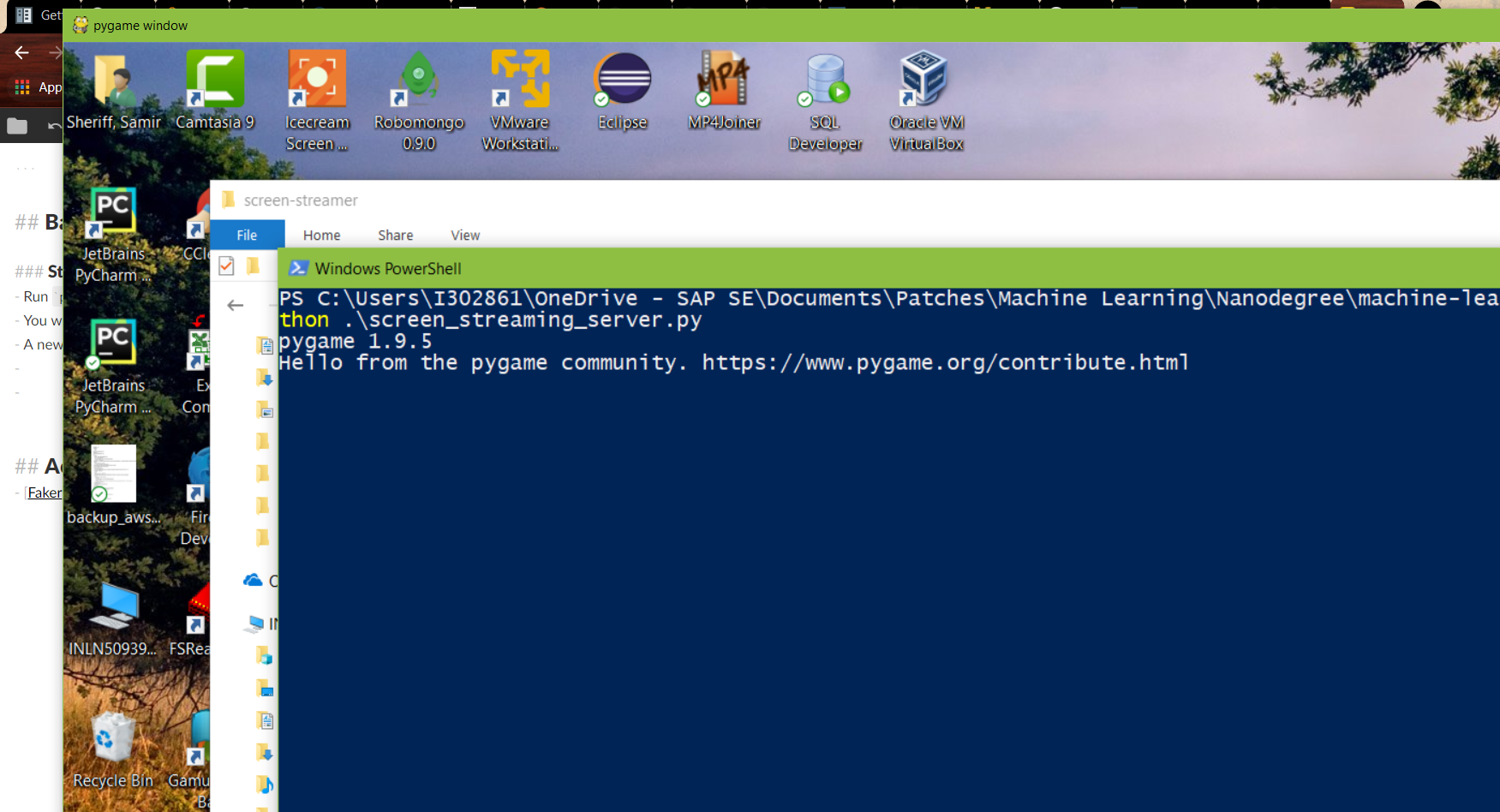
- You will now have to draw a bounding box around your area of interest. To begin, click on a point in this screenshot to indicate the top-left corner of your bounding box. You will now see a gray overlay on the image.
- Move your mouse cursor to adjust the width and height of the rectangle, and once you are satisfied, click once again to indicate the bottom-right point of your bounding box.
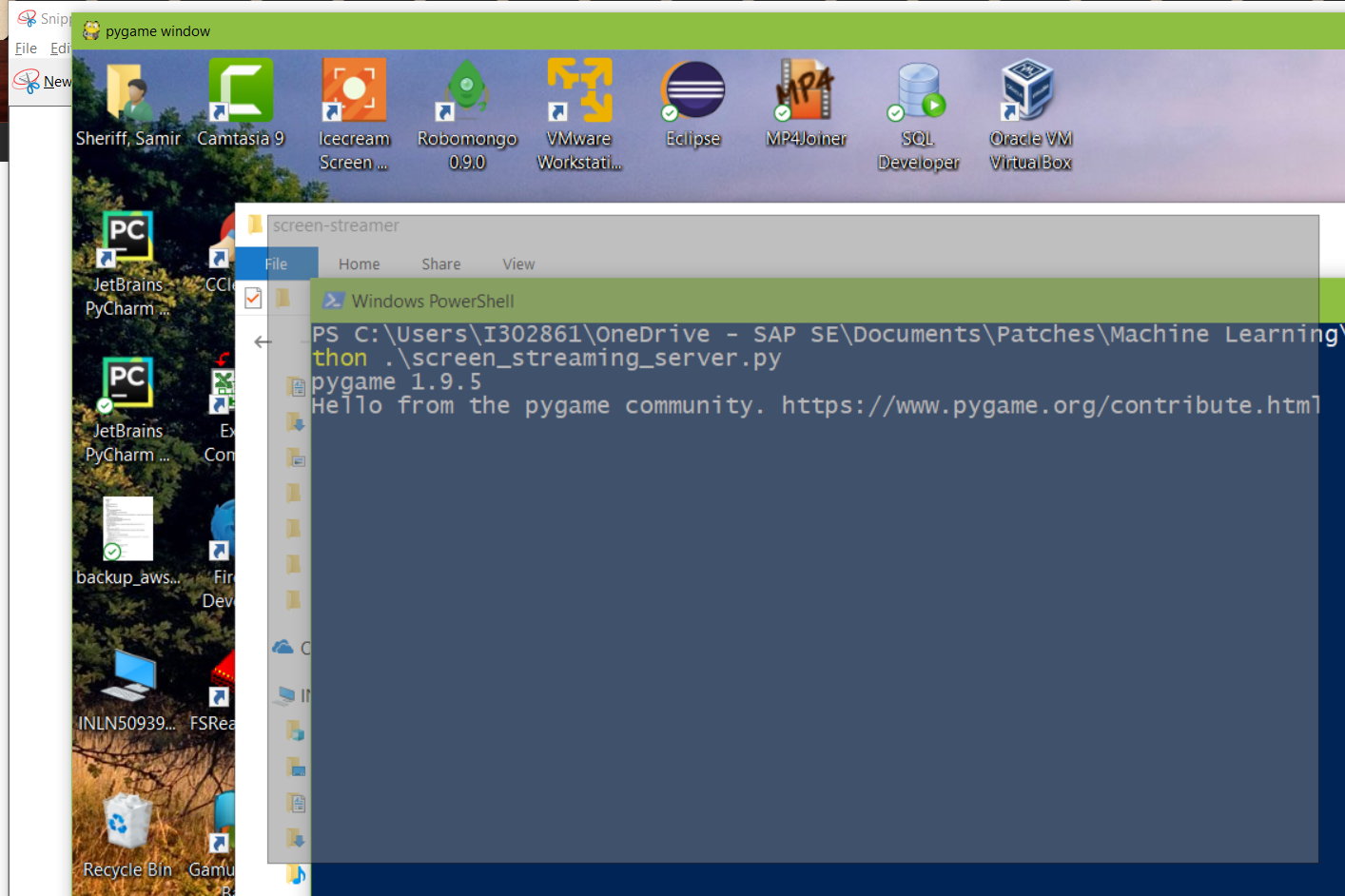
- Minimize the pygame window.
- You should now see a "Starting Server" message along with bounding box coordinates in your console.
- The server will be accessible at
localhost:8765via a websocket, so, in order to access this websocket remotely, you will have to expose a public URL using ngrok. - Visit https://ngrok.com/ to download and install ngrok
- After installation, run
ngrok http 8765from a new command prompt and note the first part of the forward URL in the screen that shows up.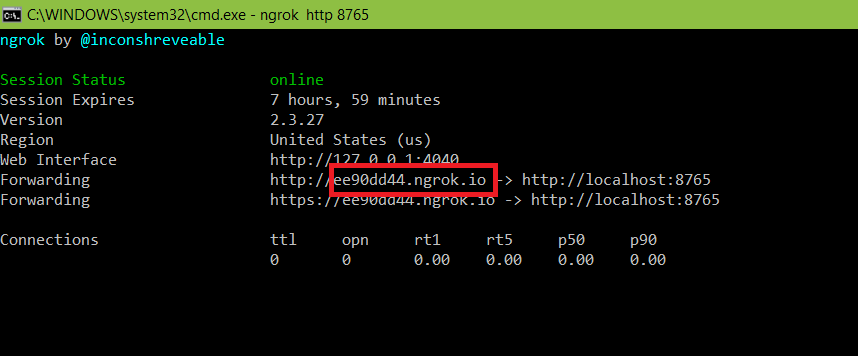
- In your remote system, run
python screen_streaming_client.py --host ws://ee90dd44.ngrok.io --run_once=False --time-period=2 - An image plot containing a screenshot from your designated bounding box should appear, and the dimensions of the image should be printed in the logs.
- Closing the window should reopen a new image plot after a time period of 2 seconds, as specified in your command above.
- To run this client only once, just change the
run_onceflag to True while starting the client. - Add your custom business logic to the
performOperationmethod inscreen_streaming_client.py
- Open https://colab.research.google.com
- Navigate to
File > Open Notebookand select the GITHUB tab - Enter the following URL - https://github.com/samiriff/screen-streamer/blob/master/google_colab_sample.ipynb in the text field to open and run this notebook.
- Follow the instructions in the notebook to perform custom operations on the image retrieved from your local web socket.
- Samir Sheriff