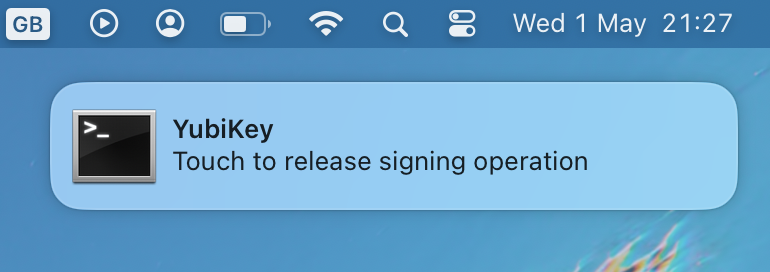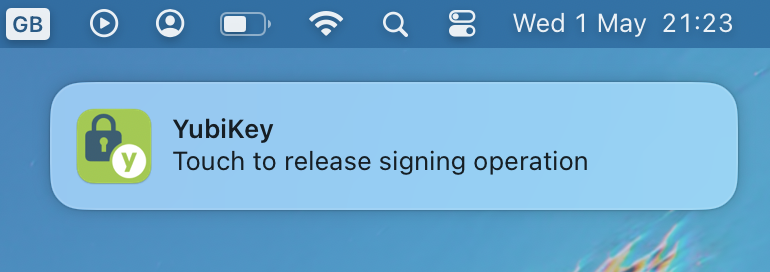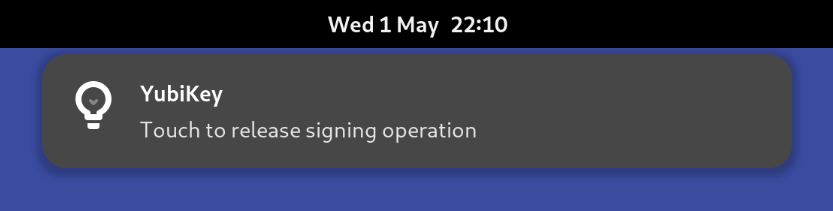This tool creates notifications when it detects gpg operations are waiting for a YubiKey touch.
It acts as a proxy between gpg and scdaemon and watches for certain commands being passed to the YubiKey.
When it detects one of these commands and the YubiKey has not responded for a configured period of time, a notification is shown to remind the user to touch the key.
-
Download yubikey-gpg-notifier and mark it as executable.
-
Create a config file at
~/.config/yubikey-gpg-notifier.json- the tool will refuse to start without this. Thescdaemonpath can be retrieved by runninggpgconf. Example using terminal-notifier:
{
"scdaemon": "/path/to/gnupg/libexec/scdaemon",
"notify_command": "terminal-notifier -group yubikey-gpg-notifier -title YubiKey -message 'Touch to release %operation operation'",
"cancel_command": "terminal-notifier -remove yubikey-gpg-notifier",
"wait_time": 0.2
}-
Add the line
scdaemon-program /path/to/yubikey-gpg-notifierto~/.gnupg/gpg-agent.conf -
It may be necessary on first run and on config changes to restart the gpg-agent process:
gpgconf --kill gpg-agent
gpgconf --launch gpg-agentConfiguration is loaded from ~/.config/yubikey-gpg-notifier.json and must be present and complete for the tool to start.
Options:
notify_command- a shell command to run when a touch event is detected. The string%operationwill be replaced with a description of the current operation.cancel_command- a shell command to run when the end of a touch event is detectedscdaemon- the location of the scdaemon executable, can be retrieved withgpgconfwait_time- the length of time a smart card operation has to block before it is considered a touch event. Raise this if you are seeing notifications when a touch is not needed.log_level(optional) - the level of logging to output. Defaults toinfo.
Warning
When raising the log level to debug, communication between the smart card and daemon is logged. This can include PINs and other sensitive data.
Using terminal-notifier:
{
"scdaemon": "/path/to/gnupg/libexec/scdaemon",
"notify_command": "terminal-notifier -group yubikey-gpg-notifier -title YubiKey -message 'Touch to release %operation operation'",
"cancel_command": "terminal-notifier -remove yubikey-gpg-notifier",
"wait_time": 0.2
}Using terminal-notifier, masquerading as Yubico Authenticator:
{
"scdaemon": "/path/to/gnupg/libexec/scdaemon",
"notify_command": "terminal-notifier -group yubikey-gpg-notifier -sender com.yubico.yubioath -title YubiKey -message 'Touch to release %operation operation'",
"cancel_command": "terminal-notifier -remove yubikey-gpg-notifier -sender com.yubico.yubioath",
"wait_time": 0.2
}Using libnotify's notify-send:
{
"scdaemon": "/path/to/gnupg/libexec/scdaemon",
"notify_command": "notify-send --transient YubiKey 'Touch to release %operation operation'",
"cancel_command": "",
"wait_time": 0.2
}Logs are written to /tmp/yubikey-gpg-notifier.log.
If running the tool directly to check for errors, it is necessary to pass the argument --multi-server as all arguments are passed to scdaemon. Without this scdaemon will fail to start.
Inspired by: