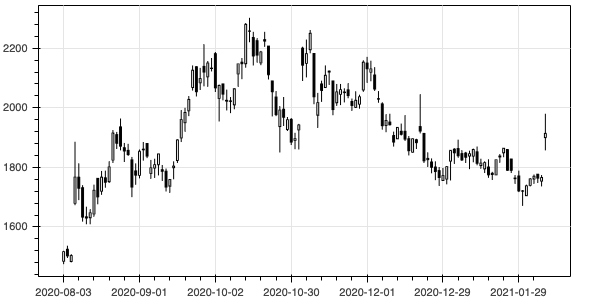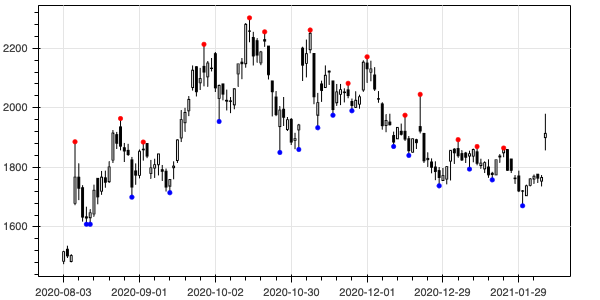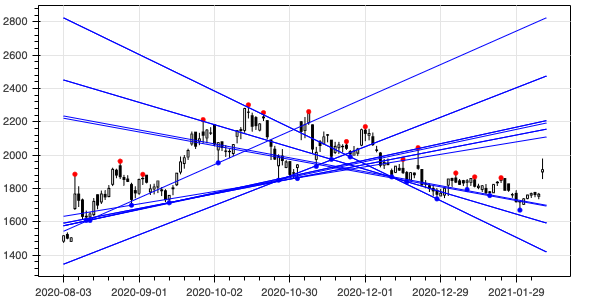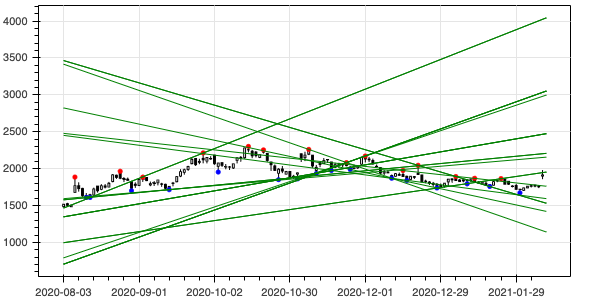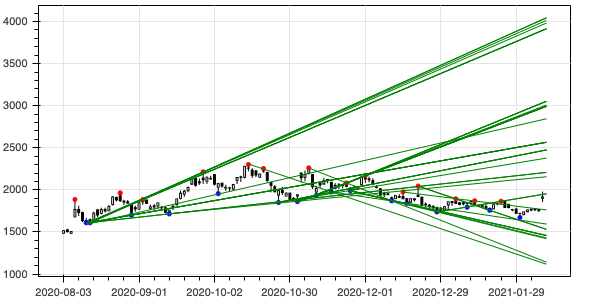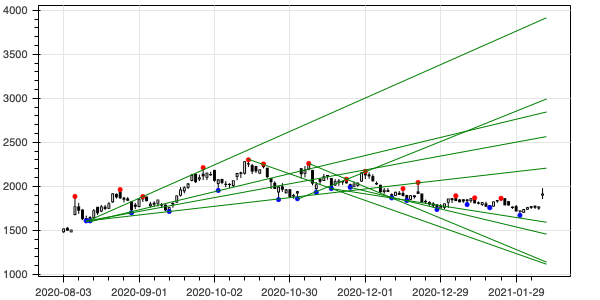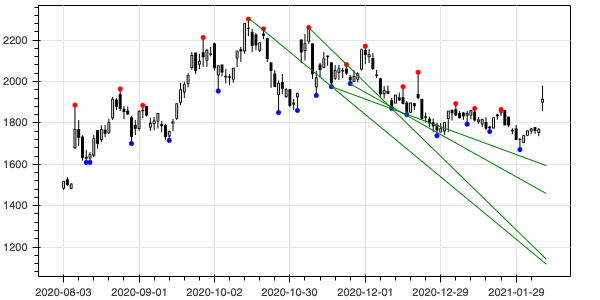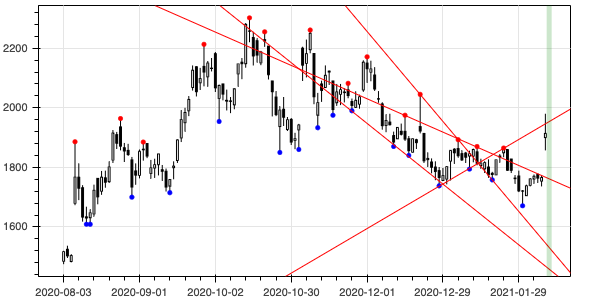以前の記事でローソク足を作成しました。今回は、それにトレンドラインを自動的に引いてみたいと思います。
まずは弊社の株価を取得します。
import pandas_datareader.data as web
df = web.DataReader("3040.JP", "stooq").dropna().sort_index()次にローソク足を作成する関数を定義して実行します。この詳細は以前の記事を参照してください。
from bokeh.plotting import figure, show, output_notebook
from bokeh.models import ColumnDataSource
import pandas as pd
def candlestick(df, plot_width=600, plot_height=300):
df = df.reset_index()
source = ColumnDataSource(df)
inc = ColumnDataSource(df[df.Close >= df.Open])
dec = ColumnDataSource(df[df.Open > df.Close])
w = (df.index[1] - df.index[0]) / 2 # X軸の1メモリの半分
fig = figure(plot_width=plot_width, plot_height=plot_height)
fig.segment('index', 'High', 'index', 'Low', source=source, color="black")
fig.vbar('index', w, 'Open', 'Close', source=inc, line_color="black", fill_color="white")
fig.vbar('index', w, 'Open', 'Close', source=dec, line_color="black", fill_color="black")
fig.xaxis.major_label_overrides = {
i: pd.to_datetime(date).strftime('%Y-%m-%d') for i, date in enumerate(source.data['Date'])
}
fig.xaxis.bounds = (0, df.index[-1]) # X軸の範囲を明示的に指定
fig.outline_line_color = 'black'
return fig
fig = candlestick(df['2020-8-1':])
output_notebook()
show(fig)このローソク足にトレンドラインをひくために、まずはピークの点を取得する必要があります。ピークの点とは、前後のある程度の範囲において最も価格が高いあるいは低い点です。
前後の7点(前に3点、後ろに3点)の範囲を取得するにはpandasのrolling(7, center=True)を使います。
df.rolling(7, center=True)Rolling [window=7,center=True,axis=0]
これはそれぞれ7個の要素を持った配列の配列とみなせます。その様子を見てみましょう
list(df[:10].rolling(7, center=True))[ Open High Low Close Volume
Date
2016-02-08 563.09 589.41 558.71 588.92 14973,
Open High Low Close Volume
Date
2016-02-08 563.09 589.41 558.71 588.92 14973
2016-02-09 556.75 561.63 546.52 548.47 15178,
Open High Low Close Volume
Date
2016-02-08 563.09 589.41 558.71 588.92 14973
2016-02-09 556.75 561.63 546.52 548.47 15178
2016-02-10 536.27 536.27 511.90 523.12 6974,
Open High Low Close Volume
Date
2016-02-08 563.09 589.41 558.71 588.92 14973
2016-02-09 556.75 561.63 546.52 548.47 15178
2016-02-10 536.27 536.27 511.90 523.12 6974
2016-02-12 479.23 514.82 477.78 510.43 23588,
Open High Low Close Volume
Date
2016-02-08 563.09 589.41 558.71 588.92 14973
2016-02-09 556.75 561.63 546.52 548.47 15178
2016-02-10 536.27 536.27 511.90 523.12 6974
2016-02-12 479.23 514.82 477.78 510.43 23588
2016-02-15 510.43 530.92 487.52 495.82 7179,
Open High Low Close Volume
Date
2016-02-08 563.09 589.41 558.71 588.92 14973
2016-02-09 556.75 561.63 546.52 548.47 15178
2016-02-10 536.27 536.27 511.90 523.12 6974
2016-02-12 479.23 514.82 477.78 510.43 23588
2016-02-15 510.43 530.92 487.52 495.82 7179
2016-02-16 530.92 565.52 516.28 541.15 32203,
Open High Low Close Volume
Date
2016-02-08 563.09 589.41 558.71 588.92 14973
2016-02-09 556.75 561.63 546.52 548.47 15178
2016-02-10 536.27 536.27 511.90 523.12 6974
2016-02-12 479.23 514.82 477.78 510.43 23588
2016-02-15 510.43 530.92 487.52 495.82 7179
2016-02-16 530.92 565.52 516.28 541.15 32203
2016-02-17 536.27 541.15 487.52 490.45 45946,
Open High Low Close Volume
Date
2016-02-09 556.75 561.63 546.52 548.47 15178
2016-02-10 536.27 536.27 511.90 523.12 6974
2016-02-12 479.23 514.82 477.78 510.43 23588
2016-02-15 510.43 530.92 487.52 495.82 7179
2016-02-16 530.92 565.52 516.28 541.15 32203
2016-02-17 536.27 541.15 487.52 490.45 45946
2016-02-18 502.16 515.81 492.39 493.38 26870,
Open High Low Close Volume
Date
2016-02-10 536.27 536.27 511.90 523.12 6974
2016-02-12 479.23 514.82 477.78 510.43 23588
2016-02-15 510.43 530.92 487.52 495.82 7179
2016-02-16 530.92 565.52 516.28 541.15 32203
2016-02-17 536.27 541.15 487.52 490.45 45946
2016-02-18 502.16 515.81 492.39 493.38 26870
2016-02-19 493.38 495.32 488.98 488.98 8615,
Open High Low Close Volume
Date
2016-02-12 479.23 514.82 477.78 510.43 23588
2016-02-15 510.43 530.92 487.52 495.82 7179
2016-02-16 530.92 565.52 516.28 541.15 32203
2016-02-17 536.27 541.15 487.52 490.45 45946
2016-02-18 502.16 515.81 492.39 493.38 26870
2016-02-19 493.38 495.32 488.98 488.98 8615
2016-02-22 488.98 502.16 488.98 497.27 4307]
ここから高値だけを取り出すには以下のようにします。
list(df[:10].rolling(7, center=True).High)[Date
2016-02-08 589.41
Name: High, dtype: float64, Date
2016-02-08 589.41
2016-02-09 561.63
Name: High, dtype: float64, Date
2016-02-08 589.41
2016-02-09 561.63
2016-02-10 536.27
Name: High, dtype: float64, Date
2016-02-08 589.41
2016-02-09 561.63
2016-02-10 536.27
2016-02-12 514.82
Name: High, dtype: float64, Date
2016-02-08 589.41
2016-02-09 561.63
2016-02-10 536.27
2016-02-12 514.82
2016-02-15 530.92
Name: High, dtype: float64, Date
2016-02-08 589.41
2016-02-09 561.63
2016-02-10 536.27
2016-02-12 514.82
2016-02-15 530.92
2016-02-16 565.52
Name: High, dtype: float64, Date
2016-02-08 589.41
2016-02-09 561.63
2016-02-10 536.27
2016-02-12 514.82
2016-02-15 530.92
2016-02-16 565.52
2016-02-17 541.15
Name: High, dtype: float64, Date
2016-02-09 561.63
2016-02-10 536.27
2016-02-12 514.82
2016-02-15 530.92
2016-02-16 565.52
2016-02-17 541.15
2016-02-18 515.81
Name: High, dtype: float64, Date
2016-02-10 536.27
2016-02-12 514.82
2016-02-15 530.92
2016-02-16 565.52
2016-02-17 541.15
2016-02-18 515.81
2016-02-19 495.32
Name: High, dtype: float64, Date
2016-02-12 514.82
2016-02-15 530.92
2016-02-16 565.52
2016-02-17 541.15
2016-02-18 515.81
2016-02-19 495.32
2016-02-22 502.16
Name: High, dtype: float64]
そして、それぞれの中の最高値を取り出すのは以下。
df[:20].rolling(7, center=True).High.max()Date
2016-02-08 NaN
2016-02-09 NaN
2016-02-10 NaN
2016-02-12 589.41
2016-02-15 565.52
2016-02-16 565.52
2016-02-17 565.52
2016-02-18 565.52
2016-02-19 565.52
2016-02-22 541.15
2016-02-23 515.81
2016-02-24 553.34
2016-02-25 553.34
2016-02-26 556.26
2016-02-29 567.95
2016-03-01 567.95
2016-03-02 567.95
2016-03-03 NaN
2016-03-04 NaN
2016-03-07 NaN
Name: High, dtype: float64
上記がそれぞれの前後の範囲での最高値なので、それがその日の高値と一致する場合、その日は前後の範囲での高値のピークであることが分かります。以下で実際に算出してみましょう。Trueとなっている日が高値のピークの日です。
df[:20].rolling(7, center=True).High.max() == df[:20].HighDate
2016-02-08 False
2016-02-09 False
2016-02-10 False
2016-02-12 False
2016-02-15 False
2016-02-16 True
2016-02-17 False
2016-02-18 False
2016-02-19 False
2016-02-22 False
2016-02-23 False
2016-02-24 False
2016-02-25 False
2016-02-26 False
2016-02-29 False
2016-03-01 False
2016-03-02 False
2016-03-03 False
2016-03-04 False
2016-03-07 False
Name: High, dtype: bool
これを利用して高値と安値のピークを赤丸と青丸で表示するローソク足を生成する関数を作成します。
def show_peaks(target):
fig = candlestick(target)
target = target.reset_index()
upPeak = target[target.rolling(7, center=True).High.max() == target.High] # (1)
fig.circle(upPeak.index, upPeak.High, color='red')
dnPeak = target[target.rolling(7, center=True).Low.min() == target.Low] # (2)
fig.circle(dnPeak.index, dnPeak.Low, color='blue')
return fig, upPeak, dnPeak
fig, _, _ = show_peaks(df['2020-8-1':])
output_notebook()
show(fig)上記では、pandasのファンシーインデックスを利用しています。これは、array[[True, False, True, False]]のようにインデックスに論理値の配列を渡すことでTrueに対応した位置の値で構成された配列を返す機能です。この場合では1番目の3番目の値で構成された配列が返ることになります。従って、上記の(1)や(2)のようにすることでピークの要素だけで構成された配列を取得できます。後で使用するので、関数ではそれらのピーク値も戻り値として返しています。
ピーク値を結ぶことでトレンドラインを引くことができます。そこでまず高値のピーク値を結ぶ直線を描きます。
from itertools import combinations
from scipy.stats import linregress
target = df['2020-8-1':]
fig, upPeak, _ = show_peaks(target) # (3)
lgs = []
for select in combinations(upPeak.index, 3): # (4)
peaks = [upPeak.High[i] for i in upPeak.index if i in select] # (5)
lgs.append(linregress(select, peaks)) # (6)
for lg in [lg for lg in lgs if lg.pvalue < 0.05]: # (7)
fig.line([0, len(target)], [lg.intercept, lg.intercept + len(target) * lg.slope], color='red')
output_notebook()
show(fig)(3) upPeakに高値のピークを取得しています。
(4) combinations()は組合せを生成します。ここではupPeakのインデックスから3点を選ぶ組合せを生成してselectに格納し、繰り返します。
(5) 選ばれたインデックス(X座標)に対応する値(Y座標)をpeaksに格納します。
(6) linregress()は引数に渡された点を結ぶ直線を生成します。第一引数がX座標の配列、第二引数がY座標の配列です。
(7) pvalueは直線の信頼度を表す値です。値が小さいほど各点が直線上に乗っている度合いが大きいと言えます。ここでは0.05未満の直線のみを描画しています。
上記では全ての高値のピーク値を対象に3点の組合せを選んでいるので、非常に遠く離れた点も含まれてしまいます。範囲が広がりすぎると無意味なトレンドラインの可能性が高くなるので、範囲を絞りましょう。
from itertools import combinations
from scipy.stats import linregress
target = df['2020-8-1':]
fig, upPeak, _ = show_peaks(target)
lgs = []
for r in upPeak.rolling(5): # (8)
for select in combinations(r.index, 3):
peaks = [upPeak.High[i] for i in upPeak.index if i in select]
lgs.append(linregress(select, peaks))
for lg in [lg for lg in lgs if lg.pvalue < 0.05]:
fig.line([0, len(target)], [lg.intercept, lg.intercept + len(target) * lg.slope], color='red')
output_notebook()
show(fig)(8) rolling(5)によってupPeakの中で連続する5点ずつがグループ化されます。各グループがrに代入され、繰り返します。
高値のピークの連続した5点のなかで直線を構成するものによるトレンドラインが引けています。
同様に安値のトレンドラインを生成しましょう。
from itertools import combinations
from scipy.stats import linregress
target = df['2020-8-1':]
fig, _, dnPeak = show_peaks(target)
lgs = []
for r in dnPeak.rolling(5):
for select in combinations(r.index, 3):
peaks = [dnPeak.Low[i] for i in dnPeak.index if i in select]
lgs.append(linregress(select, peaks))
for lg in [lg for lg in lgs if lg.stderr < 0.5]:
fig.line([0, len(target)], [lg.intercept, lg.intercept + len(target) * lg.slope], color='blue')
output_notebook()
show(fig)高値と安値のピークを同時に使ったトレンドラインは以下のように生成します。
from itertools import combinations
from scipy.stats import linregress
from pandas import concat
target = df['2020-8-1':]
fig, upPeak, dnPeak = show_peaks(target)
lgs = []
peaks = concat([upPeak.rename(columns={'High': 'price'}).price, dnPeak.rename(columns={'Low': 'price'}).price]).sort_index() # (9)
for r in peaks.rolling(7):
for select in combinations(r.index, 3):
prices = [peaks[i] for i in select]
lgs.append(linregress(select, prices))
for lg in [lg for lg in lgs if lg.stderr < 0.5]:
fig.line([0, len(target)], [lg.intercept, lg.intercept + len(target) * lg.slope], color='green')
output_notebook()
show(fig)(9) concat()を使って、upPeakとdnPeakを連結し、インデックス順にソートしています。
トレンドラインが発生する前の時点では描画しないようにするには、以下のようにして始点を設定します。
from itertools import combinations
from scipy.stats import linregress
from pandas import concat
target = df['2020-8-1':]
fig, upPeak, dnPeak = show_peaks(target)
peaks = concat([upPeak.rename(columns={'High': 'price'}).price, dnPeak.rename(columns={'Low': 'price'}).price]).sort_index()
lgs = []
for r in peaks.rolling(7):
for select in combinations(r.index, 3):
prices = [peaks[i] for i in select]
lgs.append((select, linregress(select, prices)))
for lg in [lg for lg in lgs if lg[1].pvalue < 0.05]:
select, lin = lg
fig.line([select[0], len(target)], [lin.intercept + select[0] * lin.slope, lin.intercept + len(target) * lin.slope], color='green')
output_notebook()
show(fig)ほぼ同じトレンドラインがいくつも重なっているのが気になります。それらの内、一つだけを表示する処理を追加しましょう。
from itertools import combinations
from scipy.stats import linregress
from pandas import concat
from math import atan, degrees
def trendlines(peaks, last_index, rolling=7) -> []:
std = peaks.std()
items = []
for r in peaks.rolling(rolling):
for select in combinations(r.index, 3):
prices = [peaks[i] for i in select]
items.append((sorted(select), linregress(select, prices)))
lines = []
for item in items:
lin = item[1]
if lin.pvalue < 0.05:
lines.append(item)
if len(lines) > 0:
thAngle = 0.5
thDistance = 5
newLines = [lines[0]]
for line1 in lines[1:]:
for line2 in newLines:
if (abs(degrees(atan(line1[1].slope / std)) - degrees(atan(line2[1].slope / std))) <= thAngle
and abs(line1[1].intercept + line1[1].slope * last_index - line2[1].intercept - line2[1].slope * last_index) <= thDistance * std
): # (10)
break
else:
newLines.append(line1)
lines = newLines
return lines
target = df['2020-8-1':]
fig, upPeak, dnPeak = show_peaks(target)
peaks = concat([upPeak.rename(columns={'High': 'price'}).price, dnPeak.rename(columns={'Low': 'price'}).price]).sort_index()
lines = trendlines(peaks, len(target))
for line in lines:
pos, lin = line
fig.line([pos[0], len(target)], [lin.intercept + pos[0] * lin.slope, lin.intercept + len(target) * lin.slope], color='green')
output_notebook() # 出力先をノートブックに設定
show(fig)(10) 二つの直線の角度が0.5度以下で、右端におけるy座標の差分が5以下の場合、同一直線とみなします。
それらしいトレンドラインが引けるようになりました。ただ、実際に投機の判断をする場合、現在の値、つまり一番右端の値と大きく離れたラインは参考になりません。そこで、現在の値に近いトレンドラインを4本だけ引いてみます。
target = df['2020-8-1':]
fig, upPeak, dnPeak = show_peaks(target)
peaks = concat([upPeak.rename(columns={'High': 'price'}).price, dnPeak.rename(columns={'Low': 'price'}).price]).sort_index()
lines = trendlines(peaks, len(target))
pos = len(target) - 1
price = (df.High.iloc[pos] + df.Low.iloc[pos]) / 2
lines = [line for line in sorted(lines, key=lambda x:abs(x[1].intercept + x[1].slope * pos - price))][:4] # (11)
for line in lines:
pos, lin = line
fig.line([pos[0], len(target)], [lin.intercept + pos[0] * lin.slope, lin.intercept + len(target) * lin.slope], color='green')
output_notebook() # 出力先をノートブックに設定
show(fig)(11) posの位置の価格とトレンドライン上の価格の差の絶対値でソートして、小さい順に4個を取得します。
これで一応完成です。ただ、現時点だけでなく、過去の時点でのトレンドラインから有益な知見が得られるかもしれません。そこで、現時点を動かせるようにしてみましょう。
以下では引数で指定した位置より前の情報でトレンドラインを生成するtrendlines()を定義しています。その後、右半分の各時点でのトレンドラインを取得して蓄積します。さらに図中に現時点を表す緑の縦棒を表示しています。そしてBokehのカスタム機能を使って、その縦線をドラッグできるようにし、その変化に伴って対応するトレンドラインだけを表示するようにしました。
%time
from bokeh.plotting import figure, show, output_notebook, output_file
from bokeh.models import Slope, Span, CustomJS
from bokeh import events
from itertools import combinations
from scipy.stats import linregress
from math import atan, degrees
def trendlines(peaks, pos, offset, rolling=7) -> []:
std = peaks.std()
lines = []
for r in peaks[(pos - offset < peaks.index) * (peaks.index <= pos)].rolling(rolling):
for select in combinations(r.index, 3):
prices = [peaks[i] for i in select]
lin = linregress(select, prices)
if lin.pvalue < 0.05:
lines.append(lin)
if len(lines) > 0:
thAngle = 0.5
thDistance = 5
newLines = [lines[0]]
for line1 in lines[1:]:
for line2 in newLines:
if (abs(degrees(atan(line1.slope / std)) - degrees(atan(line2.slope / std))) <= thAngle
and abs(line1.intercept + line1.slope * pos - line2.intercept - line2.slope * pos) <= thDistance * std
):
break
else:
newLines.append(line1)
lines = newLines
return lines
target = df['2020-8-1':]
fig, upPeak, dnPeak = show_peaks(target)
peaks = concat([upPeak.rename(columns={'High': 'price'}).price, dnPeak.rename(columns={'Low': 'price'}).price]).sort_index()
offset = 50
rolling = 7
lines = [None] * offset
prev = None
for pos in range(offset, len(target)):
if prev is None or pos - rolling//2 - 1in peaks.index:
prev = trendlines(peaks, pos, offset, rolling=rolling)
price = (target.High.iloc[pos] + target.Low.iloc[pos]) / 2
lines.append([line for line in sorted(prev, key=lambda x:abs(x.intercept + x.slope * pos - price))][:4])
lines.append([line for line in sorted(prev, key=lambda x:abs(x.intercept + x.slope * len(target) - price))][:4])
slopes = []
for line in lines[-1]:
slope = Slope(gradient=line.slope, y_intercept=line.intercept, line_color='red')
fig.add_layout(slope)
slopes.append(slope)
span = Span(location=len(target), dimension='height', line_color='green', line_width=5, line_alpha=0.2)
fig.add_layout(span)
def pan_event(span, lines, slopes):
return CustomJS(args=dict(span=span, lines=lines, slopes=slopes), code="""
var loc = Math.round(parseFloat(cb_obj['x']))
if (span.location != loc) {
span.location = loc
if (loc < lines.length && lines[loc]) {
for (var i = 0; i < Math.min(lines[loc].length, slopes.length); ++i) {
slopes[i].visible = true
slopes[i].gradient = lines[loc][i][0]
slopes[i].y_intercept = lines[loc][i][1]
}
for (var i = lines[loc].length; i < slopes.length; ++i) {
slopes[i].visible = false
}
}
else {
for (var i = 0; i < slopes.length; ++i) {
slopes[i].visible = false
}
}
}
""")
fig.js_on_event(events.Tap, pan_event(span=span, lines=lines, slopes=slopes))
fig.js_on_event(events.Press, pan_event(span=span, lines=lines, slopes=slopes))
fig.js_on_event(events.Pan, pan_event(span=span, lines=lines, slopes=slopes))
fig.toolbar.active_drag = None
output_notebook()
show(fig)CPU times: user 3 µs, sys: 0 ns, total: 3 µs
Wall time: 4.77 µs
さらに十字線とその値を表示する機能を追加しておきましょう。詳細は以前の記事をご参照ください。
from bokeh.models import ColumnDataSource, CrosshairTool, Label
xlabel = Label(x_units='data',
y_units='screen',
render_mode='css',
border_line_width=1, border_line_color='black', border_line_alpha=1.0,
background_fill_color='white', background_fill_alpha=1.0,
visible=False)
ylabel = Label(x_units='screen',
y_units='data',
render_mode='css',
border_line_width=1, border_line_color='black', border_line_alpha=1.0,
background_fill_color='white', background_fill_alpha=1.0,
visible=False)
fig.add_layout(xlabel)
fig.add_layout(ylabel)
# https://docs.bokeh.org/en/latest/docs/user_guide/interaction/callbacks.html
def display_event(source, xlabel, ylabel):
return CustomJS(args=dict(source=source, xlabel=xlabel, ylabel=ylabel), code="""
try {
xlabel.visible = true
xlabel.x = cb_obj['x']
xlabel.y = 25 // 日付を下辺に表示
xlabel.x_offset = -40
xlabel.y_offset = -20
var date = new Date(source.data['Date'][Number(cb_obj['x']).toFixed(0)])
xlabel.text = date.toISOString().substr(0, 10)
} catch (e) {}
ylabel.visible = true
ylabel.y = cb_obj['y']
ylabel.x = cb_obj['sx'] - 20 // 価格を十字の右に表示
ylabel.y_offset = -10
ylabel.text = Number(cb_obj['y']).toFixed(0)
""")
def leave_event(xlabel, ylabel):
return CustomJS(args=dict(xlabel=xlabel, ylabel=ylabel), code="""
xlabel.visible = false
ylabel.visible = false
""")
source = ColumnDataSource(target)
fig.js_on_event(events.MouseMove, display_event(source=source, xlabel=xlabel, ylabel=ylabel))
fig.js_on_event(events.MouseLeave, leave_event(xlabel=xlabel, ylabel=ylabel))
fig.add_tools(CrosshairTool())
fig.toolbar.active_drag = None
output_notebook() # 出力先をノートブックに設定
output_file('trendline.html') # 出力先にファイルも指定
show(fig)完成です。