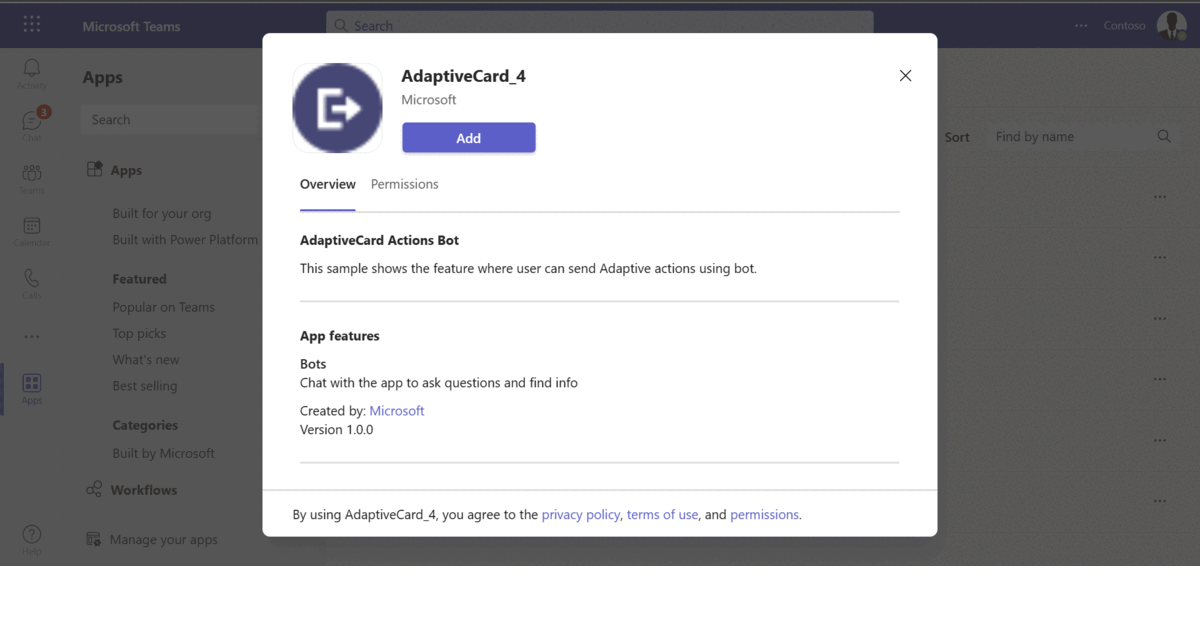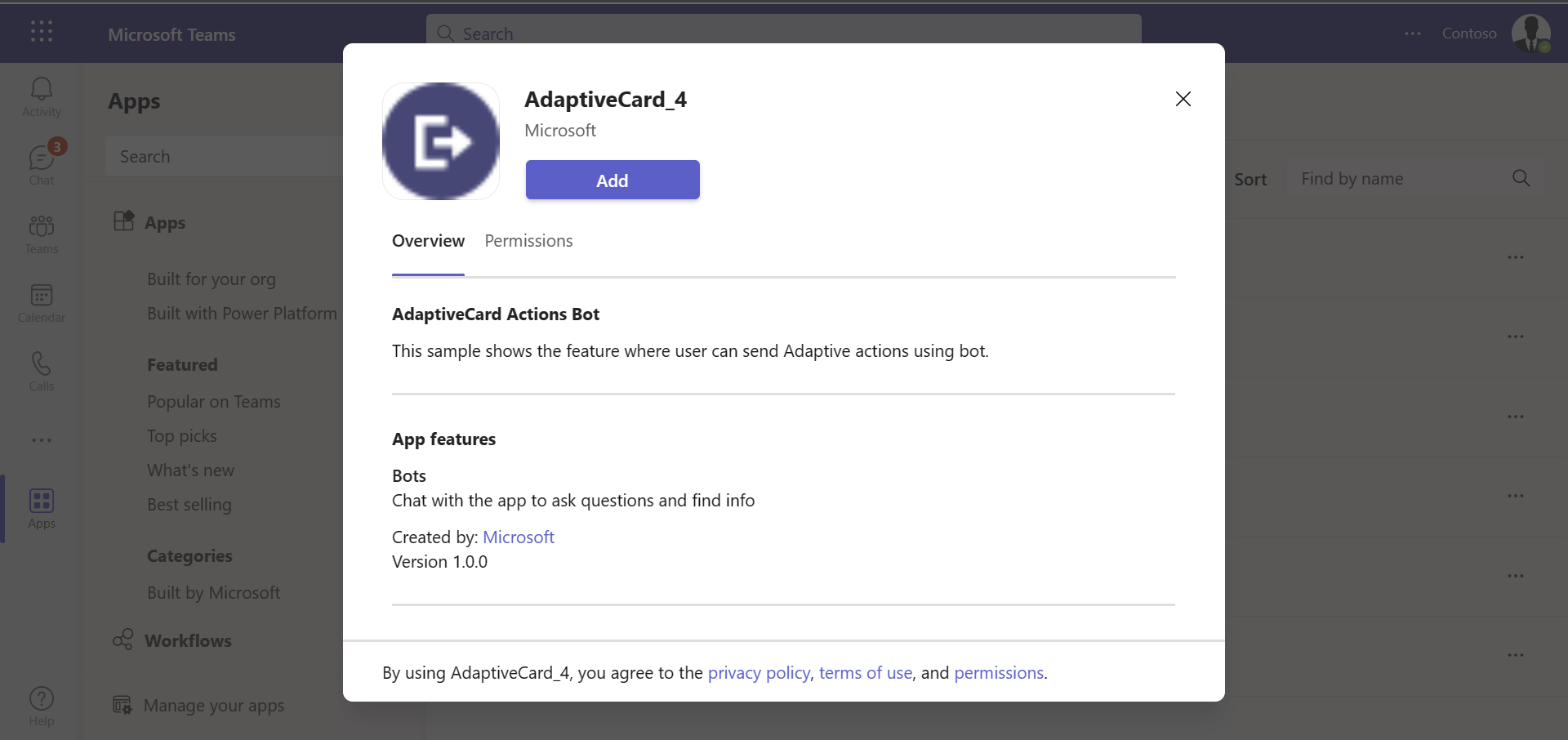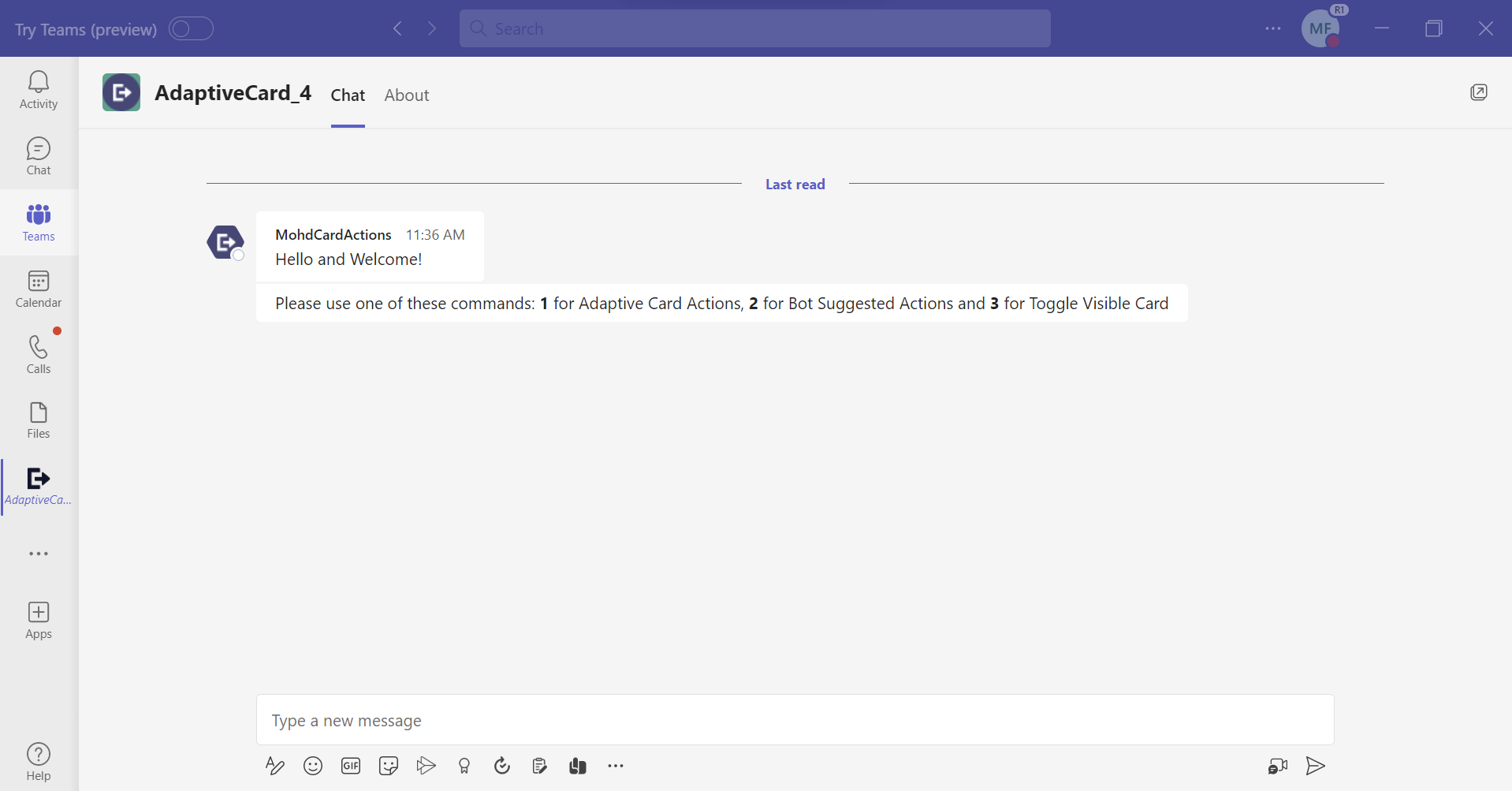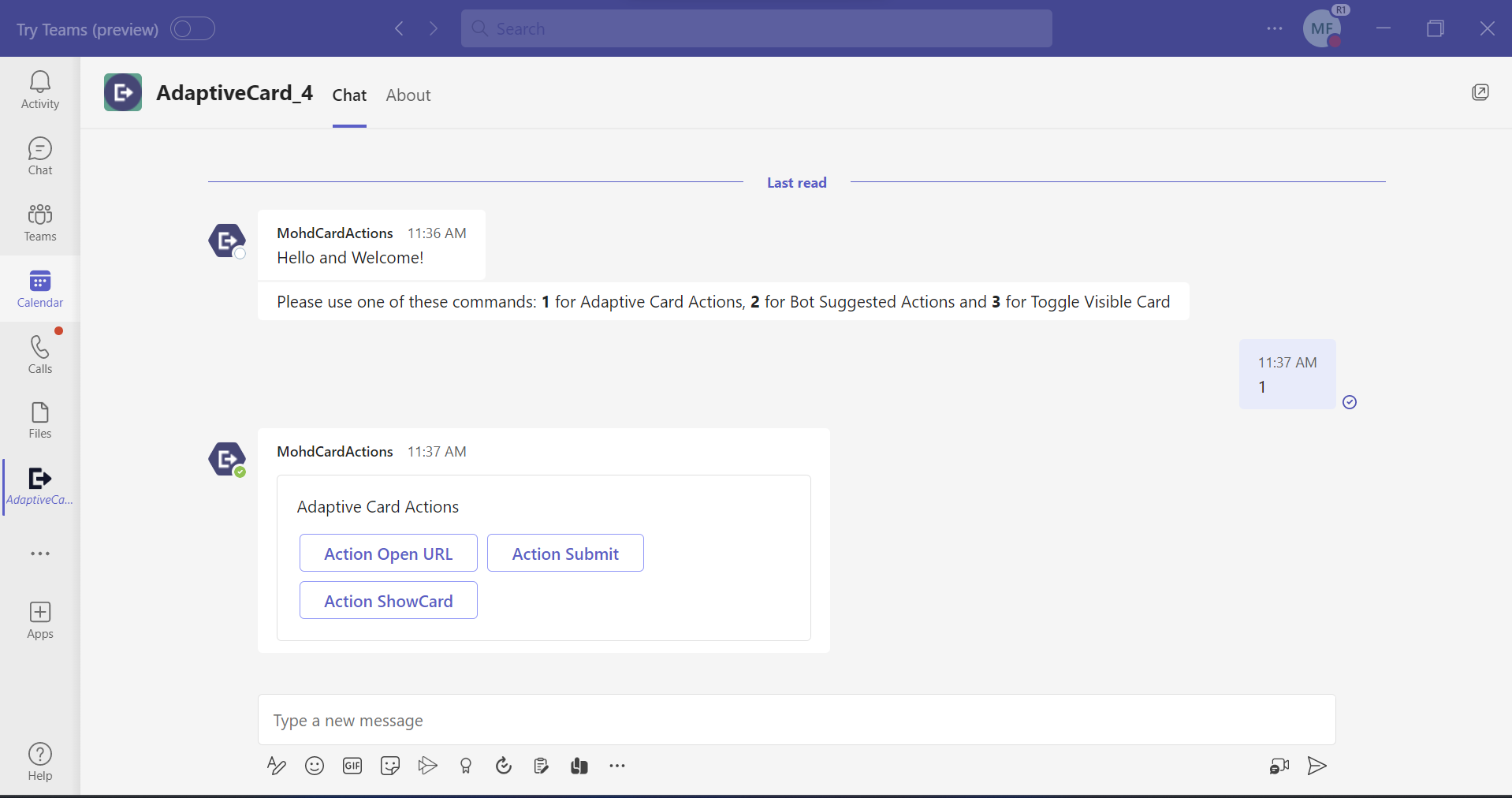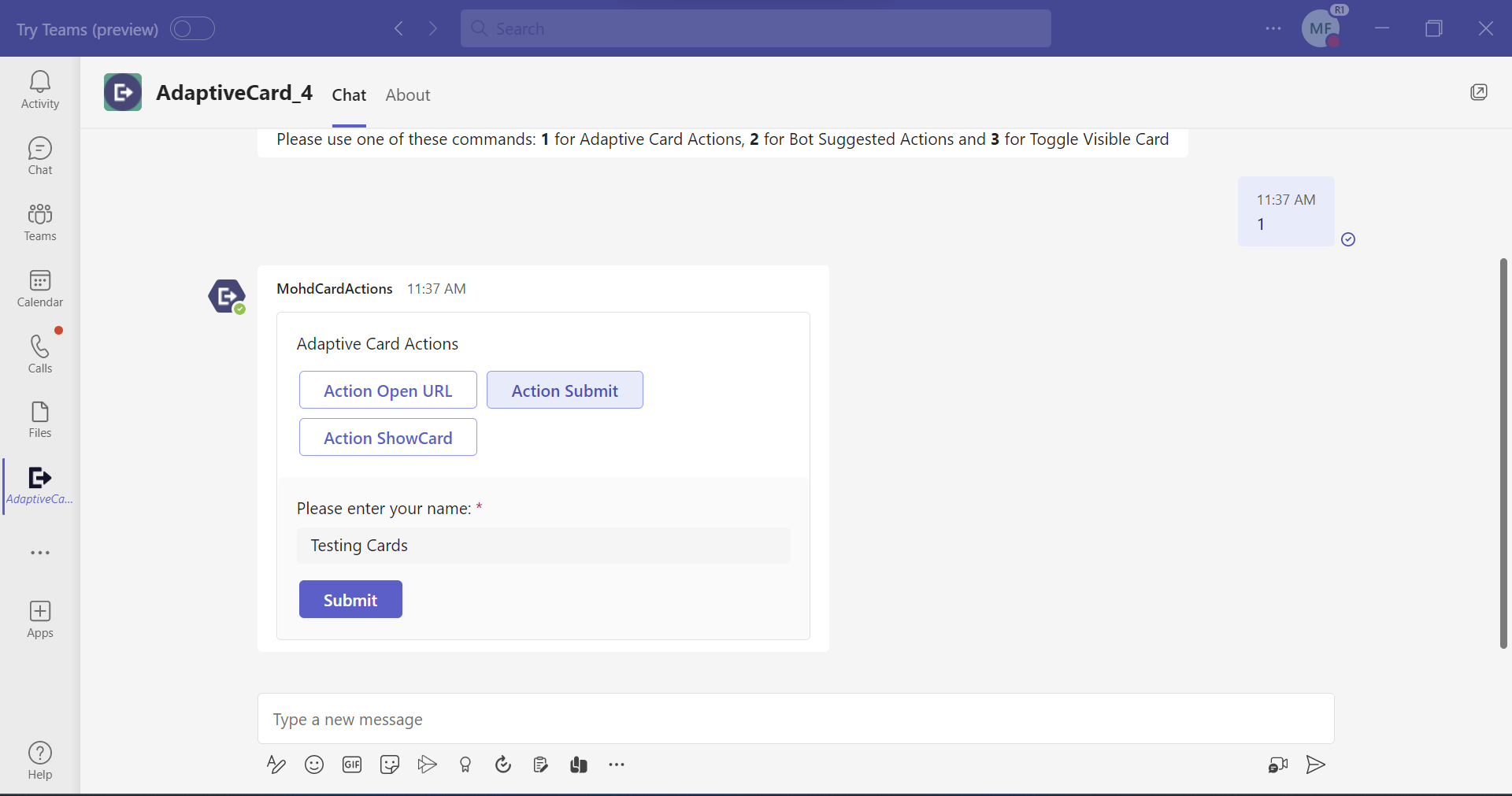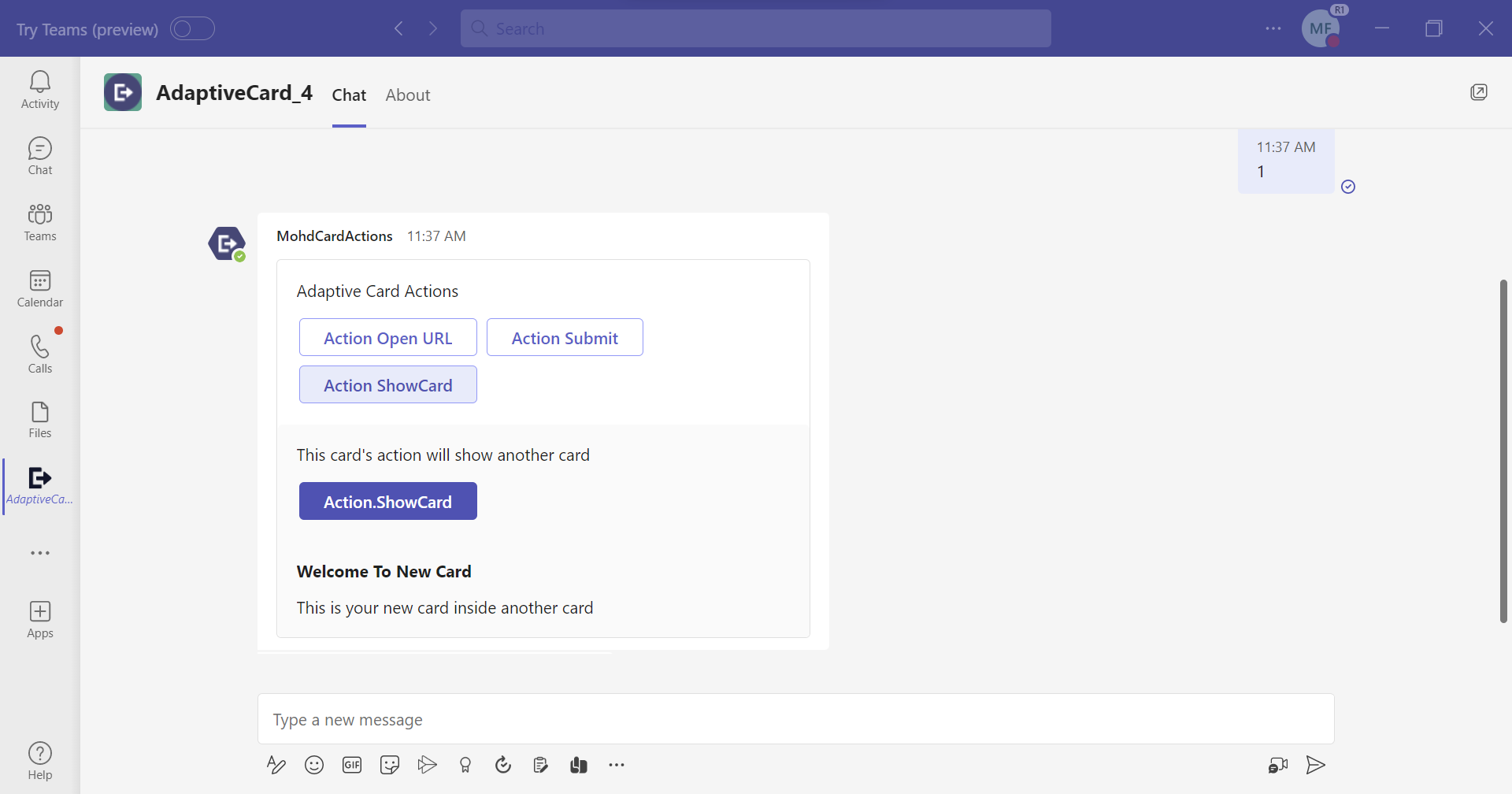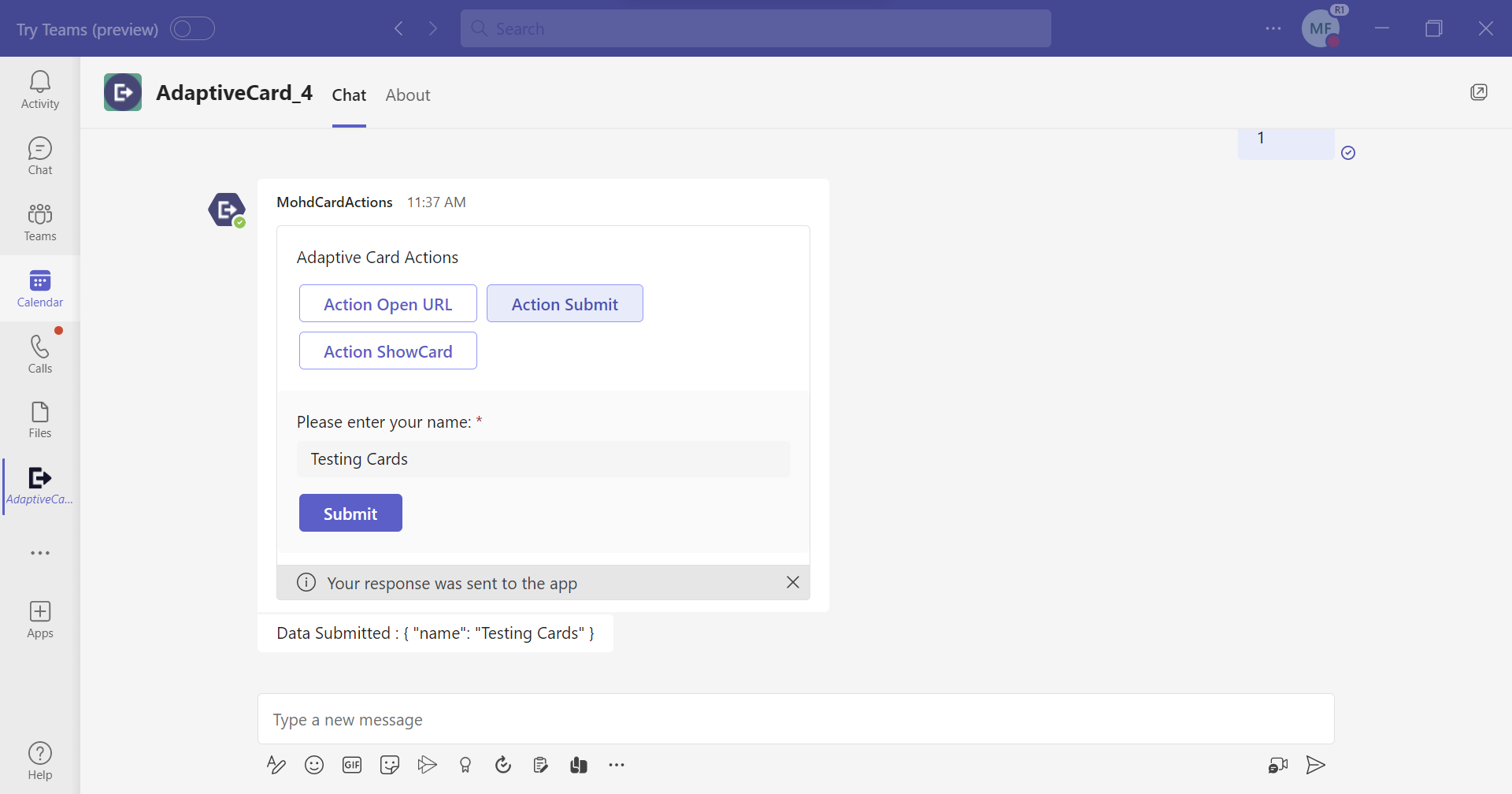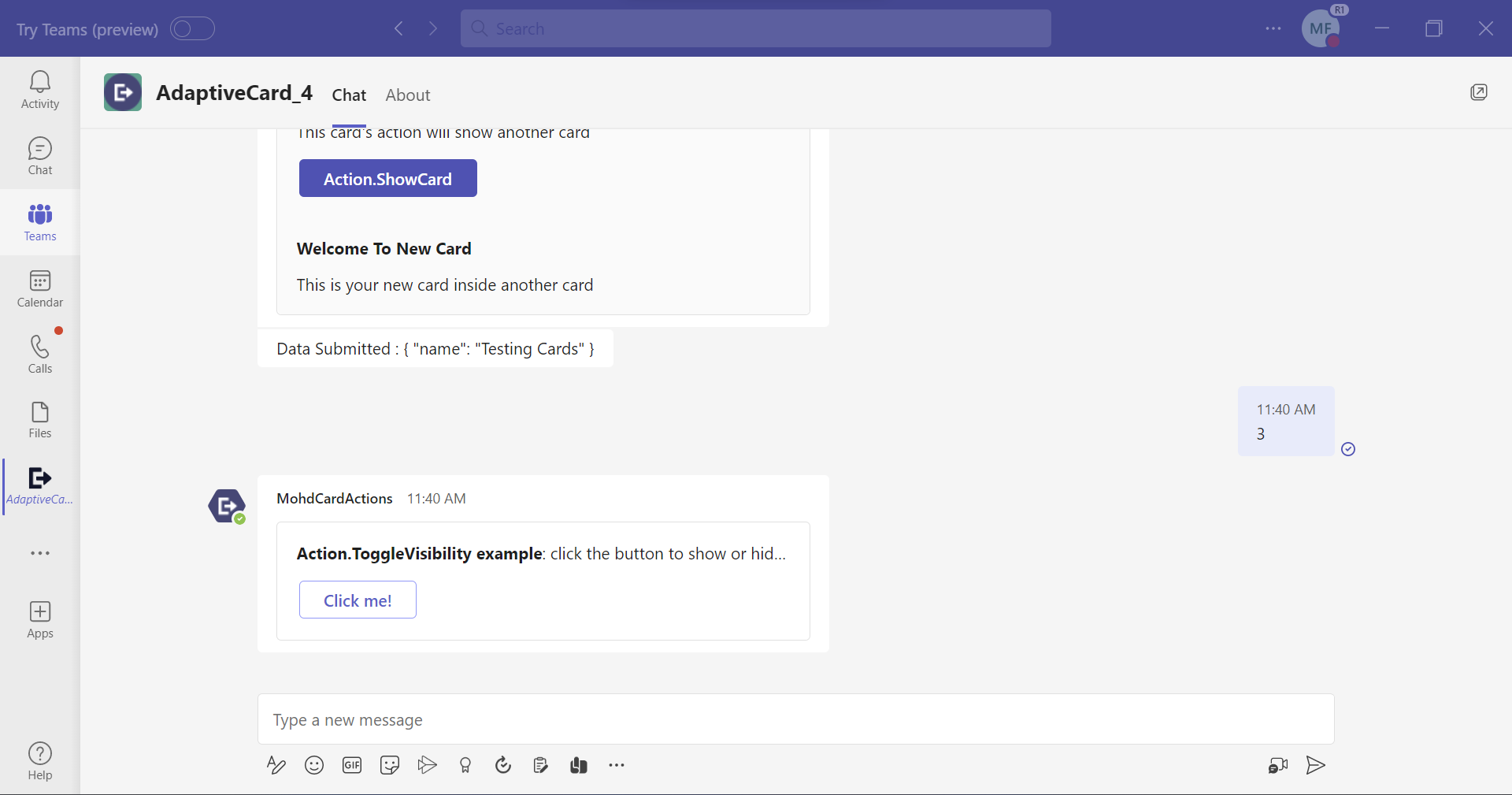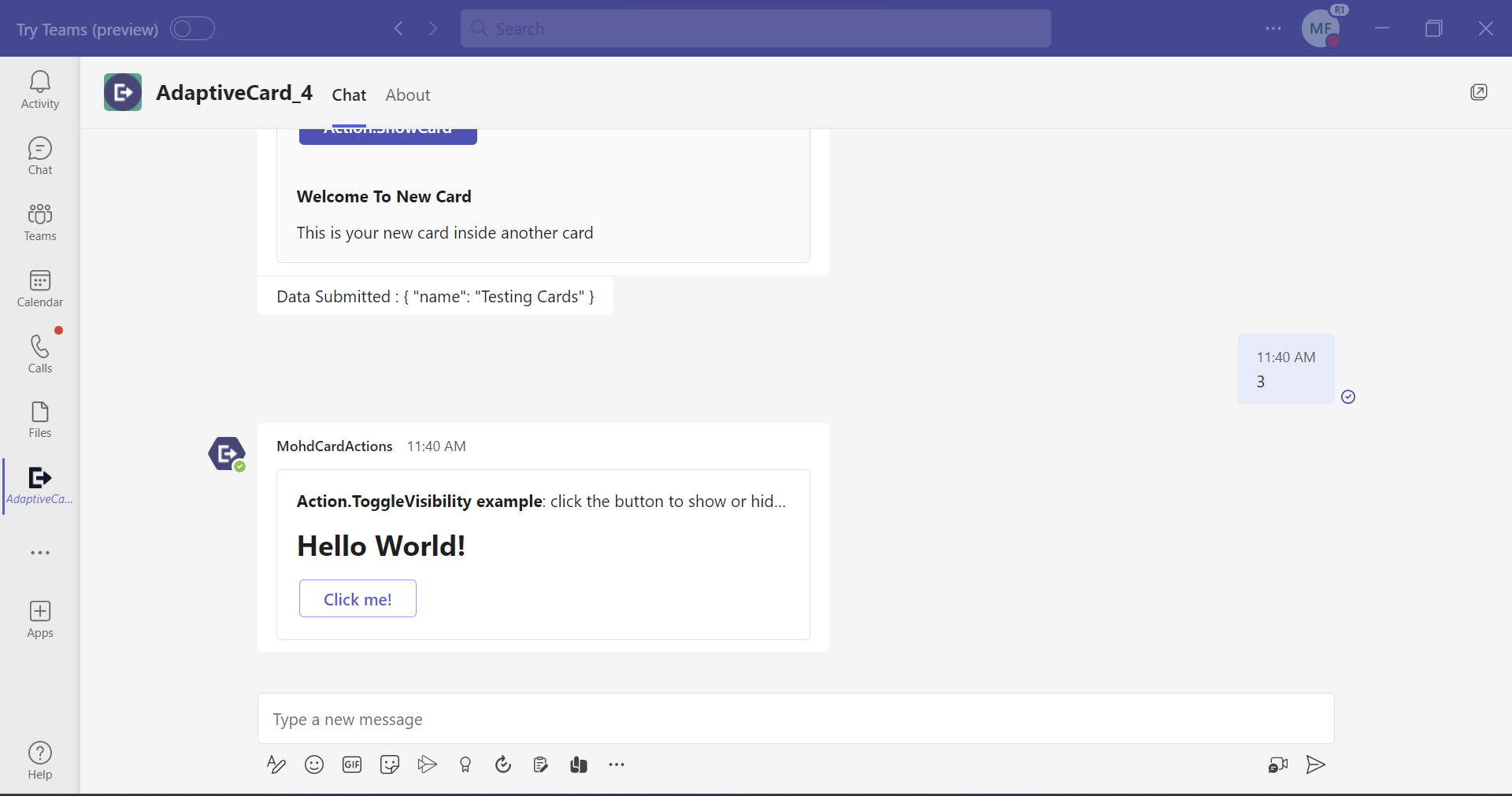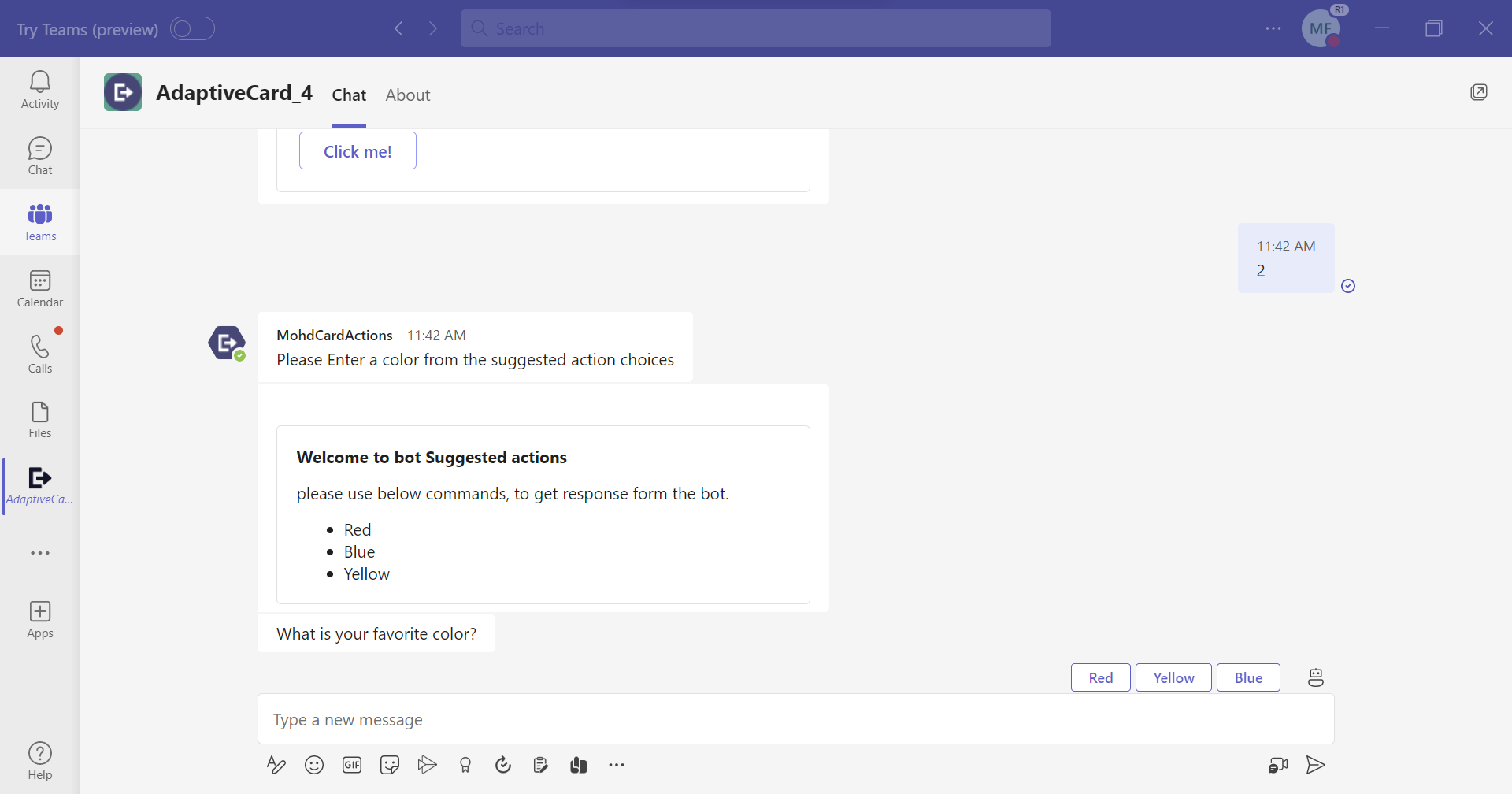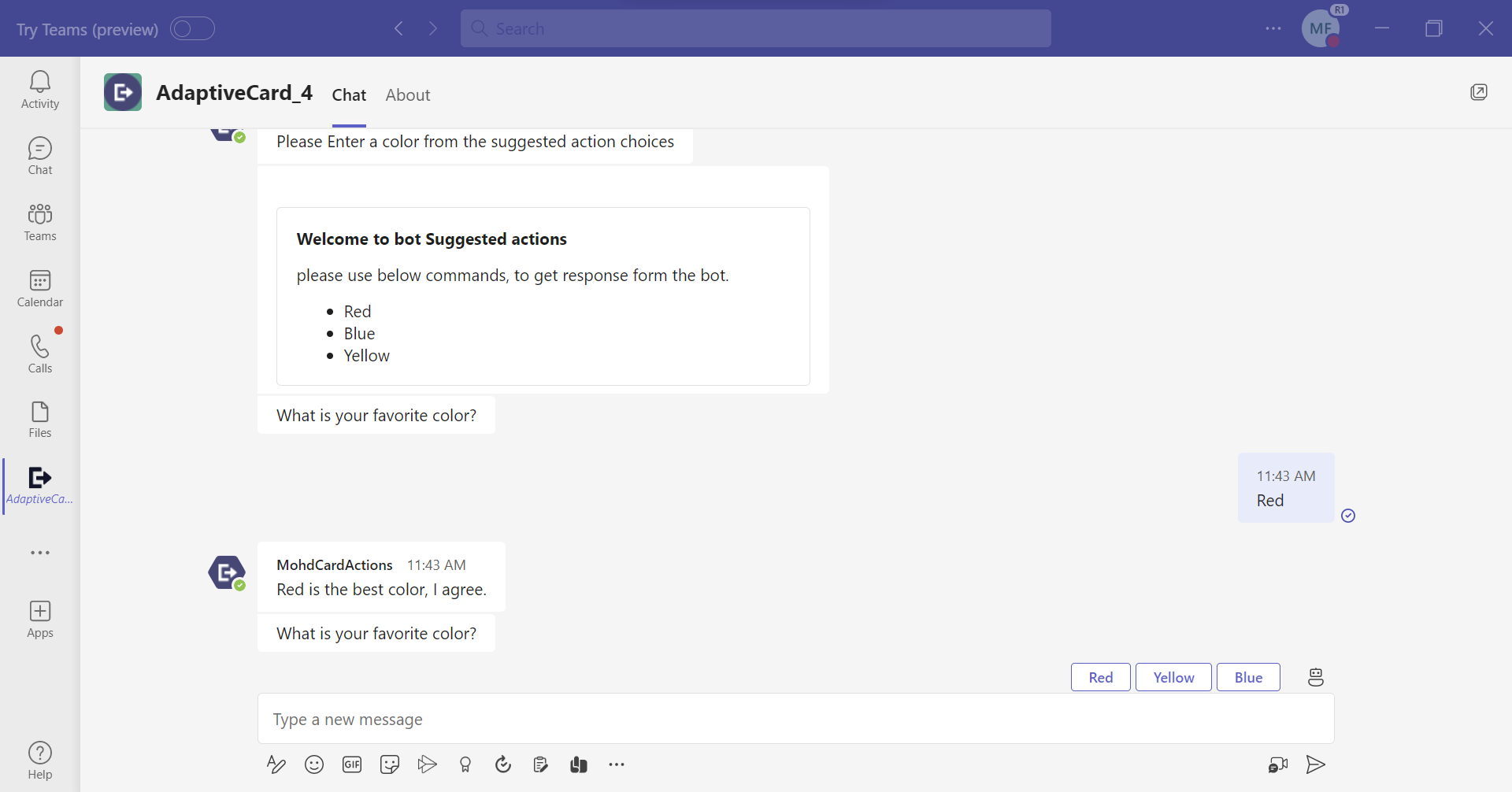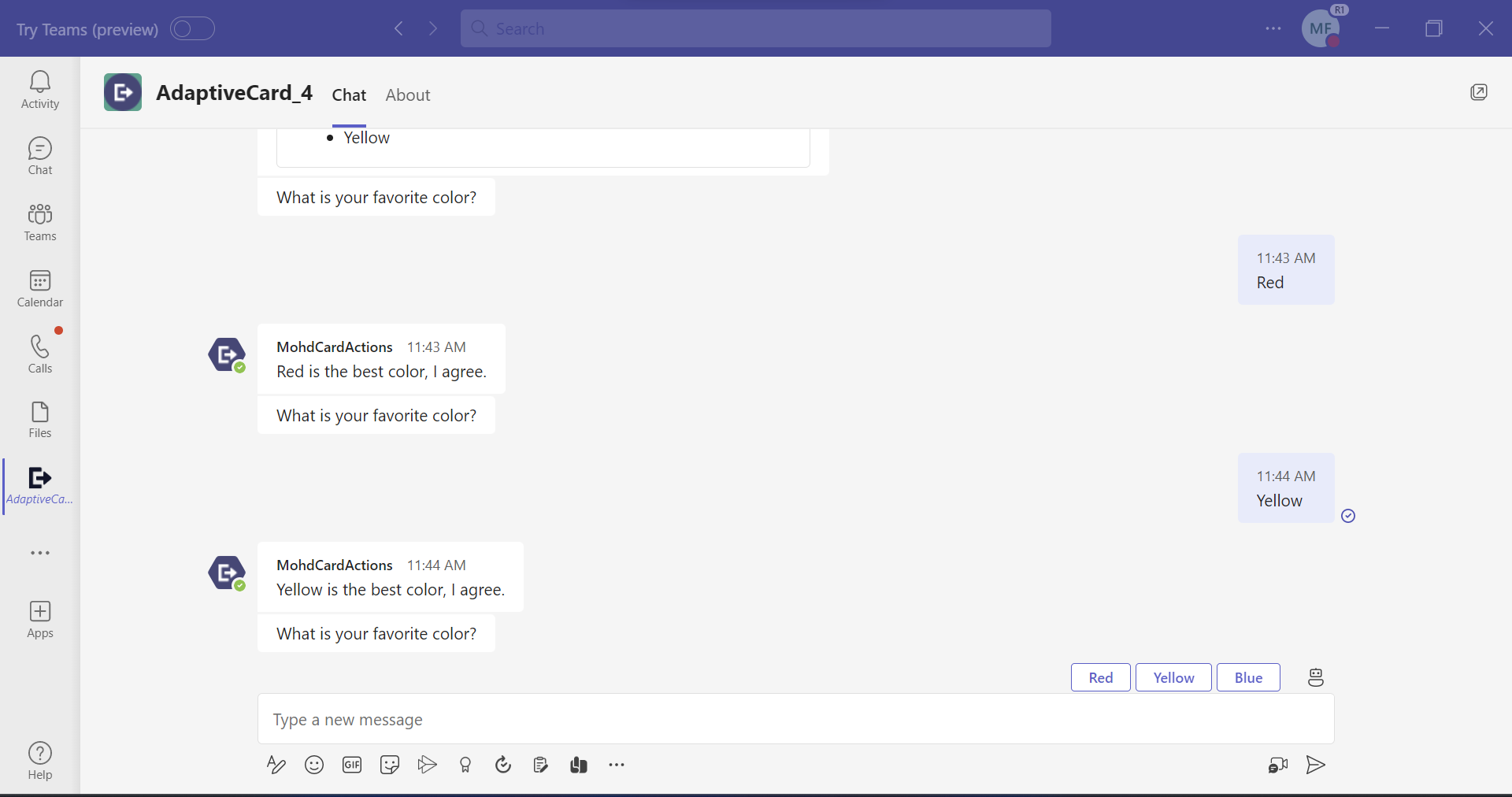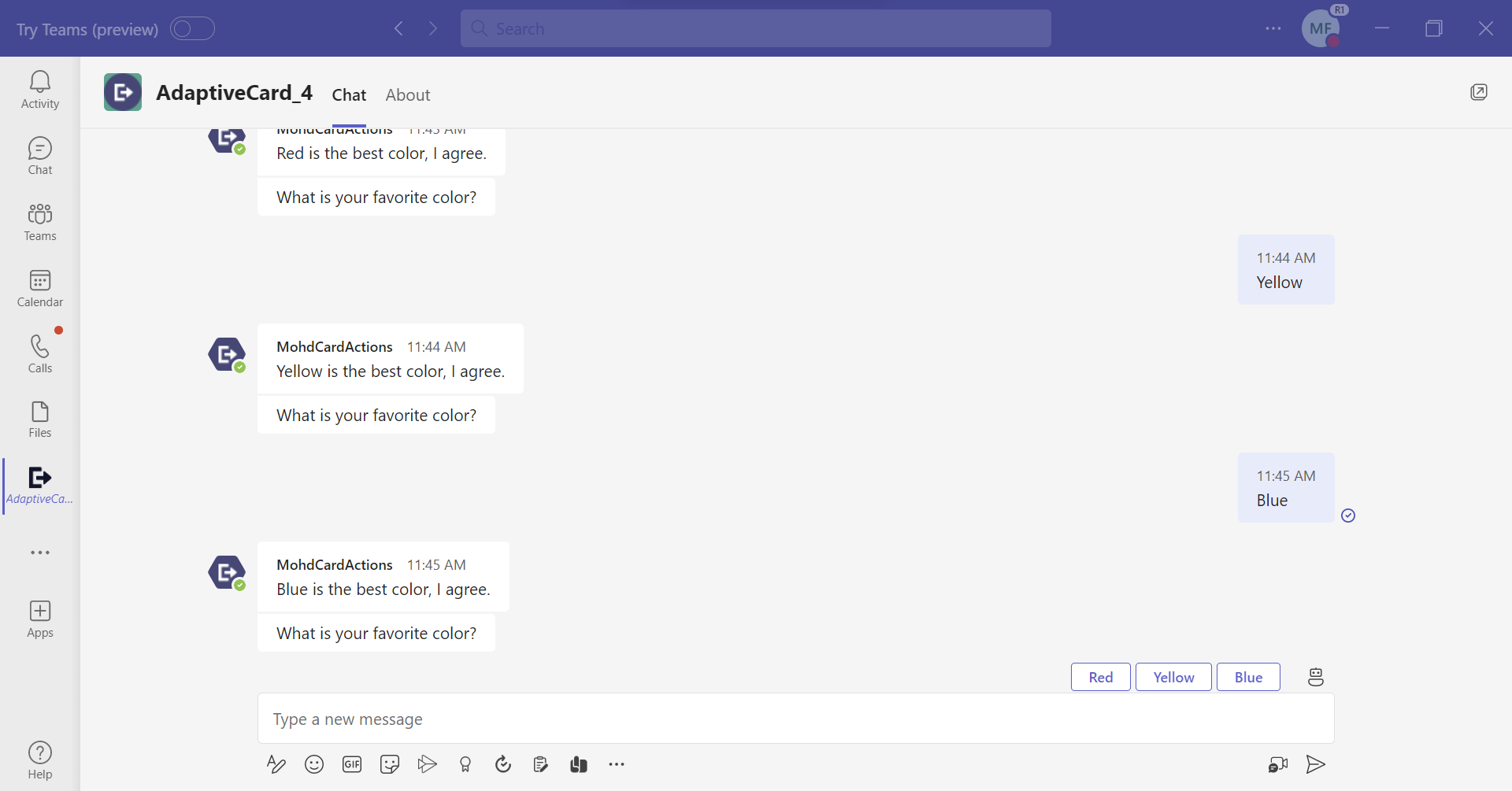| page_type | description | products | languages | extensions | urlFragment | ||||||||
|---|---|---|---|---|---|---|---|---|---|---|---|---|---|
sample |
Sample which demonstrates different Adaptive Card action types using bot. |
|
|
|
officedev-microsoft-teams-samples-bot-adaptivecard-actions-nodejs |
This sample shows the feature where user can send adaptive card with different actions using bot.
Please find below demo manifest which is deployed on Microsoft Azure and you can try it yourself by uploading the app package (.zip file link below) to your teams and/or as a personal app. (Sideloading must be enabled for your tenant, see steps here).
Microsoft Teams bot adaptivecard actions sample app: Manifest
- Bots
- Adaptive Cards
- Microsoft Teams is installed and you have an account (not a guest account)
- To test locally, NodeJS must be installed on your development machine (version 18.12.1)
- ngrok or equivalent tunneling solution
- M365 developer account or access to a Teams account with the appropriate permissions to install an app.
Note these instructions are for running the sample on your local machine, the tunnelling solution is required because the Teams service needs to call into the bot.
- Setup For Bot
-
In Azure portal, create a Azure Bot resource.
-
Ensure that you've enabled the Teams Channel
-
While registering the bot, use
https://<your_ngrok_url>/api/messagesas the messaging endpoint.NOTE: When you create your bot you will create an App ID and App password - make sure you keep these for later.
-
Setup NGROK
Run ngrok - point to port 3978ngrok http 3978 --host-header="localhost:3978" -
Setup For Code
-
Clone the repository
git clone https://github.com/OfficeDev/Microsoft-Teams-Samples.git
-
In a terminal, navigate to
samples/bot-adaptive-card-actions/nodejs -
Update the
.envconfiguration for the bot to use theMicrosoftAppIdandMicrosoftAppPassword. (Note the MicrosoftAppId is the AppId created in step 1 (Setup AAD app registration in your Azure portal), the MicrosoftAppPassword is referred to as the "client secret" in step 1 (Setup for Bot) and you can always create a new client secret anytime.) -
Install modules
npm install
-
Run your app
npm start
- Setup Manifest for Teams
-
This step is specific to Teams.
- Edit the
manifest.jsoncontained in the ./AppPackage folder to replace your Microsoft App Id (that was created when you registered your app registration earlier) everywhere you see the place holder string{{Microsoft-App-Id}}(depending on the scenario the Microsoft App Id may occur multiple times in themanifest.json) - Edit the
manifest.jsonforvalidDomainsand replace{{Domain-Name}}with base Url of your domain. E.g. if you are using ngrok it would behttps://1234.ngrok-free.appthen your domain-name will be1234.ngrok-free.app. - Zip up the contents of the
AppPackagefolder to create amanifest.zip(Make sure that zip file does not contains any subfolder otherwise you will get error while uploading your .zip package)
- Edit the
-
Upload the manifest.zip to Teams (in the Apps view click "Upload a custom app")
- Go to Microsoft Teams. From the lower left corner, select Apps
- From the lower left corner, choose Upload a custom App
- Go to your project directory, the ./AppPackage folder, select the zip folder, and choose Open.
- Select Add in the pop-up dialog box. Your app is uploaded to Teams.
Note: If you are facing any issue in your app, please uncomment this line and put your debugger for local debug.
Install App:
Welcome UI:
To learn more about deploying a bot to Azure, see Deploy your bot to Azure for a complete list of deployment instructions.