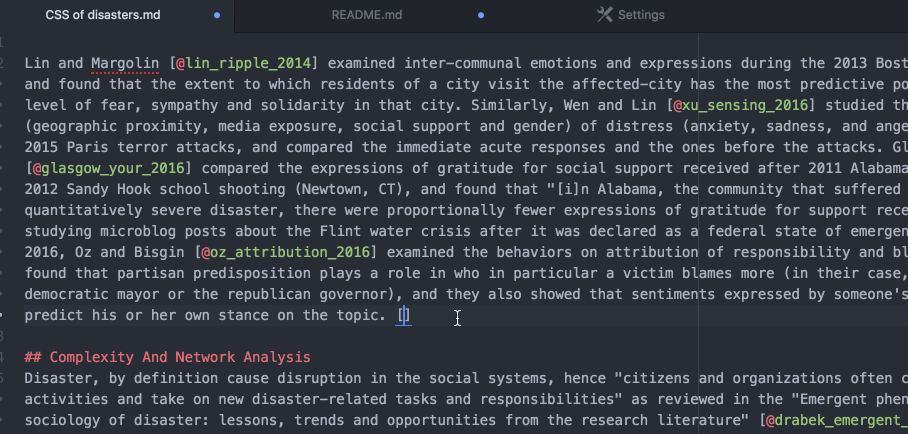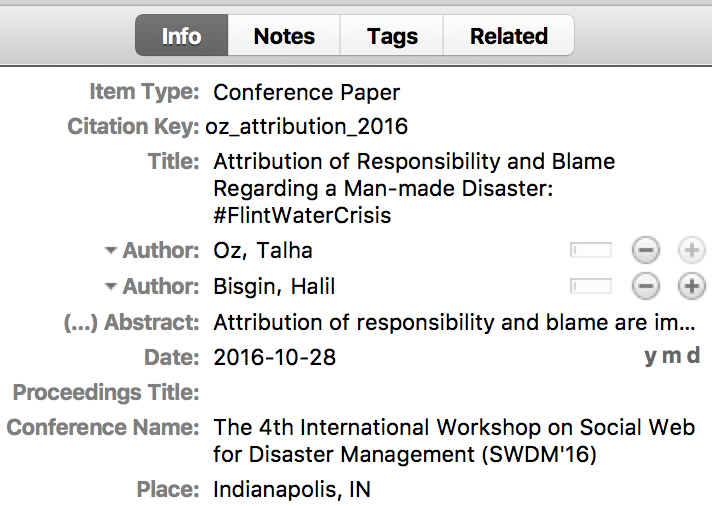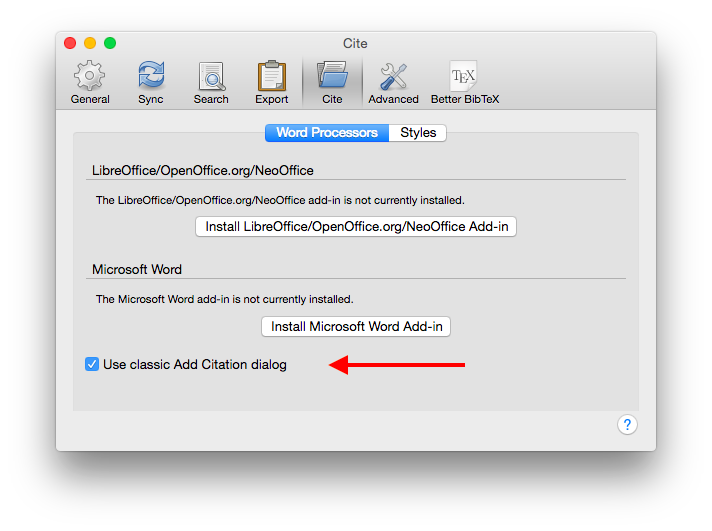To facilitate citation insertion for those who write in markdown or LaTeX and use Zotero.
Now you can write your research papers in markdown or LaTeX, and insert your citations using Zotero picker plugin for Atom.
- Invokes the Zotero visual picker (with
alt+zhotkey). - For files containing any flavour of "TeX": Inserts a proper LaTeX citation key automatically
- for all other types of files: Inserts the markdown citations key(s) by preceding (each) with an
@character. If multiple items are cited via the picker, a;inserted in between, as suggested by Pandoc:Citations go inside square brackets and are separated by semicolons. - Zotero picker does not put the square brackets because it is much easier to add a bracket pair (single key stroke in Atom) than removing them (as sometimes intended).
Note: Zotero-picker just inserts the citation keys, not the bibliography. Read the next section to learn how to get your bibliography into your output file.
First, Better Bibtex plugin should be installed to create citation keys and better be configured to auto-export your bib file(s).
You can configure Better Bibtex plugin so that it auto-exports your Zotero library as a bib file every time you make a change on it:
Then you can insert your citation keys using Zotero-picker (Zotero standalone should be running in the background). Note that it does not insert the bibliography itself; Pandoc will do that for you once you have your markdown (i.e. input.md) and bibliography (i.e. mybib.bib) files ready.
You can create your output (in the form of pdf, html, latex or even docx) from md using pandoc with a simple command then:
pandoc input.md --bibliography=mybib.bib -o output.pdf
Note: In case you need it, you can see the citation key values of your items in Zotero Info pane (these values are auto-generated by Better Bib(La)TeX for Zotero):
Note: for more convenience you can use the classic Add Citation dialog from Zotero. Go to 'Preferences -> Cite' and check the 'Use classic Add Citation dialog' box.
This gives you the advantage to choose the appropriate source from your library or any pre-defined collection. Additionally you are now able to specify concrete page (or range of pages), chapter, figure or similar for the cited source.