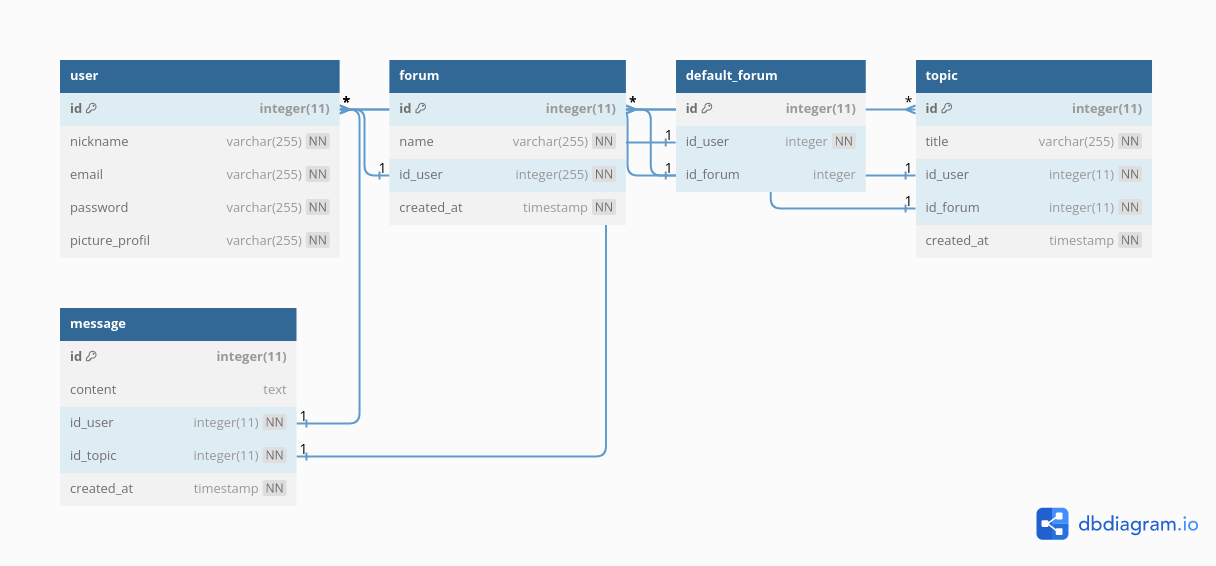This project is a discussion forum inspired by platforms like Stack Overflow. Users can create topics, participate in discussions, and exchange messages related to specific topics. The forum allows for user registration, authentication, and topic management. It is built using PHP and follows an MVC architecture, with Bootstrap and Bootswatch for styles and responsive design.
Key Features:
- User registration and authentication
- Topic creation and management
- Messaging system for discussions
- Responsive design for mobile and desktop users
Technologies Used:
- PHP
- MVC architecture
- Bootstrap
- Bootswatch
User Benefits: The forum provides a platform for users to engage in meaningful discussions, seek help, and share knowledge within specific topic areas. It encourages collaboration and learning among its community members.
Demo: Check out the live demo here.
Core
- 0. Minimal project setup + README first version
- 1. Database setup
- paying attention to constraints (can help for cascading deletion),
NULLby default (or not), etc. - protect the database with password safely
- paying attention to constraints (can help for cascading deletion),
- 2. User registration page and theme choice
- 3. User login
- 4. User logout
- 5. Topic creation form (in the home page)
- 6. List of all topics on home page
- 7. Topic deletion
- 8. Chat page
+ message deletion - 9. Robust error handling (GET parameters URL checks and handling, etc.)
Extra
-
10. Forum creation page
-
11. List of all forum on home page (with the more dropdown button - don't display current forum)
-
12. Topic listing for subforums
-
13. User profil
- forums listing
- topics by forum listing
- special color display for original forum in topics by forum listing
- make display nothing (including the subtitle) when data non-fetchable
- responsive
-
14. User profil management
- Topic deletion
- Forum deletion
- default forum
usefull ressources: Bootstrap Checks and radios, Bootstrap Button group, PHP post checkbox value, How to Delete a Row in SQL – Example Query, How to bind an array to an IN() condition in PHP ?.
-
15. Prevent unauthorized access to pages
-
16. Make default forum loaded when the user is connected
-
17. Limit account creations from the same IP address (and chose the limit)
-
18. Choose the limit of users, forums and messages
-
19. Update README & simplify style, color, appearance
vlucas/phpdotenvlibrary for environment variable management (To install with composer)
Guide for local install
-
Install XAMPP
-
Clone the project within htdocs/
-
Create the database from
phpforum.sql. Set it up with your own credentatials. -
Ensure the web server user, normally
daemon, has the permission of read & write for the folders:public/upload. This is important for the profil picture upload feature.error_log. This is important for errors log.
You can follow those steps:
-
Identify the webserver user: Use PHP to identify the web server user by using the posix_getpwuid function:
<?php $uid = posix_geteuid(); $info = posix_getpwuid($uid); echo "Web server user: " . $info['name']; ?>
-
Create a New Group: First, create a new group that both you and the daemon belong to. You can create a group using the groupadd command, for example:
sudo groupadd phpforum
-
Add Users to the Group: Add both your user and the daemon user to the newly created group:
sudo usermod -aG phpforum your_user_name sudo usermod -aG phpforum daemon
-
Change Group Ownership: Change the group ownership of the upload directory to the new group (mygroup):
sudo chown :phpforum public # maybe not necessary sudo chown :phpforum public/upload sudo chown -R :phpforum error_log
-
Ensure VirtualHosts are enabled in Apache
-
Open the
httpd.conffile, which is typically located in/opt/lampp/etc/httpd.conf. -
Search for the line that includes the
httpd-vhosts.conffile. It should look something like this:Include etc/extra/httpd-vhosts.conf -
If the line is commented out (i.e., it starts with a #), remove the # to enable it.
- Save the httpd.conf file.
-
-
Check Your VirtualHost Configuration
-
Open your
httpd-vhosts.conffile, which is typically located in/opt/lampp/etc/extra/. -
Make sure you have a VirtualHost block for your phpforum project and that the
DocumentRootandDirectorydirectives point to the public directory of your project. It should look something like this:<VirtualHost *:80> ServerName phpforum DocumentRoot "/opt/lampp/htdocs/phpforum/public" <Directory "/opt/lampp/htdocs/phpforum/public"> Options Indexes FollowSymLinks AllowOverride All Require all granted </Directory> </VirtualHost> -
To be able to continue accessing regular websites via
http://localhost(i.e. accessing your websites via/opt/lampp/htdocs/) , you should also add those lines:<VirtualHost *:80> DocumentRoot "/opt/lampp/htdocs" ServerName localhost <Directory "/opt/lampp/htdocs"> Options Indexes FollowSymLinks AllowOverride All Require all granted </Directory> </VirtualHost>
-
-
Check Your Hosts File
-
Open your hosts file, which is typically located at
/etc/hosts. -
Make sure you have a line that maps the phpforum domain name to your local IP address. It should look like this:
127.0.0.1 phpforumNB: if you are already running xampp for some reason, restart it to make the changes effective after the latter step. You can do it by running
/opt/lampp/lampp restart.
-
-
VERY IMPORTANT: An admin user is set up by default. For security reason, you should update the password immediately after launching the website. The default credential are:
email:admin password:admin
- If you cloned the project on your local machine, ensure you followed the install steps
- Ensure you have xampp running. You can start the process with
/opt/lampp/lampp start - go to http://phpforum in your browser
- you can also access the website on live demo throught the following link: link to demo
- when you arrive on the homepage, you can view every topics created in the default forum
- the navbar contains a link to the home page and the website logo. Login/logout - sign up button are included in the navbar on the right hand side. When the user is logged, a profile link is shown besides the home page link.
- you can also view links to every created forums between the navbar and the list of topics. Not all links are viewable at first sight. You may have to click on a drop down to display every links
- To create a topic, you need to be connected. You will see just above the list of created topics a "create" button. Clicking on that button will lead you to topic creation page
- To send a messsage related to a topic, you also need to be connected. Just access a topic, write a message in the text area and send it by clicking on the button.
- Anybody can create its own forum, as long as it is registered. The website can host up to 20 supplementary forums, for 24h starting the creation time.
- To create a forum, you need to be connected. A button 'Create a forum' will be on display within the "others forum" area.
- Once you click on the button, you will be redirected to a creation page, where you can choose the forum name.
- During the creation, you can asked to make this new forum the default forum when you login
- Registration is done by clicking on the button 'signup', leading to a form. To register, the user needs to provide an email and a password. The use can also provide a profile picture.
- authentication is done by clicking on the button 'login'. Email and password are asked.
- When the user is logged, a profile link is besided the home page link. When clicking it, it accesses to the the profile management. The use can view
- Its profile picture
- Its name, surename and pseudo
- A list of created topics
- A list of created forums. A tag default is along the default forum
- At the bottom, there is a 'change' button to proceed to some changes. When clicking on the button, a special for changes is loaded. Here are the possible changes:
- delete a created topics (delete button along the name)
- change default forum (radio button on the names with default in green. When a button is cheked, it is blue with a check symbol inside)
- delete a forum (delete button along the name)
- Topics: a button bellow the topic enable the creator of it to delete it. Topics can also be deleted via the list of topics created on the user profile. Confirmation before deletion.
Messages: a button bellow the message enable its author to delete it. No confirmation before deletion.- Forums: a small trash button along the forum name in the list of created forum enables the creator to delete its forum. Confirmation before deletion.
main
- Home (disconnected)
- Home (connected)
- Topic discussion (disconnected)
- Topic discussion (connected)
- Connection
- Registration
- User settings
- GIF Topic creation
- GIF Topic deletion
- GIF Reveal other forums
- GIF Forum creation
- GIF change default forum
optional
main
- Home (disconnected)
- Home (connected)
- Topic discussion (disconnected)
- Topic discussion (connected)
- Connection
- Registration
- User settings
- GIF Topic creation
- GIF Topic deletion
- GIF Reveal other forums
- GIF Forum creation
- GIF change default forum
optional
- Protection against:
- SQL injection
- CSS attacks
- Password hashing
- Form edgecases: ...
- Fatal error: ...
- Non-fatal error:
- disturbing the display:
- non-disturbing the display:
- PDO exceptions:
- PHP
- Bootstrap
- Bootswatch themes
- SQL
base
The code adopt an Model View Controller (MVC) architecture. The main folders are:
- config/: contains the configuration of the web app: database, routes, app name, etc.
- public/: contains
index.php, the main files of the project. This is by this file that the webpage is generated in the browser. The folder also contains the error 404 page and a folder containing uploaded files - src/: contains the controllers and the models (respectivelly in src/controllers and src/models/). Models are interfaces between the database and the app. Controllers are functions triggered by the web app which perform actions like page loading, database requests, etc.
- views/: contains the views of the web app. Views are the webpages of the websites. There are organized within subfolders by common themes / purposes. For example, user related pages, connection related pages, etc.
- All webpages are structured like so : header - main - footer. The main can vary throughout pages, yet pages have (almost) the same header and footer. Therefore, to follow the DRY principle, the header and footer are coded in separate files within views/_partials/ and included with PHP following the structure stated above.
This code structure is directly taken from a course I followed at Doranco on PHP. I then made adjustment to the project requirements if it was necessary.
Additions
.envfile at the root of the project containing sensitive information like database credentials. The environment are loaded thanks tovlucas/phpdotenvlibrary.error_log/folder at the root of the project containing errors log.
The database contains 5 tables:
user: stores information about the users of the forum, such as their nickname, email address, password and profile picture.forum: stores information about the forums in the forum, such as their name, creator (user id) and creation date.default_forum: stores information about the default forums (forum id) of each users (user id). The forum id can beNULL, indicating that the user has the original forum as default one.topic: stores information about the topics in the forum, such as their title, the creator (user id), the forum (forum id) and creation date.message: stores information about the messages in the forum, such as their content, their author (user id), the related topic (topic id) and the creation date.
Relationships between tables are as follows:
- The
usertable has a one-to-many relationship with:- the
topictable: this means that each user can create many topics, but each topic can only be created by one user. - the
messagetable: analog explanations as above. - the
forumtable: analog explanations as above.
- the
- the
default_forumtable has:- a one-to-one relationship with the
usertable. This means that each user has a corresponding and unique entry in thedefault_forumtable. - a one-to-many relationship with the
forumtable. This means that each forum can be set as default for many users, but each users can only have one forum set as default.
- a one-to-one relationship with the
- The
forumtable has a one-to-many relationship with thetopictable: this means that each forum can have many topics, but each topic can only belong to one forum. - The
topictable has a one-to-many relationship with themessagetable: this means that each topic can have many messages, but each message can only belong to one topic.
Here are the main routes:
phpforum/is the root of the website. This route serves the default forum as homepage. Further information: it displays a list of all the topics in the current forum, ordered by the most recent creation date. A list of all accessible forums is also displayed, above the topic list. When a forum ID is passed as a parameter, this refer to the default forum of the connected user. The adequate forum is then displayed.phpforum/chat/route displays the messages for a specific topic. The topic ID is passed to this route as a parameter.phpforum/user/profilroute displays the user information, such as the topics it created, the forum it created, its default forum, etc. The user ID is passed to this route as a parameter.phpforum/user/settingroute displays the user profile setting version. The page becomes a form.phpforum/topic/addroute is the topic creation page.phpforum/topic/deleteroute deletes a topic. The topic ID is passed to this route as a parameter.phpforum/addroute is the forum creation page.phpforum/deleteroute deletes a topic. The forum ID is passed to this route as a parameter.phpforum/name_of_a_forum/route displays the homepage of a hosted forum. The route logic is the same as the original forum, except forname_of_a_forumwhich adds in between.
With a webhost
-
/!\ NB #1: the
.envfile MUST NOT be accessible to the public. It contains sensitive information like database credentials. -
/!\ NB #2: the
public/uploadfolder MUST BE be accessible to web server user with read & write rights. Otherwise, the profil picture upload won't work. -
Send the files with filezilla for example
-
Integration
- Incorporate it to an existing domain:
- Dedicated domain:
Live version
Live version of the website is available here.
Here is live demo of the project: live demo.
- add pagination for topics display and messages as well
- Refactor the project with symphony or laravel