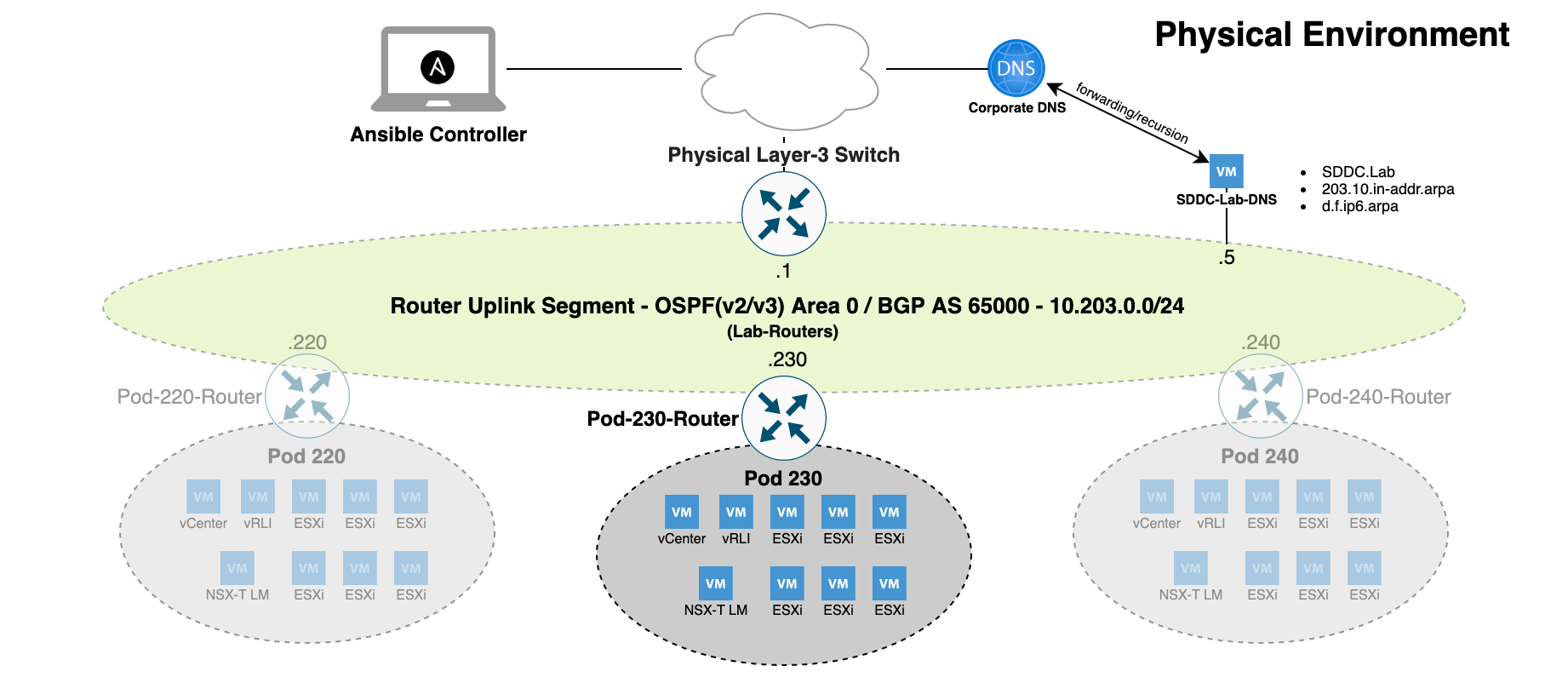_____ ______ ______ _____ _ _ ____
/ ___|| _ \| _ \/ __ \ | | | | / ___| Developed By
\ `--. | | | || | | || / \/ | | __ _ | |__ __ __/ /___ --------------------------
`--. \| | | || | | || | | | / _` || '_ \ \ \ / /| ___ \ Rutger Blom & Luis Chanu
/\__/ /| |/ / | |/ / | \__/\ _ | |____| (_| || |_) | \ V / | \_/ | NSX vExpert VCDX #246
\____/ |___/ |___/ \____/ (_) \_____/ \__,_||_.__/ \_/ \_____/
- Description
- Requirements
- Preparations
- Upgrade Considerations
- Networking
- IP Address Assignments
- SDDC.Lab Default Credentials
- Usage
- Project Features
- Known Items
- Issues With Various Software Versions
- More Information
- Credits
This repository contains Ansible scripts that perform fully automated deployments of complete nested VMware SDDC Pods. Each Pod contains:
- A VyOS Router
- vCenter Server
- ESXi Hosts
- NSX-T Local Manager
- NSX-T Edge Nodes
- vRealize Log Insight
- A DNS/NTP Server (multi-Pod)
The primary use case is consistent and speedy provisioning of nested VMware SDDC lab environments.
The following are the requirements for successful Pod deployments:
- A physical ESXi host running version 6.7 or higher.
- A virtual machine with a modern version of Ubuntu (used as the Ansible controller)
- The default deployment settings require DNS name resolution. You can leverage an existing DNS server, but it must be configured with the required forward and reverse zones and support dynamic updates.
- Access to VMware product installation media.
- For deploying NSX-T you will need an NSX-T license (Check out VMUG Advantage or the NSX-T Product Evaluation Center).
- If IPv6 deployment is enabled (Deploy.Setting.IPv6 = True):
- Pod.BaseNetwork.IPv6 must be a fully expanded /56 IPv6 network prefix. By default, RFC4193 ULA fd00::/56 prefix is used as a placeholder.
- Router Version should be set to "Latest" (default)
- It is recommended that the physical layer-3 switch be configured with OSPFv3 enabled on the Lab-Routers segment
- The Ansible controller must be IPv6 enabled, and have IPv6 transit to the DNS server
- DNS server must be IPv6 enabled
- DNS server must have IPv6 forward and reverse zones
- Within each Pod, only the following components are currently configured with IPv6:
- Nested VyOS Router (All interfaces)
- NSX-T Segments
- NSX-T eBGP Peering with the Router
The following are recommendations based on our experience with deploying Pods:
- Use a physical layer-3 switch with appropriate OSPF/BGP configuration matching the OSPF/BGP settings in your config.yml file. Dynamic routing between your Pods and your physical network will make for a better experience.
- Hardware configuration of the physical ESXi host(s):
- 2 CPUs (10 cores per CPU)
- 320 GB RAM
- 1 TB storage capacity (preferably SSD). Either DAS or 10 Gbit NFS/iSCSI. More space required if multiple labs are deployed.
- Virtual hardware configuration of the Ansible controller VM:
- 1 vCPU (4 vCPUs recommended)
- 8 GB RAM (16GB RAM recommended)
- Hard disk
- 64 GB for Linux boot disk
- 300 GB for /Software repository (Recommend this be on it's own disk)
- VMware Paravirtual SCSI controller
- VMXNET3 network adapter
- Deploy the pre-configured DNS server for DNS name resolution within Pods instead of using your own.
-
Configure your physical network:
- Create an Lab-Routers VLAN used as transit segment between your layer-3 switch and the Pod VyOS router.
- Configure routing (OSPFv2/OSPFv3/BGP/static) on the Lab-Routers segment.
- Add the Pod VLANs to your layer-3 switch in case you are deploying the Pod to a vSphere cluster.
-
Install the required software on your Ansible controller:
sudo apt updatesudo apt install python3 python3-pip python-is-python3 xorriso p7zip-full gitgit clone https://github.com/rutgerblom/SDDC.Lab.git ~/git/SDDC.Labpip3 install --upgrade -r ~/git/SDDC.Lab/pip3_requirements.txt
-
Update your PATH environment variable by doing the following:
- Logout of your Ansible controller
- Login to your Ansible controller
-
Install Ansible collections on your Ansible controller:
ansible-galaxy collection install --upgrade -r ~/git/SDDC.Lab/requirements.yml
-
Copy/rename the sample files:
cp ~/git/SDDC.Lab/config_sample.yml ~/git/SDDC.Lab/config.ymlcp ~/git/SDDC.Lab/licenses_sample.yml ~/git/SDDC.Lab/licenses.ymlcp ~/git/SDDC.Lab/software_sample.yml ~/git/SDDC.Lab/software.ymlcp ~/git/SDDC.Lab/templates_sample.yml ~/git/SDDC.Lab/templates.yml
-
Modify
config.ymlandlicenses.ymlfiles according to your needs and your environment -
Create the Software Library directory structure and set folder permissions using:
-
ansible-playbook --ask-become-pass ~/git/SDDC.Lab/utils/Util_CreateSoftwareDir.ymlNOTE: The above command will prompt you for the 'root' password. This is needed as the playbook needs to obtain elevated permissions to create the directory tree and change file system permissions within the Software directory.
-
-
Add installation media to the corresponding directories in the Software Library (/Software)
Consider the following when upgrading SDDC.Lab to a newer version.
-
v2 to v3
- Clone the v3 branch to its own directory. For example:
git clone https://github.com/rutgerblom/SDDC.Lab.git ~/git/SDDC.Lab_v3 - As additional PIP and Ansible modules are required by v3, please follow the instructions in the "Preparations" section to ensure all of the required software is installed on the Ansible controller.
- Use copies of the v3 sample files and update these with your settings. Don't copy any v2 files into the v3 directory.
- Remove the VyOS ISO file from your software library and let the router deployment script download the latest version of the rolling release.
- Clone the v3 branch to its own directory. For example:
-
v3 to v4
- The "SDDC Labs" folder has been renamed to "SDDC Pods" within the
config_sample.ymlconfiguration file. It's suggested that you renamed your folder and update this as part of updating your configuration files for v4.
- The "SDDC Labs" folder has been renamed to "SDDC Pods" within the
-
v4 to v5
-
Use of
sudois no longer required to deploy Pods. -
With the removal of using
sudoin executing Ansbile playbooks, theutils/Util_CreateSoftwareDir.ymlutility has been changed to leverage the--ask-become-passoption, and thus will prompt for the root password when executed. -
Additional modules have been added, and are required in order for SDDC.Lab to work. For this reason, please follow the steps outlined in the Preparations section to update your Ansile environment.
-
There have been MANY changes to the
config_sample.ymlfile. Please make sure you update yourconfig.ymlfiles. Once you update yourconfig.ymlfile(s), be sure to runplaybooks/CreatePodConfig.ymlagainst them to rebuild the static configuration files in your home directory. -
The VyOS router configuration that is generated in v5 has changed from v4 due to various changes VyOS has made since v4 was originally published. For that reason, you need to rename (or delete) the following file:
/Software/VyOS/Router/Latest/vyos-rolling-latest.iso. During your next Pod deployment, SDDC.Lab will see that you no longer have a VyOS ISO image in the software repository, and will automatically download the latest rolling nightly build for you. -
The default value for
Target.TempFolderhas changed from/tmp/Pod-###to~/SDDC.Lab/Pod-###. This assumes theSiteCodevariable is left at the default value ofPod-###. -
If you look closely at the
Install the required software on your Ansible controllersection of Preparations, you'll notice that our instructions now clone the SDDC.Lab repository to~/git/SDDC.Lab. We suggest you use the same location. -
Ansible-linthas been run against the SDDC.Lab project files. As part of this effort, and our desire to be compliant withAnsible-lintrules, playbooks and templates have been renamed. If you have scripts to run certain SDDC.Lab playbooks, you may need to update your scripts. -
IP Address Assignments have changed from previous versions. Please take a moment to become familiar with the updated IP Address Assignments.
-
Please review the Project Features section, as many entries have been updated with additional functionality introduced in this release. In particular:
- Additional functionaly was added to vSphere Content Libraries. Not only are multiple Content Libraries now supported, but you can now also subscribe to Internet-based content libraries (i.e. TKG).
- Overlay Segments now support automatic IP subnet address assignment for both IPv4 and IPv6. For more information, see NSX-T Segment IP Subnet Auto-Allocation.
-
The network configuration is where many users experience issues with the setup of the SDDC.Lab solution. For that reason, the focus of this section is to give a deep dive into how the SDDC.Lab solution "connects" to the physical network, and what networking components it requires. We will also give overviews of how the network connectivity is different if you're running:
- 1 Physical Server
- 2 Physical Servers
- 3 (or more) Physical Servers
Before we dive into the physical network environment, it's important to understand logically how everything is configured and connected. This is the KEY to understanding how SDDC.Lab works from a networking perspective.
Each SDDC.Lab that is deployed is referred to as a Pod. Every Pod is assigned a number between 10-240 which is evenly divisble by 10. So, valid Pod numbers include 10, 20, 30, ..., 220, 230, and 240. The Pod number drives ALL networking elements used by that lab, includng, VLAN IDs, IP networks (IPv4 and IPv6), and Autonomous System Numbers (ASNx). This ensures that no duplicate networking components exist between any of the Pods.
At the heart of each Pod is a software-based VyOS router, which we call the Pod-Router. The Pod-Router provides these main functions:
- Connectivity to the physical environment
- The gateway interfaces for the various SDDC.Lab networks
Connectivity to the physical environment is achieved via the Pod-Router's eth0 interface. This interface is a an untagged interface, and is connected to the "Lab-Routers" portgroup (discussed later). It's over this interface that the Pod-Router peers with other deployed Pods and the physical environment.
The Pod-Router provides gateway services for all of the SDDC.Lab's networks via it's eth1 interface. Eth1 is configured as a tagged interface, and a unique layer-3 sub-interface (VyOS calls them vif's) is created for each of the SDDC.Lab networks. These sub-interfaces act as the IPv4/IPv6 gateway for its respective SDDC.Lab network.
Each Pod is comprised of ten (10) SDDC.Lab networks, numbered 0 through 9. These SDDC.Lab network numbers are added to the Pod number to create unique VLAN IDs for each Pod. This explains why the Pod Numbers are divisible by 10. Below are the SDDC.Lab networks that are deployed within each Pod (Pod Number 100 shown):
| Pod.Number | Network Number | MTU | VLAN ID | Description |
|---|---|---|---|---|
| 100 | 0 | 1500 | 100 | Management (ESXi, NSX-T Edges, etc.) |
| 100 | 1 | 9000 | 101 | vMotion |
| 100 | 2 | 9000 | 102 | vSAN |
| 100 | 3 | 9000 | 103 | IPStorage |
| 100 | 4 | 9000 | 104 | Overlay Transport (i.e. GENEVE Traffic) |
| 100 | 5 | 1500 | 105 | Service VM Management Interfaces |
| 100 | 6 | 1500 | 106 | NSX-T Edge Uplink #1 |
| 100 | 7 | 1500 | 107 | NSX-T Edge Uplink #2 |
| 100 | 8 | 1500 | 108 | Remote Tunnel Endpoint (RTEP) |
| 100 | 9 | 1500 | 109 | VM Network |
In order to be able to deploy multiple Pods, VLAN ID's 10-249 should be reserved for SDDC.Lab use.
Here is a network diagram showing the Pod Logical Networking described above:
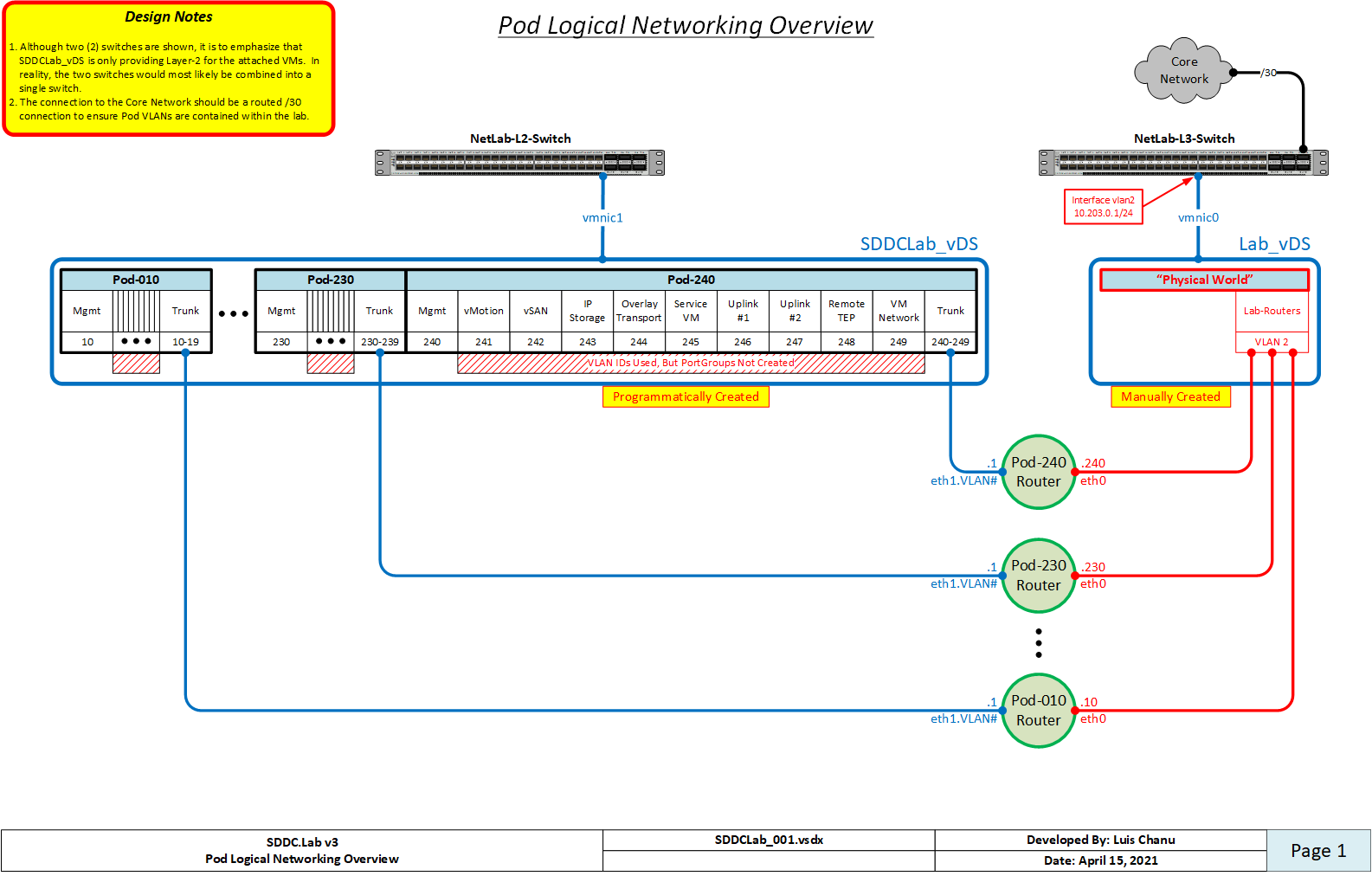
When we refer to physical networking, we are referring to the "NetLab-L3-Switch" in the network diagram shown above, along with the "Lab-Routers" portgroup to which it connects. The "Lab-Routers" portgroup is the central "meet-me" network segment which all Pods connect to. It's here where the various Pods establish OSPFv2, OSPFv3, and BGP neighbor peerings and share routes. Because OSPF uses multicast to discover neighbors, there is no additional configuration required for it. BGP on the other hand, by default, is only configured to peer with the "NetLab-L3-Switch". This behavior can be changed by adding additional neighbors to the Pod Configuration file, but that is left up to the user to setup. The routing protocols configured on the "NetLab-L3-Switch" should be configured to originate and advertise the default route to the VyOS routers on the "Lab-Routers" segment.
To ensure VLAN IDs created on the "NetLab-L3-Switch" do not pollute other networking environments, and to protect the production network from the SDDC.Lab environment, it's HIGHLY recommended that the following guidelines are followed:
- The VLAN IDs used by the SDDC.Lab environment (i.e. VLANs 10-249) should not be stretched to other switches outside of the SDDC.Lab environment. Those VLANs should be local to the SDDC.Lab.
- The uplink from the "NetLab-L3-Switch" to the core network should be a ROUTED connection.
- Reachability between the SDDC.Lab environment and the Core Network should be via static routes, and NOT use any dynamic routing protocol. This will ensure that SDDC.Lab routes don't accidentally "leak" into the production network.
All interfaces, both virtual and physical, that are connected to the "Lab-Routers" segment should be configured with a 1500 byte MTU. This ensures that OSPF neighbors can properly establish peering relationships. That said, the "NetLab-L3-Switch" must be configured to support jumbo mtu frames, as multiple SDDC.Lab segments require jumbo frame support. Jumbo frame size of 9000 (or higher) is suggested.
When only one physical ESXi server is being used to run Pod workloads, as all workloads will be running on the same vSwitch on that host, there is no requirement to configure an Uplink on the SDDCLab_vDS switch to the physical environment.
When exactly two physical ESXi servers are being used to run Pod workloads, you can use a cross-over cable to connect the SDDCLab_vDS vswitches together via their Uplinks. This cable between the two servers to connect the SDDCLab_vDS Uplink interface from each server.
When three or more physical ESXi servers are being used to run Pod workloads, you have two options:
- Use a single "NetLab-L3-Switch" and connect all servers to it (Suggested)
- If the number of available ports on the "NetLab-L3-Switch" is limited, you can use two switches as is shown in the Pod Logical Networking Overview above. In this configuration, a layer-2 only switch is used for the SDDCLab_vDS vswitch, and a layer-3 switch is used to connect to the "Lab-Routers" segment.
When a Pod is deployed, various components are deployed as part of that Pod. Each of those components are connected to the Pod's Management subnet. Here is a listing of those components along with their respective host IP address:
| IPv4 Address | Component | Description | DNS Name | Part of Default Deployment |
|---|---|---|---|---|
| 1 | Gateway | VyOS Router | Pod-240-Router | Yes |
| 2 | Reserved | Reserved for Future Use | ||
| 3 | Reserved | Reserved for Future Use | ||
| 4 | Reserved | Reserved for Future Use | ||
| 5 | vCenter Server | vCenter Server Appliance | Pod-240-vCenter | Yes |
| 6 | Reserved | Reserved for Future Use | ||
| 7 | GM VIP | NSX-T Global Manager VIP | Pod-240-NSXT-GM | Only if deploying NSX-T Federation |
| 8 | GM-1 | NSX-T Global Manager Node 1 | Pod-240-NSXT-GM-1 | Only if deploying NSX-T Federation |
| 9 | GM-2 | NSX-T Global Manager Node 2 | Pod-240-NSXT-GM-2 | No |
| 10 | GM-3 | NSX-T Global Manager Node 3 | Pod-240-NSXT-GM-3 | No |
| 11 | LM VIP | NSX-T Local Manager VIP | Pod-240-NSXT-LM | Yes |
| 12 | LM-1 | NSX-T Local Manager Node 1 | Pod-240-NSXT-LM-1 | Yes |
| 13 | LM-2 | NSX-T Local Manager Node 2 | Pod-240-NSXT-LM-2 | No |
| 14 | LM-3 | NSX-T Local Manager Node 3 | Pod-240-NSXT-LM-3 | No |
| 15 | ALB VIP | NSX-T Advanced Load Balancer (ALB) Controller VIP | Pod-240-ALB-Controller | No |
| 16 | ALB Controller-1 | NSX Advanced Load Balancer (ALB) Controller 1 | Pod-240-ALB-Controller-1 | No |
| 17 | ALB Controller-2 | NSX Advanced Load Balancer (ALB) Controller 2 | Pod-240-ALB-Controller-2 | No |
| 18 | ALB Controller-3 | NSX Advanced Load Balancer (ALB) Controller 3 | Pod-240-ALB-Controller-3 | No |
| 19 | vRLI VIP | vRealize Log Insight Cluster VIP | Pod-240-vRLI | Yes |
| 20 | vRLI-1 | vRealize Log Insight Appliance Node 1 | Pod-240-vRLI-1 | Yes |
| 21 | vRLI-2 | vRealize Log Insight Appliance Node 2 | Pod-240-vRLI-2 | No |
| 22 | vRLI-3 | vRealize Log Insight Appliance Node 3 | Pod-240-vRLI-3 | No |
| 23 | vRNI Platform | vRealize Network Insight Platform Appliance | Pod-240-vRNI | No |
| 24 | vRNI Collector | vRealize Network Insight Collector Node | Pod-240-vRNI-Collector | No |
| 25 | Replication Appliance | vSphere Replication Appliance | Pod-240-Replication | No |
| Thru 100 | Reserved | Reserved for Future Management VMs/Services | ||
| 101 | Mgmt-1 | Nested ESXi Host in vSphere Management Cluster | Pod-240-Mgmt-1 | No |
| 102 | Mgmt-2 | Nested ESXi Host in vSphere Management Cluster | Pod-240-Mgmt-2 | No |
| 103 | Mgmt-3 | Nested ESXi Host in vSphere Management Cluster | Pod-240-Mgmt-3 | No |
| 104-109 | Mgmt-X | Nested ESXi Host in vSphere Management Cluster | Pod-240-Mgmt-X | No |
| 111 | ComputeA-1 | Nested ESXi Host in vSphere ComputeA Cluster | Pod-240-ComputeA-1 | Yes |
| 112 | ComputeA-2 | Nested ESXi Host in vSphere ComputeA Cluster | Pod-240-ComputeA-2 | Yes |
| 113 | ComputeA-3 | Nested ESXi Host in vSphere ComputeA Cluster | Pod-240-ComputeA-3 | Yes |
| 114-119 | ComputeA-X | Nested ESXi Host in vSphere ComputeA Cluster | Pod-240-ComputeA-X | No |
| 121 | ComputeB-1 | Nested ESXi Host in vSphere ComputeB Cluster | Pod-240-ComputeB-1 | No |
| 122 | ComputeB-2 | Nested ESXi Host in vSphere ComputeB Cluster | Pod-240-ComputeB-2 | No |
| 123 | ComputeB-3 | Nested ESXi Host in vSphere ComputeB Cluster | Pod-240-ComputeB-3 | No |
| 124-129 | ComputeB-X | Nested ESXi Host in vSphere ComputeB Cluster | Pod-240-ComputeB-X | No |
| 131-139 | Reserved | Future vSphere Cluster | ||
| 141-149 | Reserved | Future vSphere Cluster | ||
| 151-159 | Reserved | Future vSphere Cluster | ||
| 161-169 | Reserved | Future vSphere Cluster | ||
| 171-179 | Reserved | Future vSphere Cluster | ||
| 181-189 | Reserved | Future vSphere Cluster | ||
| 191 | Edge-1 | Nested ESXi Host in vSphere Edge Cluster | Pod-240-Edge-1 | Yes |
| 192 | Edge-2 | Nested ESXi Host in vSphere Edge Cluster | Pod-240-Edge-1 | Yes |
| 193 | Edge-3 | Nested ESXi Host in vSphere Edge Cluster | Pod-240-Edge-1 | Yes |
| 194-199 | Edge-X | Nested ESXi Host in vSphere Edge Cluster | Pod-240-Edge-X | No |
| 201-205 | Reserved | Tanzu Supervisor Cluster Control Plane (Management) | No | |
| 206-210 | Reserved | Tanzu Supervisor Cluster Control Plane (ComputeA) | No | |
| 211-215 | Reserved | Tanzu Supervisor Cluster Control Plane (ComputeB) | No | |
| 216-220 | Reserved | Tanzu Supervisor Cluster Control Plane (ComputeW) | No | |
| 221-225 | Reserved | Tanzu Supervisor Cluster Control Plane (ComputeX) | No | |
| 226-230 | Reserved | Tanzu Supervisor Cluster Control Plane (ComputeY) | No | |
| 231-235 | Reserved | Tanzu Supervisor Cluster Control Plane (ComputeZ) | No | |
| 236-240 | Reserved | Tanzu Supervisor Cluster Control Plane (Edge) | No | |
| 241 | Reserved | NSX-T Edge Transport Node | No | |
| 242 | Reserved | NSX-T Edge Transport Node | No | |
| 243 | Reserved | NSX-T Edge Transport Node | No | |
| 244 | Reserved | NSX-T Edge Transport Node | No | |
| 245 | Reserved | NSX-T Edge Transport Node | No | |
| 246 | Reserved | NSX-T Edge Transport Node | No | |
| 247 | Reserved | NSX-T Edge Transport Node | No | |
| 248 | Reserved | NSX-T Edge Transport Node | No | |
| 249 | Reserved | NSX-T Edge Transport Node | No | |
| 250 | Reserved | NSX-T Edge Transport Node | No | |
| 251 | Reserved | NSX-T Edge Transport Node | No | |
| 252 | Reserved | NSX-T Edge Transport Node | No | |
| 253 | EdgeVM-02 | NSX-T Tier-0 Edge Transport Node 2 | Pod-240-T0-EdgeVM-02 | Yes |
| 254 | EdgeVM-01 | NSX-T Tier-0 Edge Transport Node 1 | Pod-240-T0-EdgeVM-01 | Yes |
When a Pod is deployed, the IP space for the NSX overlay is derived from the settings located under Pod.BaseOverlay in the Pod configuration file.
To expedite and simplify the login process to the various products within a Pod, we have put together a CSV file with all the default credentials for each of the products supported. The CSV file can be used to populate the "memorized" username/password fields, and are browser specific.
By default, the importing of passwords into Firefox is disabled, so you must enable this functionality before Firefox will present you with an Import from file... option. Detailed instructions on how to enable this functionality can be found in this blog post by Wolfgang Sommergut. After importing the CSV file, don't forget to go back and disable this functionality.
The Mozilla Firefox specific CSV file is SDDCLab_Credentials_for_Firefox.csv.
To deploy a Pod:
-
Generate a Pod configuration with:
ansible-playbook ~/git/SDDC.Lab/playbooks/CreatePodConfig.yml -
Start a Pod deployment per the instructions. For example:
ansible-playbook -e "@~/Pod-230-Config_VCSAv7.00U3H_ESXIv7.00U3G_NSXTv4.0.0.1_Fed-N.yml" ~/git/SDDC.Lab/Deploy.yml
Deploying an SDDC Pod will take somewhere between 1 and 1.5 hours depending on your environment and Pod configuration.
Similary you remove an SDDC Pod with:
ansible-playbook -e "@~/Pod-Pod-230-Config_VCSAv7.00U3H_ESXIv7.00U3G_NSXTv4.0.0.1_Fed-N.yml" ~/git/SDDC.Lab/Undeploy.yml
Below are some project features that we feel are important enough to provide further explanation on, along with the SDDC.Lab version it was introduced in.
When deploying NSX-T Federation, keep the following in mind:
-
Each NSX-T Location will be deployed from a separate SDDC.Lab Pod configuration file.
-
All of the Pods that are participating in the NSX-T Federation deployment (i.e. Which will become NSX-T Locations) need to have
Deploy.Product.NSXT.Federation.Deploy = trueset in their configuration file. -
The Global Manager Cluster (single VM) will be deployed by the Pod specified by
Deploy.Product.NSXT.GlobalManager.SiteCode. As the value of this variable for each Pod defaults to their ownSiteCode, this value can be left at default for the Pod deploying the Global Manager. All other Pods participating in NSX-T Federation need to update this value to the SiteCode of the Pod deploying the Global Manager. For example, if "Pod-100" is deploying the Global Manager, then the other Pods need to change this variable in their respective configurations to"Pod-100". -
The Pod responsible for deploying the Global Manager Cluster is responsible for many aspects of the NSX-T Federation deployment. Because of these extra steps, there may be instances when the other Pods are waiting for some component to come on-line. This is normal and by design.
-
NSX-T Federation can only be deployed as part of a complete Pod deployment. For that reason, the following Pod Configuration settings must all be enabled to deploy NSX-T Federation:
a)Deploy.Product.NSXT.Federation.Deploy = true
b)Deploy.Product.NSXT.LocalManager.Deploy = true
c)Deploy.Product.NSXT.Edge.Deploy = true -
NSX-T Federation requires an NSX-T Enterprise Plus license, so be sure the proper license is included in your
licenses.ymlfile. -
SDDC.Lab only supports one (1) Tier-0 Gateway when NSX-T Federation is configured. This Tier-0 Gateway will become the Stretched Tier-0 Gateway.
-
NSX-T Federation support is still being developed, so there might be some functional items missing as part of the automated deployment.
-
The
config_sample.ymldefault configuration assumes the Lab-Routers transit segment, and thus communication between NSX-T Federation Locations, is configured with an MTU of 1500 bytes. If your environment supports Jumbo Frames, you can obtain better performance by changing the MTU values in the Net section. Keep in mind that the OSPF (by default) requires matching MTU sizes, so you may lose peering with your ToR router. If you decide to change the MTU values, you need to take this all into account, and are on your own. For a lab, the default 1500 byte MTU configurations should suffice. -
SDDC.Lab does not support Federation with NSX-T v3.2.x. If you want to deploy Federation in your lab, you have two options:
a) Deploy Federation using NSX-T v3.1.3.7, then manually upgrade the Pods to NSX-T v3.2.x.
b) Use NSX v4.1.0.0, as Federation issues are resolved in that release. -
Automatic Deployment of Test Workloads is supported with Federation. Just keep in mind that although the workloads can be deployed, the DHCP Server functionality is not supported on Federated stretched NSX segments, so you will need to manually assign static IPv4/IPv6 addresses to the workloads after they are deployed.
SDDC.Lab now supports both local and subscribed vSphere Content Libraries, which can be very helpful in a lab environment by centralizing workload ISOs and VMs (i.e. On the physical vCenter Server or a stand-alone Content Library target), then accessing them via the deployed Pods. There are a few things to keep in mind with Content Libraries:
-
Make sure to provision sufficient Pod storage to store whatever content items are used.
-
If a specific datatstore is not specified in the
config_sample.ymlfile (default), then the datastore used is dynamically selected from the available vSphere clusters. If multiple vSphere clusters are deployed, the 'Edge' datastore is not used as it's assumed it's storage will be needed for NSX-T EdgeVMs. -
By default,
config_sample.ymlassumes the published content library exists on the physical vCenter Server servicing the SDDC.Lab environment. The default name of this content library isSDDC.Lab Content Library. Although this entry is included in theconfig_sample.ymlfile, it is not enabled by default. In order to replicate the content library from the physical vCenter Server, you must enable this content library.
In SDDC.Lab v5, the following functionality was added to Content Library support:
-
Multiple content libraries are now supported.
-
Content libraries located on the Internet are now supported.
SDDC.Lab has a feature where it can automatically deploy test workload VMs from the Pod's content library at the end of the Pod deployment process. The test workload VMs to deploy are defined in the WorkloadVMs section of the config_sample.yml file. The default test workload VM included in config_sample.yml is called TinyVM, and it can be downloaded from the TinyVM project site. If you decide to leverage this feature, here are the items that need to be configured to enable the deployment of test workload VMs:
-
On your physical vCenter Server, create a content library called
SDDC.Lab Content Library, and enable theEnable publishingflag. -
Add your test VM(s) to the
SDDC.Lab Content Libraryon the physical vCenter Server. -
Have your Pod's content library subscribe to the
SDDC.Lab Content Libraryon the physical vCenter Server. This is done by changingNested_vCenter.ContentLibrary.Typetosubscribedinstead oflocal. -
Configure your test VM workloads in the
WorkloadVMssection ofconfig_sample.yml. -
Enable the WorkloadVMs functionality by setting
Deploy.WorkloadVMs.Deploytotruein theconfig_sample.ymlfile. By default, this setting is set tofalse, thereby preventing the test workload VMs from being deployed.
SDDC.Lab can now enable Workload Management on nested vSphere Clusters during Pod deployment. This feature is enabled per vSphere Cluster under the Nested_Cluster section in your config.yml. When enabled a Tanzu Supervisor Cluster is automatically configured for the vSphere Cluster. Workload Management in SDDC.Lab relies on the NSX-T Native Load Balancer so NSX-T with an NSX-T Edge must also be deployed as part of the Pod. If you decide to leverage this feature, here are the items that need to be configured to enable the automatic configuration of Workload Management:
-
Make sure that
Deploy.Product.NSXT.LocalManager.DeployandDeploy.Product.NSXT.Edge.Deploysettings are set totruein yourconfig.yml. By default, these settings are set totrue. -
Set the
SupervisorCluster.Enablesetting totruefor a nested vSphere Cluster under theNested_Clustersection in yourconfig.yml. By default, this setting is set tofalse, thereby preventing Workload Management from being configured. -
Optionally, make changes to the other settings related to the Supervisor Cluster.
-
After Pod deployment finishes you need to assign your Tanzu license to the Supervisor Cluster asset in the vCenter "Licenses" module. This is needed even when you have added a Tanzu license to your
licenses.ymlas currently it isn't possible to automate the Supervisor Cluster license assignment.
SDDC.Lab has a feature where it can automatically assign both IPv4 and IPv6 IP subnet addresses to NSX-T Segments included in your config.yml file. The benefit of using this feature is that it permits you to easily deploy Pods without having to manually configure non-overlapping IP subnets for each NSX-T Segment. Of course, if you have a need to manually specify the IP subnet used by a given NSX-T Segment, then you still have that flexibility, too, just as you continue to have the ability to create layer-2 only segments as well.
Here are the important settings to understand in order to properly utilize this feature:
-
The
Pod.BaseOverlaydata structure in yourconfig.ymlfile will control:
a) What base network is used for both IPv4 and IPv6 auto-allocated IP subnets.
b) What network prefix is used for the auto-allocated IP subnets. (See comments inconfig_sample.ymlfor additional information)
c) What IP address range is configured on the DHCP server. (SeeRangePrefixbelow) -
If an NSX-T Segment does not have a
Subnets:entry, then it's assumed to be Layer-2 only, and no IP address is included in the data structure that is created. -
If an NSX-T Segment does have a
Subnets:entry, and that entry has a list of IP subnets beneath it, then those explicitly mentioned subnets are allocated/assigned to the Segment. This is how you go about creating user-defined IP subnets for a given NSX-T Segment. -
If an NSX-T Segment does have a
Subnets:entry, but that key does NOT have a list of IP subnets beneath it, then SDDC.Lab will dynamically assign subnets based on the settings within thePod.BaseOverlaydata structure. Whether IPv4 and IPv6 subnets are assigned is driven by the IPv4 and IPv6 Deploy.Setting values:
a) IfDeploy.Setting.IPv4: True, then an IPv4 subnet will be allocated.
b) IfDeploy.Setting.IPv6: True, then an IPv6 subnet will be allocated. -
The
Pod.BaseOverlay.<IPVersion>.RangePrefixsetting specifies the CIDR setting used by the DHCP Scope to create it's range of addresses from. The IP addresses comprised within this CIDR range is always the highest network within the provisioned IP subnet. For example, if the IP subnet that is provisioned is10.204.60.0/24, and if thePod.BaseOverlay.IPv4.RangePrefixsetting is set to28, the IPv4 range configured on the DHCP Scope will be10.204.60.241-10.204.60.254. DHCP ranges are created for both IPv4 and IPv6 subnets.
SDDC.Lab now helps you optimize your SDDC.Lab performance by allowing you to configure memory Reservation and Share settings for your Pod VMs. Of course, you will need sufficient available memory to take advantage of this.
Here are the important settings to understand in order to utilize this feature:
-
The
Common.DeploymentSettingdata structure within theconfig.ymlfunctions as the central location to define the default settings that you want to use for the entire Pod being deployed. -
Most of the included
Nested_xxxentries in theconfig.ymlfile includeDeploymentSettingwithin it. By default, these all get their settings from theCommon.DeploymentSettingvalues. However, if you want to over-ride the default settings for a particular nested component, you can do so by just filling in theDeploymentSettingstructure for that given component. -
The two items that can be configured are:
a)DeploymentSetting.Hardware.Memory.Shares
b)DeploymentSetting.Hardware.Memory.ReserveAllGuestMemory
Finally, there are two items to be aware of:
-
Pod components that are deployed from OVA files don't have their memory reservation or share settings set as part of the initial deployment, so those settings are configured AFTER the VM is deployed. As such, those memory settings will not be effective until the given VM is stopped and restarted.
-
Pod components that are deployed from ISO files, which include Pod-Router and nested ESX hosts, do have their memory reservation and share settings configured as part of their initial deployment. As such, those memory settings are effective immediately, without the need to stop or restart them.
Here are some known items to be aware of:
-
If you attempt to deploy a pod, and receive a message indicating "Error rmdir /home/username/SDDC.Lab/Pod-###/iso: [Errno 39] Directory not empty: '/home/username/SDDC.Lab/Pod-###/iso'", that's because a previous pod deployment failed (for whatever reason), and some files remained in the /home/username/SDDC.Lab/Pod-### directory. To resolve this issue, delete the entire /home/username/SDDC.Lab/Pod-### directory, and then re-deploy the Pod. If an ISO image is still mounted (which you can check by running 'mount'), then you will need to unmount the ISO image before you can delete the /home/username/SDDC.Lab/Pod-### directory. In all examples, "username" is the name of hte logged in user, and the "###" of Pod-### is the 3-digit Pod Number.
-
The DNS IPv6 reverse zone used is determined by the network used for BaseNetwork.IPv6:
a) If it begins with "fd", then the zone used isd.f.ip6.arpa
b) Otherwise, the zone used is a standard IPv6 reverse DNS zone for the configured /56 networkThis is important understand if you need to configure conditional forwarding to reach your SDDC.Lab environment.
-
SDDC.Lab v3 requires Ansible version 2.10.1 (or later). Thus, if you are upgrading from SDDC.Lab v2, make sure you upgrade your Ansible to the latest version. To see your current Ansible version, run the following command:
ansible --version -
If there is no local VyOS ISO image in the software repository, SDDC.Lab will automatically download and use the latest nightly build of VyOS. Keep in mind, however, that this nightly build is part of their development branch. Because of this, they may make changes to their product or command syntax as part of their development, which might break the deployment of the Pod-Router. For this reason, if/when you update your VyOS software image within the software repository, we recommend that you do not delete the existing file, but rather, rename it, so that you can always fall-back to that file should there be changes in the newer version. If after you download an updated VyOS image you are unable to ping across the Pod-Router, or if you notice the Pod-Router is missing some configuration, this is probably the cause. This is out of our control, and are very thankful to the VyOS team for providing the nightly image build to the public for free. That said, as we identify changes in the VyOS command syntax, we will do our best to implement those changes in future releases. As we make changes to this in our development branch, we'll do our best to also document them in the CHANGELOG.md file within our development branch.
-
When deploying a Federation configuration using NSX v4.0.0.1, the Workload VM Ansible playbook will fail when the playbook attempts to connect the VM's vNIC to the stretched NSX-T segment. This is due to a NSX v4.0.0.1 bug related to onboarding of the an NSX Location into Federation. Hopefully this will be corrected soon in a subsequent NSX version. For additional information, please see "Issues With Various Software Versions" section below.
-
If you are utilizing SDDC.Lab's content library functionality to subscribe to the
SDDC.Lab Content Libraryon the physical vCenter Server, and are running into SSL issues, try deleting and recreating the content library on the physical vCenter Server. We are aware of one installation that ran into this, and we could find no issue with the Ansible playbooks. After the user deleted and recreated the content library on the phsycial vCenter Server, all the issues were resolved. We just thought we would mention this in case someone runs into the same issue. -
When Enhanced Link Mode (ELM) is enabled, which is accomplished by configuring
Nested_vCenter.SSO.ReplicationPartnerin theconfig.ymlfile, you may notice that some entites are not permanently licensed and are instead using the evaluation license. The reason is because every Pod which is deployed is licensed using the same licenses from thelicenses.ymlfile. Independently, the Pods each have sufficient licenses, but when linked, because the same license key is used in each Pod, there aren't sufficient licenses. This is the case even if there are extra license available in thelicenses.ymlfile as those extra licenses were not needed, and thus not applied, during each Pod deployment. To aid in resolving this, when Enhanced Link Mode (ELM) is enabled, all ESXi and vSAN licenses in thelicenses.ymlfile are added to that Pod's vCenter Server, but not applied/associated with any assets. It's then up to the user to manually license each unlicensed asset within vCenter Server.
As we use SDDC.Lab in our labs, every now-and-then we notice some issues/problems. As we come across those, we'll try to very briefly document the versions and issue(s) below. We do not test every software version combination, so by no means should this be taken as a comprehensive list of what works and what doesn't. This is just a "best effort" from us, to you, in the hope that it saves you time and frustration. Versions listed below match up with the software version used in config_sample.yml and the version "label" used in Software.yml. Blank fields mean we believe they aren't relavent to the issue found, and thus, don't matter.
| Date | vCenter Server | ESXi | NSX-T | Description Of Issue | Documented By |
|---|---|---|---|---|---|
| 5-JAN-2022 | 7.0.0U3 | 7.00U2A | Migrating vDS Uplinks in CreateVds playbook fails. Deployed fine in ESXi v7.00U3. | Luis Chanu | |
| 5-JAN-2022 | 3.2.0 | NSX-T Federation deployment not supported. | Luis Chanu | ||
| 31-JAN-2022 | 3.2.0.1 | NSX-T Federation deployment not supported. | Luis Chanu | ||
| 20-FEB-2022 | 3.2.0.1 | NSX-T Global MTU Settings are not properly set. | Luis Chanu | ||
| 12-AUG-2022 | 4.0.0.1 | There is a bug with NSX Federation onboarding such that imported local objects are not properly migrated to global objects. Because of this bug, you are unable to connect a VM's vNIC to imported stretched NSX Segments. | Luis Chanu | ||
| 11-OCT-2022 | 8.0.0 (Build 20519528) | 8.0.0 (Build 20513097) | 4.0.0.1 | Although v8.0.0 of vCenter Server and ESXi deploy successfully using SDDC.Lab, NSX fails when it attempts to apply the Transport Node Profile to the vSphere cluster. It fails with the following error message, "NSX cannot be enabled on the cluster because it contains host 6e6954ea-2f6a-491a-a3d4-34ea27078709:host-14 of unsupported version." So, it appears the next version of NSX is required in order to support vSphere 8.0.0 (GA). |
Luis Chanu |
| 14-OCT-2022 | 8.0.0 (Build 20519528) | 8.0.0 (Build 20513097) | 4.0.1.1 | NSX-T Federation deployment is not supported due to a Federation onboarding bug with NSX where the Segment paths are not correct within vCenter Server. | Luis Chanu |
| 26-APR-2023 | 7.0.0U3L | 7.0.0U3L | 3.2.2.1 | NSX-T Federation deployment is not supported due to a Federation onboarding bug with NSX where the Segment paths are not correct within vCenter Server. This is the same issue discovered with NSX v4.0.1.1. | Luis Chanu |
For detailed installation, preparation, and deployment steps, please see the "Deploying your first SDDC.Lab Pod" document.
We also suggest that you watch our vBrownBag video from VMworld 2021. In that video, we provide an overview of the SDDC.Lab environment, and go over the various configuration files that need to be modified to deploy your first SDDC.Lab Pod. We also explain the Pod configuration file, along with the reason why the CreatePodConfig.yml playbook needs to be run. Keep in mind that this video is based on SDDC.Lab version 3.
A big thank you to Yasen Simeonov. His project at https://github.com/yasensim/vsphere-lab-deploy was the inspiration for this project. Another big thank you to my companion and lead developer Luis Chanu (VCDX #246) for pushing this project forward all the time. Last but not least thank you vCommunity for trying this out and providing valuable feedback.