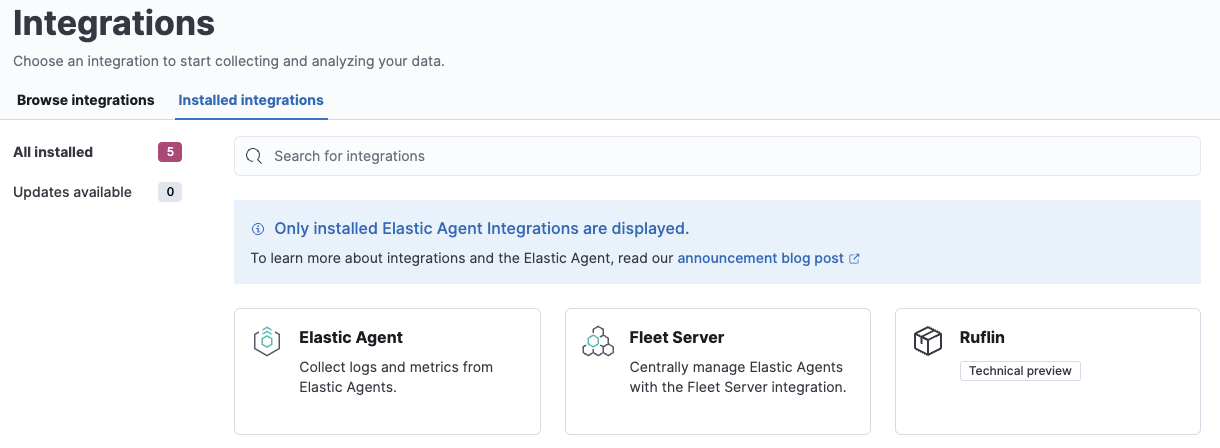Build your own integration package
The following is a quick guide on how you can build your own integration package and upload it to Kibana. This is all based on the Elastic Stack 8.8.0-SNAPSHOT version which is not released now and things might change along the way.
The integration package we are building is called ruflin and we are adding a logs dataset. The same could be done for a metrics dataset but often for the metrics use case a custom input is needed which would make the example here more complicated.
More details on how to build integrations can be found in the Elastic integrations repo, especially the Contributor docs.
Note: This is a temporary repository and might disappear at any time
Build the ruflin package
In the following steps we build the package which is also shared in this Github repository. The git part is not mentioned in the guide but I use it to version all the files on my end.
elastic-package is the tool used for building packages and it is assumed to be installed on your machine for everything below to work.
Step 1: Create package
First lets create an empty package with all the necessary bits. Run the following command and answer the questions accordingly:
elastic-package create packageDetails I used:
- Package name: ruflin
- Version: 0.0.1
- License: Elastic-2.0
- Package Title: "Ruflin's great package"
- Descritption: "Ruflin package to collect logs"
- Categories: Custom
- Kibana version: ^8.6.1
- Subscritption: Basic
- Github owner: ruflin
For the next steps, change into the package directory, in my case cd ruflin.
Note: I renamed the top directory to ruflin_package manually to be able to push it to my Github repository without creating any confusion.
You can validate that the package was correctly created by running the following to commands:
# Check linting rules for packages
elastic-package lint
# Format package to fix linting
elastic-package format
# Builds `.zip` file out of the package assets
elastic-package buildIf you want to run all three commands in one, you can use check:
elastic-package checkIn the build directory under {packagename} the zip file of your package can be found. This a valid package but does not contain much functionality yet.
Step 2: Test upload package to Kibana
To demo that our package can be installed into Kibana, a cluster needs to spin up. For this we need to have a running Docker setup and then run the following command:
elastic-package stack up --version=8.8.0-SNAPSHOT -vThis will spin up a cluster with the 8.8.0-SNAPSHOT builds. The cluster can be accessed under https://localhost:5601 with username elastic and password changeme.
In case you want to update to the latest snapshot version, run elastic-package stack update --version=8.8.0-SNAPSHOT -v.
Open a second terminal window and run the following command:
elastic-package install
This will build and install the package directly into the local Kibana instance. After you run the above command, the package will show up under "Installed integrations" in Kibana.
Step 3: Create a dataset
For now, we have built a package but it does not contain any assets. For the goal of starting to collect logs, we must create a dataset and for it the Elasticsearch mappings and ingest pipelines. If we want to be able to collect data through a managed Elastic Agent, we also need to add agent policy template.
The first step is to create a new dataset:
elastic-package create data-streamThe details I used:
- Data stream name: log
- Data stream title: My Log lines
- Type: logs
If you pick log as data stream name, the dataset is called ruflin.log and the final data stream created will be logs-ruflin.log-default as an example. Naming is slightly confusing here.
The above created all the boilerplace you need under data_stream/log directory.
To not have to worry about mappings, we pull in all the ECS fields. This can be done by creating the file _dev/build/build.yml under the root directory and add the following content:
dependencies:
ecs:
reference: git@v8.6.0
import_mappings: trueWe also need to update format_version: 2.3.0 in the manifest.yml file (will be removed with #elastic/elastic-package/pull/1152). This will import all ECS mappings fro 8.6.0 as dynamic templates. The alternative would be to add all fields manually.
Note: This is a new feature in elastic-package (see #elastic/integrations/issues/5055 for more details) and might eventually become the default. TODO: Generation should use the newest format always.
We can frequently check with elastic-package check to make sure we didn't make any mistake and our package still builds and works.
If you upload the package now to Kibana, it will install reinstall the package and create mapping templates for logs-ruflin.log-*. You can add your own mappings under data_stream/log/fields/fields.yml if needed.
Step 4: Add processing
We can already ship log files to logs-ruflin.log-default but no processing will happen. We would like to at least extract the timestamp and log level from the log lines. The log lines we collect will look as following:
2023-02-21T13:44:56.657+0100 INFO Hello world
2023-02-21T13:45:56.657+0100 INFO This is a nice day
2023-02-21T13:46:56.657+0100 INFO Nicolas is working on stuff
Each line of the log file will be shipped by Elastic Agent as a document with the message field containing the log line. We will use the dissect processor to take the log line apart into @timestamp, log.level and message.
To first test our ingest pipeline, we use the simulate API:
POST /_ingest/pipeline/_simulate
{
"pipeline" :
{
"description": "logs-ruflin.log",
"processors": [
{
"dissect" : {
"field" : "message",
"pattern" : "%{@timestamp} %{log.level} %{message}"
}
}
]
},
"docs": [
{
"_index": "index",
"_id": "id",
"_source": {
"message": "2023-02-21T13:46:56.657+0100 INFO Nicolas is working on stuff"
}
}
]
}
This returns:
{
"docs": [
{
"doc": {
"_index": "index",
"_id": "id",
"_version": "-3",
"_source": {
"message": "Nicolas is working on stuff",
"log": {
"level": "INFO"
},
"@timestamp": "2023-02-21T13:46:56.657+0100"
},
"_ingest": {
"timestamp": "2023-02-21T11:45:11.492622667Z"
}
}
}
]
}Now that we know the ingest pipeline is working, we add it to our dataset my modifying data_stream/log/elasticsearch/ingest_pipline/default.yml to:
---
description: Pipeline for processing ruflin logs
processors:
- dissect:
field: message
pattern: "%{@timestamp} %{log.level} %{message}"
on_failure:
- set:
field: error.message
value: '{{ _ingest.on_failure_message }}'Now run elastic-package check again and upload the package. It will install our new ingest pipeline. To test the new pipeline, we do a quick test run:
POST logs-ruflin.log-default/_doc
{
"message": "2023-02-21T13:46:56.657+0100 INFO Nicolas is working on stuff"
}
GET logs-ruflin.log-default/_search
This will return the dissected message document. We are ready to ingest data.
Step 5: Release a new version
Since our initial 0.0.1 version of the package, many modifications have been made. To build a new package version, we modify the manifest.yml and change version: 0.2.0. In addition, we need to add an entry to the changelog.yml file:
- version: "0.2.0"
changes:
- description: Added ruflin log processing pipeline
type: enhancement
link: http://fake-linkRun elastic-package check again and the elastic-package install command. The 0.1.0 version of the package will be updated to version 0.2.0. Only 1 version of the same package can be installed at the same time. But like this different versions of a package can be rolled out over time.
Step 6: Ingest data
To ingest data, we have 2 different ways: Elastic Agent standalone or Elastic Agent managed by Fleet. We start with standalone as for this we don't need any additional changes to the integration package.
First step is to download Elastic Agent. We update the elastic-agent config to the following:
inputs:
- type: logfile
streams:
- data_stream:
# This must be aligned with the dataset name given
dataset: ruflin.log
paths:
# Path to your log file
- /Users/ruflin/Downloads/ruflin.log
outputs:
default:
type: elasticsearch
hosts: ["https://127.0.0.1:9200"]
username: "elastic"
password: "changeme"
ssl.verification_mode: noneMake sure paths is adjusted to your filepath and dataset is set to the same value of your dataset in the package. Otherwise data will not be processed. We start now elastic-agent with sudo ./elastic-agent -e. This will pick up the log file, ship it to Elasticsearch and process it with the ingest pipeline.
To make it more intuitive directly through Fleet, the file data_stream/log/agent/stream/stream.yml.hbs and the data_stream/log/manifest.yml to provide the correct configs to the policy editor. The files in the package are adjusted, just not part of the guide itself.
Note: The same can be done through Custom log, just more complicated and not with defaults. Create a policy with the custom log input integration, add the path and set the dataset (under advanced) to the correct value and enroll your elastic-agent. Data starts to be shipped.
Done
You have now your own integration package that you can update with new features and ship to an Elastic Stack / share with others.
Many more assets can be added to an integration like dashboards. For this, check the integrations contributor guide.
Links
- Integrations contributor guide
- Uploading zip packages to Fleet: elastic/kibana#148599
- Dynamic template support for ECS in packages: elastic/integrations#5055
Appendix
Ideal Elastic Agent config
The current Elastic Agent config is more complicated then it should be. Ideally it would look something like the following:
inputs:
- type: logfile
data_stream.dataset: ruflin.log
paths:
- /Users/ruflin/Downloads/ruflin.log
outputs:
default:
type: elasticsearch
hosts: ["https://127.0.0.1:9200"]
username: "elastic"
password: "changeme"
ssl.verification_mode: noneFilebeat config
Same ingestion can be done with Filebeat:
filebeat.inputs:
- type: log
paths:
- ruflin.log
# It is important to get the full index name correct
index: logs-ruflin.log-default
output.elasticsearch:
hosts: ["localhost:9200"]
protocol: "https"
username: "elastic"
password: "changeme"
ssl.verification_mode: none