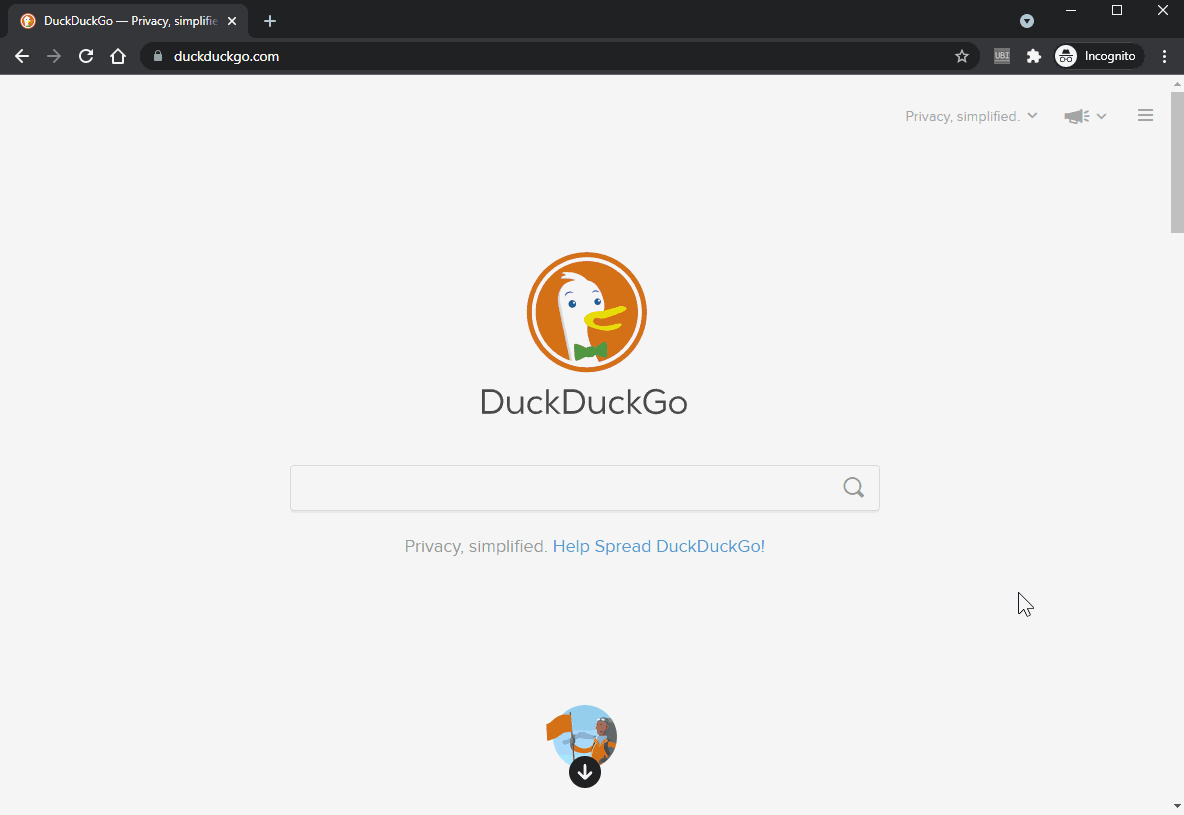UbiChr is "Ubiquity for Chrome" - a revived command line interface that brings lots of useful command shortcuts to your browser.
In particular you can:
- open a command like window (Ctrl+Space) execute commands with arguments and preview the results
- open new tabs and pass GET or POST parameters (Wikipedia search, dictionary lookup, translate text)
- fetch data via ajax, process it and display on extension popup preview (for example: IMDB movie lookup, currency converter)
- alter current pages (highlight keywords, inverse or remove colors)
- add your custom JavaScript commands via built-in editor in a syntax similar to original Ubiquity project
- utilize powerful features of chrome extension (inject scripts, access cookies, use alarms, bulk save and zip urls, filter opened tabs for text or links, ...)
UbiChr is my humble attempt to create Ubiquity alternative for Chrome and Firefox Quantum browsers.
To install use Chrome Web Store https://chrome.google.com/webstore/search/ubichr
To install latest commited version please follow 'Load the extension' section here https://developer.chrome.com/extensions/getstarted
MIT license
Most of the code is based on http://github.com/cosimo/ubiquity-opera/
You can add your custom commands using built-in editor (CodeMirror) or modify commands.js. The syntax is quite simple and self explanatory.
Press Ctrl+Space, type edit and press Enter.
The most important object of the extension is CmdUtils. It's a global object providing many helper functions and storing all commands.
The most common function is CmdUtils.CreateCommand(cmd) which parses cmd argument and adds new command to UbiChr. Since this is a programming extension it is advised to both read examples below and browse cmdutils.js.
CmdUtils.CreateCommand({
name: "example",
description: "A short description of your command.",
author: "Your Name",
icon: "http://www.mozilla.com/favicon.ico",
execute: function execute(args) {
alert("EX:You input: " + args.text, this);
},
preview: function preview(pblock, args) {
pblock.innerHTML = "PV:Your input is " + args.text + ".";
},
});Use CmdUtils.CreateCommand(cmd) and provide object with name string and preview and execute functions. The execute function takes argument which is an object containing text property - a single string following command. The preview function also has pblock parameter pointing to popup div for various output.
The args object properties for execute and preview are as follows:
- text: text passed as argument
- _selection: true if text is a current selection
- _cmd: current command structure
- _opt_idx: selected option (optional), -1 by default
- _opt_val: value of option element set in data-option-value attribute
- pblock: the preview element in case it will be updated via execute
Also both preview and execute functions are bound to command definition object before call allowing access other properties or methods via this.
The command definition object (refered also as cmd_struct) can have these properties when calling CmdUtils.CreateCommand(cmd):
| property | necessary | type | info |
|---|---|---|---|
| name | yes | string / array of strings | the actuall command name or names |
| preview | string / function | if string this will be placed instead of description, function has two arguments first being DOM preview element, second args object |
|
| execute | function | function called when command is executed, takes a single args object as argument |
|
| preview/execute | yes | function | one of these functions is necessary for command to actually do something |
| description | string | short information on command shown in preview area | |
| author | string / object | unused feature from original Ubiquity, email or {name,email} object | |
| icon | string | url to icon/image or unicode or emoji | |
| license | string | totally unused legacy option | |
| homepage | string | totally unused legacy option | |
| external | bool | indicates if command relies on external scripts | |
| builtIn | bool | true for all built-in commands | |
| help | string | additional text expanding description | |
| timeout | number | if set preview/execute functions will be called after this delay, both functions will be saved as preview_timeout/execute_timeout |
|
| requirePopup | string / array of strings | url(s) of necessary scripts loaded before preview is called |
|
| require | string / array of strings | as above but for execute function |
|
| test | object | see Unit testing below |
CmdUtils.CreateCommand({
name: "google-search",
preview: "Search on Google for the given words",
execute: CmdUtils.SimpleUrlBasedCommand(
"http://www.google.com/search?client=opera&num=1&q={text}&ie=utf-8&oe=utf-8"
)
});Note that execute is created using CmdUtils.SimpleUrlBasedCommand() the output function will substitute {text} and {location} template literals with actual argument and current tab url.
CmdUtils.CreateCommand({
name: "imdb",
description: "Searches for movies on IMDb",
icon: "http://www.imdb.com/favicon.ico",
preview: async function preview(pblock, {text: text}) {
pblock.innerHTML = "Searches for movies on IMDb";
var doc = await CmdUtils.get("http://www.imdb.com/find?q="+encodeURIComponent(text)+"&s=tt&ref_=fn_al_tt_mr" );
pblock.innerHTML = "<table>"+jQuery("table.findList", doc).html()+"</table>";
},
execute: CmdUtils.SimpleUrlBasedCommand("http://www.imdb.com/find?q={text}&s=tt&ref_=fn_al_tt_mr")
});Here the preview function is defined with async keyword. This will allow to avoid callback hell when getting data with GET request (CmdUtils.get(url)). Note the destructuring assignment singling out the text parameter in preview function. Note: final implementation uses one liner with jQuery.load().
CmdUtils.makeSearchCommand({
name: ["qwant"],
description: "Searches quant.com",
author: {name: "Your Name", email: "your-mail@example.com"},
icon: "https://www.qwant.com/favicon-152.png?1503916917494",
url: "https://www.qwant.com/?q={QUERY}&t=all",
prevAttrs: {zoom: 0.75, scroll: [100/*x*/, 0/*y*/], anchor: ["c_13", "c_22"]},
});The CmdUtils.makeSearchCommand() (provided by Sebres) simplifies even more common web fetching. Instead of loading part of HTML and parsing it with JQuery an iframe is created in UbiChr results area. Extra parameters allow to scale and translate it.
Version 0.1.0.16 adds options inside preview. To define them just mark any DOM element with data-option attribute and optional data-option-value. Once preview is shown you can navigate through options using Ctrl+up or Ctrl+down keys. Executing command with Enter will pass extra properties into args object. Here's a brief example:
CmdUtils.CreateCommand({
name: "optionexample",
execute: function execute(args) {
CmdUtils.setTip("chosen option idx:"+args._opt_idx+" chosen option val:"+args._opt_val);
},
preview: function preview(pblock, args) {
pblock.innerHTML = "<div data-option data-option-value=one>option 1</div>";
pblock.innerHTML += "<div data-option data-option-value=two>option 2</div>";
pblock.innerHTML += "<div data-option data-option-value=thr>option 3</div>";
pblock.innerHTML += "<div data-option data-option-value=fou>option 4</div>";
pblock.innerHTML += "<div data-option data-option-value=fiv>option 5</div>";
},
});A more advanced example is IMDB movie lookup command. Unnecessary elements were removed for clarity.
CmdUtils.CreateCommand({
name: "imdb",
preview: async function define_preview(pblock, {text: text}) {
pblock.innerHTML = "Searches for movies on IMDb";
if (text.trim()!="")
jQuery(pblock).loadAbs("http://www.imdb.com/find?q="+encodeURIComponent(text)+"&s=tt&ref_=fn_al_tt_mr table.findList", ()=>{
jQuery(pblock).find(".findResult").each((i,e)=>{
jQuery(e).attr("data-option","");
jQuery(e).attr("data-option-value", jQuery(e).find("a").first().attr("href"));
});
});
},
execute: function execute(args) {
var opt = args._opt_val || "";
if(opt.includes("://"))
CmdUtils.addTab(opt);
else {
execute = CmdUtils.SimpleUrlBasedCommand("http://www.imdb.com/find?s=tt&ref_=fn_al_tt_mr&q={text}");
execute(args)
}
}
});Inside preview after the results are loaded jQuery is used to iterate over all .findResult elements and mark them with data-option attribute. Also data-option-value is set with URL.
The execute function check if option was set and if it is an URL (includes ://). If so another browser tab is added. In case it was not defined standard tab with search results is opened.
Selecting options triggers custom 'data-option-selected' event passed to selected element. In example below command searches Emojipedia for glyphs based on decription. Results are filtered and shown as a preview. Finally each of them is attributed with 'data-option'. Also, a custom event handler (final line) is attached that copies single glyph/emoji to clipboard.
CmdUtils.makeSearchCommand({
name: ["emoji"],
description: "Search Emojipedia",
icon: "https://emojipedia.org/static/img/favicons/favicon-32x32.png",
execute: CmdUtils.SimpleUrlBasedCommand("https://emojipedia.org/search/?q={text}"),
url: "https://emojipedia.org/search/?q={QUERY}",
timeout: 250,
preview: function preview(pblock, args) {
if (args.text === "")
pblock.innerHTML = "enter EMOJI description";
else {
pblock.innerHTML = "";
jQuery(pblock).loadAbs("https://emojipedia.org/search/?q=" + encodeURIComponent(args.text)+ " div.content", ()=>{
pblock.innerHTML = "<font size=12>"+jQuery("span.emoji", pblock).map((i,e)=>e.outerHTML).toArray().join("")+"</font>";
jQuery("span", pblock).each((i,e)=>{
jQuery(e).attr("data-option","");
jQuery(e).attr("data-option-value", jQuery(e).find("a").first().attr("href"));
jQuery(e).on("data-option-selected", e=>CmdUtils.setClipboard($(e.target).html()) ); // custom event handler
});
});
}
}
});The example below opens an URL and also fills a form than is finally submitted. This particular approach is suitable for to create a shortcut to all non-standard pages operating on forms with parameters passed with POST and some kind of CSRF protection (token, cookie, etc).
CmdUtils.CreateCommand({
name: "post-form-shortcut",
execute: function execute(args) {
var q = args.text;
CmdUtils.backgroundWindow.eval( `
var callback = (tab) => {
chrome.tabs.executeScript( tab.id, { code: \`
document.querySelector("input[name='inputfield']").value = "${q}";
document.querySelector("button[name='submitbutton']").click();
\`} );
chrome.tabs.onCreated.removeListener( callback );
};
chrome.tabs.onCreated.addListener( callback );
`);
CmdUtils.addTab("https://site/formurl");
},
});UbiChr command creates internal chrome listener that is fired upon new tab being opened. The listerer callback executes JS into a page that fills the form and submits it and finally removes the callback. Please note, that the example above has no tab url check in place.
Build 1.0.0.31 includes two commands that rely on external sources. These are allow-text-selection that removes anti selection by overriding user-select: none CSS style, and grayscale (or greyscale) which just disables colors. Both commands inject JS source taken from CDN and as a precaution include external: true attribute. Be aware that the CDN provided source may change anytime.
The intention here is to convert simple bookmarked javascript into typical commands. The author of the original JS scripts or the bookmarklets is Alan Hogan.
CmdUtils.CreateCommand({
name: "allow-text-selecion",
author: "Alan Hogan",
icon: "Ꮖ",
external: true,
description: "Allows text selection by undoing user-select:none CSS rules.",
homepage: "https://alanhogan.com/bookmarklets",
execute: function execute(args) { CmdUtils.inject("https://cdn.jsdelivr.net/gh/alanhogan/bookmarklets/enable-text-selection.js"); },
});
CmdUtils.CreateCommand({
name: ["grayscale","greyscale"],
author: "Alan Hogan",
icon: "🎨",
external: true,
description: "Removes colors.",
homepage: "https://alanhogan.com/bookmarklets",
execute: function execute(args) { CmdUtils.inject("https://cdn.jsdelivr.net/gh/alanhogan/bookmarklets/grayscale.js"); },
});The background script runs CmdUtils.updateActiveTab() method on couple of chrome's events
(onUpdated,onActivated,onHighlighted). Version 0.1.0.32 adds possibility to attach/remove your custom handlers to CmdUtils.updateActiveTab(). This is managed via:
CmdUtils.addUpdateHandler(name, handler)which adds named handler function toCmdUtils.updateHandlersarray, note that handler must be a functionCmdUtils.removeUpdateHandler(name)which removes named handler fromCmdUtils.updateHandlerswhich is an array of{name,handler}objects In particular the newhighlight/markcommand uses these methods to add permanent highlighting of chosen keywords.
All commands can be shared with an experimental command-gist name statement. This will open gist.github.com and fill in the form assuming you are already logged as GitHub user. It is up to you to decide if the source should be sercret or public.
To search for commands shared by others go to https://gist.github.com/search?q=ubichr. For now commands can be added only by manual cut&paste of the source to the editor window.
In case you just want to share command via other means execute command-source name to copy source to clipboard.
UbiChr provides unit testing of individual commands. Most tests rely on one of two checks:
- checking preview contents (ie: including, starting or being exact pattern)
- checking if additional tabs were opened
Tests page, accessed via unittests command, allows to run multiple tests and observe the results. In order to understand test one should review tests.js source. Basically a unit test is defined as object with properties in table below. It is either accessed as test property of cmd_struct or element of tests array in tests.js.
| property | necessary | type | info |
|---|---|---|---|
| name | yes / no | string | same as ubichr command name (can be skipped if test is included in command) |
| args | string | command arguments | |
| text | string | expected preview block .innerText result | |
| starsWithText | string | preview block .innerText is expected to start with this string | |
| includesText | string | preview block .innerText is expected to include this string | |
| html | string | expected preview block .innerHTML result | |
| includesHTML | string | preview block .innerHTML is expected to include this string | |
| url | string / array of strings | expected open tab(s) with this url(s), syntax is compatible with chrome.tabs.query url option parameter with wildcards | |
| exec | boolean | true if command should be executed | |
| timeout | number / ms | check is perfomed after this delay | |
| init(window) | function | custom function executed when testing is started, before timeout! | |
| test(window) | function | custom test function, should return true if OK | |
| exit(window) | function | custom function executed after test is complete (ie. for cleanup) |
attributes added automatically:
| property | necessary | type | info |
|---|---|---|---|
| pass(message) | function | called on test sucess | |
| fail(message) | function | called on test failure | |
| result | string | will contain 'pass' or 'fail' | |
| el | dom node | node element with test status (see tests.js) |
Lest see some very basic example:
{
name: 'calc', // this test is for calc command
args: '2+2', // arguments is 2+2
text: '4', // preview should be set to 4
timeout: 1000, // test is performed 1 second after popup is opened
}
Once testing is started for each command a separate tab is opened and proper input is entered, if necessary command is executed. CmdUtils.onPopup() handler is executed that handles all the testing. Beware that in order to prevent race condition of previous command preview asynchronous load the CmdUtils.loadLastInput is set to false. This results with UbiChr testing tabs no showing last command by default.
- Enter - execute current command
- Shift+Enter - execute to inactive tab
- Ctrl+C - copy preview output to clipboard
- F5 - reload the extension
- ↑ / ↓ - select command suggestion
- Tab - expand current suggestion to default command name
- Space - remove command parameters; works only when input is fully selected (useful for calling last command with different parameter)
- Ctrl+↑ / ↓ - select preview option
- Ctrl+R / Alt+F8 - shows command history, enter parameter to filter results
- Ctrl+P / Ctrl+E - previous command
- Ctrl+N / Ctrl+X - next command
- Ctrl-/ - comment block of code
- Ctrl-S - save scripts to file
- Ctrl-F - search
- Ctrl-G - go to next search location
Svalorzen has forked UbiChr and created UbiShell which has more shell like UI with piping and command options. Check it out here: https://github.com/Svalorzen/UbiShell
As Google requests privacy policy here's one. Do not worry though, UbiChr doesn't collect any of your data.