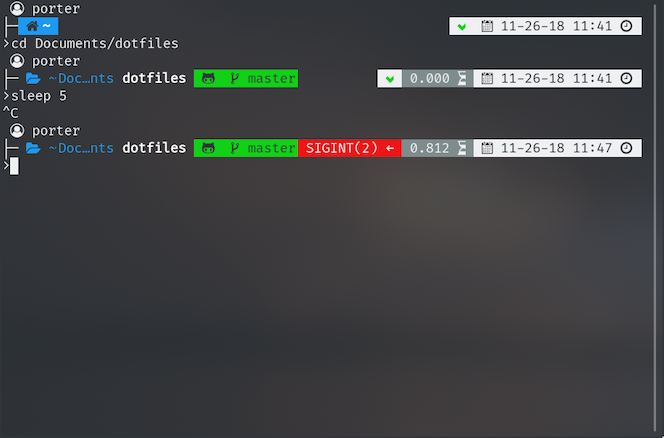This is a collection of configuration files I find handy
- cd into the public/homebrew directory
- Run
brew bundle installto install everything in Brewfile - If you prefer to use the minimal file run
brew bundle install --file=Brewfile.mininstead
- Install dev tools:
xcode-select --install - Install homebrew:
/usr/bin/ruby -e "$(curl -fsSL https://raw.githubusercontent.com/Homebrew/install/master/install)" - Clone this repo:
git clone "https://github.com/rossja/dotfiles.git" "$HOME/src/dotfiles" - Install the required software:
cd $HOME/src/dotfiles/public/homebrew && brew bundle - (OPTIONAL) Clone the iterm2 themes repo:
git clone "https://github.com/mbadolato/iTerm2-Color-Schemes.git" "$HOME/src/iTerm2-Color-Schemes" - Configure iterm2:
- General Tab:
- check 'Quit when all windows are closed'
- Appearance Tab:
- Check 'Dimming affects only text, not background'
- Check 'Dim background windows'
- Set Theme to 'Dark'
- Profiles Tab:
- Make a new profile, and edit it with:
- General:
- Set 'Working Directory' to 'Reuse previous session's directory'
- Colors
- Set Color Theme to whatever you like. I prefer 'Smoooooth' theme
- Set Cursor color to white
- Set Cursor text color to black
- Text
- Change font to powerline-enabled font ('Hack Nerd Font Mono' is in the bundle)
- Terminal
- Change scrollback lines to 100,000
- General:
- Set New profile as default
- Make a new profile, and edit it with:
- General Tab:
- Link the configurations:
ln -s $HOME/src/dotfiles/public/zsh/zshrc $HOME/.zshrc ln -s $HOME/src/dotfiles/public/zsh/zsh.d $HOME/.zsh.d ln -s $HOME/src/dotfiles/public/zsh/aliases.zsh $HOME/.aliases.zsh ln -s $HOME/src/dotfiles/public/zsh/oh-my-zsh $HOME/.oh-my-zsh ln -s $HOME/src/dotfiles/public/vim/vimrc $HOME/.vimrc ln -s $HOME/src/dotfiles/public/vim/vim $HOME/.vim ln -s $HOME/src/dotfiles/public/dev/wgetrc $HOME/.wgetrc ln -s $HOME/src/dotfiles/public/dev/eslintrc.json $HOME/.eslintrc.json - Close terminal, start iterm2
- Enjoy the awesome!
A screenshot of the zsh configuration described above
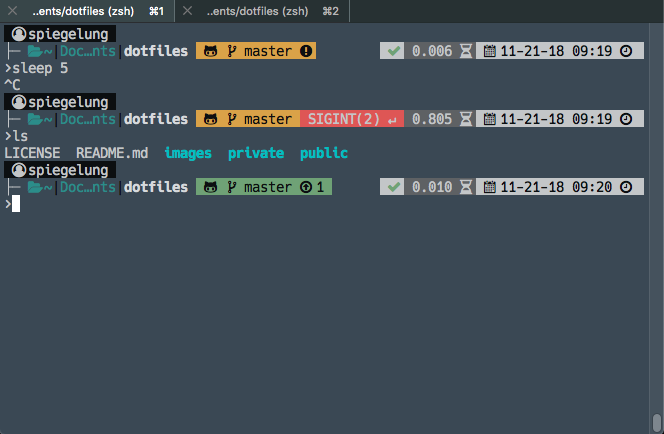
A screenshot of the same config on the system terminal, using the Pro theme
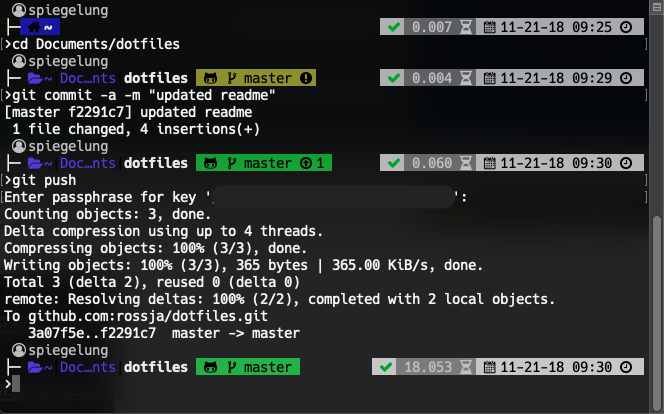
- Install dev tools:
apt-get install git - Clone this repo:
git clone "https://github.com/rossja/dotfiles.git" "$HOME/src/dotfiles" - Install the desired fonts from
$HOME/Documents/dotfiles/public/fonts - Configure your terminal to use the desired font
- Link the configurations:
ln -s $HOME/src/dotfiles/public/zsh/zshrc $HOME/.zshrc ln -s $HOME/src/dotfiles/public/zsh/zsh.d $HOME/.zsh.d ln -s $HOME/src/dotfiles/public/zsh/aliases.zsh $HOME/.aliases.zsh ln -s $HOME/src/dotfiles/public/zsh/oh-my-zsh $HOME/.oh-my-zsh ln -s $HOME/src/dotfiles/public/vim/vimrc $HOME/.vimrc ln -s $HOME/src/dotfiles/public/vim/vim $HOME/.vim ln -s $HOME/src/dotfiles/public/dev/wgetrc $HOME/.wgetrc ln -s $HOME/src/dotfiles/public/dev/eslintrc.json $HOME/.eslintrc.json - Restart terminal
- Enjoy the awesome!
A screenshot of the zsh configuration described above, on Kali Linux (KDE version)