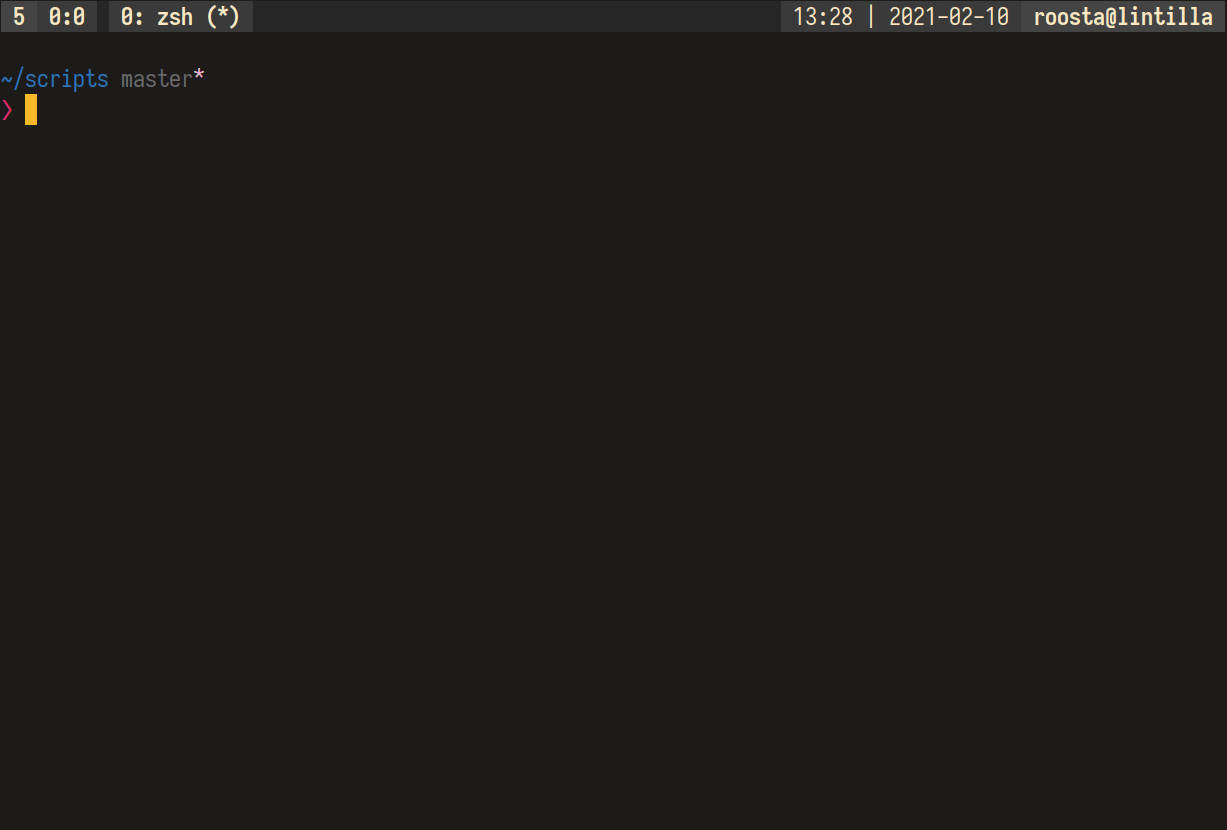tmux-fuzzback uses a fuzzy finder to search terminal scrollback buffer, and jump to selected position.
This plugin would not be possible without the work done in copycat. Go download it, use it, and give it some love. I also drew more than a little inspiration from tmux-fzf-url. Huge thanks to both.
- tmux version >= 2.4
- A fuzzy finder
- fzf
- skim - Requires extra configuration
Using Tmux Plugin Manager (recommended)
set -g @plugin 'roosta/tmux-fuzzback'
git clone https://github.com/roosta/tmux-fuzzback.gitAdd this to the bottom of .tmux.conf
run-shell ~/path/to/repo/fuzzback.tmux
Reload TMUX env
tmux source-file ~/.tmux.confTo use tmux-fuzzback, start it in a tmux session by typing prefix + ?. Now you can start fuzzy searching in your scrollback buffer using fzf.
Fuzzback uses fzf as default, but you can set it to sk if you'd rather use skim
set -g @fuzzback-finder 'sk'Fuzzback was built using fzf, and only later did I add support for skim. These two finders seem mostly comparable, although I might have missed something. Please open an issue if you find any problems with this or other.
Additionally the popup window doesn't seem to work in sk-tmux, I'm unable to
open it on tmux next-3.4 and sk 0.10.2, so it isn't currently configured to
work.
The default key-binding is ? preceded by a prefix, it can be modified by
setting value to @fuzzback-bind in the tmux config like this:
set -g @fuzzback-bind sMake sure this setting is set before loading the plugin.
You can enable tmux popup by setting this variable in your tmux conf. Keep in
mind that only recent versions 3.2 and above of tmux support this.
set -g @fuzzback-popup 1Only works with fzf for the time being
Preview is shown by default, but you can hide it initially by setting
fuzzback-hide-preview to 1.
set -g @fuzzback-hide-preview 1You can still toggle it back with your preferred keybinding (fzf default ctrl+p)
You can set the popup size with this option.
set -g @fuzzback-popup-size '90%'You can reverse the direction of selected finder by setting this variable. The
default is default
set -g @fuzzback-finder-layout 'reverse'If you want to bind some keybinding using sk/fzf --bind that's only used in fuzzback set this variable.
set -g @fuzzback-finder-bind 'ctrl-y:execute-silent(echo -n {3..} | xsel -ib)+abort'This will copy the line matches in selected finder to the clipboard if xsel is available.
Refer documentation for more:
If you need to toggle sort on and off you could add this to your fuzzback config
- ref: #23
set -g @fuzzback-finder-bind 'ctrl-s:toggle-sort'You can add colors to fuzzback as you do with fzf.
set -g @fuzzback-fzf-colors 'bg+:#100E23,gutter:#323F4E,pointer:#F48FB1,info:#ffe6b3,hl:#F48FB1,hl+:#63f2f1'All highlight options can be found in fzf's man page.
Normally the fuzzback keybind will go into the prefix table, but if you want
to activate fuzzback without typing the prefix, you can change the table here.
Say you wanted to activate fuzzback without prefix:
# this is the same as bind-key -n
set -g @fuzzback-table 'root'Make sure this option, same as keybind, is set before loading the plugin.
Depending on the complexity of the search query, fuzzback might not know what column to move to, and will place you at the start of the line unless a literal match can be found.
You can run tests locally using Vagrant by calling:
# cd project root
./run_tests