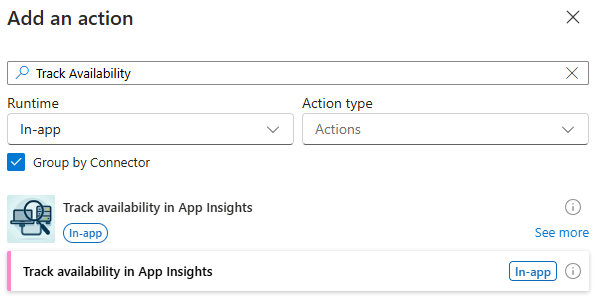Important
This NuGet package is still under development and is not yet available on nuget.org
This package contains a custom built-in connector for Standard Logic Apps. It contains an action that can send an availability test result to Azure Application Insights.
There's a sample Logic App in /samples/LogicAppNuGetBased/LogicApp that uses the custom connector. Because of the custom connector, it's a NuGet package-based Logic App with a .csproj file.
When I first converted the sample project to a NuGet package-based Logic App, I was able to open the sample workflow in the Logic App Designer in VS Code. However, after closing VS Code and reopening it, I keep getting the following error and I'm not sure how to fix it yet:
The sample workflow expects a request with a URL to check and a test name. It will check if the URL is available and send the result to Azure Application Insights. See the following image for the workflow overview.
First, you'll need a Logic App Standard:
- Deploy an Azure Logic App Standard connected to an Azure Application Insights instance with .NET version
v6.0orv8.0.
Note
You can use the Azure Integration Services Quickstart Azure Developer CLI template to deploy the necessary resources.
Use azd provision to only deploy the infra and specify true for the includeLogicApp parameter. Other parameters can be false.
Note this template sets the .NET version to v9.0, but it will automatically be changed to v8.0 when using func azure functionapp publish to deploy the sample.
- Remove the extension bundle environment variables. This is necessary because else the extension with custom connector won't load.
- Navigate to the deployed Logic App and open the Environment variables tab.
- Remove the
AzureFunctionsJobHost__extensionBundle__idandAzureFunctionsJobHost__extensionBundle__versionvariables and save the changes.
The custom connector isn't available as a NuGet package yet, so you need to build and install it locally. Follow these steps:
-
Build the LogicApps.ServiceProviders.ApplicationInsights.TrackAvailability project. This will generate the NuGet package in the
/bin/Debugfolder of the project. -
Execute the /scripts/add-extension.ps1 PowerShell script to install the extension locally. This script:
- Adds the NuGet package to the project file of the sample LogicApp project.
- Adds an entry to the local extension bundle file of your Azure Functions Core Tools installation.
E.g.
%USERPROFILE%\.azure-functions-core-tools\Functions\ExtensionBundles\Microsoft.Azure.Functions.ExtensionBundle.Workflows\1.94.69\bin\extensions.json - Copies the extension DLL to the extension bundle directory.
Now you can deploy the sample workflow. Follow these steps:
-
Open a terminal and navigate to the
/samples/LogicAppNuGetBased/LogicAppdirectory. -
Execute the following command. Replace
<logicAppName>with your Logic App name. This will build and deploy the Logic App.func azure functionapp publish <logicAppName> --dotnet
Important
A big downside of having to use a NuGet-package based project is that you have to deploy the Microsoft.Azure.Workflows.WebJobs.Extension package with all its dependencies, which is more than 300MB. So the deployment might take a while.
I've created an alternative solution in Track Availability in Application Insights where I use a Logic App with custom .NET code. It is much smaller and faster to deploy, but you have to include the custom code in your Logic App.
Follow these steps after deploying the sample Logic App to test it:
-
Navigate to the deployed workflow and copy the URL of the HTTP trigger.
-
Open the tests.https file.
-
Use the copied URL for the value of the
@workflowUrlvariable. -
Send the first request. A
200 OKwith status 'available' in the response body should be returned. -
Send the second request. A
503 Service Unavailablewith status 'unavailable' in the response body should be returned. -
Navigate to Application Insights and open the Availability tab. You should see the results for the
My Testavailability test (the result might take a few minutes to appear).
Workflow processing failed. Error: 'The value '/serviceProviders/trackAvailabilityInAppInsights' provided for the 'serviceProviderConfiguration.serviceProviderId' for 'trackAvailabilityInAppInsights' is not valid.
If you get this error, the Logic App is unable to locate the extension (service provider). Possible reasons:
- The
Microsoft.Azure.Functions.ExtensionBundle.Workflowsextension bundle is configured inhost.jsonand should be removed. - The app settings
AzureFunctionsJobHost__extensionBundle__idandAzureFunctionsJobHost__extensionBundle__versionare set and should be removed. - The assembly was not deployed. Make sure you are referencing the
LogicApps.ServiceProviders.ApplicationInsights.TrackAvailabilitypackage in your.csproj.
Note that you can locally add the action to your workflow if it's installed in your local extension bundle (e.g.%USERPROFILE%\.azure-functions-core-tools\Functions\ExtensionBundles\Microsoft.Azure.Functions.ExtensionBundle.Workflows\1.94.69\bin\extensions.json), without adding the package reference.
Stacktrace:
Workflow Error: operationName='WorkflowFunctionDefinitionProvider.GetFunctionMetadataAsync', message='Workflow processing failed. Error: 'The value '/serviceProviders/trackAvailabilityInAppInsights' provided for the 'serviceProviderConfiguration.serviceProviderId' for 'trackAvailabilityInAppInsights' is not valid.'', exception='Microsoft.Azure.Workflows.Common.ErrorResponses.ErrorResponseMessageException: The value '/serviceProviders/trackAvailabilityInAppInsights' provided for the 'serviceProviderConfiguration.serviceProviderId' for 'trackAvailabilityInAppInsights' is not valid.
at Microsoft.Azure.Workflows.Data.Engines.ServiceProviderEngine.ValidateAndGetServiceProvider(String serviceProviderId, String operationName)
at Microsoft.Azure.Workflows.Data.Engines.ServiceProviderEngine.GetRequiredLanguageWorkers(ServiceProviderConfiguration serviceProviderConfiguration)
at Microsoft.Azure.Workflows.WebJobs.Extensions.Initialization.WorkflowFunctionDefinitionProvider.GetServiceProviderLanguageWorkers(JToken serviceProviderJToken)
at Microsoft.Azure.Workflows.WebJobs.Extensions.Initialization.WorkflowFunctionDefinitionProvider.<>c__DisplayClass71_0.<AppendServiceProviderWorkerFunctions>b__3(KeyValuePair`2 actionKvp)
at System.Linq.Enumerable.WhereSelectEnumerableIterator`2.ToArray()
at System.Linq.Enumerable.ToArray[TSource](IEnumerable`1 source)
at Microsoft.Azure.Workflows.WebJobs.Extensions.Initialization.WorkflowFunctionDefinitionProvider.AppendServiceProviderWorkerFunctions(FlowFunction[] flowFunctions, InsensitiveConcurrentDictionary`1 flowsProcessed, ConcurrentBag`1 functionMetadata)
at Microsoft.Azure.Workflows.WebJobs.Extensions.Initialization.WorkflowFunctionDefinitionProvider.LoadRequiredLanguageTriggerBinding(FlowFunction[] flowFunctions, InsensitiveConcurrentDictionary`1 flowsProcessed, ConcurrentBag`1 functionMetadata)
at Microsoft.Azure.Workflows.WebJobs.Extensions.Initialization.WorkflowFunctionDefinitionProvider.ProcessWorkflowFiles()
at Microsoft.Azure.Workflows.WebJobs.Extensions.Initialization.WorkflowFunctionDefinitionProvider.GetFunctionMetadataAsync()', extensionVersion='1.94.69.0', siteName='logic-aisquickstart-sdc-ai576', slotName='Production', activityId='00000000-0000-0000-0000-000000000000'.