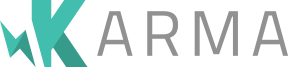ngVideo
- Heroku: http://ng-video.herokuapp.com/
- Bower:
bower install ngvideo
ngVideo is a HTML5 video player written in Angular.js.
ngVideo utilises Angular.js directives extensively which compartmentalises the various components that make-up the overall ngVideo experience – meaning you get to pick and choose which components you wish to utilise.
Directive Requirements
When using ngVideo, the only required directive is the main ng-video directive which handles all of the core logic, as well as the vi-screen directive which is the player itself. All other directives are optional.
Getting Started
Terminology: When we mention videoModel we mean the object that is returned from addSource/save.
Starting to use ngVideo is a breeze! Firstly you must define the container which will contain your video node.
<section class="video" ng-video>And add the module to your Angular application:
$angular.module('myAngularModule', ['ngVideo']);Note: You can load multi-sources for each video for fallback purposes with multiSource.
You then need to fulfill the only other requirement for ngVideo – the video node:
<video vi-screen></video>After that you have all that's necessary to begin playing videos – albeit without any user control.
ngVideo ships with a simple service that can be injected into your controllers, directives, services, et cetera... Since the video service is what's used for adding video sources, we'll inject video into one of our controllers:
myApp.controller('VideoController', ['$scope', 'video', function($scope, video) {
/* Controller... */
}]);We can then subsequently add video sources to be played. For this grab yourself a valid video source and add it:
video.addSource('mp4', 'http://www.example.com/alice-in-wonderland.mp4');At this point you should notice that the video is visible in the player, but not actually playing – unless you specify the autoplay attribute on the video node – for the user to begin playing the video, you need to add the vi-controls directive.
Multi Source
Not all browsers support the same media types, and therefore ngVideo comes bundled with a way to load multiple source types for each of your videos – ngVideo will attempt to play the first video in the source collection, and if unsupported, move to the next one, and so on.
var source = video.multiSource();
source.addSource('mp4', 'http://www.example.com/master-and-margarita.mp4');
source.addSource('ogg', 'http://www.example.com/master-and-margarita.ogg');
source.save();Once you invoke the save method, the video will be either played, or added to the playlist for later.
Directives
- Buffer: Buffered segments of video;
- Controls: Play and pause buttons;
- Feedback: Real-time video data;
- Full Screen: Open player in full screen;
- Meta: Reading meta data from videos;
- Messages: Subscribes to various
videocallbacks; - Playback Rate: Adjusting the playback;
- Playlist: Managing a video/audio playlist;
- Seekable: Update the player's current time;
- Screen: Appending the
screenelement; - Timeline:
inputrepresenting current time; - Volume: Managing the volume control;
Buffer
With the buffer directive you can display a bar similar to the timeline which displays the buffered segments of the video – using the canvas element.
<section vi-buffer></section>Use the ngVideoOptions for modifying the necessary values pertaining to the vi-buffer directive: BUFFER_COLOUR, BUFFER_HEIGHT, BUFFER_WIDTH.
Note: ngVideoOptions can be injected into your controllers in the same way as services: see ngVideoOptions.
Example of two buffering segments from Safari with ngVideo@0.2.2 – notice the two red lines:
Controls
The vi-controls directive allows you to add a play button and a pause button to your player – vi-controls-play and vi-controls-pause respectively, where vi-controls serves as the parent which contains the logic.
<section vi-controls>
<a vi-controls-play>Play</a>
<a vi-controls-pause>Pause</a>
</section>Feedback
Provides information relating to the video itself – such as the duration, loading, et cetera... By adding the vi-feedback directive to a node, your node will inherit lots of useful properties for the end user.
<section vi-feedback>
<ul>
<li>Time: {{currentTime}}s / {{duration}}s</li>
<li>Volume: {{volume}}</li>
<li>Buffered: {{buffered}}%</li>
<li>Loading: {{loading}}</li>
<li>Playing: {{playing}}</li>
</ul>
</section>Currently the vi-feedback supports the following properties – as of ngVideo@0.3.0:
buffering;currentTime;duration;volume;buffered;loading;playing;playbackRate;
Full Screen
With the vi-full-screen directive you can open the player into full-screen mode depending on browser support.
<a vi-full-screen-toggle>Toggle Full-Screen!</a>With the vi-full-screen-toggle directive, ngVideo whether it should open or close the full screen mode. If you wish to force either the open and close, or have two different buttons for each action, then you can use vi-full-screen-open and vi-full-screen-close in place of vi-full-screen-toggle.
Meta
In some cases you may wish to read the meta data of a video without actually playing it. For example, you may wish to know the duration of a video for the playlist – just so the user knows!
Simply wrap the videoModel in the vi-meta directive and you will have access to the video's meta data:
<span vi-meta ng-model="video">
{{duration}} seconds.
</span>Messages
With the vi-messages directive you can subscribe to all of the native video events and filter them depending on whether they're informational or a more serious error.
<section vi-messages>
<ul>
<li ng-repeat="message in messages">
Date: {{message.date}}
Text: {{message.text}}
Type: {{message.type}}
</li>
</ul>
</section>Playback Rate
By adjusting the playback rate you can increase of decrease the speed of the video – you can achieve this with the vi-playback-rate directive which sets the playback rate in absolute terms. You also have vi-playback-rate-increment, vi-playback-rate-decrement and vi-playback-rate-normalise.
<section>
<span vi-playback-rate="2">Double Speed</span>
<span vi-playback-rate-increment="1">Increment by 1</span>
<span vi-playback-rate-decrement="1">Decrement by 1</span>
<span vi-playback-rate-normalise>Normalise</span>
</section>Playlist
With the vi-playlist directive you can manage your list of videos – by applying the vi-playlist directive; it overrides the videos array. With your videoModel you should attach it to the directive using the ng-model attribute.
<section vi-playlist>
<ul>
<li vi-playlist-video ng-repeat="video in videos" ng-model="video">
Play: {{video.src}}
</li>
</ul>
</section>As well as listing the videos in the current playlist, the vi-playlist contains useful methods for traversing the playlist:
next();previous();first();last();
Note: You don't need to use the ng-model approach; vi-playlist has access to the open method which requires the passing in of the videoModel.
Seekable
Using the vi-seekable directive you can update the player's current time either absolutely or relative to the current time. For this ngVideo has three directives: vi-seekable, vi-seekable-increment, and vi-seekable-decrement.
Each of the three directive accepts a parameter which is used to either set the time in seconds absolutely – as in the case of vi-seekable, or relatively, in the case of both vi-seekable-increment and vi-seekable-decrement
<section>
<span vi-seekable="20">20 Seconds</span>
<span vi-seekable-decrement="10">Minus 10 Seconds</span>
<span vi-seekable-increment="10">Plus 10 Seconds</span>
</section>Screen
The vi-screen directive is the only mandatory directive – along with the core ng-video directive for managing the core logic. It is also one of the simplest directives, because it simply outputs the video node – with a little behaviour thrown in.
<video vi-screen></video>Timeline
Keeping with the simplicity of the vi-screen directive, the vi-timeline is equally as simple, and contains the input – with type range for notifying the user of which position they're at in the current video/audio.
<input vi-timeline />Volume
Directive has the ability of modifying the volume and bundles with four useful directives for common tasks: vi-volume-decrease for decreasing the volume, vi-volume-increase for increasing, vi-volume-loudest for the maximum volume, and the vi-volume-mute directive for muting the audio. However, the vi-volume directive has access to the setVolume method which allows you to specify the audio level.
<section vi-volume>
<a vi-volume-decrease>Decrease</a>
<a vi-volume-increase>Increase</a>
<a vi-volume-mute>Mute</a>
<a vi-volume-loudest>Loudest</a>
</section>Note: For access to the volume property, it is necessary for the vi-volume directive to be a child of the vi-feedback directive.
Configuration
ngVideo uses ngVideoOptions for its configuration parameters – ngVideoOptions is injectable into a controller in the same way as a service is.
myApp.controller('VideoController', ['$scope', 'ngVideoOptions',
function($scope, ngVideoOptions) {
// Change the colour of the buffer bar to blue.
ngVideoOptions.BUFFER_COLOUR = '#00f';
}]);You can inspect the ngVideoOptions object using your favourite debugger.
Below are a few of the parameters you may wish to play with:
REFRESH: Properties refreshintervalin milliseconds – default being 50 milliseconds;VOLUME_STEPS: Incremental and decremental steps of the volume – default 0.1;VOLUME_MAXIMUM: Maximum volume that can be set – default is 1;VOLUME_MINIMUM: Minimum volume that can be set – default is 0;BUFFER_COLOUR: Colour of thecanvaselement in thevi-bufferdirective;BUFFER_HEIGHT: Height of thecanvasnode in the aforementioned directive;BUFFER_WIDTH: Width of thecanvasnode in the aforementioned directive;SCREEN_CHANGE: Whether clicking onvideotoggles video state;TIMELINE_CHANGE: Whether changingrangereflects in seeking;
Custom Build
As ng-video has a modular design, you can compile your own version of ng-video depending on the directives you wish to use.
For example if you want a simple player with the play and pause buttons, and a volume control, then including the entire ng-video module would be wasteful. Instead you could compile your own ng-video.custom.min.js using the following grunt command:
grunt custom --modules=Controls,Volume
Each of the modules are separated by a comma – and three essential modules are included no matter what: Service.js, Bootstrap.js, and Screen.js.
Once you've issued the grunt custom command your custom builds – development and minified, will be present in the dist/custom directory.
Contributing
ngVideo uses Jasmine with the Karma runner. All contributions to ngVideo are welcome!
Please add a unit-test for your addition – or removal, and then run all of the tests using karma start KarmaUnit.js, or with Grunt: grunt test.
Once you've committed your changes to your branch and all tests are passing, please open a pull request for review.