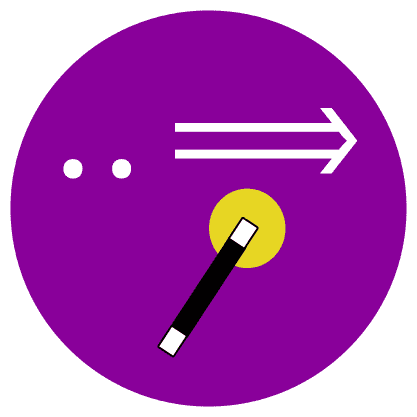The snippets are only active in Markdown files (defined by markdown language identifier).
| Name | Prefix | Body |
|---|---|---|
| Insert table | table | Insert a table with 2 rows and 3 columns. You can tab through each cell to edit the text. |
| Insert 2x1 table | 2x1table | Insert a table with 2 rows and 1 column. You can tab through each cell to edit the text. |
| Insert 3x1 table | 3x1table | Insert a table with 3 rows and 1 column. You can tab through each cell to edit the text. |
| Insert 4x1 table | 4x1table | Insert a table with 4 rows and 1 column. You can tab through each cell to edit the text. |
| Insert 5x1 table | 5x1table | Insert a table with 5 rows and 1 column. You can tab through each cell to edit the text. |
| Insert 2x2 table | 2x2table | Insert a table with 2 rows and 2 columns. You can tab through each cell to edit the text. |
| Insert 3x2 table | 3x2table | Insert a table with 3 rows and 2 columns. You can tab through each cell to edit the text. |
| Insert 4x2 table | 4x2table | Insert a table with 4 rows and 2 columns. You can tab through each cell to edit the text. |
| Insert 5x2 table | 5x2table | Insert a table with 5 rows and 2 columns. You can tab through each cell to edit the text. |
| Insert 2x3 table | 2x3table | Insert a table with 2 rows and 3 columns. You can tab through each cell to edit the text. |
| Insert 3x3 table | 3x3table | Insert a table with 3 rows and 3 columns. You can tab through each cell to edit the text. |
| Insert 4x4 table | 4x3table | Insert a table with 4 rows and 3 columns. You can tab through each cell to edit the text. |
| Insert 5x5 table | 5x5table | Insert a table with 5 rows and 5 columns. You can tab through each cell to edit the text. |
| Insert task list | task | Insert a task list with 1 task. You can tab through item to set the status (complete/incomplete) and edit the text. |
| Insert task list 2 | task2 | Insert a task list with 2 tasks. You can tab through item to set the status (complete/incomplete) and edit the text. |
| Insert task list 3 | task3 | Insert a task list with 3 tasks. You can tab through item to set the status (complete/incomplete) and edit the text. |
| Insert task list 4 | task4 | Insert a task list with 4 tasks. You can tab through item to set the status (complete/incomplete) and edit the text. |
| Insert task list 5 | task5 | Insert a task list with 5 tasks. You can tab through item to set the status (complete/incomplete) and edit the text. |
You can install the Snippets Ranger extension to view this list inside VS Code.
This extension is considered complete and is closed to contributions. The associated GitHub repository is archived.
There is a set of snippets for the standard markdown syntax installed with VS Code as part of the built-in markdown extension. This is the source file.
I recommend installing the Snippets Ranger extension if you want a simple way to view the built-in snippets.
To insert a snippet, you can just type one of the prefixes in a markdown file, and you will be offered a completion suggestion. The setting Editor: Snippet Suggestions controls whether snippets are shown with other suggestions and how they are sorted. By default, they are shown inline.
Alternatively, you can open the Command Palette (Ctrl+Shift+P) and run the command "Insert Snippet", which presents you with a list to choose from.
Run the command Preferences: Open Keyboard Shortcuts (JSON) to open the keyboard shortcuts config (keybindings.json). Add an new object to the array such as this:
[
{
"key": "ctrl+t",
"mac": "cmd+t",
"command": "editor.action.insertSnippet",
"when": "!editorReadonly && editorLangId == markdown",
"args": {
"langId": "markdown",
"name": "Insert task list"
}
}
]The args.name property must exactly match the snippet name.
I created the Markdown Shortcuts extension to provide shortcuts for all markdown snippets if this is something you want. You can override my selections if you want, read the extension README for more info.
You can read my comprehensive guide on Snippets on FreeCodeCamp: Visual Studio Code Snippets – the Definitive VS Code Snippet Guide for Beginners. It's not just for beginners! 😉
You can read my article - VS Code keyboard-fu: custom keyboard shortcuts that will boost your productivity.