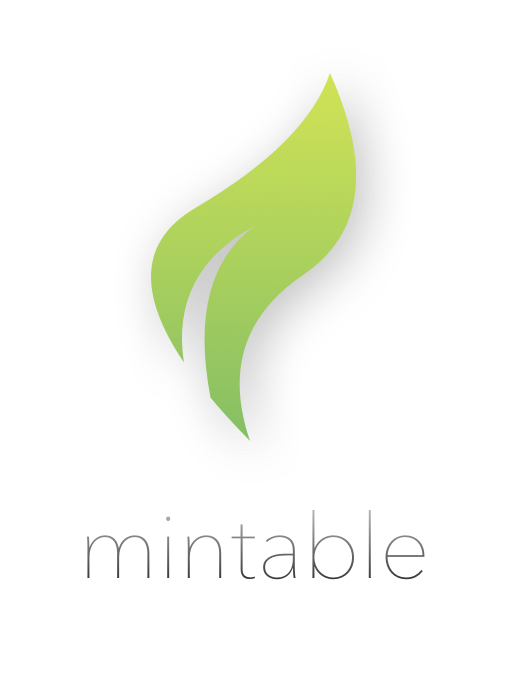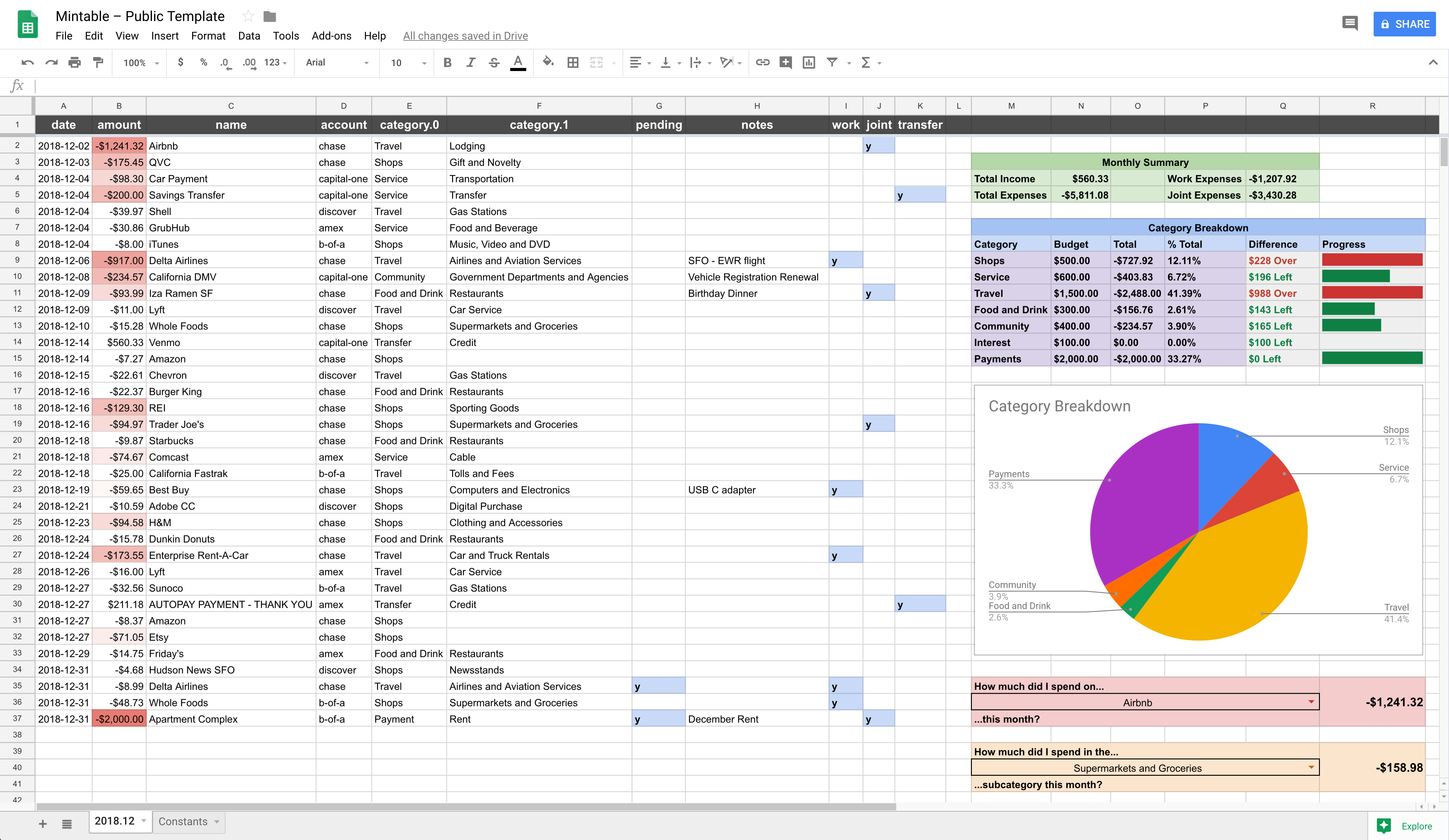Mintable allows you to automatically populate transactional data from your financial institutions into a Google Sheet for analysis and visualization. Here's how it works:
- You create a "template" Google Sheet containing all the formulas and calculations you want to view on top of your transactions.
- You use Mintable (which uses the Plaid and Google Sheets APIs) to connect your financial institutions to that sheet and populate transactions as they update.
- Each month, Mintable will use the current month's sheet as the "base" for the next month, keeping all the formatting and calculations on top of your data intact.
All this repo does is talk to Plaid/Google APIs and write tokens to your local file system. If you don't feel safe entering real bank credentials, you can audit the code yourself and try it on Plaid's sandbox environment.
- Rename
.env.sampleto.env. Variables in this file will be loaded as environment variables. This file is ignored by Git. - Run
npm installin the repo root.
- You will first need to sign up for Plaid and apply for the development plan. You might need to wait for a day or two to get approved. It's free and limited to 100 items (i.e. banks), so it should be more than enough for your personal use.
- Once approved, fill out the following in
.env:PLAID_CLIENT_IDPLAID_SECRETPLAID_PUBLIC_KEY
- Run
npm run token-plaid <account>whereaccountis an id for the bank you want to connect (it's for your personal reference, so you can name it anything). - You should now have a local server running to connect your financial institutions – open https://localhost:8080 to go through the authentication flow. Once you've linked the bank, its associated access token will be saved in
.env. This process needs to be repeated for each bank you want to connect. Make sure to run each with a differentaccountname. - If you've done everything correctly, running
npm run test-plaidnow should log the recent transactions in your connected accounts.
- Create a Google Sheets spreadsheet, and save its ID in
.envasSHEETS_SHEET_ID. You can find this in the spreadsheet URL ashttps://docs.google.com/spreadsheets/d/<ID>/edit. - Go to Google Sheets API Quickstart, and click Enable the Google Sheets API. Follow instructions and download the credentials JSON file. Take a look at the file and fill in the following fields in
.env:SHEETS_CLIENT_IDSHEETS_CLIENT_SECRETSHEETS_REDIRECT_URI(use the first item inredirect_uri)
- Run
npm run token-sheets. This will prompt for auth and save the token in.env. - If you've done everything correctly, running
npm run test-sheetsshould fill cell A1 in your sheet with "It worked!".
- After completing the above steps, run
node index.jsin the repo root. If everything works, your spreadsheet should have been updated.
Note: The logic for transforming raw Plaid transactions to Google Sheets cell data is defined in
index.js– helpers can be found in thelibfolder.
Out of the box, Mintable will populate a very basic list of transactions. Since the Google Sheets APIs are cumbersome to interact with for manipulating cell data and formatting, I recommend that you create a "template" sheet as a base. Mintable will only touch the few spreadsheet columns it needs to update transactional data (defined in index.js), so the right side of your spreadsheet be as complex as you like and contain all the calculations, formulas, and visualizations you want to see for each month's data. You can create your own template or start with this premade one with some useful formulas:
To use this as your monthly template sheet:
- Delete all the automated sheets in your Mintable spreadsheet.
- Click the downwards arrow on the
2018.12sheet in the template, then Copy To..., and select your Mintable spreadsheet when Google asks where you want to copy to. - Do the same for the
Constantssheet. - In your Mintable spreadsheet, change the name of the
Copy of 2018.12sheet to<YEAR>.<LAST MONTH>. For example, if the current date is February 1, 2019, change the name of the first sheet to2019.01. - Rename the
Copy of Constantssheet toConstants. - Re-run
node index.jsfrom the repo root. If everything works, your spreadsheet should have been updated with calculations intact! You may need to fix any broken formula references that got messed up in the copy process.
The repo contains a CircleCI config file which runs the update every day at 5AM UTC (midnight US Eastern time). You can adjust the cron config to tweak the time/frequency of the updates. Note that your local .env is not checked into the repo, so you will need to copy all those env variables into your CircleCI project settings.
This is totally optional if you don't trust CI with your tokens. Just run it manually when you want to update things.
Mintable started out as a fork of Evan You's build-your-own-mint skeleton. Evan put together a great set of scripts to make the connection between Plaid and Google Sheets painless.
This repo is a lot more opinionated about defaults and gives you a working transaction spreadsheet out of the box. If you're looking for something more bare-bones, try build-your-own-mint.