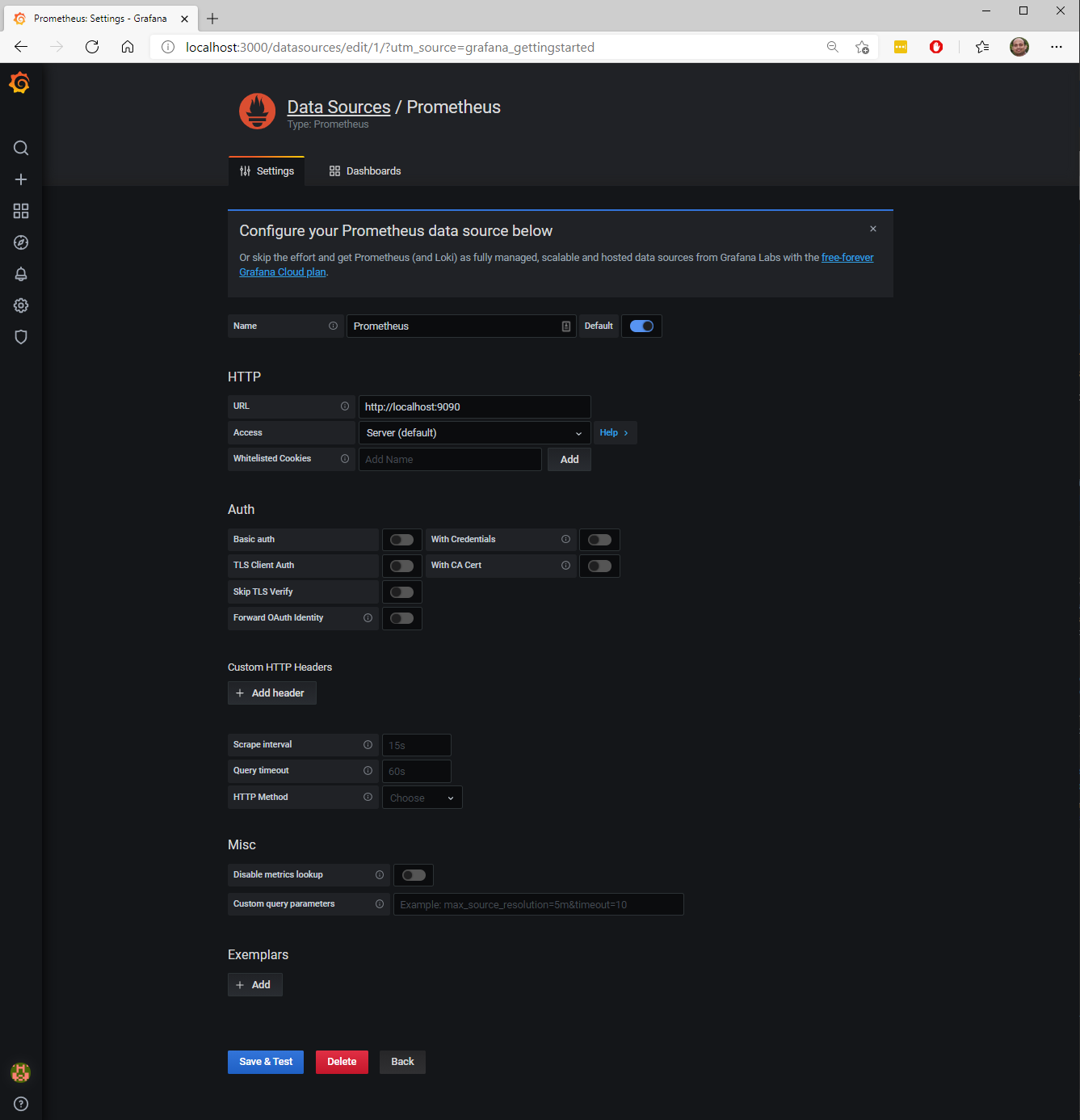This tool lets you scale test your IoT solution built on Azure IoT Central by simulating tens of thousands of devices.
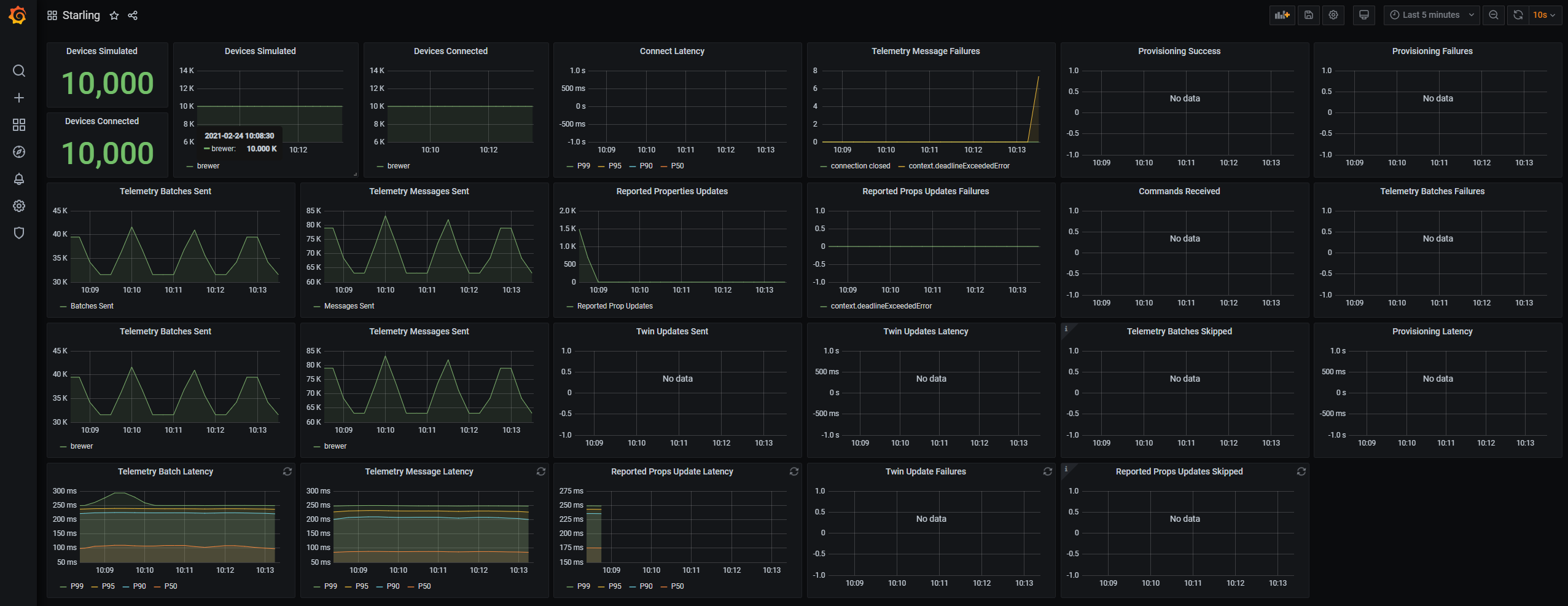
Follow the instructions to install Go. Pick the appropriate package to install the latest 1.15.x release of Go. This will give you access to the Go toolchain and compiler.
- If you are on Windows, use the MSI to install. It will set the necessary environment variables.
- If you installed via the tarball, you will need to add a GOROOT environment variable pointing to the folder where you installed Go (typically /usr/local/go on linux-based systems)
- You should also check to make sure that you can access the Go compiler and tools. They are available at $GOROOT/bin
(or $GOROOT\bin) and should be added to your path if they are not already. You can verify this by running the following:
- Max/Linux:
which go - Windows (CMD):
where go
- Max/Linux:
Starling simulator metrics are available from the http://localhost:6002/metrics endpoint. Promethus can be configured to scrape these metrics periodically (15 secs, by default) and store in its timeseries database locally for analysis.
- Prometheus Install: Download Prometheus and unzip into a folder.
- Configure Prometheus: Copy over the setup/prometheus.yml file into the install folder. You can run the prometheus.exe executable in the install folder. By default prometheus is avaialble at http://localhost:9090
Timeseries metrics from Prometheus can be analyzed in a graphical dashboard tool called Grafana.
-
Grafana Install: Download Grafana and unzip into a folder. Run the
Grafana_Install_Dir/bin/grafana-server.exefile. Grafana can be accessed from http://localhost:3000/. Once you can access the site, login admin/admin or admin/ [no password].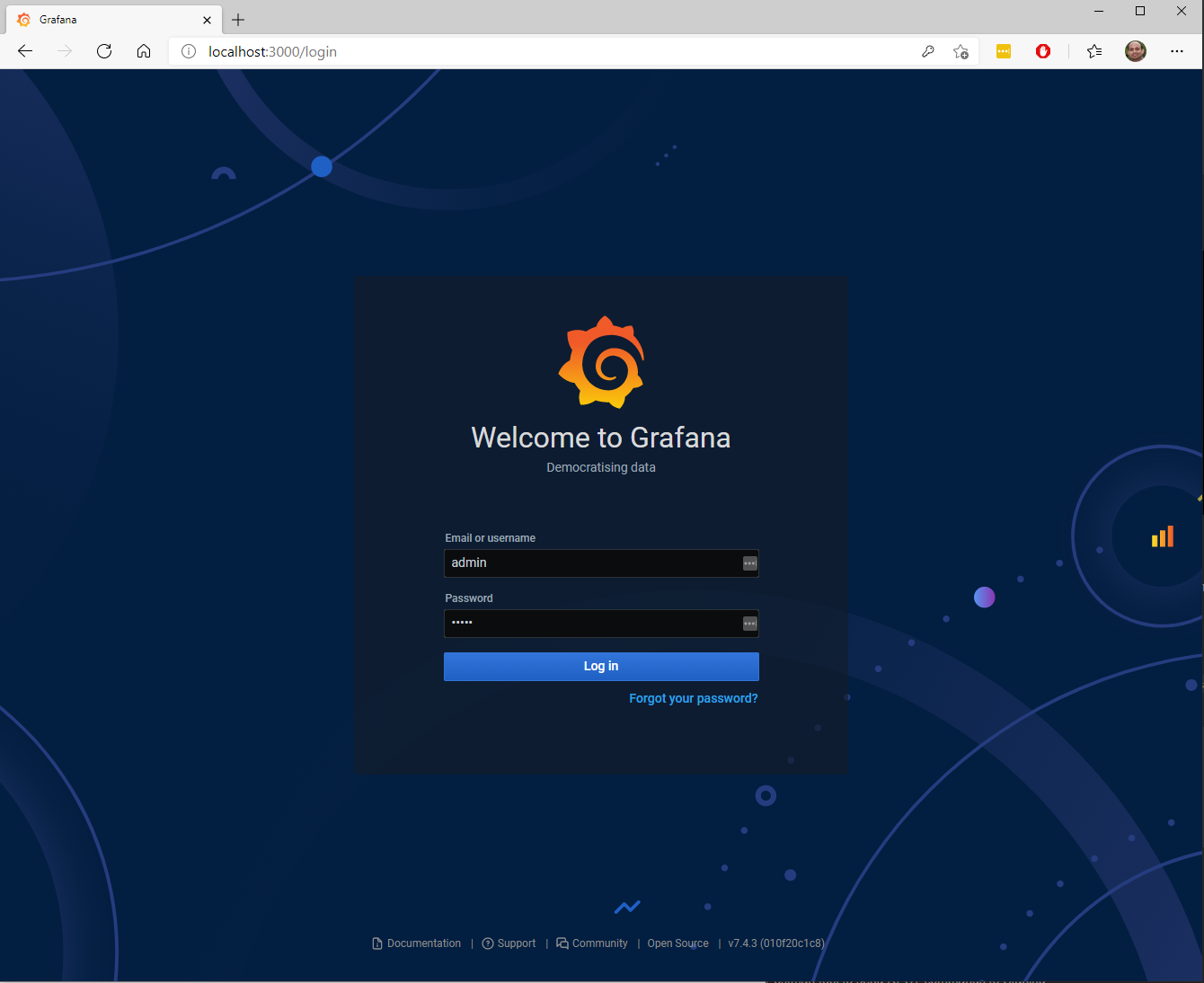
-
Data Source Setup: Add data source (second tile on the homepage), select Prometheus with the following parameters:
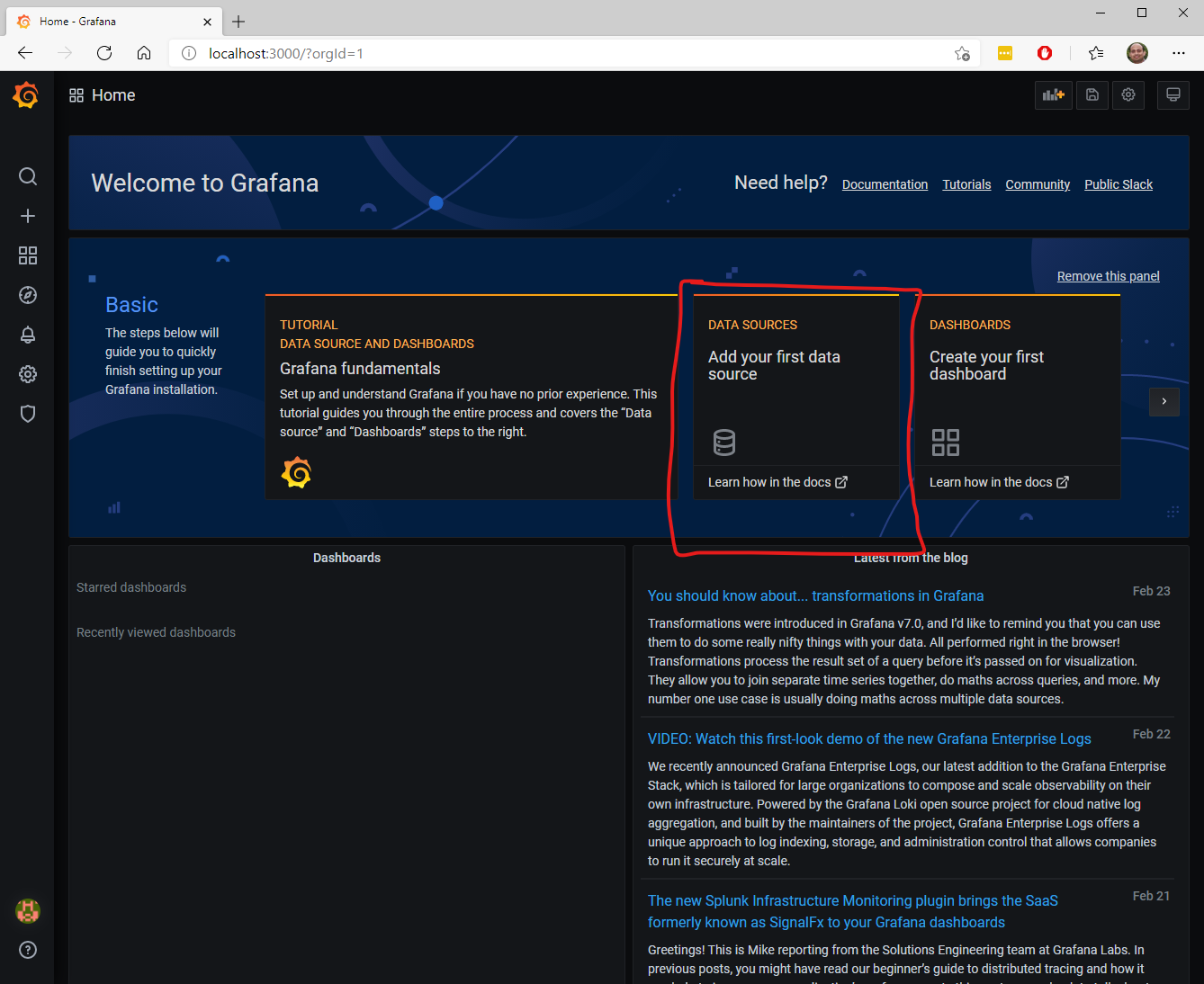
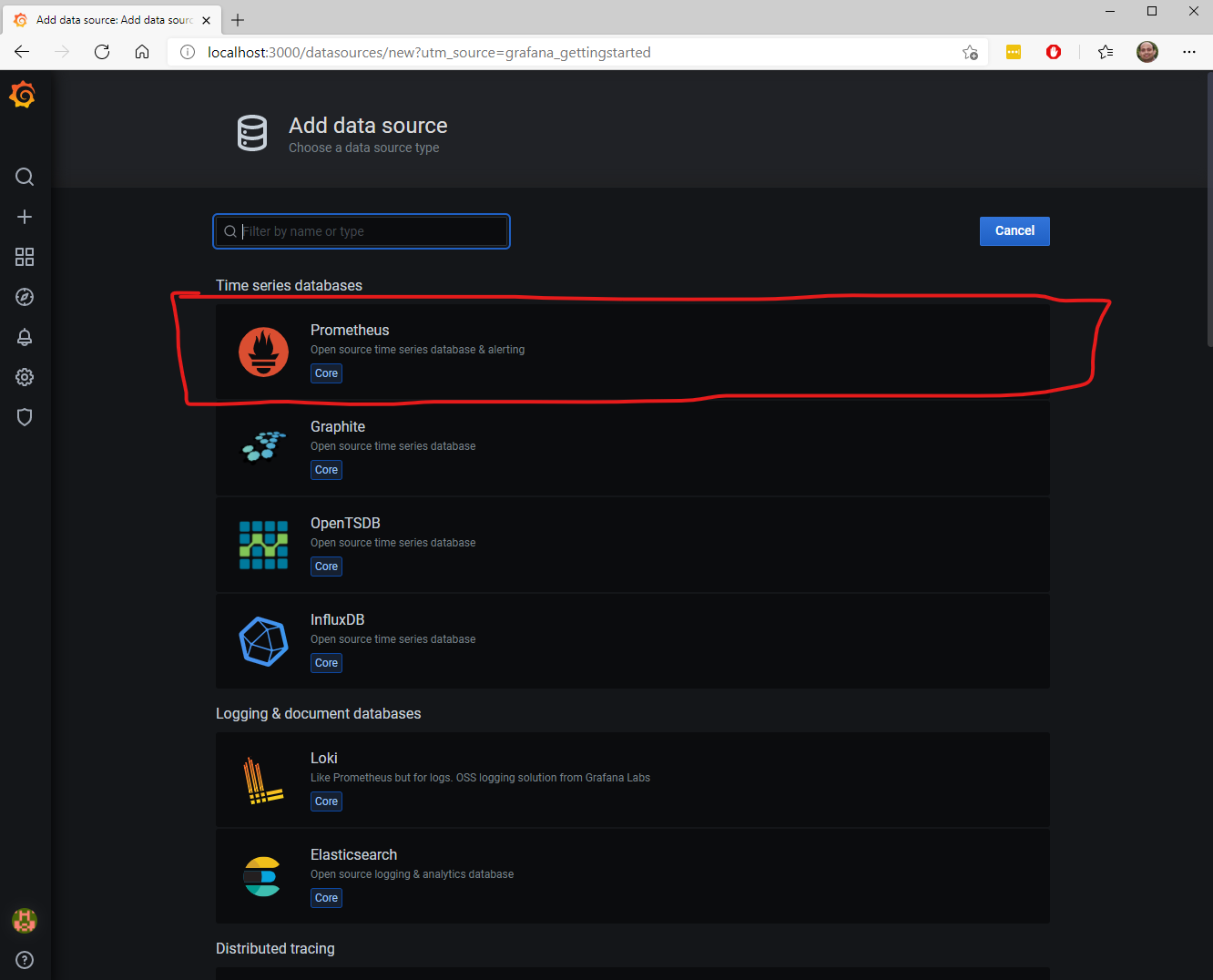
| Parameter | Value |
|---|---|
| Name | Prometheus |
| Url | http://localhost:9090 |
| Access | Server (default) |
- Dashboard Setup: Select
+ -> Importmenu item on the left navbar and selectUpload JSON File. Select setup/grafana-dashboard.json file. Once you start running the Starling server, Prometheus and Grafana will come alive.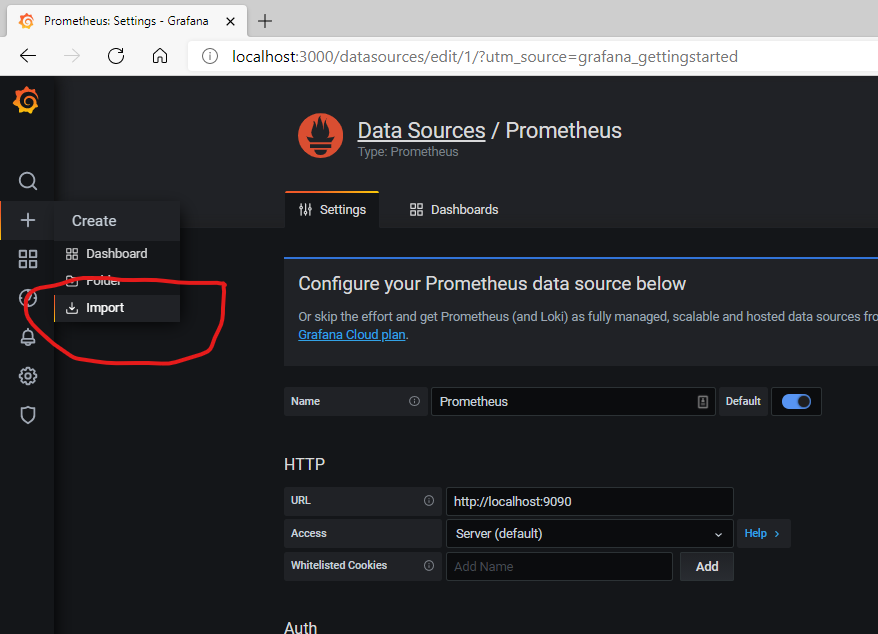
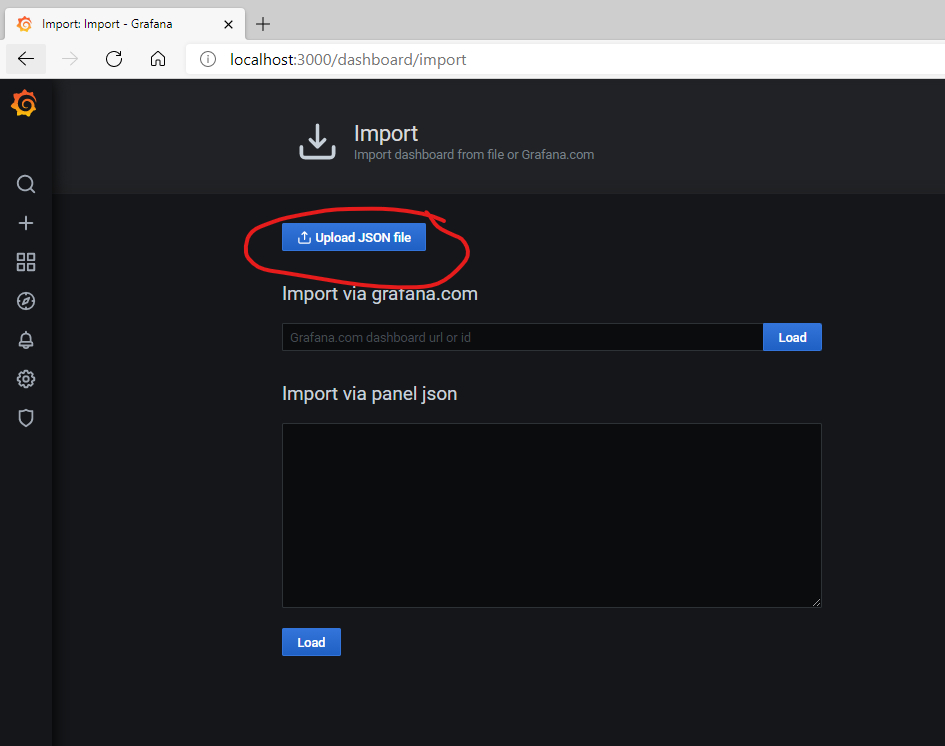
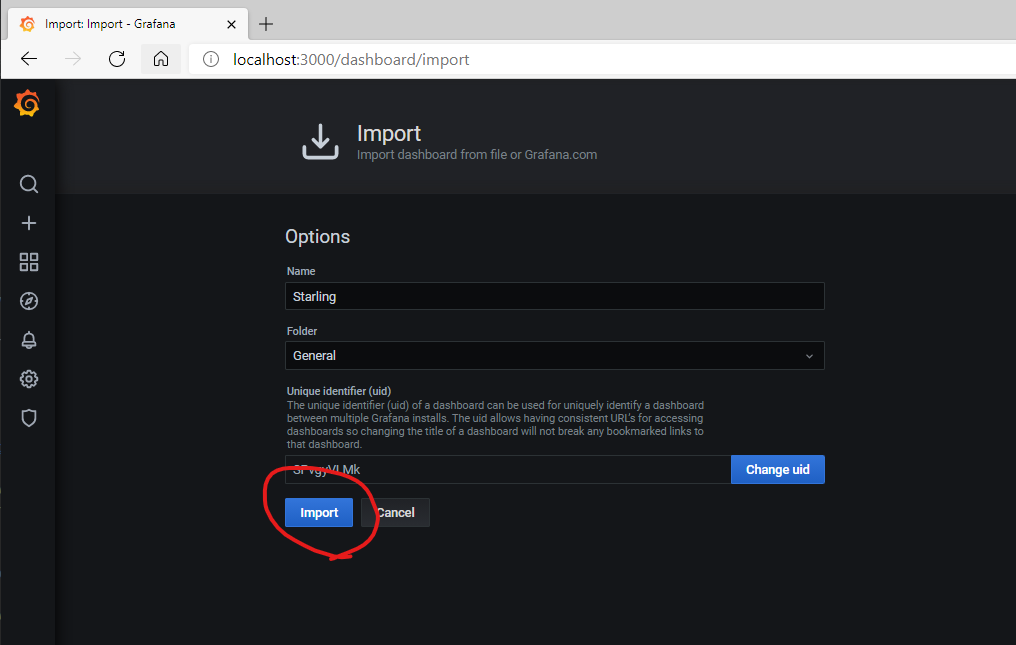 You should see the following dashboard. Once we start the Starling server, this will start showing simulation data.
You should see the following dashboard. Once we start the Starling server, this will start showing simulation data.
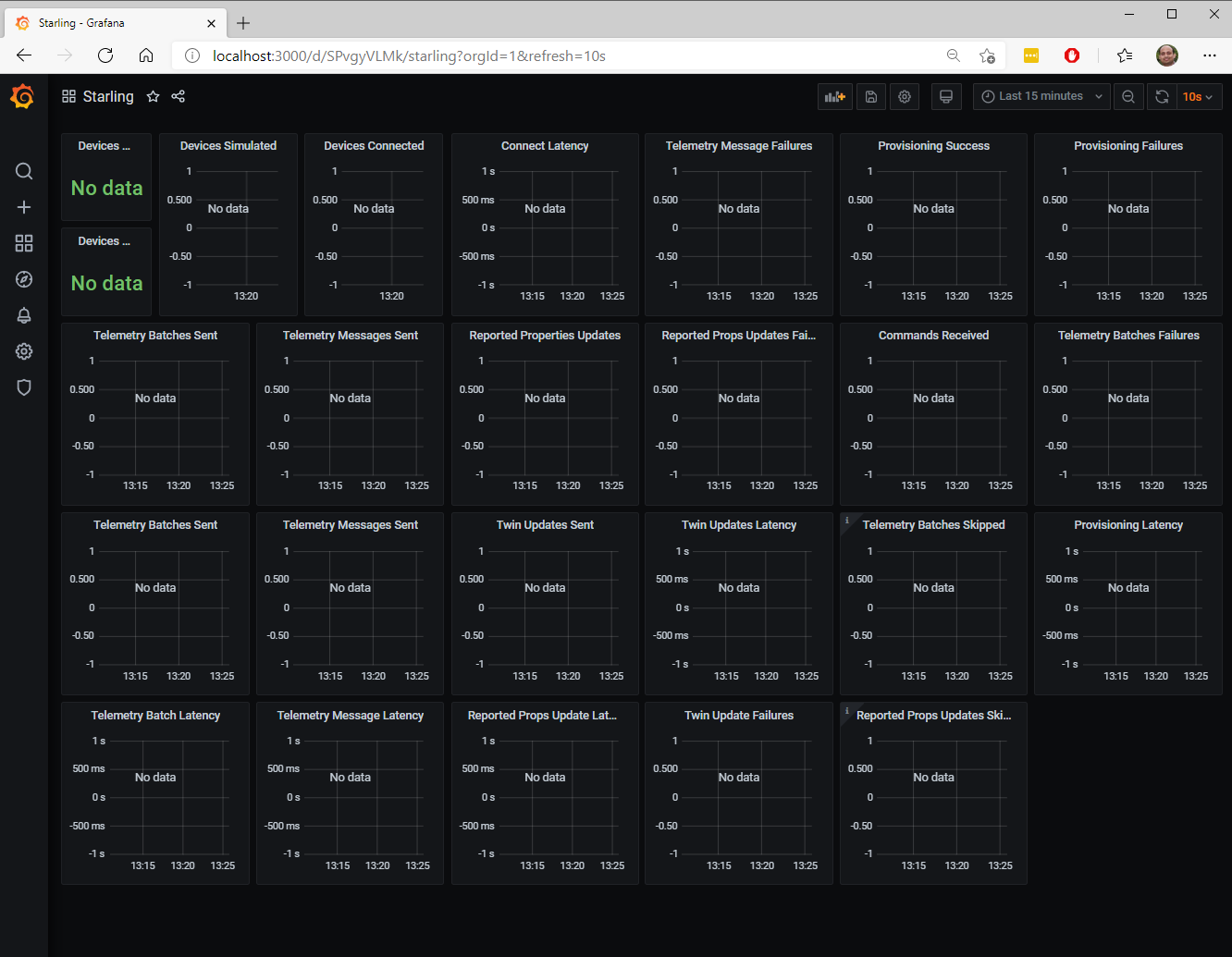
Golang produces OS specific executables. You can create a binary targeting any OS from any OS.
To build starling, you can use the makefile.
- Windows:
make buildwindowsorgo build -o bin/starling.exe -v - Mac:
make buildmac - Linux:
make buildlinux
To cleanup, use make clean
Starling simulator has a single executable bin/starling.exe on windows or bin/starling on mac/linux.
Starling uses $HOME/.starling.yaml configuration file to set several timeouts and behaviors. Can you can copy
setup/.starling.yaml to $HOME/
HTTP:
adminPort: 6001 # Port number of the administrative service.
metricsPort: 6002 # Port number for Prometheus service to scrape.
Simulation:
connectionTimeout: 30000 # Connection timeout in milli seconds.
telemetryTimeout: 30000 # Telemetry send timeout in milli seconds.
twinUpdateTimeout: 30000 # Twin update timeout in milli seconds.
commandTimeout: 30000 # Command ack timeout in milli seconds.
registrationAttemptTimeout: 30000 # Device registration timeout in milli seconds.
maxConcurrentConnections: 100 # Maximum number of concurrent connections to send telemetry per simulation.
maxConcurrentTwinUpdates: 10 # Maximum number of concurrent twin updates per simulation.
maxConcurrentRegistrations: 10 # Maximum number of concurrent device registrations (DPS calls).
maxConcurrentDeletes: 10 # Maximum number of concurrent device deletes.
maxRegistrationAttempts: 10 # Maximum number of device registration attempts.
enableTelemetry: true # Enable device telemetry sends across all simulations.
enableReportedProps: true # Enable device reported property sends across all simulations.
enableTwinUpdateAcks: true # Enable device twin (desired property) update acknowledgement across all simulations.
enableCommandAcks: true # Enable device command (direct method, C2D) acknowledgement across all simulations.
Data:
dataDirectory: "." # Directory used for storing Simulation data.
Logger:
logLevel: debug # Logging legel for the logger. Available logging levels are - panic, fatal, error, warn, info, debug, trace.To start the starling simulation server, run bin/starling.exe on windows or bin/starling on mac/linux
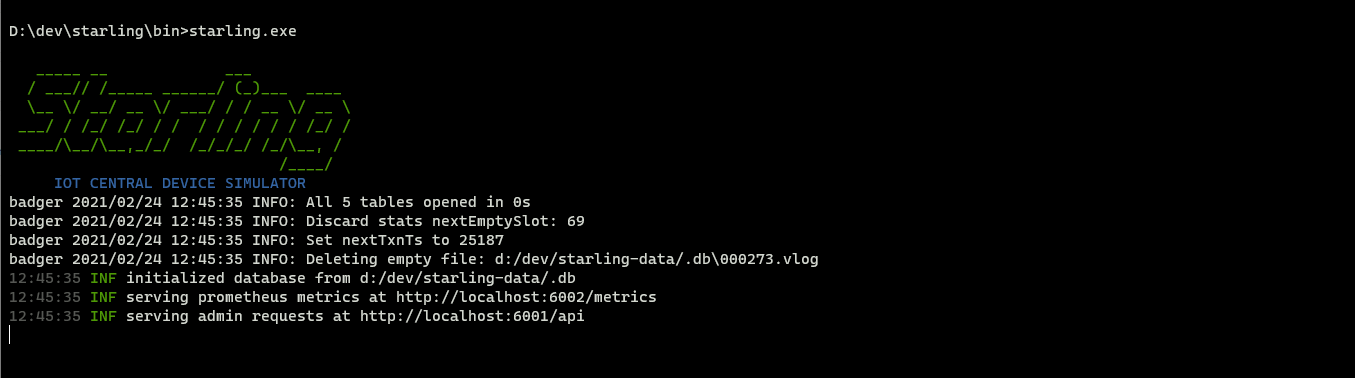
Create an IoT Central application and create a new brewer device template by uploading bin/brewer.json.
Publish the brewer device template. Create an API Token with administrator role and copy it.
Now that the simulator is running, we need to configure the simulations using the Starling API.
scripts/loadData.sh has the curl commands to seed some demo data into the simulator.
Edit the first few lines of the scripts/loadData.sh with appropriate settings for your application created in the above step.
## CHANGE THESE VALUES based on your application
APP_DESCRIPTION="my test application" # brief description of the application
APP_URL="YOUR APP.azureiotcentral.com" # application url
ID_SCOPE="YOUR SCOPE ID HERE" # application DPS ID scope for the application (get it from admin/device connection)
MASTER_KEY="YOUR MASTER KEY" # application master key (get it from Admin/Device Connection)
API_TOKEN="YOUR API TOKEN" # API token with admin role (get it from Admin/API Token)
Open a shell prompt (e.g.: gitbash on windows or bash terminal in mac/linux).
$ cd scripts
$ ./loadData.sh
Start the simulation using scripts/startSim.sh. Once the simulation is started, you can check the Grafana dashboard to
monitor the simulation.
In the configuring section above, 10 brewers are configured for the simulation. You can increase the number of brewers
in the scripts/loadData.sh file and run it to seed the data. Starling automatically provisions the devices when the
simulation is started. If you have large number of devices in simulation, you can explicitly provision using the
scripts/provisionDevices.sh. Change the number of devices in the scripts/provisionDevices.sh script.
To delete devices you can use deleteDevices.sh. Change the number of devices in the deleteDevices.sh script.
Instead of shellscripts as mentioned above, you can use Postman tool to send REST commands to Starling.
- Postman Install: Download Postman (7.x version or above) and run the installer to complete installation.
- Starling API Collection Click
Import->Upload Fileand select setup/Starling.postman_collection.json file to import the Starling API collection.
Starling has the following limitations:
- Modeling: Starling simulates a device based on the device capability model. The DCM parser in Starling
is basic and has the following limitations:
- Supported data types: boolean, date, datetime, double, duration, float, geopoint, integer, long, string, time
- Unsupported data types or schemas: enum, map, object, vector, array, hashmaps, event, state
- Interfaces are supported. Components are not supported
- Direct methods are acknowledged. They currently do not return any data.
- C2D commands are not "completed" or return any data as response.
- Data Generation: Data generated by a simulated device is random. You can implement custom behaviors by modifying dataGenerator.
- Number of devices: Each simulated device opens several ports for MQTT protocol. Starling can simulate tens of thousands of devices. This number may vary based on your operating system network port limits, CPU and memory configurations of your host.
- Throttling: Simple throttling is implemented across the simulator. When errors occur, throttling is not applied during reconnects. There are not exponential backoff strategies during error recovery.
- Data rates: Telemetry rates can be pushed higher based on the network bandwidth, and the message send latency. When simulation starts falling behind i.e. message are generated at faster rates that it is able to send, you will notice telemetry batches skipped or reported property updates skipped in the dashboard.