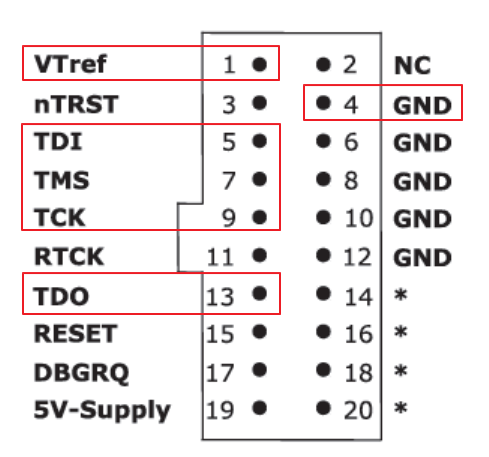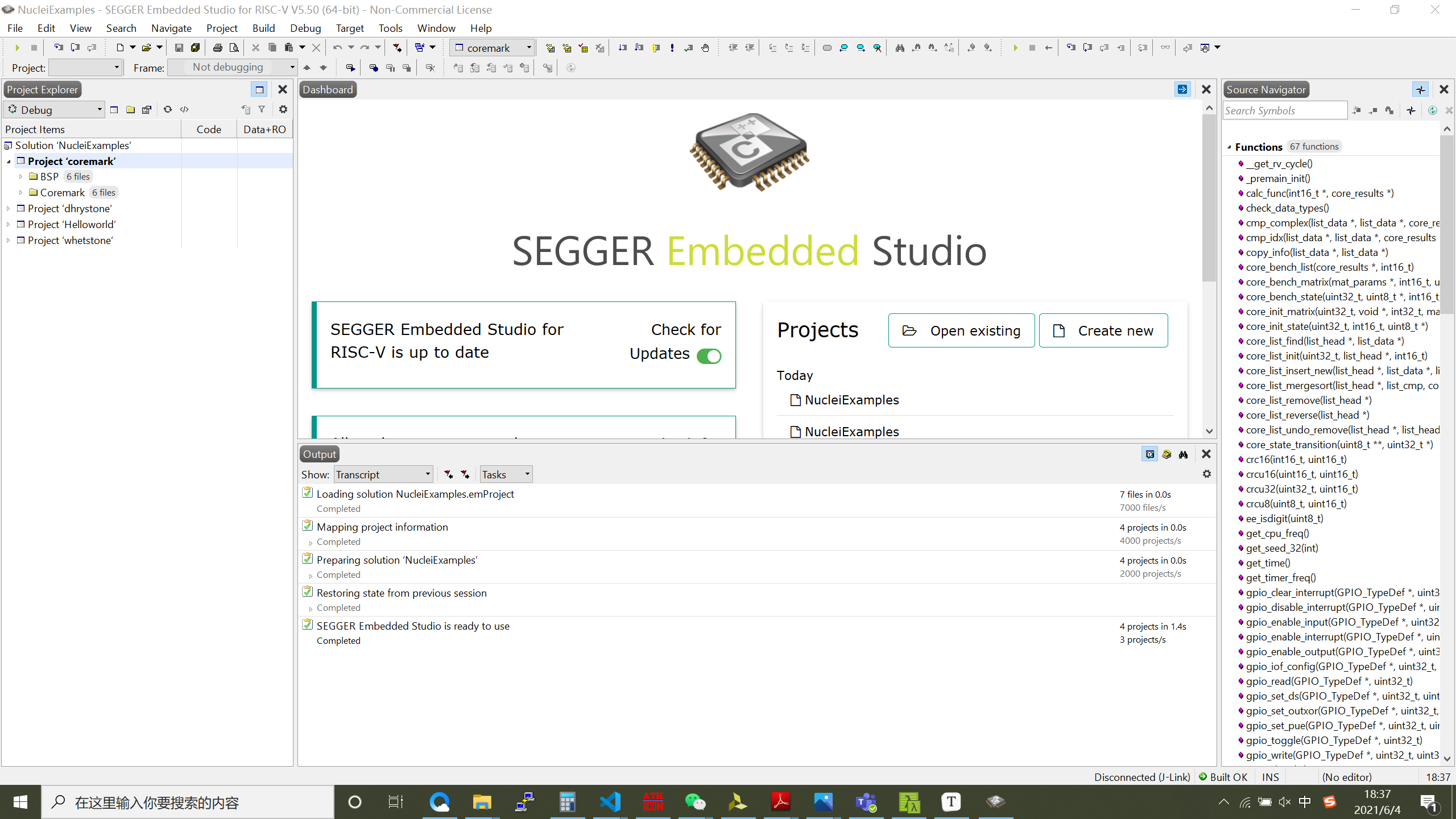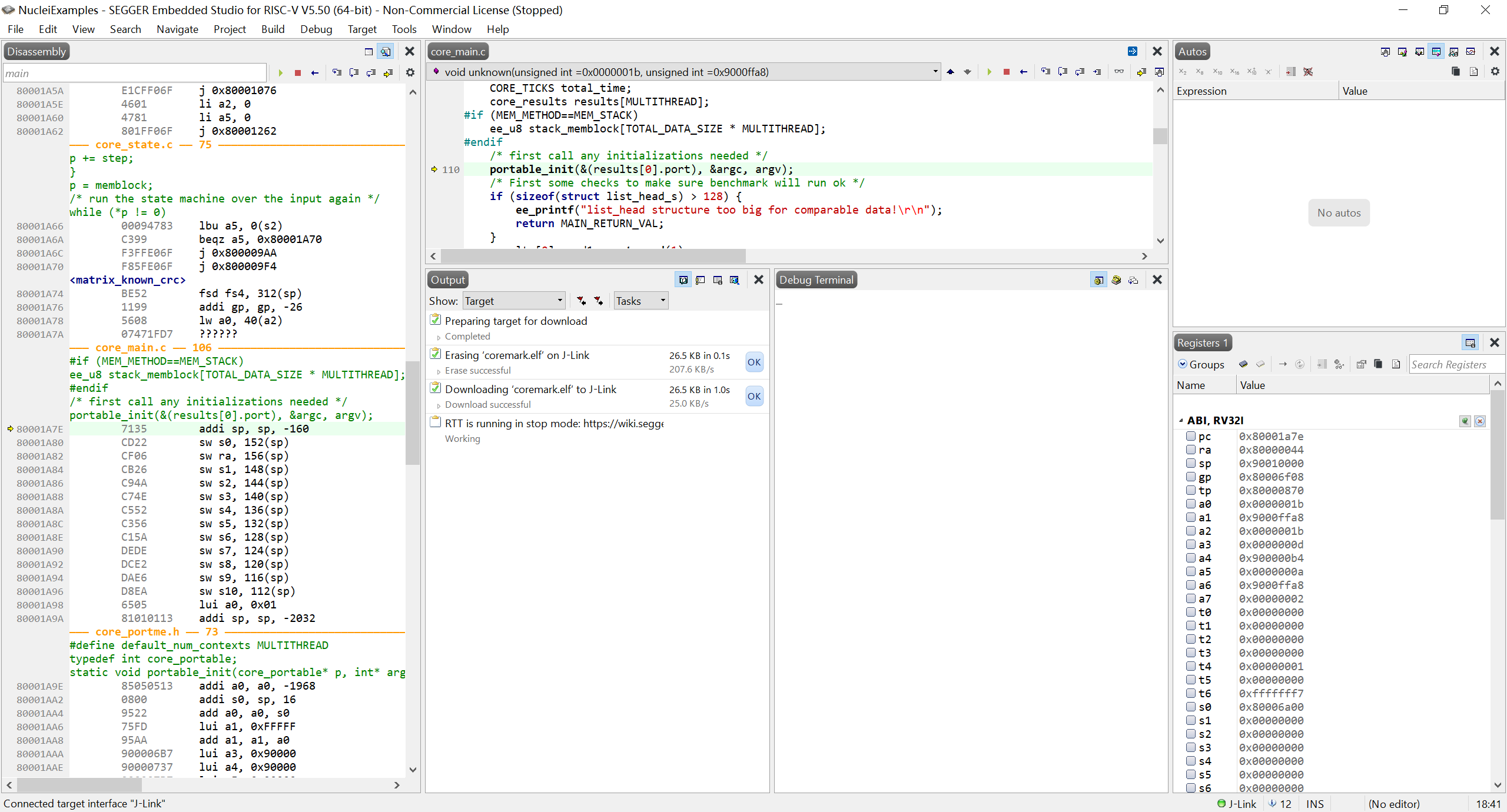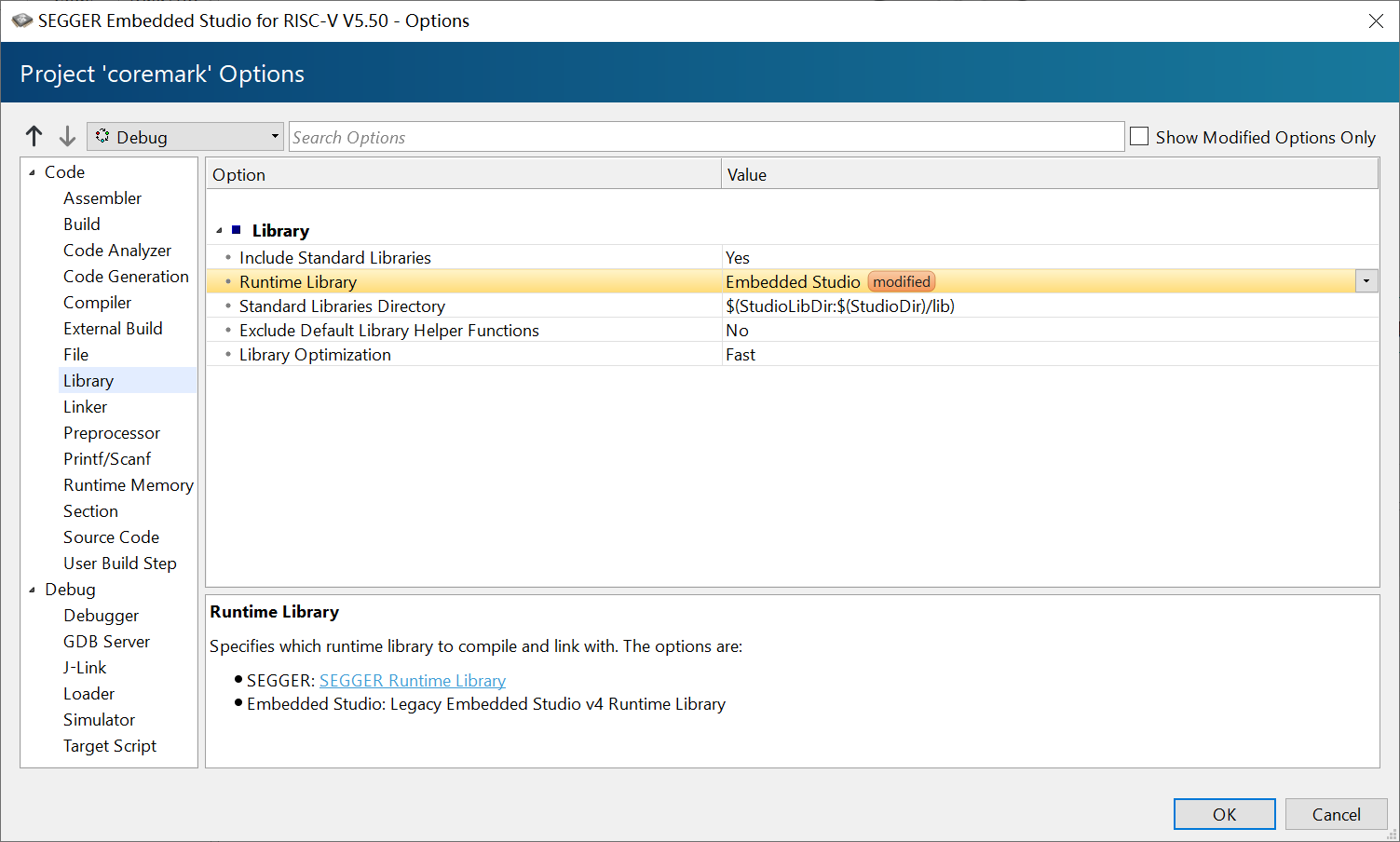打开SEGGER官网Embedded Studio下载页面,下载SEGGER Embedded Studio for RISC-V(以下简称SES)并安装到本地,要求版本不低于5.50 。
打开windows command控制台,输入git clone git@repo\link 下载仓库到本地。
注意:根据实际仓库SSH或HTTPS修改git@repo\link内容。
下载后双击NucleiExamples.emProject文件即可启动SES并打开Nuclei SES Projects。
If you want to add extra compiler options to this project, you can configure the project configuration.
- Select
Code->Compiler->Additional C/C++ Compiler Options, and append your options - Take care: each option need one newline without space
目前本工程仅支持使用J-LINK下载调试,由于J-LINK使用20pin接口,需要准备杜邦线,以便跳线连接。
J-LINK与JTAG各接口对应关系如下图:
其中VTref需要单独接到开发板上3.3V的接口。
TDI 接到JTAG的TDI接口。
TMS接到JTAG的TMS接口。
TCK接到JTAG的TCK接口。
TDO接到JTAG的TDO接口。
GND接到JTAG的GND接口。
参考连接实物图如下:
SES中打开Nuclei SES Projects如下:
选择菜单栏Build -> Build coremark编译工程,连接好J-LINK,打开开发板电源,点击菜单栏Debug -> Go开始下载调试。调试界面如下:
有关调试的详细功能介绍,请参考SES内菜单栏Help -> Contents 。
在头文件nuclei_demosoc.h中可以通过修改DEBUG_SEMIHOST的值来选择使用哪种打印方式。如果使用Terminal I/O打印输出,此处应设置为1 。如果使用uart串口打印输出,需要设置为0,并且需要准备串口转usb工具连接uart输出到pc主机上。此外需右击当前工程,选择Options打开设置页面,左侧目录栏选择Library,右侧修改Runtime Library为Embedded Studio。参考设置如下图: