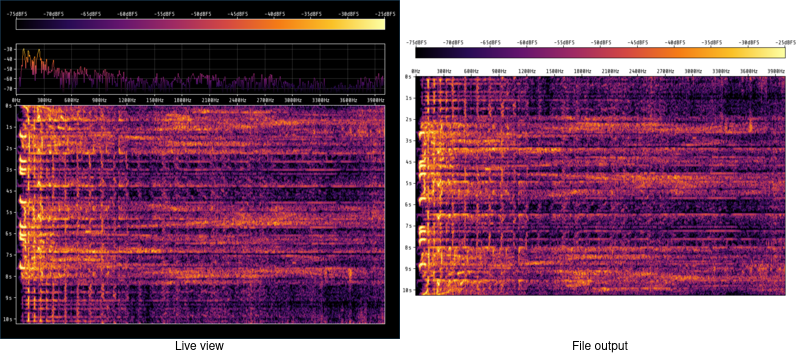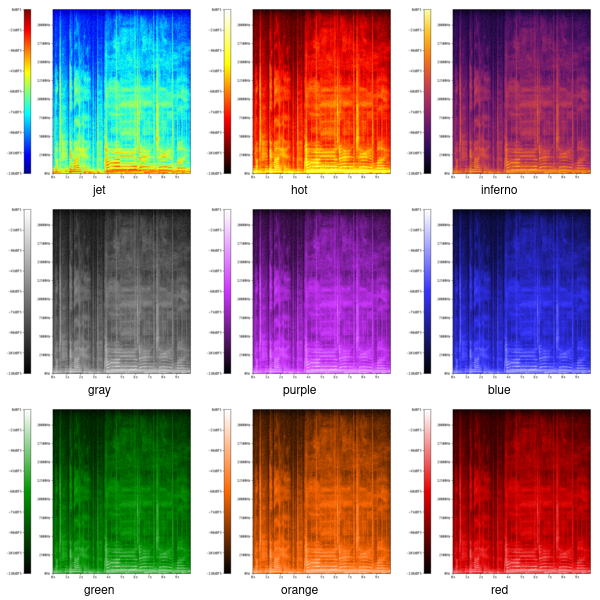Small program that computes and plots spectrograms, either in a live window or to disk, with support for stdin input.
If you are using ArchLinux you can grab the latest release from the AUR package specgram, or get the main branch with specgram-git.
Otherwise, you can build and install the program from source:
# Clone the repo
git clone https://github.com/rimio/specgram.git
cd specgram && mkdir build && cd build
# Build
cmake ..
make
# Install
sudo make installThis program dynamically links against FFTW and SFML 2.5.
The source code of Taywee/args is embedded in the program (see src/args.hxx).
For a complete description of the program functionality please see the manpage.
specgram has two mutually exclusive input methods: from standard input and from file.
In order to generate a spectrogram from an input file infile and write the output to output.png:
specgram -i infile outfile.pngIf no input file is specified, then the default behaviour is to read input data indefinitely from standard input. For example, we can query PulseAudio for audio sources:
$ pactl list sources short
1 alsa_output.usb-BEHRINGER_UMC204HD_192k-00.analog-surround-40.monitor module-alsa-card.c s16le 4ch 44100Hz IDLE
2 alsa_input.usb-BEHRINGER_UMC204HD_192k-00.analog-stereo module-alsa-card.c s32le 2ch 44100Hz SUSPENDED
3 alsa_output.pci-0000_00_1f.3.iec958-stereo.monitor module-alsa-card.c s16le 2ch 44100Hz SUSPENDED
4 stereo.A.monitor module-remap-sink.c s16le 2ch 44100Hz IDLE
5 stereo.B.monitor module-remap-sink.c s16le 2ch 44100Hz SUSPENDED
11 alsa_output.pci-0000_01_00.1.hdmi-stereo.monitor module-alsa-card.c s16le 2ch 44100Hz SUSPENDED
$ export PASOURCE="stereo.A.monitor"In my case the default sink is stereo.A, and I use the monitor source stereo.A.monitor to capture what I'm hearing in my headphones:
$ parec --channels=1 --device="${PASOURCE}" --raw | specgram outfile.png
[2020-12-27 15:56:15.058] [info] Creating 1024-wide FFTW plan
[2020-12-27 15:56:15.058] [info] Input stream: signed 16bit integer at 44100HzThe program will keep reading data and computing FFTs until end of times or until it receives a SIGINT.
In the Linux terminal this can be achieved by pressing CTRL+C.
Once the signal is received, the program stops reading data from input and writes to outfile.png whatever it cached so far:
$ parec --channels=1 --device="${PASOURCE}" --raw | specgram outfile.png
[2020-12-27 15:57:29.967] [info] Creating 1024-wide FFTW plan
[2020-12-27 15:57:29.967] [info] Input stream: signed 16bit integer at 44100Hz
^C[2020-12-27 15:57:31.813] [info] Terminating ...It is sometimes useful to see the spectrogram in real time. Live mode can be enabled with the -l, --live flag:
$ parec --channels=1 --device="${PASOURCE}" --raw | specgram -l outfile.pngThe spectrogram will now be displayed as it is being compute from standard input.
When either SIGINT is received or the live window is closed, the program will terminate and write outfile.png.
If file output is not desired, only live mode can be used, and nothing is written upon termination:
$ parec --channels=1 --device="${PASOURCE}" --raw | specgram -lFor obvious reasons, live mode cannot be used with file input.
In the above examples we assumed that the program input is 16-bit signed integer at 44.1kHz, which happens to be what my sound card (and many others) outputs by default.
We can, however, specify any other rate with -r, --rate and datatype with -d, --datatype:
$ parec --channels=1 --device="${PASOURCE}" --raw --format=float32 --rate=48000 | specgram -l -r 48000 -d f32The above example will read 32-bit floating point input at 48kHz. For a full list of supported data types see the manpage.
NOTE: The specified rate is used only for display purposes and for interpreting other command line parameters. There's nothing stopping us from using a different rate than the actual device rate, going down to nanohertz:
$ parec --channels=1 --device="${PASOURCE}" --raw | specgram -l -r 1e-8In order to generate a spectrogram for an encoded audio file, it is neccesarily to decode it first. This can be done with FFmpeg, using any of the raw audio formats available.
For example, to generate the spectrogram for an MP3 file:
$ ffmpeg -i input.mp3 -f s16le - | specgram output.pngOr, in order to use 32-bit data:
$ ffmpeg -i input.mp3 -f s32le - | specgram -d s32 output.pngNote that you will have to manually stop specgram with a SIGINT once the ffmpeg stream is finished.
The FFT window width can be specified with -f, --fft_width and the stride, that is the distance between the beginning of two subsequent FFT windows, can be specified with -g, --fft_stride:
$ parec --channels=1 --device="${PASOURCE}" --raw | specgram -l -f 2048 -g 1024 The above will compute 2048 elements wide FFT windows with a stride of 1024 elements, that is with a 50% overlap between windows.
Usually, a larger FFT window will give better frequency resolution but worse time resolution (i.e. it will be harder to locate signals in the time domain).
A smaller stride will give a smoother and richer output, but will strain the CPU more.
NOTE: You will notice that there isn't much difference between the output of the above command and the others. That is because the display width is different from the FFT window width. To change the display width, see Display Options below.
Lastly, if you encounter high sample rate signals, for which you can't display a wide enough (or often enough) window, you can use window averaging (-A, --average).
$ rx_sdr -d 0 -g 50 -f 97300000 -s 960000 -F CF32 - | ./specgram -lq -r 960000 -d cf32 -A 20 The above example consumes input at 960k samples per second from a RTL-SDR dongle, which at a 1024 wide FFT window would mean displaying over 900 windows per second; a bit much for the average PC, and for the average human to follow.
Averaging 20 windows gives us a much more reasonable 47 windows per second.
To change the display width we can use -w, --width:
$ parec --channels=1 --device="${PASOURCE}" --raw | specgram -l -f 1024 -w 1024As you will notice, the spectrogram is somewhat blurry, because the program is resampling the 513 element wide positive part of the FFT output to the display width of 1024.
If you need sharp, crisp spectrograms, then you can use -q, --no_resampling to disable resampling:
$ parec --channels=1 --device="${PASOURCE}" --raw | specgram -lq -f 1024When not resampling, you can no longer specify the display width, as it is computed from the rest of the parameters.
Another use case is displaying a specific band of frequencies, using -x, --fmin and -y, --fmax to set the frequency bounds.
For example, to zoom in on the 500-3000Hz band:
$ parec --channels=1 --device="${PASOURCE}" --raw | specgram -lq -f 9192 -x 500 -y 3000 The colormap can be specified with -c, --colormap; see image below the example for supported colormaps:
$ parec --channels=1 --device="${PASOURCE}" --raw | specgram -l -c orangeIn order to see how to specify the background, foreground and custom colormap colors, please see the manpage.
While the live view has both axes and legend enabled by default, file output does not.
To enable them use -a, --axes or -e, --legend.
Please note that axes are implicit when displaying the legend.
$ parec --channels=1 --device="${PASOURCE}" --raw | specgram -le outfile.pngFinally, if you'd like to rotate the spectrogram 90 degrees counter-clockwise, so as to read it from left to right, you can use -z, --horizontal:
$ parec --channels=1 --device="${PASOURCE}" --raw | specgram -lzThis flag applies to both the live window and output file.
Use -k, --count to control the number of FFT windows displayed in live view:
$ parec --channels=1 --device="${PASOURCE}" --raw | specgram -l -k 128Use -t, --title to specify the live window title:
$ parec --channels=1 --device="${PASOURCE}" --raw | specgram -l -t "My spectrogram"Copyright (c) 2020-2023 Vasile Vilvoiu <vasi@vilvoiu.ro>
specgram is free software; you can redistribute it and/or modify it under the terms of the MIT license. See LICENSE for details.
Taywee/args library by Taylor C. Richberger and Pavel Belikov, released under the MIT license.
Program icon by Flavia Fabian, released under the CC-BY-SA 4.0 license.
Share Tech Mono font by Carrois Type Design, released under Open Font License.
Special thanks to Eugen Stoianovici for code review and various fixes.