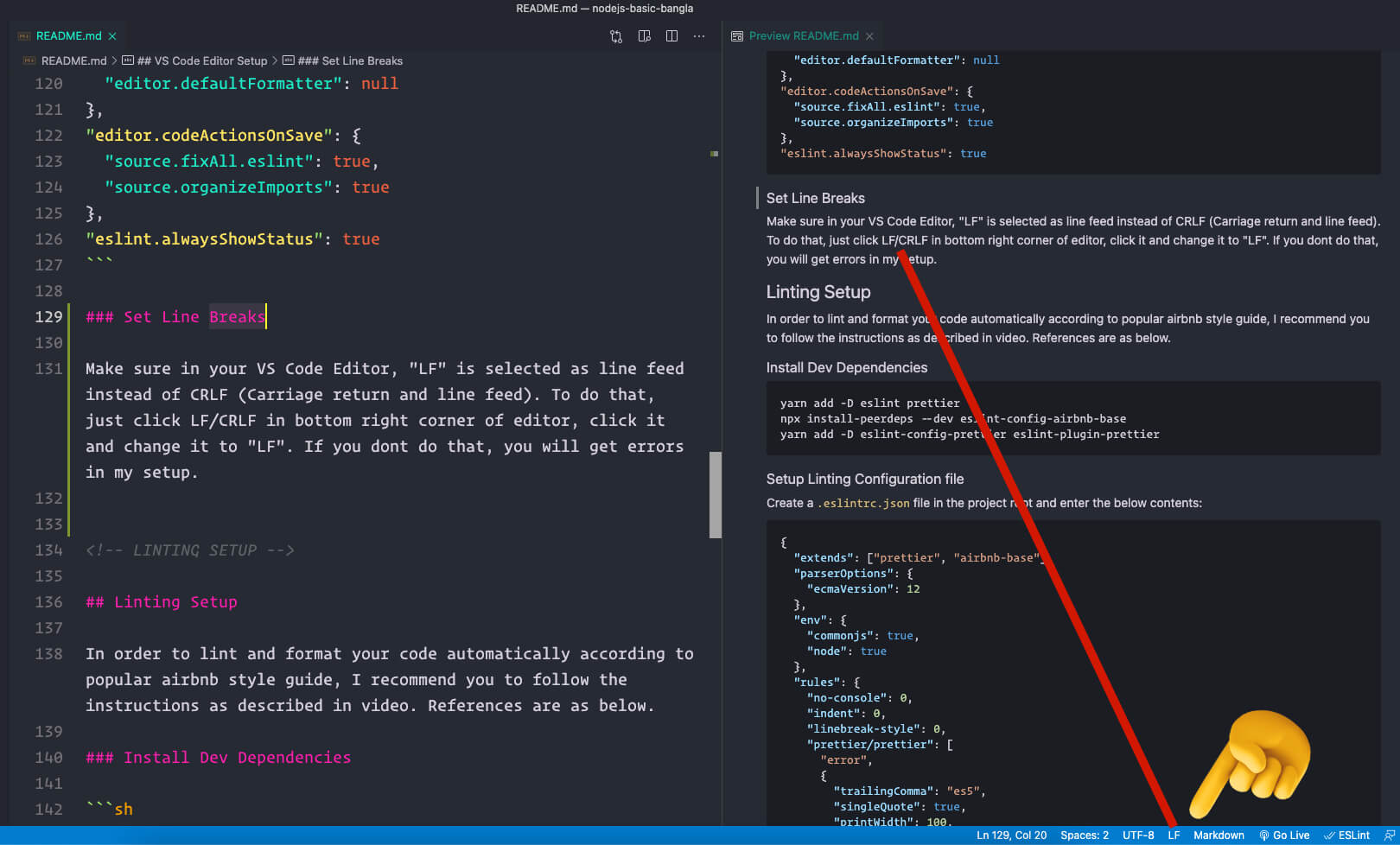A basic template that consists of the essential elements that are required to start building a React application using create-react-app.
You’ll need to have Node 8.16.0 or Node 10.16.0 or later version on your local development machine. You can check your node version by simply typing below commands:
node -vIf you don't have node.js installed in your machine, you can install it from node.js official website.
In case you have older version node.js installed in your machine, you can follow this guideline to update node.js.
Open terminal and 'cd' into the folder where you want your project to reside & enter the below command in your terminal:
npx create-react-app ice-cream-builderThis will create a new folder called "ice-cream-builder" and install everything required to start a new react application.
You can use any editor but as I personally prefer VS Code. I will give some instructions about how I prefer VS code to be setup for React applications.
I would recommend below plugins for VS Code:
- ESLint by Dirk Baeumer
- Prettier - Code formatter by Prettier
- Live Server by Ritwick Dey
- Path Autocomplete by Mithai Vilcu
- Bracket Pair Colorizer by CoenraadS
- Material Icon Theme by Phillipp Kief
- ES7 React/Redux/GraphQL/React-Native snippets - dsznajder
I would also recommend below settings for VS Code. You can edit the VS Code settings.json file by simply pressing (CTRL + ,) in Windows or (CMD + ,) in MacOS
{
"editor.wordWrap": "on",
"editor.defaultFormatter": "esbenp.prettier-vscode",
"editor.formatOnSave": true,
"[javascript]": {
"editor.formatOnSave": false
},
"[javascriptreact]": {
"editor.formatOnSave": false
},
"editor.codeActionsOnSave": {
"source.fixAll.eslint": true,
"source.organizeImports": true
},
"eslint.alwaysShowStatus": true,
"javascript.validate.enable": false,
"prettier.disableLanguages": ["javascript", "javascriptreact"],
"bracketPairColorizer.colorMode": "Independent",
"bracketPairColorizer.independentPairColors": [
["()", ["White"], "Red"],
["[]", ["Orchid"], "Red"],
["{}", ["LightSkyBlue"], "Red"]
],
"workbench.iconTheme": "material-icon-theme",
"emmet.triggerExpansionOnTab": true,
"emmet.includeLanguages": {
"javascript": "javascriptreact"
},
"path-autocomplete.extensionOnImport": true,
"path-autocomplete.excludedItems": {
"**/*.js": {
"when": "**"
},
"**/*.jsx": {
"when": "**"
}
}
}Make sure in your VS Code Editor, "LF" is selected as line feed instead of CRLF (Carriage return and line feed). To do that, just click LF/CRLF in bottom right corner of editor, click it and change it to "LF". If you dont do that, you will get errors in my setup.
- Open terminal and cd into the project directory
- enter below command
npx install-peerdeps --dev eslint-config-airbnb@18.1.0- when the above one finishes, enter the below command
npm install prettier eslint-config-prettier eslint-plugin-prettier- create 2 new files inside the project root folder called '.eslintrc' and '.eslintignore'
- write below lines inside .eslintignore file
src/serviceWorker.js
src/setupTests.js
public/*- write below lines inside .eslintrc file
{
"extends": [
"react-app",
"airbnb",
"airbnb/hooks",
"eslint:recommended",
"plugin:jsx-a11y/recommended",
"prettier",
"prettier/react"
],
"plugins": [
"jsx-a11y",
"prettier"
],
"rules": {
"no-console": "off",
"react/state-in-constructor": "off",
"react/prop-types": "off",
"jsx-a11y/click-events-have-key-events": "off",
"react/jsx-filename-extension": [
1,
{
"extensions": [
".js",
".jsx"
]
}
],
"prettier/prettier": [
"error",
{
"trailingComma": "es5",
"singleQuote": true,
"printWidth": 100,
"tabWidth": 4,
"semi": true
}
]
}
}