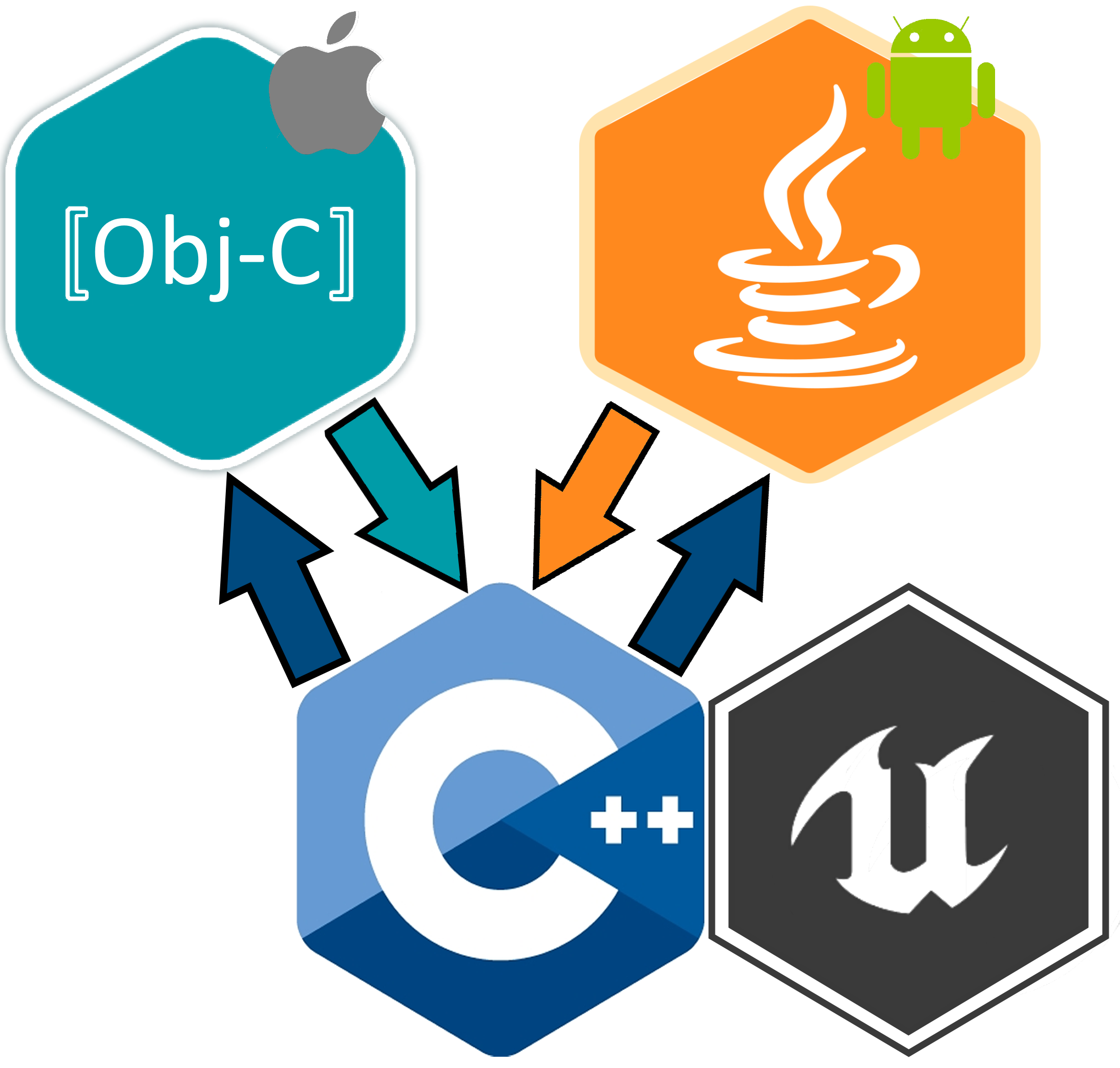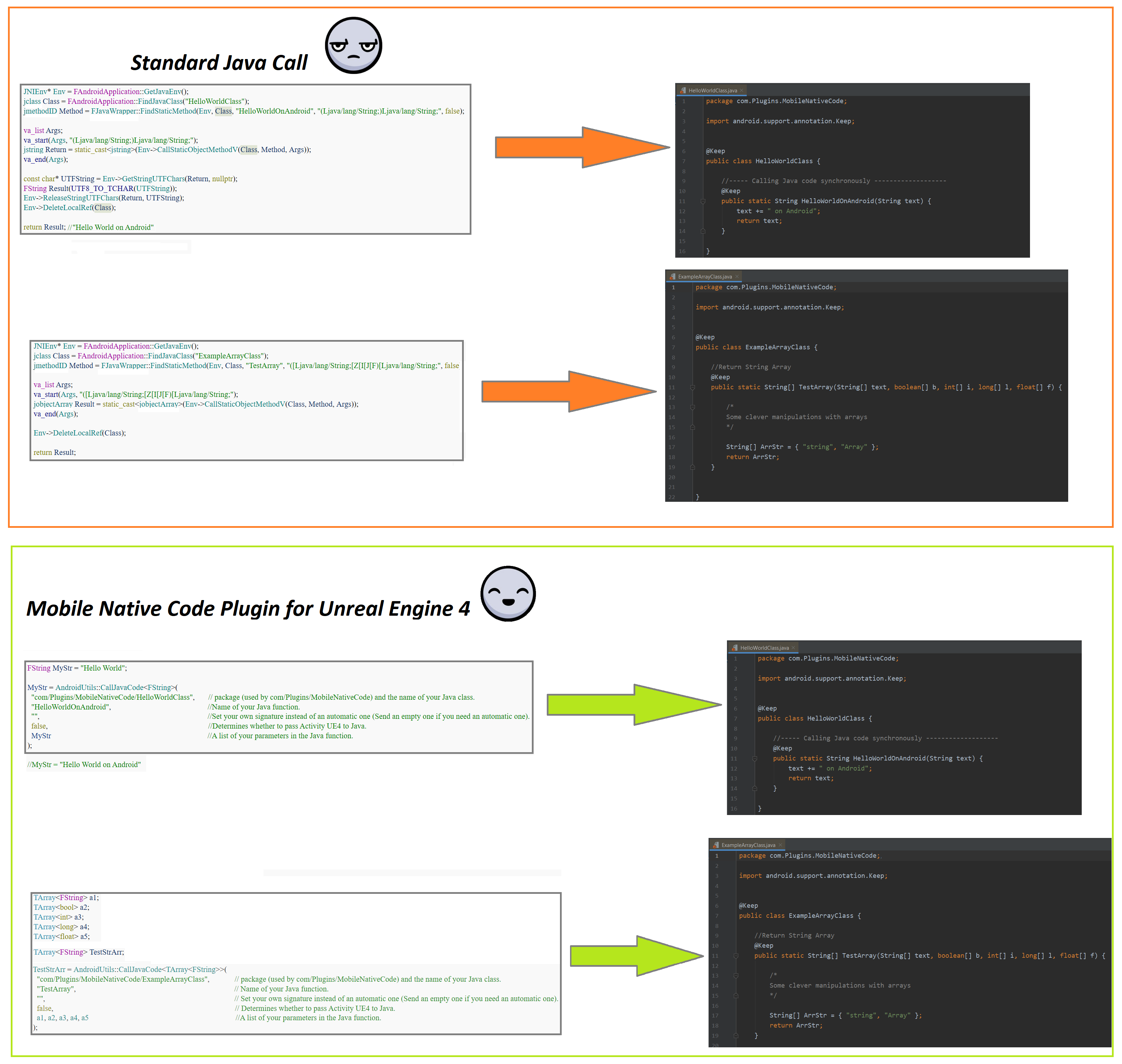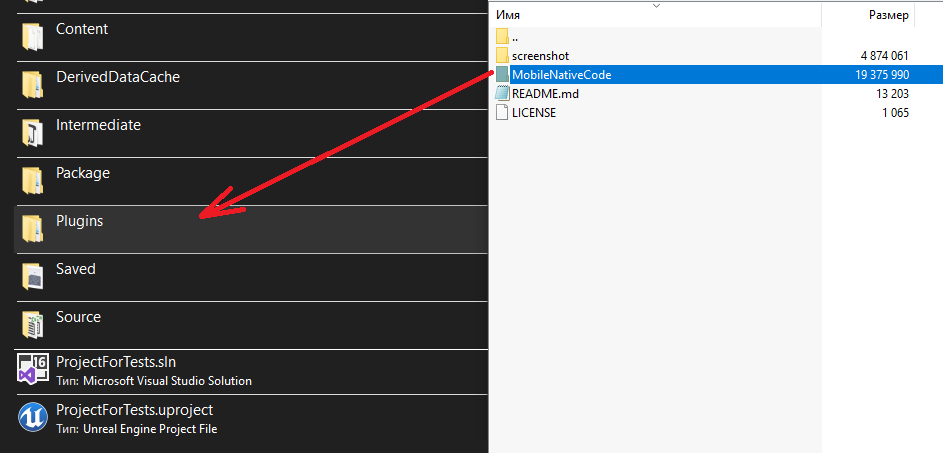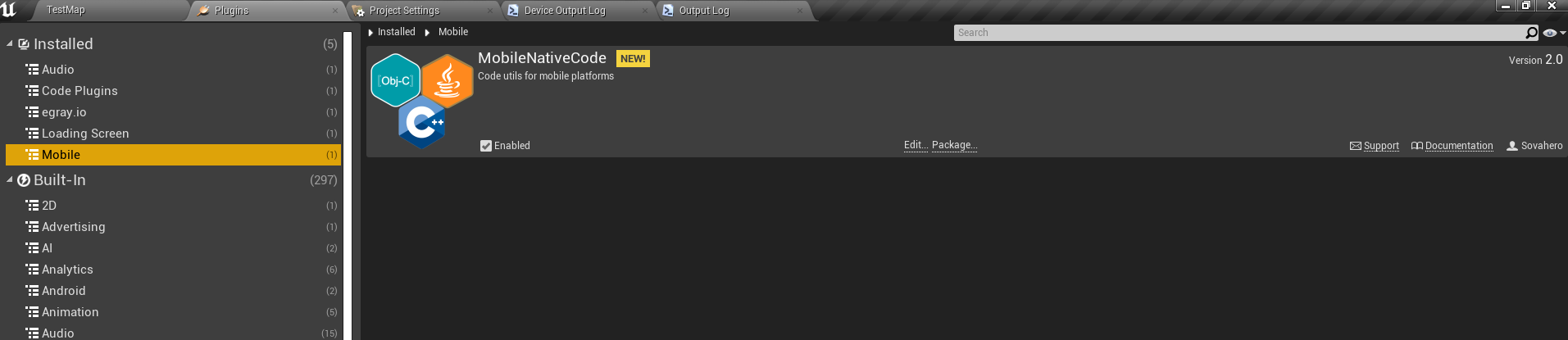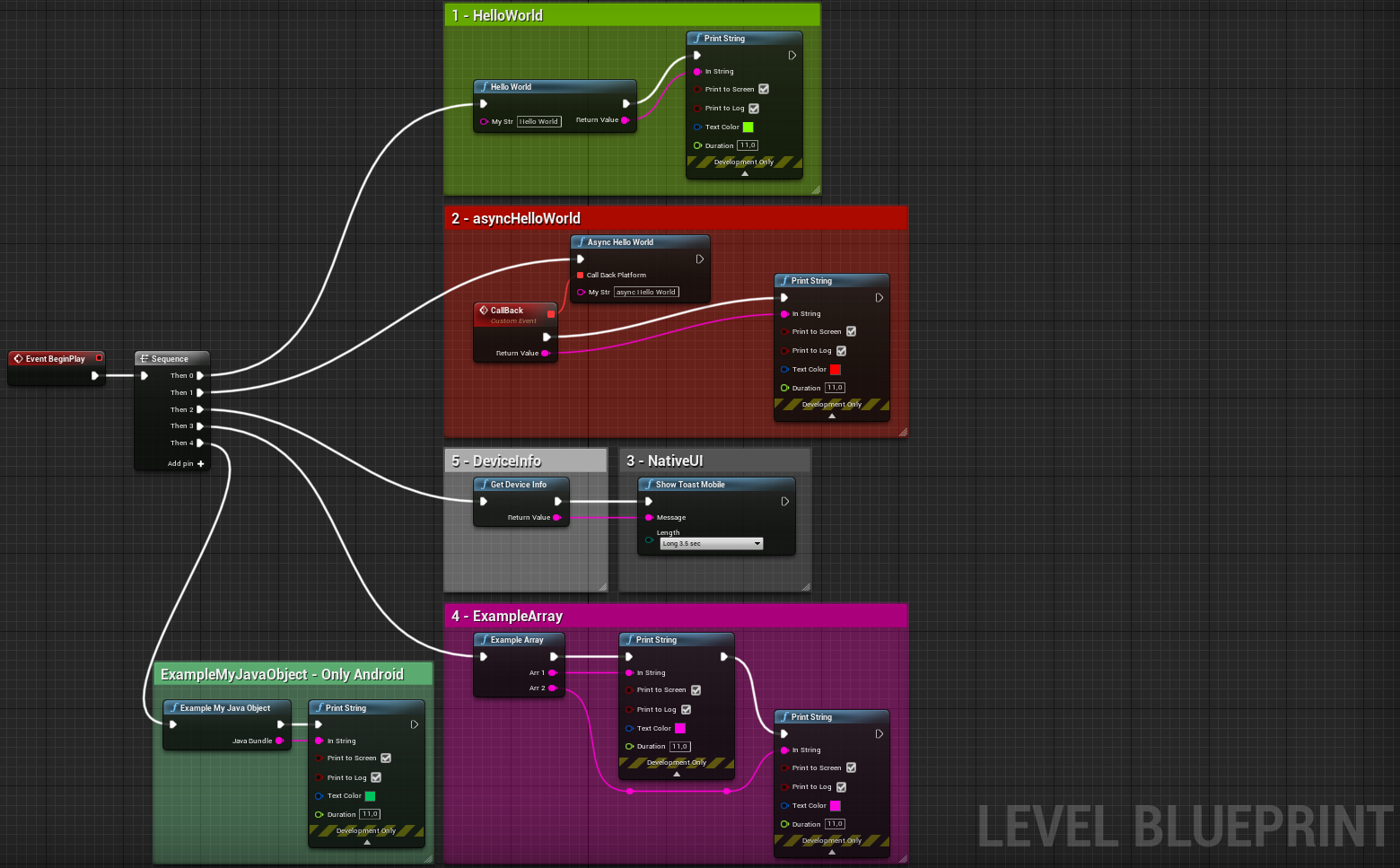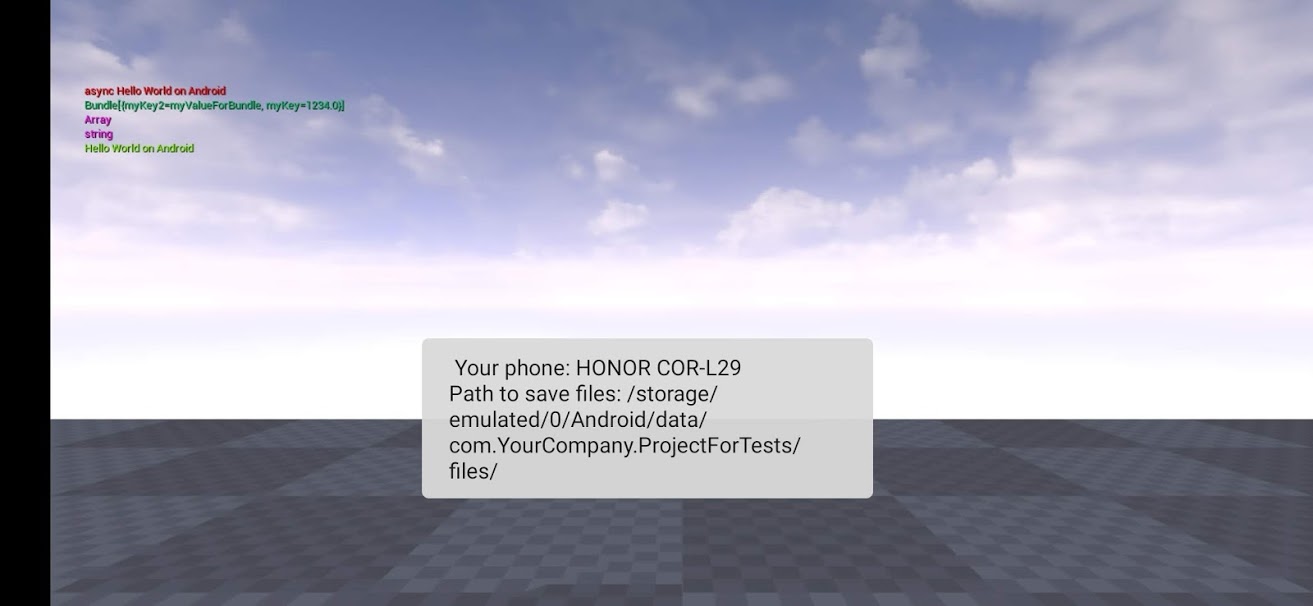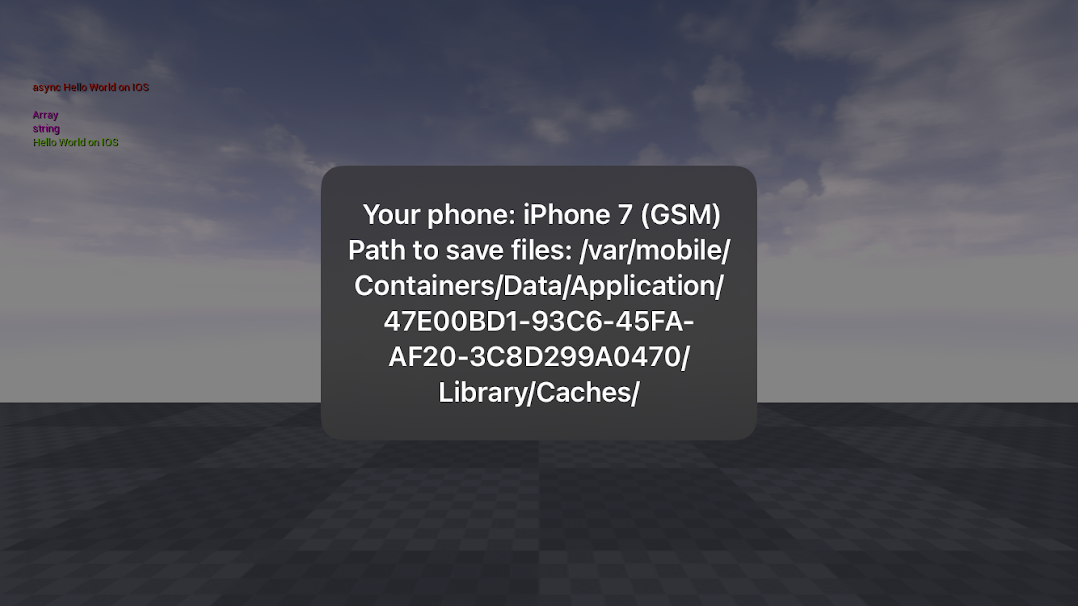When developing a mobile application based on Unreal engine 4, you often need to get access to functionality that is not available in C++/Blueprint. For example:
- Get absolute paths to temporary folders to save your own files
- Read information from sensors (Accelerometer, Barometer, etc.)
- Get information about the phone
- Interact with other apps
- Connect different advertising and analytics services (Facebook, Firebase, Admob)
Mobile Native Code Plugin - Serves as the basis for the native mobile plugin in Unreal Engine 4 for Android and iOS platforms. It provides a convenient call to native Java code(JNI) and Objective-C, as well as examples of connecting static and dynamic libraries to the build system. Add it to your project and start expanding it with your features.
- Requires Unreal Engine 4.21 or higher.
- Builds on ndk-14 and ndk-21 for Android
- Calling native Java code with a single function from C++
- Examples of functions for interacting with native code Located on the path:
Blueprint\C++ - MobileNativeCode\Source\MobileNativeCode\Private\MobileNativeCodeBlueprint.cpp
Android - MobileNativeCode\Source\MobileNativeCode\Private\Android\Java\
IOS - MobileNativeCode\Source\MobileNativeCode\Private\IOS\ObjC\
- Visual Studio/(If IOS - Xcode) is needed to build the plugin
- Tested on versions of Unreal Engine 4 (4.24/4.25/4.26/4.27) and 3 phones
- The entire code is divided into blocks for easier understanding
// #~~~~~~~~~ begin 1 ~~~~~~~~~~
// ~~~~~~~~~~~ end 1 ~~~~~~~~~~
- Copy MobileNativeCode to the Plugins folder located in the main path of your project (if not, create it).
- Enable MobileNativeCode in Edit->Plugins->Installed->Mobile->MobileNativeCode. Restart the editor.
- in the LevelBlueprint, create a diagram.
-
Run on your mobile device.
-
Go to "MobileNativeCode\Source\MobileNativeCode\Private\MobileNativeCodeBlueprint.cpp" to find out how these functions work
- Unreal Engine 4.24 - Honor Play - OpenGL ES2 - armeabi-v7a - ndk-r14b and
- Unreal Engine 4.25 - Honor Play - OpenGL ES3.1 - arm64-v8a - ndk-r21b
- Unreal Engine 4.25 - iPhone 7 - Xcode 12.4 - macOS BigSur 10.16.1
-
Go to MobileNativeCode\Source\MobileNativeCode\Private and open MobileNativeCodeBlueprint.cpp. This file demonstrates 5 functions for calling Java code.
-
(IMPORTANT!) When adding a new Java class or changing the current one, delete the Intermediate folder in your project folder.
To call your own Java class:
-
Add your Java class to the folder: MobileNativeCode\Source\MobileNativeCode\Private\Android\Java
-
Change the value of package at: com.Plugins.MobileNativeCode
-
before the class and functions, add @Keep
-
Java code is called using AndroidUtils::CallJavaCode... This function has two overloads for static and local Java functions:
AndroidUtils::CallJavaCode< ReturnType >("com/Plugins/MobileNativeCode/YourClass", "YourFunction", "", false, arg1, arg2, arg3)
- ReturnType - is specified depending on the return type. For example FString or TArray< float >
- 1 argument - is package+the name of your class
- 2 argument - the name of your function
- 3 argument - Set your own signature instead of an automatic one (send a blank one if you need an automatic one). In most cases, this argument will be empty
- 4 argument - indicates whether to pass the Java main Activity of this session. If you want to pass an Activity, it should be specified first in the list of arguments of your Java function
- Further, the number of arguments can be passed as many as you want, depending on what your function accepts.
AndroidUtils::CallJavaCode< ReturnType >(JavaObjectClass, "YourFunction", "", arg1, arg2, arg3)
- ReturnType - is specified depending on the return type. For example FString or TArray< float >
- 1 argument - the type of jobject that you want to call the local function from
- 2 argument - the name of your function
- 3 argument - Set your own signature instead of an automatic one (send a blank one if you need an automatic one). For example, if the function does not accept any parameters and returns the type of the Bundle class, you should specify "()Landroid/os/Bundle;"
- Further, the number of arguments can be passed as many as you want, depending on what your function accepts.
-
OverrideSignature is specified so that JNI can find the desired function among all java files. Most of the standard types have been added to the plugin and therefore the 3rd function argument can be left empty. For some complex types (for example Bundle) you need to install it.
-
To define Signature for complex types, you need to add your class to "MobileNativeCode\Source\MobileNativeCode\ Private\Android\Java" and build your Android project. After a successful build, in your project folder navigate to: "Intermediate\Android\ % ARCH% \gradle\app\build\intermediates\javac\debug\classes\com\Plugins\MobileNativeCode" you will see files with *.class type. You need to add the path of your jdk/bin to the system variables in PATH, then you need to open PowerShell or Cmd in this folder and enter the command "javap -s YourJavaClass". After that, a list of all your functions will appear, our Signature will be in the descriptor field.
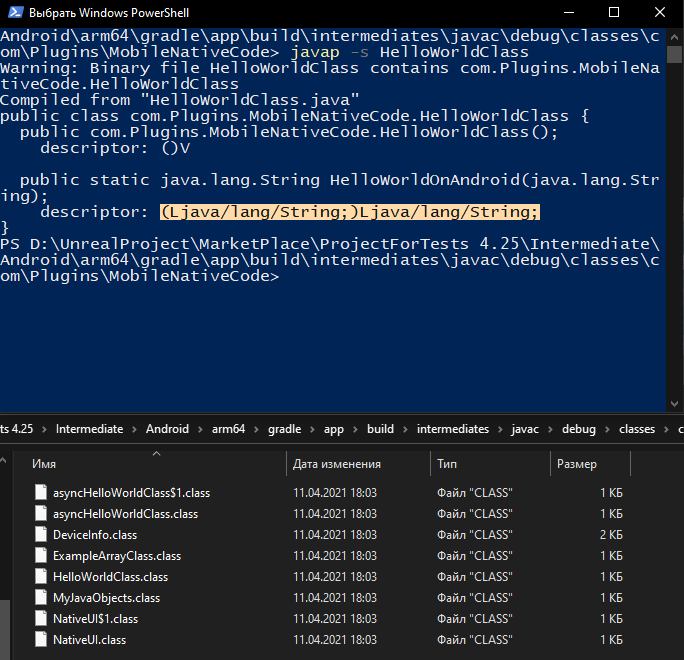
-
The UMobileNativeCodeBlueprint::ExampleMyJavaObject function shows an example of working with local Java objects. In order to assign any Java class to your jobject, you need to return it from a static variable (for example, return new Bundle ();) and then call the functions of this jobject, as in Java:
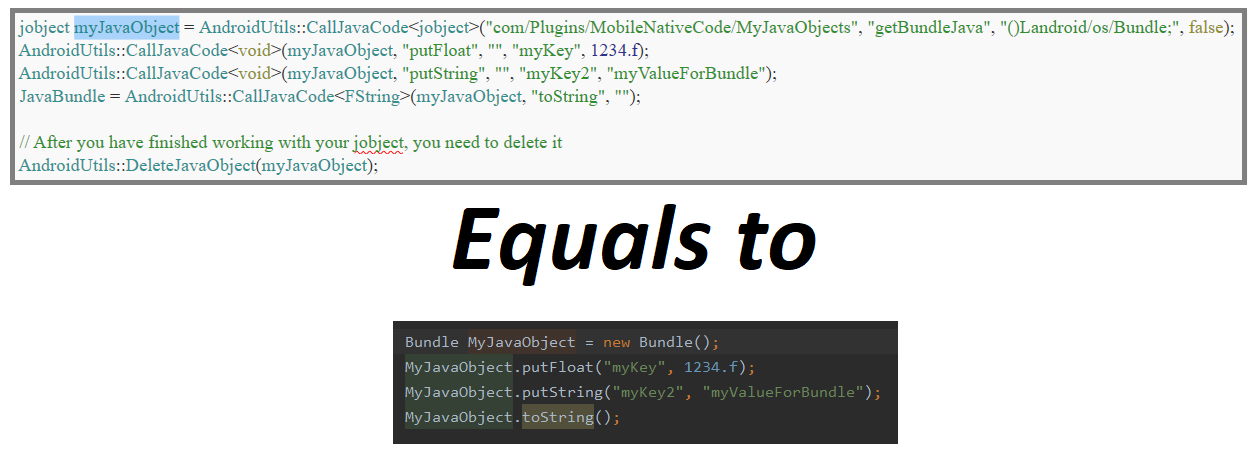
-
Asynchronous Java invocation occurs through dispatchers UE4 - Java code calls a C++ function, which in turn activates it.
-
The Objective-C language can be written in *. cpp files, but it is better to use *. mm file
-
For some code, you need the key and the resolution (or another Description). The entire list can be seen at the links: Description Apple, Key Apple
-
These permissions can be added in Unreal engine 4 itself in the IOS section, but I suggest using the file MobileNativeCode_UPL_iOS.xml by path MobileNativeCode\Source\MobileNativeCode In the commented lines, there is an example of how information is added to the Info.plist
-
You can see the list of connected public libraries in the file MobileNativeCode\Source\MobileNativeCode\MobileNativeCode.Build.cs
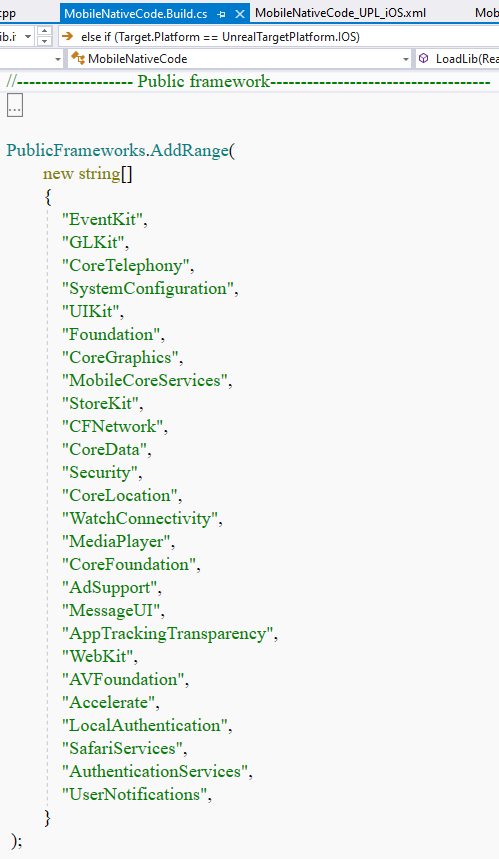 If you don't have the Framework you need, add it yourself by simply continuing the list.
Learn more about the IOS Framework
If you don't have the Framework you need, add it yourself by simply continuing the list.
Learn more about the IOS Framework -
Also MobileNativeCode.Build.cs shows examples of connecting libraries *.framework and *.bundle in *.ipa file
To call Objective-C code
-
Add your Objective-C class to the MobileNativeCode\Source\MobileNativeCode\Private\IOS\ObjC folder
-
Connect it to MobileNativeCode\Source\MobileNativeCode\Private\MobileNativeCodeBlueprint.cpp