Configuration Environment for KakaoTalk [1] and its wrapper script to start and quit the Kakao Talk in the Debian / Ubuntu Linux.
I am weak to type many words with the small phone, and it turns out so many typos in messages. Since Kakao doesn't support the KakaoTalk Desktop for Linux distribution, so I just tried to install it through Wine. This repository was turned out my struggle while doing so. I hope that Kakao should support their application for Linux architecture more and more. I am pretty sure that the company has a lot of benefits from Linux community.
Wine 6 is required! If one doesn't have Wine 6, please check the latest Wine site how to upgrade to 6 in terms of your OS.
- Install Wine with root
dpkg --add-architecture i386 && apt-get update && apt-get install wine wine32 winbind fonts-nanum fonts-nanum-coding fonts-nanum-eco fonts-nanum-extra makeor
If one has already make, one can use the following commands
make pkgsNote that with the default Debian installation, ${USER} doesn't belong to sudo group. One should add the relevant user account to system sudo group.
usermod -aG sudo ${USER}Of course, one should logout and login in, then be back to this console.
- Configure Wine first. And choose Window 10. (It doesn't matter actually.)
winecfg$ make get
........
KakaoTalk_Setup.exe 100%[==================>] 52.46M 17.0MB/s in 3.7s
2020-08-08 22:39:49 (14.3 MB/s) - ‘KakaoTalk_Setup.exe’ saved [55013760/55013760]
$ make conf
>>> Updating /home/jhlee/.wine/system.reg with NanumGothic
$ make installOne should see the following screenshots for further configuration.
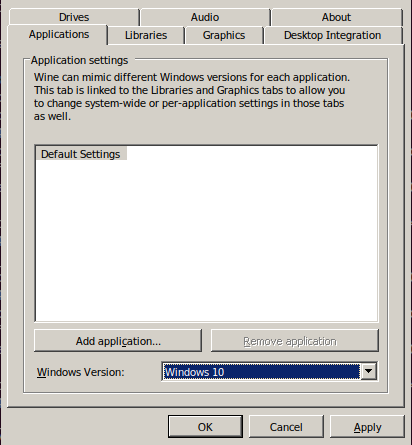 |
|---|
| Figure 0.0 |
Make sure you select 한국어 instead of English at this step. Otherwise Korean fonts won't work, even with NanumGothic or NanumBarunGothic fix shown later.
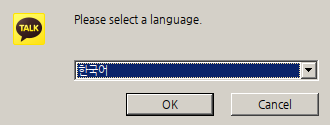 |
|---|
| Figure 0.1 |
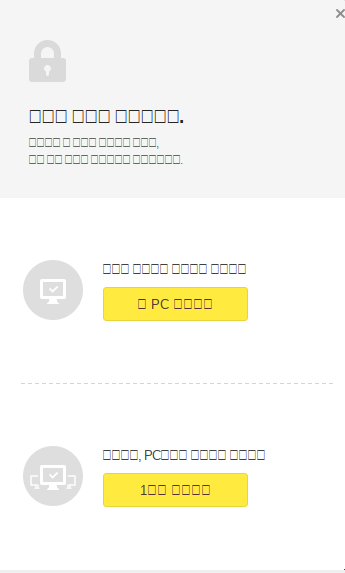 |
|---|
| Figure 0.2 |
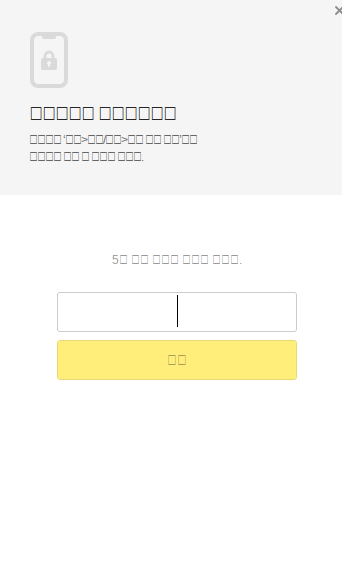 |
|---|
| Figure 0.3 |
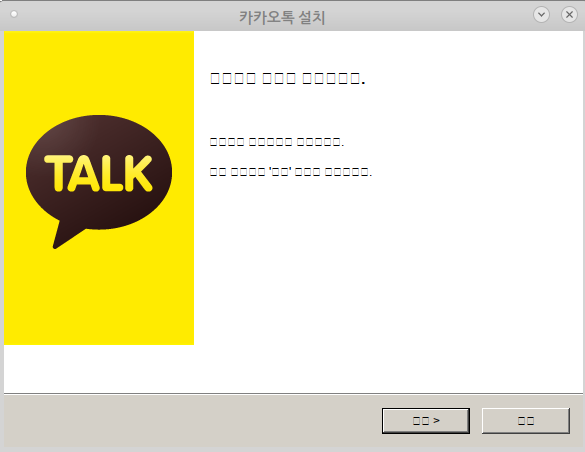 |
|---|
| Figure 1 |
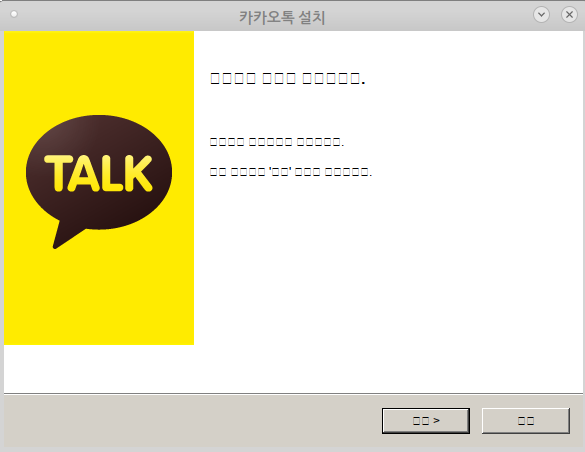 |
|---|
| Figure 1 |
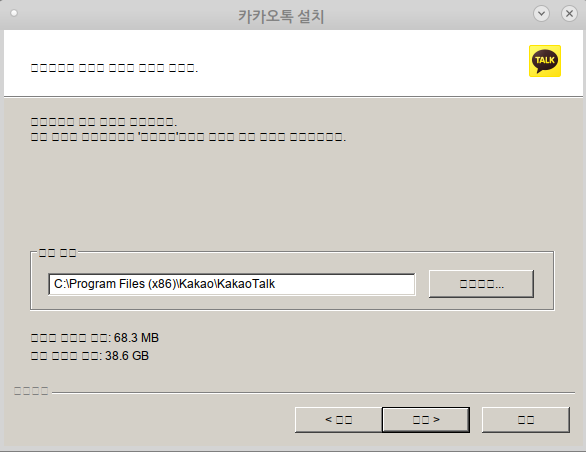 |
|---|
| Figure 2 |
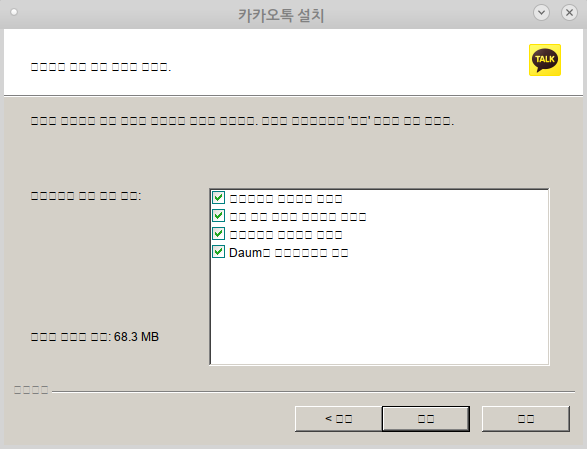 |
|---|
| Figure 3 |
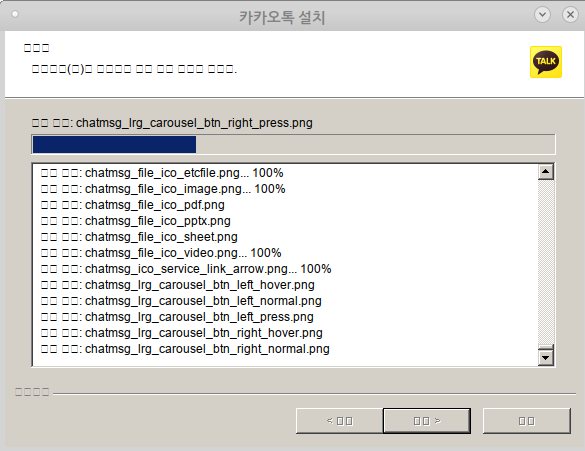 |
|---|
| Figure 4 |
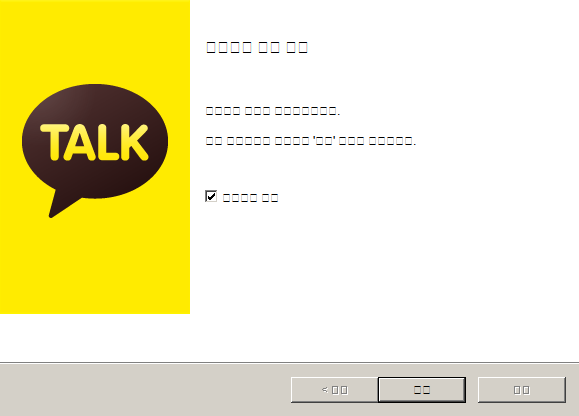 |
|---|
| Figure 5 |
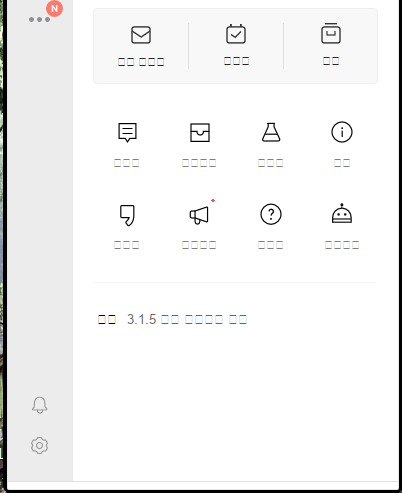 |
|---|
| Figure 6 One can see the Setting icon in the left-bottom area. The broken menu order is 설정, 잠금모드, 로그아웃, 종료. |
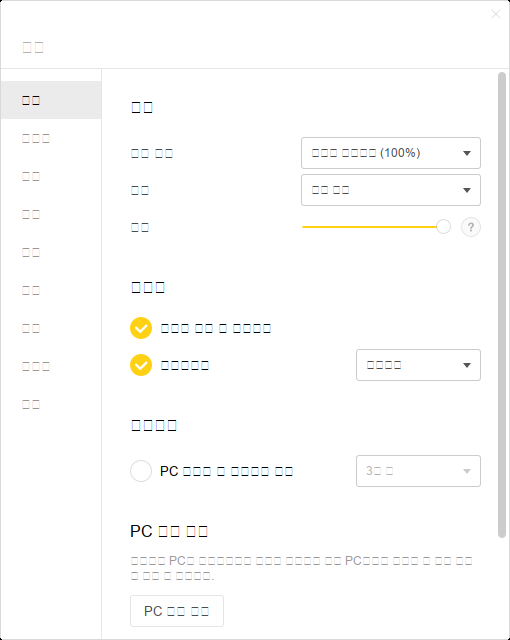 |
|---|
| Figure 7 Font Selection Menu. |
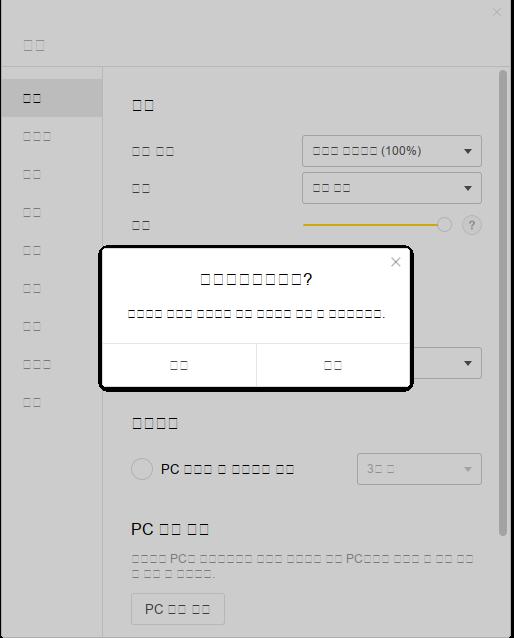 |
|---|
| Figure 8 |
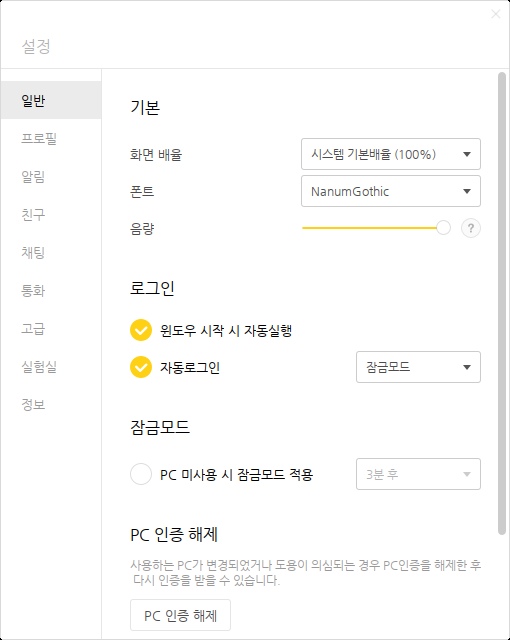 |
|---|
| Figure 9 After restarting it, the Korean fonts are shown clearly. |
Download KakaoTalk_Setup.exe from [2].
This rule make the basic Korean font setup for KakaoTalk by editing $HOME/.wine/system.reg. The default font I've tested is NanumGothic. If one would like to test other fonts, please check DEFAULT_FONT in configure/CONFIG file.
This rule shows what two defintions are in $HOME/.wine/system.reg.
$ make conf.show
88261 "MS Shell Dlg"="NanumGothic"
88262 "MS Shell Dlg 2"="NanumGothic"Install KakaoTalk.
- Login with Kakao account
With the kakaotalk.bash, one can register this application with the Kakao-Talk. And it may start and kill few times.
Uninstall the installed Kakaotalk through kakaotalk.bash.
The automatic update doesn't work. However, we can install it again from scratch. If there is a running KakaoTalk, this rule will stop it.
make upgradeIf one has the exist KakaoTalk_Setup.exe file locally, the rule triggers an additional rule make backup. This backup rule renames the exist installation file with an extracted version number suffix, for example, KakaoTalk_Setup.exe_v3.1.6.2572. If the same version file exists, it will overwrite it. In case, the latest version doesn't work, use this backup file to recover it.
Usually, Mate Desktop one can find the Kakao icon in `Applicatons / Wine / Programs / Kakao Talk. However, sometime, the command line is useful.
- Start it
bash kakaotalk.bash start
or
make start- Stop it
bash kakaotalk.bash stop
or
make stop- There is no
NanumGothic, but one can selectNanumBarunGothicin setting of KakaoTalk.
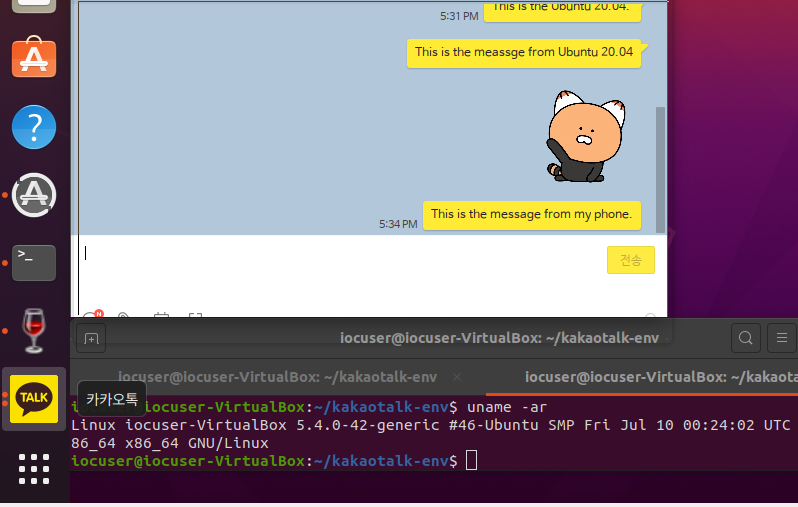 |
|---|
| Figure 11 Kakao Talk Setting. |
- ufw is the default active stage, but disable. I tested with both disable and enable (with gufw) with the default ufw firewald configuration. Both case work fine.
In case, this repository doesn't work for anyone. One may try the method with PlayOnLinux shown in https://github.com/kimlulz/Katalk_linux.
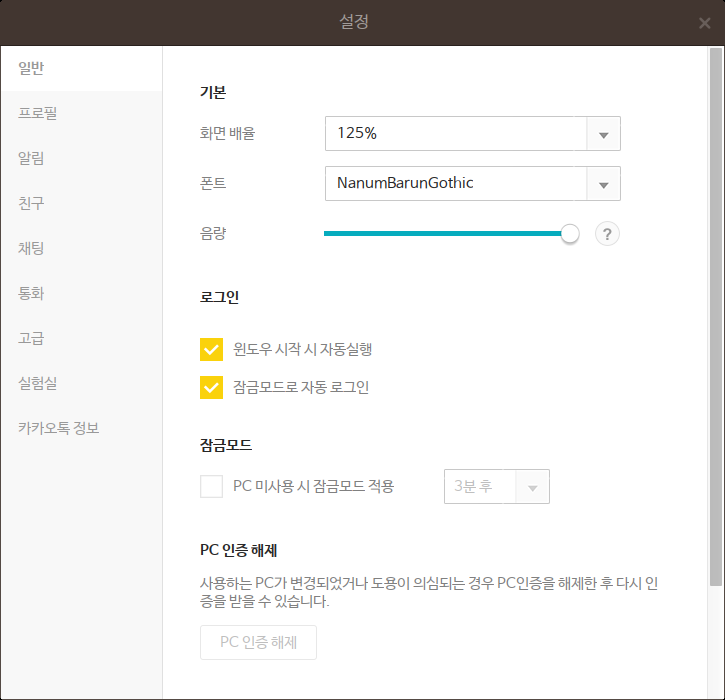 |
|---|
| Figure 12 Kakao Talk Setting. |
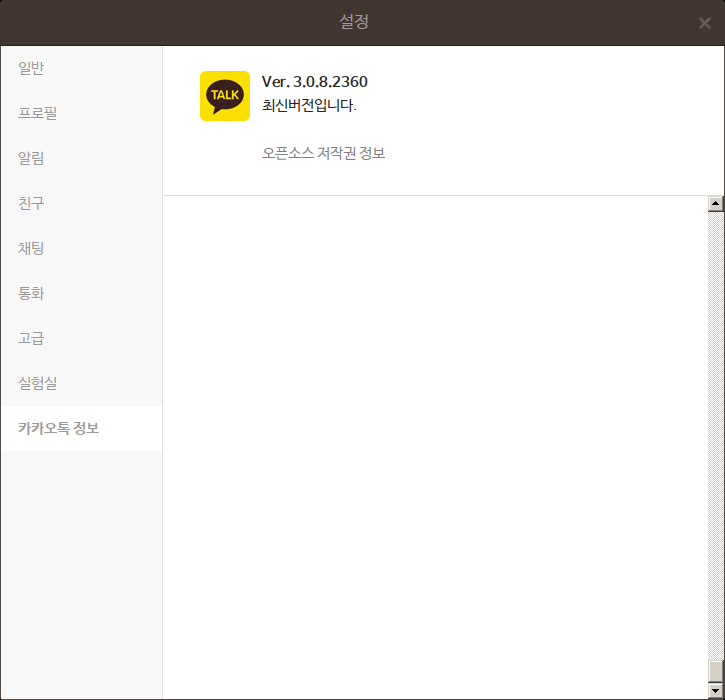 |
|---|
| Figure 13 Kakao Talk Setting Information. |
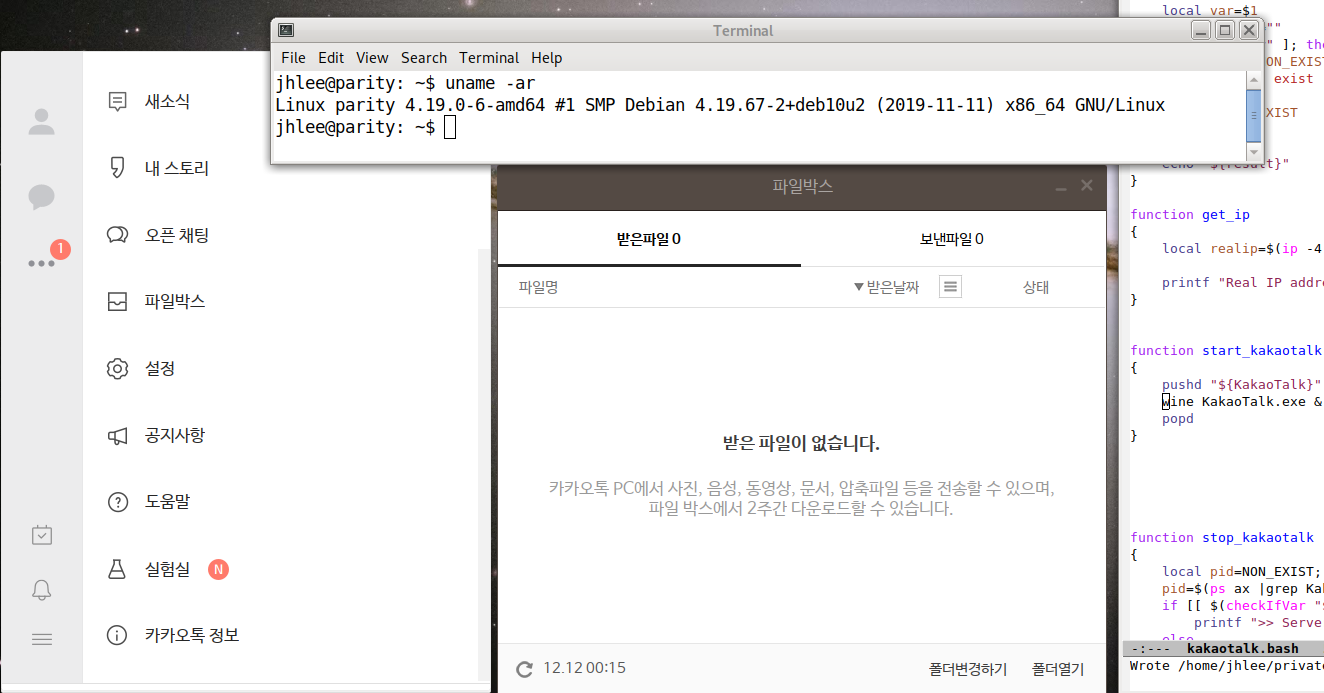 |
|---|
| Figure 14 Kakao Talk and Debian System Information. |
I don't use the Korean Locale, because it makes me so many troubles to build programs since my First SUSE / Redhat Linux. Now it is much better than before. But I don't need to use them also. I delightly use ibus-hangul, it is easy to setup, and work very well [3]. Here is my locale information if anyone have some difficulties.
LANG=en_US.UTF-8
LANGUAGE=
LC_CTYPE=en_US.UTF-8
LC_NUMERIC="en_US.UTF-8"
LC_TIME="en_US.UTF-8"
LC_COLLATE="en_US.UTF-8"
LC_MONETARY="en_US.UTF-8"
LC_MESSAGES="en_US.UTF-8"
LC_PAPER="en_US.UTF-8"
LC_NAME="en_US.UTF-8"
LC_ADDRESS="en_US.UTF-8"
LC_TELEPHONE="en_US.UTF-8"
LC_MEASUREMENT="en_US.UTF-8"
LC_IDENTIFICATION="en_US.UTF-8"
LC_ALL=- With the latest KakaoTalk, I saw an issue on Debian 10. If one cannot run the KakaoTalk, please see docs/Debian10.md.
[1] https://www.kakaocorp.com/service/KakaoTalk?lang=en
[2] https://downloadkakaotalk.com/kakao-talk-for-windows.html