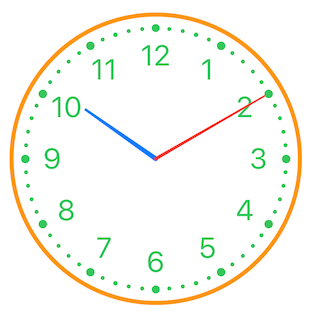Clock UI for SwiftUI
This library has been tested
- ✅💻 macOS Catalina 10.15.3
- ✅💻 macOS Big Sur 11.6
- ✅📱 iOS 13
- ✅📱 iOS 14
- ✅📱 iOS 15
For compatibility with Xcode version older than 13.3, I would recommend to checkout the 1.4.x tag, it should compile with Xcode 11 and greater
struct ContentView: View {
@State private var date = Date()
var body: some View {
ClockView().environment(\.clockDate, $date)
}
}Simply set .environment(\.clockDate, $date) $date has to be a binding.
If you want something constant (just for showing the time), you could pass .constant(yourDate)
- Arms move when date are set (take hour and minute in account)
- Move the Arms change the date (hour and minute depending on which arm you've moved)
There is 4 different clock style:
| Style | Picture |
|---|---|
| Classic | 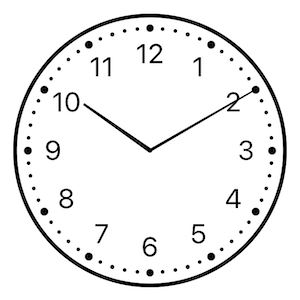 |
| Art Nouveau | 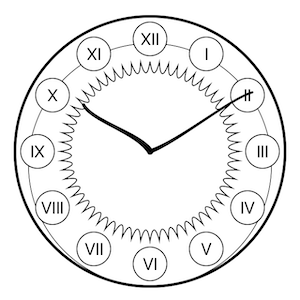 |
| Drawing | 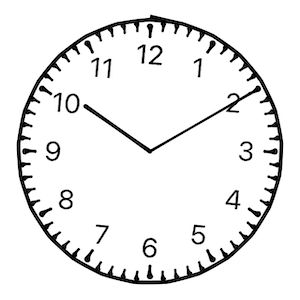 |
| Steampunk |  |
To set the style: .environment(\.clockStyle, .steampunk) for Steampunk style for instance.
struct ContentView: View {
@State private var clockStyle: ClockStyle = .classic
var body: some View {
ClockView().environment(\.clockStyle, clockStyle)
}
}\.clockStyle is typed as enum ClockStyle which is Identifiable, CaseIterable, and has a convenient method to get the description (in English): public var description: String
It's very useful when you want to iterate over this enum to let the user choose the clock style, for instance you can easily do something like this:
struct StylePicker: View {
@Binding var clockStyle: ClockStyle
var body: some View {
Picker("Style", selection: clockStyle) {
ForEach(ClockStyle.allCases) { style in
Text(style.description).tag(style)
}
}
.pickerStyle(SegmentedPickerStyle())
}
}You can also change the color of Clock elements. Again with changing some .environment keys.
ClockView()
.environment(\.clockArmColors, ClockArmColors(
minute: .red,
hour: .blue
))
.environment(\.clockBorderColor, .orange)
.environment(\.clockIndicatorsColor, .green)In light mode, you could expect a result like this:
You can add SwiftToTen to an Xcode project by adding it as a package dependency.
- From the File menu, select Swift Packages › Add Package Dependency...
- Enter "https://github.com/renaudjenny/SwiftClockUI" into the package repository URL test field
Edit your Package.swift to add this library.
let package = Package(
...
dependencies: [
.package(url: "https://github.com/renaudjenny/SwiftClockUI", from: "2.0.0"),
...
],
targets: [
.target(
name: "<Your project name>",
dependencies: ["SwiftClockUI"]),
...
]
)If you want to help maintaining this library, I would suggest to add this git hooks on pre-commit
In a terminal opened in the repo folder, executes these commands
echo '#!/bin/sh' > .git/hooks/pre-commit
echo '' >> .git/hooks/pre-commit
echo 'swiftlint' >> .git/hooks/pre-commit
chmod +x .git/hooks/pre-commit