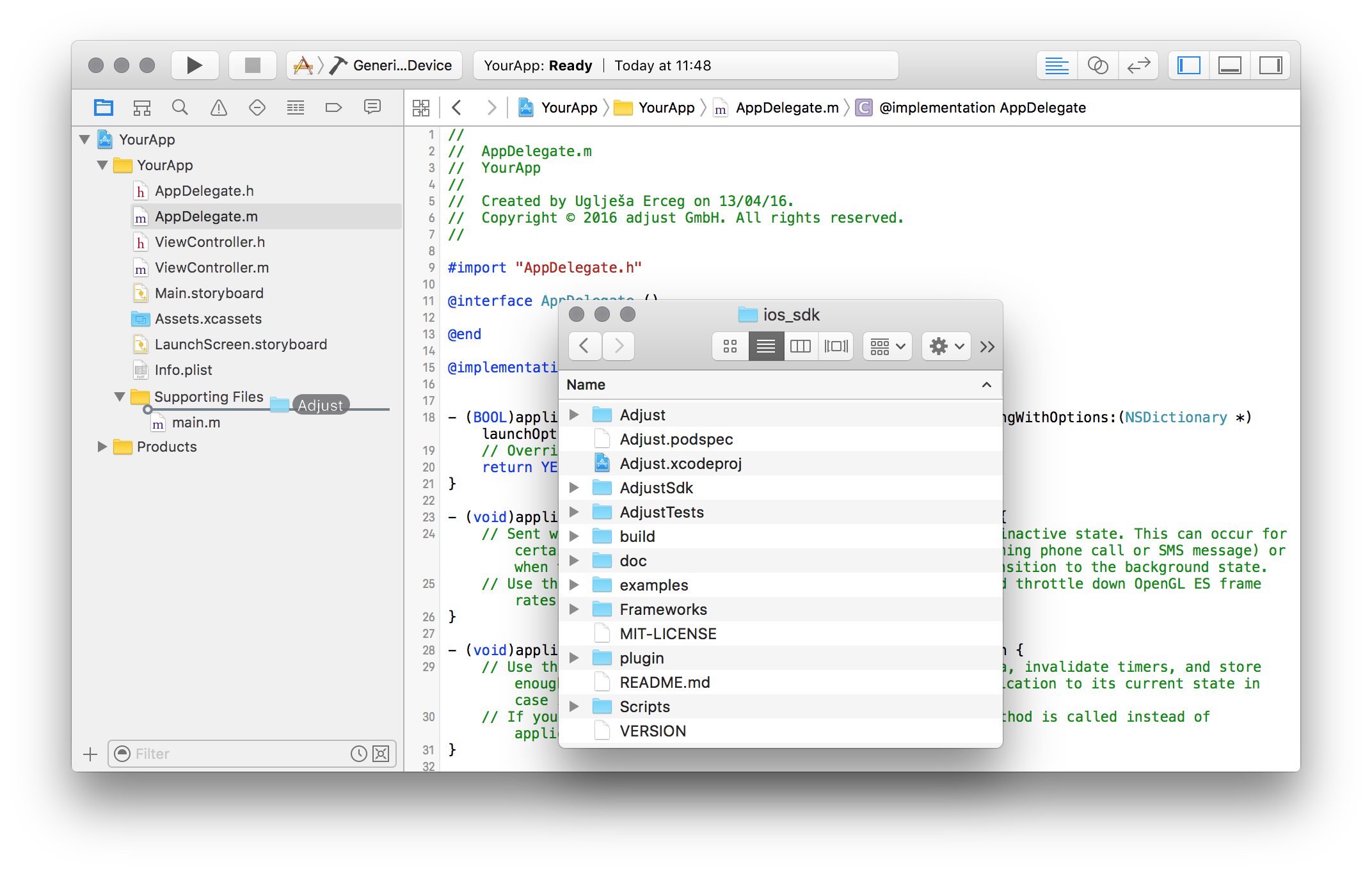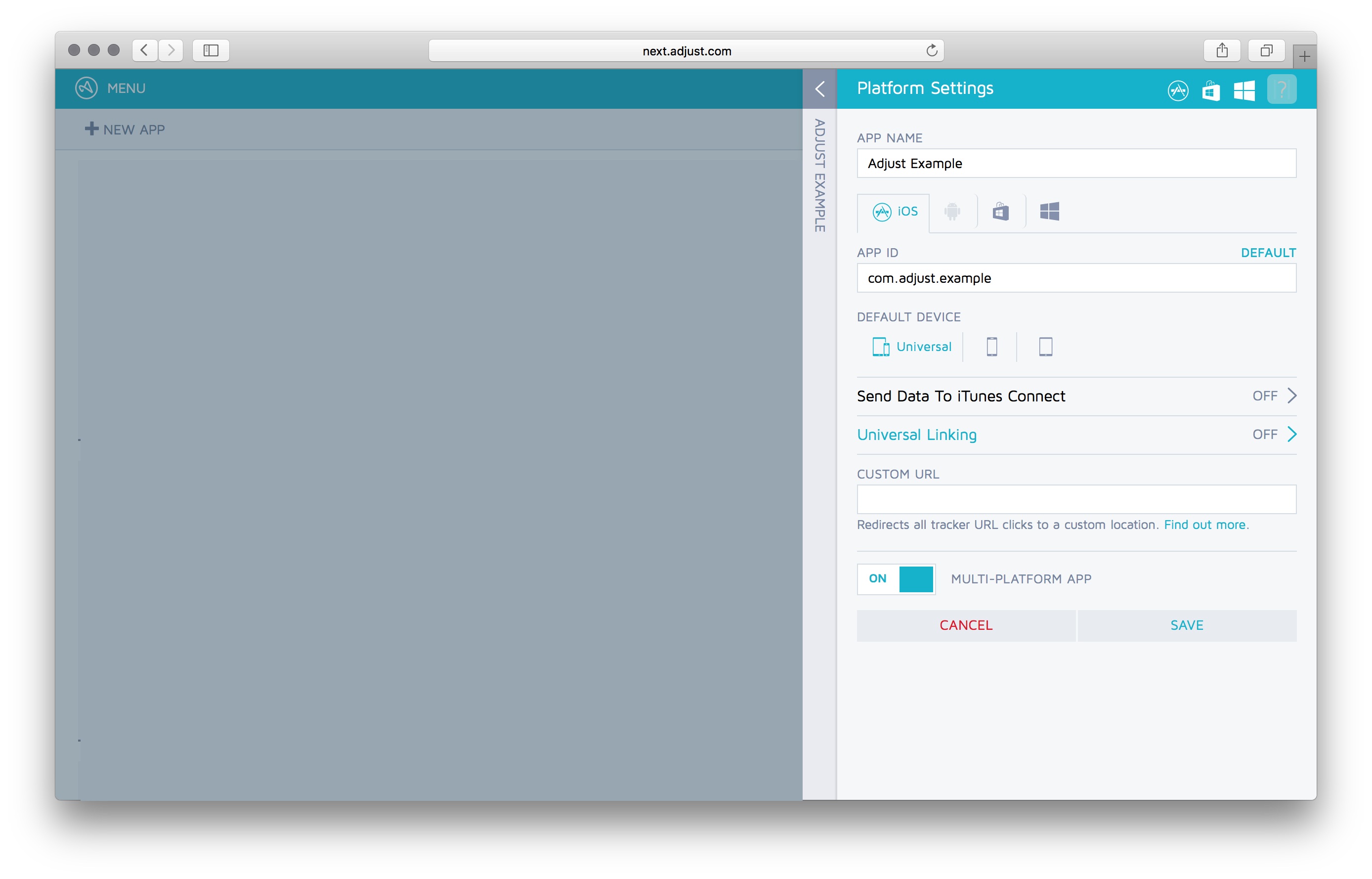This is the iOS SDK of adjust™. You can read more about adjust™ at adjust.com.
- Example apps
- Basic integration
- Additional features
- Troubleshooting
- Issues with delayed SDK initialisation
- I'm seeing "Adjust requires ARC" error
- I'm seeing "[UIDevice adjTrackingEnabled]: unrecognized selector sent to instance" error
- I'm seeing the "Session failed (Ignoring too frequent session.)" error
- I'm not seeing "Install tracked" in the logs
- I'm seeing "Unattributable SDK click ignored" message
- I'm seeing wrong revenue data in the adjust dashboard
- License
There are example apps inside the examples directory for
iOS (Objective-C), iOS (Swift),
tvOS and Apple Watch. You can open any
of the Xcode projects to see an example of how the adjust SDK can be integrated.
We will describe the steps to integrate the adjust SDK into your iOS project. We are going to assume that you use Xcode for your iOS development.
If you're using CocoaPods, you can add the following line to your
Podfile and continue with step 4:
pod 'Adjust', '~> 4.7.1'or:
pod 'Adjust', :git => 'https://github.com/adjust/ios_sdk.git', :tag => 'v4.7.1'If you're using Carthage, you can add following line to your Cartfile
and continue with step 3:
github "adjust/ios_sdk"You can also choose to integrate the adjust SDK by adding it to your project as a framework. On the releases page you can find three archives:
AdjustSdkStatic.framework.zipAdjustSdkDynamic.framework.zipAdjustSdkStaticNoBitcode.framework.zip
Since the release of iOS 8, Apple has introduced dynamic frameworks (also known as embedded frameworks). If your app is targeting iOS 8 or higher, you can use the adjust SDK dynamic framework. Choose which framework you want to use – static or dynamic – and add it to your project.
In case you want to use the static adjust SDK framework without Bitcode support added to it,
you can choose AdjustSdkStaticNoBitcode.framework.zip file and add it to your project.
If you have chosen one of these ways of integrating the adjust SDK, you may continue with step 3. If you want to add the adjust SDK by adding its source files to your project, you can continue with step 1.
Download the latest version from our releases page. Extract the archive into a directory of your choice.
In Xcode's Project Navigator locate the Supporting Files group (or any other
group of your choice). From Finder, drag the Adjust subdirectory into Xcode's
Supporting Files group.
In the dialog Choose options for adding these files make sure to check the
checkbox to Copy items if needed and select the radio button to Create groups.
Select your project in the Project Navigator. In the left hand side of the main
view, select your target. In the tab Build Phases, expand the group Link Binary with Libraries. On the bottom of that section click on the + button.
Select the AdSupport.framework and click the Add button. Repeat the same
steps to add the iAd.framework, unless you are using tvOS. Change the Status of both frameworks to
Optional.
If you added the adjust SDK from the source or via a Pod repository, you should use one of the following import statement:
#import "Adjust.h"or
#import <Adjust/Adjust.h>If you added the adjust SDK as a framework or via Carthage, you should use following import statement:
#import <AdjustSdk/Adjust.h>To begin, we'll set up basic session tracking.
In the Project Navigator, open the source file of your application delegate.
Add the import statement at the top of the file, then add the following call
to Adjust in the didFinishLaunching or didFinishLaunchingWithOptions
method of your app delegate:
#import "Adjust.h"
// or #import <Adjust/Adjust.h>
// or #import <AdjustSdk/Adjust.h>
// ...
NSString *yourAppToken = @"{YourAppToken}";
NSString *environment = ADJEnvironmentSandbox;
ADJConfig *adjustConfig = [ADJConfig configWithAppToken:yourAppToken
environment:environment];
[Adjust appDidLaunch:adjustConfig];Note: Initialising the adjust SDK like this is very important. Otherwise,
you may encounter different kinds of issues described in our
troubleshooting section.
Replace {YourAppToken} with your app token. You can find this in your
dashboard.
Depending on whether you build your app for testing or for production, you must
set environment with one of these values:
NSString *environment = ADJEnvironmentSandbox;
NSString *environment = ADJEnvironmentProduction;Important: This value should be set to ADJEnvironmentSandbox if and only
if you or someone else is testing your app. Make sure to set the environment to
ADJEnvironmentProduction just before you publish the app. Set it back to
ADJEnvironmentSandbox when you start developing and testing it again.
We use this environment to distinguish between real traffic and test traffic from test devices. It is very important that you keep this value meaningful at all times! This is especially important if you are tracking revenue.
You can increase or decrease the amount of logs you see in tests by calling
setLogLevel: on your ADJConfig instance with one of the following
parameters:
[adjustConfig setLogLevel:ADJLogLevelVerbose]; // enable all logging
[adjustConfig setLogLevel:ADJLogLevelDebug]; // enable more logging
[adjustConfig setLogLevel:ADJLogLevelInfo]; // the default
[adjustConfig setLogLevel:ADJLogLevelWarn]; // disable info logging
[adjustConfig setLogLevel:ADJLogLevelError]; // disable warnings as well
[adjustConfig setLogLevel:ADJLogLevelAssert]; // disable errors as wellBuild and run your app. If the build succeeds, you should carefully read the
SDK logs in the console. After the app launches for the first time, you should
see the info log Install tracked.
Once you integrate the adjust SDK into your project, you can take advantage of the following features.
You can use adjust to track events. Lets say you want to track every tap on a
particular button. You would create a new event token in your dashboard,
which has an associated event token - looking something like abc123. In your
button's buttonDown method you would then add the following lines to track
the tap:
ADJEvent *event = [ADJEvent eventWithEventToken:@"abc123"];
[Adjust trackEvent:event];When tapping the button you should now see Event tracked in the logs.
The event instance can be used to configure the event even more before tracking it.
If your users can generate revenue by tapping on advertisements or making in-app purchases you can track those revenues with events. Lets say a tap is worth one Euro cent. You could then track the revenue event like this:
ADJEvent *event = [ADJEvent eventWithEventToken:@"abc123"];
[event setRevenue:0.01 currency:@"EUR"];
[Adjust trackEvent:event];This can be combined with callback parameters of course.
When you set a currency token, adjust will automatically convert the incoming revenues into a reporting revenue of your choice. Read more about currency conversion here.
You can read more about revenue and event tracking in the [event tracking guide] (https://docs.adjust.com/en/event-tracking/#reference-tracking-purchases-and-revenues).
You can also pass in an optional transaction ID to avoid tracking duplicate revenues. The last ten transaction IDs are remembered and revenue events with duplicate transaction IDs are skipped. This is especially useful for in-app purchase tracking. See an example below.
If you want to track in-app purchases, please make sure to call trackEvent
after finishTransaction in paymentQueue:updatedTransaction only if the
state changed to SKPaymentTransactionStatePurchased. That way you can avoid
tracking revenue that is not actually being generated.
- (void)paymentQueue:(SKPaymentQueue *)queue updatedTransactions:(NSArray *)transactions {
for (SKPaymentTransaction *transaction in transactions) {
switch (transaction.transactionState) {
case SKPaymentTransactionStatePurchased:
[self finishTransaction:transaction];
ADJEvent *event = [ADJEvent eventWithEventToken:...];
[event setRevenue:... currency:...];
[event setTransactionId:transaction.transactionIdentifier]; // avoid duplicates
[Adjust trackEvent:event];
break;
// more cases
}
}
}If you want to check the validity of In-App Purchases made in your app using Purchase Verification, adjust's server side receipt verification tool, then check out our iOS purchase SDK and read more about it here.
You can register a callback URL for your events in your dashboard. We will
send a GET request to that URL whenever the event gets tracked. You can add
callback parameters to that event by calling addCallbackParameter on the
event before tracking it. We will then append these parameters to your callback
URL.
For example, suppose you have registered the URL
http://www.adjust.com/callback then track an event like this:
ADJEvent *event = [ADJEvent eventWithEventToken:@"abc123"];
[event addCallbackParameter:@"key" value:@"value"];
[event addCallbackParameter:@"foo" value:@"bar"];
[Adjust trackEvent:event];You can also add parameters to be transmitted to network partners, for the integrations that have been activated in your adjust dashboard.
This works similarly to the callback parameters mentioned above, but can
be added by calling the addPartnerParameter method on your ADJEvent
instance.
ADJEvent *event = [ADJEvent eventWithEventToken:@"abc123"];
[event addPartnerParameter:@"key" value:@"value"];
[Adjust trackEvent:event];You can read more about special partners and these integrations in our guide to special partnersd.
In that case we would track the event and send a request to:
http://www.adjust.com/callback?key=value&foo=bar
It should be mentioned that we support a variety of placeholders like {idfa}
that can be used as parameter values. In the resulting callback this
placeholder would be replaced with the ID for Advertisers of the current
device. Also note that we don't store any of your custom parameters, but only
append them to your callbacks. If you haven't registered a callback for an
event, these parameters won't even be read.
You can read more about using URL callbacks, including a full list of available values, in our callbacks guide.
You can set up the adjust SDK to handle deep links that are used to open your app via a custom URL scheme. We will only read certain adjust specific parameters. This is essential if you are planning to run retargeting or re-engagement campaigns with deep links.
In the Project Navigator open the source file your Application Delegate. Find
or add the method openURL and add the following call to adjust:
- (BOOL)application:(UIApplication *)application openURL:(NSURL *)url
sourceApplication:(NSString *)sourceApplication annotation:(id)annotation {
[Adjust appWillOpenUrl:url];
// Your code goes here
BOOL canHandle = [self someLogic:url];
return canHandle;
}Important: Tracker URLs with deep_link parameter and your custom URL scheme
in it are no longer supported in iOS 9 and higher and clicks on them will not
cause your app to be opened nor openURL method to get triggered. Apple dropped
support for this way of deep linking into the app in favour of universal links.
However, this approach will still works for devices with iOS 8 and lower.
Note: Universal links are supported since iOS 9.
If you want to support universal links, then follow these next steps.
In order to enable universal links for your app, go to the adjust dashboard and select
Universal Linking option in your Platform Settings for iOS.
You will need to fill in your iOS Bundle ID and iOS Team ID.
You can find your iOS Team ID in the Apple Developer Center.
After you entered these two values, a universal link for your app will be generated and will look like this:
applinks:[hash].ulink.adjust.com
In Apple Developer Center, you should enable Associated Domains for your app.
Important: Usually, iOS Team ID is the same as the Prefix value (above picture)
for your app. In some cases, it can happen that these two values differ. If this is the case,
please go back to this step and use Prefix value for iOS Team ID field
in the adjust dashboard.
Once you have done this, you should enable Associated Domains in your app's Xcode
project settings, and copy the generated universal link from the dashboard into the
Domains section.
Next, find or add the method application:continueUserActivity:restorationHandler:
in your Application Delegate. In that method, add the following call to adjust:
- (BOOL)application:(UIApplication *)application continueUserActivity:(NSUserActivity *)userActivity
restorationHandler:(void (^)(NSArray *restorableObjects))restorationHandler {
if ([[userActivity activityType] isEqualToString:NSUserActivityTypeBrowsingWeb]) {
[Adjust appWillOpenUrl:[userActivity webpageURL]];
}
// Your code goes here
BOOL canHandle = [self someLogic:[userActivity webpageURL]];
return canHandle;
}For example, if you were setting your deep_link parameter like this:
example://path/?key=foo&value=bar
the adjust backend will convert it to a universal link, which looks like this:
https://[hash].ulink.adjust.com/ulink/path/?key=foo&value=bar
We provide a helper function that allows you to convert a universal link to a deeplink url.
NSURL *deeplink = [Adjust convertUniversalLink:[userActivity webpageURL] scheme:@"example"];You can read more about implementing universal links in our guide to universal links.
If you are aiming iOS 9 and higher with your app, universal links are all you need in order to enable deep linking for your app. But, in case you want to support deep linking on iOS 8 and lower devices as well, you need to build adjust style universal link like described in here.
Also, you should have both methods implemented in your Application Delegate class - openURL
and application:continueUserActivity:restorationHandler: because based on device iOS version,
one (iOS 8 and lower) or another (iOS 9 and higher) method will be triggered and deep link
content delivered in your app for you to parse it and decide where to navigate the user.
For instructions how to test your implementation, please read our guide.
If your app makes heavy use of event tracking, you might want to delay some
HTTP requests in order to send them in one batch every minute. You can enable
event buffering with your ADJConfig instance:
[adjustConfig setEventBufferingEnabled:YES];The default behaviour of the adjust SDK is to pause sending HTTP requests while the app is in the background.
You can change this in your AdjustConfig instance:
[adjustConfig setSendInBackground:YES];You can register a delegate callback to be notified of tracker attribution changes. Due to the different sources considered for attribution, this information can not by provided synchronously. Follow these steps to implement the optional delegate protocol in your app delegate:
Please make sure to consider our applicable attribution data policies.
-
Open
AppDelegate.hand add the import and theAdjustDelegatedeclaration.#import "Adjust.h" // or #import <Adjust/Adjust.h> // or #import <AdjustSdk/Adjust.h> @interface AppDelegate : UIResponder <UIApplicationDelegate, AdjustDelegate>
-
Open
AppDelegate.mand add the following delegate callback function to your app delegate implementation.- (void)adjustAttributionChanged:(ADJAttribution *)attribution { } -
Set the delegate with your
ADJConfiginstance:[adjustConfig setDelegate:self];
As the delegate callback is configured using the ADJConfig instance, you
should call setDelegate before calling [Adjust appDidLaunch:adjustConfig].
The delegate function will get when the SDK receives final attribution data.
Within the delegate function you have access to the attribution parameter.
Here is a quick summary of its properties:
NSString trackerTokenthe tracker token of the current install.NSString trackerNamethe tracker name of the current install.NSString networkthe network grouping level of the current install.NSString campaignthe campaign grouping level of the current install.NSString adgroupthe ad group grouping level of the current install.NSString creativethe creative grouping level of the current install.NSString clickLabelthe click label of the current install.
You can register a delegate callback to be notified of successful and failed tracked events and/or sessions.
The same optional protocol AdjustDelegate used for the [attribution changed callback]
(#step10) is used.
Follow the same steps and implement the following delegate callback function for successful tracked events:
- (void)adjustEventTrackingSucceeded:(ADJEventSuccess *)eventSuccessResponseData {
}The following delegate callback function for failed tracked events:
- (void)adjustEventTrackingFailed:(ADJEventFailure *)eventFailureResponseData {
}For successful tracked sessions:
- (void)adjustSessionTrackingSucceeded:(ADJSessionSuccess *)sessionSuccessResponseData {
}And for failed tracked sessions:
- (void)adjustSessionTrackingFailed:(ADJSessionFailure *)sessionFailureResponseData {
}The delegate functions will be called after the SDK tries to send a package to the server. Within the delegate callback you have access to a response data object specifically for the delegate callback. Here is a quick summary of the session response data properties:
NSString messagethe message from the server or the error logged by the SDK.NSString timeStamptimestamp from the server.NSString adida unique device identifier provided by adjust.NSDictionary jsonResponsethe JSON object with the response from the server.
Both event response data objects contain:
NSString eventTokenthe event token, if the package tracked was an event.
And both event and session failed objects also contain:
BOOL willRetryindicates there will be an attempt to resend the package at a later time.
You can register a delegate callback to be notified before a deferred deeplink is opened and decide if the adjust SDK will open it.
The same optional protocol AdjustDelegate used for the [attribution changed callback]
(#step10) and for tracked events and sessions is used.
Follow the same steps and implement the following delegate callback function for deferred deeplinks:
// evaluate deeplink to be launched
- (void)adjustDeeplinkResponse:(NSURL *)deeplink {
// ...
if ([self allowAdjustSDKToOpenDeeplink:deeplink]) {
return YES;
} else {
return NO;
}
}The callback function will be called after the SDK receives a deffered deeplink from our server and before opening it. Within the callback function you have access to the deeplink. The returned boolean value determines if the SDK will launch the deeplink. You could, for example, not allow the SDK open the deeplink at the moment, save it, and open it yourself later.
You can disable the adjust SDK from tracking any activities of the current
device by calling setEnabled with parameter NO. This setting is remembered
between sessions, but it can only be activated after the first session.
[Adjust setEnabled:NO];You can put the adjust SDK in offline mode to suspend transmission to our servers while retaining tracked data to be sent later. While in offline mode, all information is saved in a file, so be careful not to trigger too many events while in offline mode.
You can activate offline mode by calling setOfflineMode with the parameter YES.
[Adjust setOfflineMode:YES];Conversely, you can deactivate offline mode by calling setOfflineMode with NO.
When the adjust SDK is put back in online mode, all saved information is send to our servers
with the correct time information.
Unlike disabling tracking, this setting is not remembered bettween sessions. This means that the SDK is in online mode whenever it is started, even if the app was terminated in offline mode.
Certain services (such as Google Analytics) require you to coordinate Device and Client IDs in order to prevent duplicate reporting.
To obtain the device identifier IDFA, call the function idfa:
NSString *idfa = [Adjust idfa];To send us the push notification token, then add the following call to Adjust in the didRegisterForRemoteNotificationsWithDeviceToken of your app delegate:
- (void)application:(UIApplication *)app didRegisterForRemoteNotificationsWithDeviceToken:(NSData *)deviceToken {
[Adjust setDeviceToken:deviceToken];
}As described in basic setup step, we strongly advise you to
initialise the adjust SDK in the didFinishLaunching or didFinishLaunchingWithOptions
method of your app delegate. It is really important to initialise the adjust SDK in
this moment (basically, as soon as possible) so that you can use all the features
of the SDK.
Deciding not to initialise the adjust SDK at this moment can have all kinds of impacts to tracking in your app if you are unaware of this thing: In order to perform any kind of tracking in your app, the adjust SDK must be initialised.
If you decide to perform any of these actions:
before initialising the SDK, they won't be performed.
If you want all the actions, which you wanted to do with the adjust SDK before its
actual initialisation, still to happen, the only way to do this is to build custom actions queueing mechanism inside your app.
Offline mode state won't be changed, tracking enabled/disabled state won't be changed,
deep link reattributions will not be possible to happen, any of tracked events will be
dropped.
One more thing which might be affected with delayed SDK is session tracking. The adjust SDK can't start to collect any session length info before it is actually initialised. This can affect your DAU numbers in the dashboard which might not be tracked properly.
As an example, let's assume this scenario: You are starting the adjust SDK when some specific view or view controller is loaded and let's say that this is not splash nor first screen in your app, but user has to navigate to it from the home screen. If user downloads your app and opens it, home screen will be displayed. In this moment, this user has made an install which should be tracked, maybe user came from some specific campaign, he started the app, so he made a session from his device and was in fact a daily active user of your app. The adjust SDK doesn't know anything about this, because user needs to navigate to some screen where you decided to initialise it. If user, for some reason, decides that he/she doesn't like the app and to uninstall it right after seeing home screen, all informations mentioned above will never be tracked by our SDK, nor displayed in the dashboard.
You need to queue all the actions you want our SDK to perform and perform them once the SDK is initialised.
For the events you wanted to track, queue them with some internal queueing mechanism and
track them after SDK is initialised. Tracking events before initialising SDK will cause
the events to be dropped and permanently lost, so make sure you are tracking them
once SDK is initialised and enabled.
Offline mode is not the feature which is persisted between SDK initialisations, so
it is set to false by default. If you try to enable offline mode before initialising SDK,
it will still be set to false when you eventually initialise the SDK.
Enabling/disabling tracking is the setting which is persisted between the SDK initialisations. If you try to toggle this value before initialising the SDK, toggle attempt will be ignored. Once initialised, SDK will be in the state (enabled or disabled) like before this toggle attempt.
Like described in step 7, when handling deep link reattributions, in some way
(deppending on deep linking mechanism you are using - old style vs. universal links) you
will obtain NSURL object after which you need to make following call:
[Adjust appWillOpenUrl:url]If you make this call before SDK was initialised, information about deep link information from
the URL which your user clicked and was supposed to be reattributed will be permanetly lost.
If you want the adjust SDK to successfully reattribute your user, you would need to queue this
NSURL object information and trigger appWillOpenUrl method once the SDK is initialised.
Session tracking is something what the adjust SDK performs automatically and is beyond reach of an app developer. For proper session tracking it is crucial to have the adjust SDK initialised like advised in this README. Not doing this can have unpredicted influence to proper session tracking and DAU numbers in the dashboard. Erroneous scenarios can be different and here are some of them:
- User deleting your app before the SDK was even inialised, causing install and session never to be tracked, thus never reported in the dashboard.
- If user downloads and opens your app before midnight and the adjust SDK gets initialised after midnight, causing install and session to be reported on another day.
- If user didn't use your app on some day but opens it shortly after midnight and the SDK gets initialised after midnight, causing DAU to be reported on another day from the day of the app opening.
For all these reasons, please follow the advices from this document and initialise the adjust
SDK in the didFinishLaunching or didFinishLaunchingWithOptions method of your app delegate.
If your build failed with the error Adjust requires ARC, it looks like your
project is not using ARC. In that case we recommend transitioning your
project to use ARC. If you don't want to use ARC, you have to
enable ARC for all source files of adjust in the target's Build Phases:
Expand the Compile Sources group, select all adjust files and change the
Compiler Flags to -fobjc-arc (Select all and press the Return key to
change all at once).
This error can occur if you are adding the adjust SDK framework to your app. The adjust SDK
contains categories among it's source files and because of that, if you have chosen this
SDK integration approach, you need to add -ObjC flag to Other Linker Flags in your Xcode
project settings. Adding this flag fill fix this error.
This error typically occurs when testing installs. Uninstalling and reinstalling the app is not enough to trigger a new install. The servers will determine that the SDK has lost its locally aggregated session data and ignore the erroneous message, given the information available on the servers about the device.
This behaviour can be cumbersome during tests, but is necessary in order to have the sandbox behaviour match production as much as possible.
You can reset the session data of the device in our servers. Check the error message in the logs:
Session failed (Ignoring too frequent session. Last session: YYYY-MM-DDTHH:mm:ss, this session: YYYY-MM-DDTHH:mm:ss, interval: XXs, min interval: 20m) (app_token: {yourAppToken}, adid: {adidValue})
With the {yourAppToken} and {adidValue} values filled in below,
open the following link:
http://app.adjust.com/forget_device?app_token={yourAppToken}&adid={adidValue}
When the device is forgotten, the link just returns Forgot device. If the device was
already forgotten or the values were incorrect, the link returns Device not found.
If you want to simulate installation scenario of your app on your test device, it is not enough if you just re-run the app from the Xcode on your test device which already has an app installed. Re-running the app from the Xcode doesn't cause app data to be wiped out and all internal files our SDK is keeping inside your app will still be there, so upon re-run, our SDK will see those files and think of your app as being already installed (and that SDK was already launched in it) but just opened for another time rather than being opened for the first time.
In order to run app installation scenario, you need to do following:
- Uninstall app from your device (completely remove it)
- Forget your test device from the adjust backend like explained in the issue above
- Run your app from the Xcode on the test device and you will see log message "Install tracked"
You may notice this message while testing your app in sandbox envoronment. It is related
to some changes Apple introduced in iAd.framework version 3. User can be navigated to your
app from a click on iAd banner and this will cause our SDK to send sdk_click package to the
adjust backend informing it about the content of the clicked URL. For some reason, Apple decided
that if app was opened without clicking on iAd banner, they will artificially generate iAd
banner URL click with some random values. Our SDK won't be able to distinguish if iAd banner
click was genuine or artificially generated and will send sdk_click package anyway to the
adjust backend. If you have your log level set to verbose level, you will see this sdk_click
package looking something like this:
[Adjust]d: Added package 1 (click)
[Adjust]v: Path: /sdk_click
[Adjust]v: ClientSdk: ios4.7.1
[Adjust]v: Parameters:
[Adjust]v: app_token {YourAppToken}
[Adjust]v: created_at 2016-04-15T14:25:51.676Z+0200
[Adjust]v: details {"Version3.1":{"iad-lineitem-id":"1234567890","iad-org-name":"OrgName","iad-creative-name":"CreativeName","iad-click-date":"2016-04-15T12:25:51Z","iad-campaign-id":"1234567890","iad-attribution":"true","iad-lineitem-name":"LineName","iad-creative-id":"1234567890","iad-campaign-name":"CampaignName","iad-conversion-date":"2016-04-15T12:25:51Z"}}
[Adjust]v: environment sandbox
[Adjust]v: idfa XXXXXXXX-XXXX-XXXX-XXXX-XXXXXXXXXXXX
[Adjust]v: idfv YYYYYYYY-YYYY-YYYY-YYYY-YYYYYYYYYYYY
[Adjust]v: needs_response_details 1
[Adjust]v: source iad3
If for some reason this sdk_click would be taken in consideration, it might happen
that if some user has opened your app by clicking on some other campaign URL or even
as an organic user, he will get attributed to this unexisting iAd source.
This is the reason why our backend ignores it and informs you with this message:
[Adjust]v: Response: {"message":"Unattributable SDK click ignored."}
[Adjust]i: Unattributable SDK click ignored.
So, this message doesn't indicate any issue with your SDK integration but it's simply
informing you that our backend ignored artificially created sdk_click which could have
lead to your user being wrongly attributed/reattributed.
The adjust SDK tracks what you tell it to track. If you are attaching revenue to your event, number you write as an amount is the only amount which will reach the adjust backend and be displayed in the dashboard. Our SDK does not manipulate your amount value, nor does our backend. So, if you see wrong amount being tracked, it's because our SDK was told to track that amount.
Usually, user's code for tracking revenue event looks something like this:
// ...
- (double)someLogicForGettingRevenueAmount {
// This method somehow handles how user determines
// what's the revenue value which should be tracked.
// It is maybe making some calculations to determine it.
// Or maybe extracting the info from In-App purchase which
// was successfully finished.
// Or maybe returns some predefined double value.
double amount; // double amount = some double value
return amount;
}
// ...
- (void)someRandomMethodInTheApp {
double amount = [self someLogicForGettingRevenueAmount];
ADJEvent *event = [ADJEvent eventWithEventToken:@"abc123"];
[event setRevenue:amount currency:@"EUR"];
[Adjust trackEvent:event];
}
If you are seing any value in the dashboard other than what you expected to be tracked, please, check your logic for determining amount value.
The adjust SDK is licensed under the MIT License.
Copyright (c) 2012-2016 adjust GmbH, http://www.adjust.com
Permission is hereby granted, free of charge, to any person obtaining a copy of this software and associated documentation files (the "Software"), to deal in the Software without restriction, including without limitation the rights to use, copy, modify, merge, publish, distribute, sublicense, and/or sell copies of the Software, and to permit persons to whom the Software is furnished to do so, subject to the following conditions:
The above copyright notice and this permission notice shall be included in all copies or substantial portions of the Software.
THE SOFTWARE IS PROVIDED "AS IS", WITHOUT WARRANTY OF ANY KIND, EXPRESS OR IMPLIED, INCLUDING BUT NOT LIMITED TO THE WARRANTIES OF MERCHANTABILITY, FITNESS FOR A PARTICULAR PURPOSE AND NONINFRINGEMENT. IN NO EVENT SHALL THE AUTHORS OR COPYRIGHT HOLDERS BE LIABLE FOR ANY CLAIM, DAMAGES OR OTHER LIABILITY, WHETHER IN AN ACTION OF CONTRACT, TORT OR OTHERWISE, ARISING FROM, OUT OF OR IN CONNECTION WITH THE SOFTWARE OR THE USE OR OTHER DEALINGS IN THE SOFTWARE.