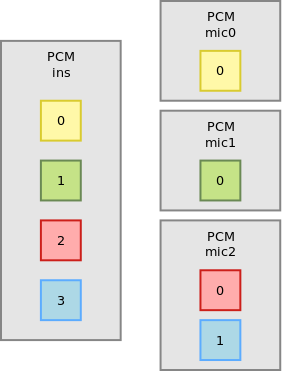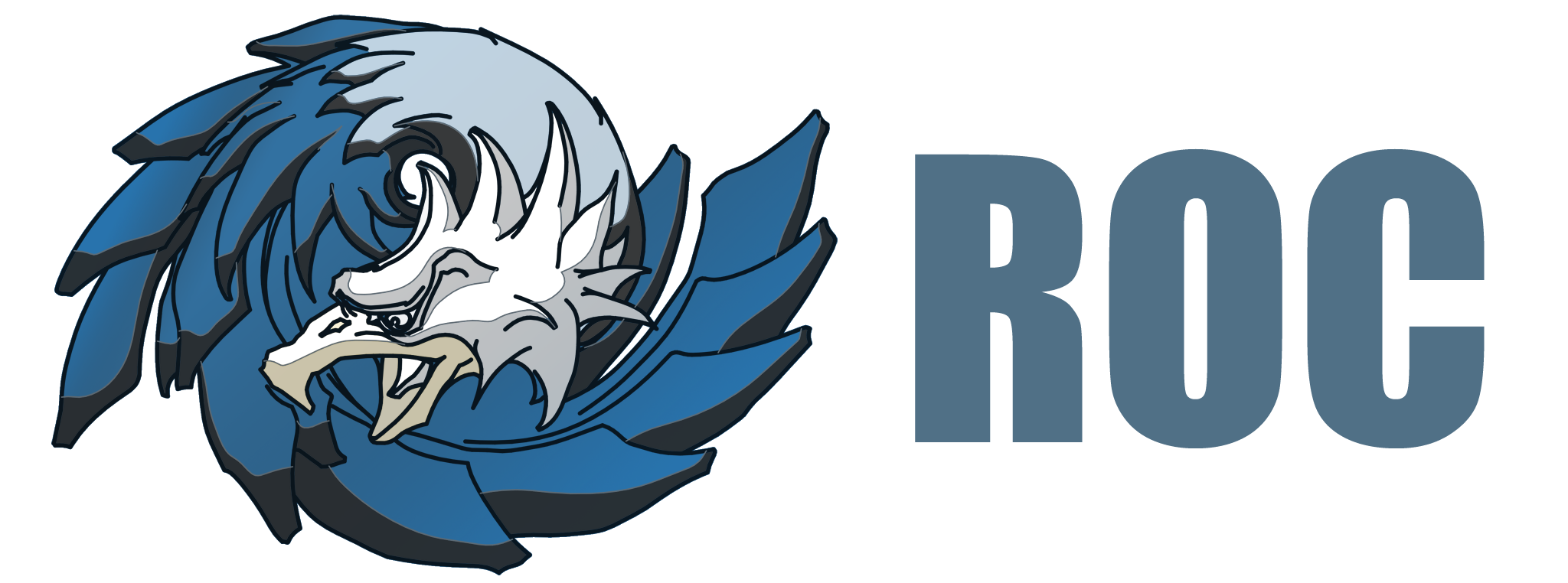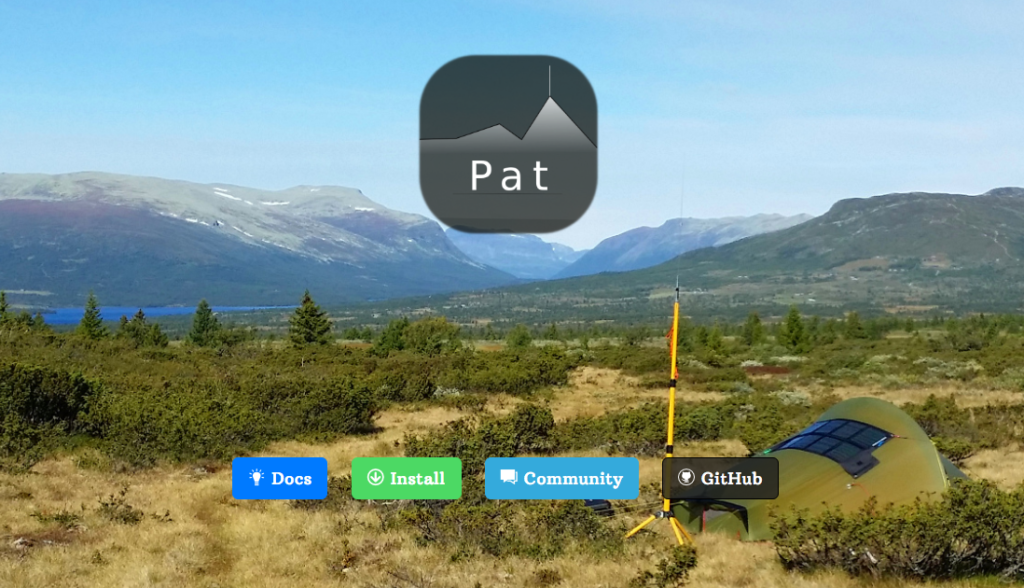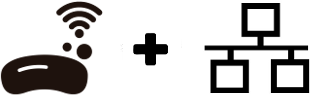-
https://www.raspberrypi.com/software/operating-systems/#raspberry-pi-os-64-bit
-
download lite version
-
dd if=file.img of=/dev/mmcblk0 bs=1M conv=fsync status=progress -
mount
bootpartition andtouch ssh -
mount
rootfspartition and edit/etc/dhcpcd.confto enable static IPv4. -
sshto the device using userpiand passwordraspberry -
Set
locale:-
raspi-config: Localization Options [en_US.UTF-8,es_ES.UTF-8] ; Timezone [Europe/Madrid];# cat > /etc/default/locale LANG=en_US.UTF-8 LANGUAGE=en_US.UTF-8 LC_NUMERIC=es_ES.UTF-8 LC_TIME=es_ES.UTF-8 LC_MONETARY=es_ES.UTF-8 LC_PAPER=es_ES.UTF-8 LC_NAME=es_ES.UTF-8 LC_ADDRESS=es_ES.UTF-8 LC_TELEPHONE=es_ES.UTF-8 LC_MEASUREMENT=es_ES.UTF-8 LC_IDENTIFICATION=es_ES.UTF-8 ^EOF # locale-gen
-
set keyboard with:
localectl set-keymap es -
Reboot.
-
-
update it with
sudo apt update && sudo apt upgrade -
set the hostname:
sudo raspi-config
In case you are updating the hackrf one by remote remember that you can remove USB power using:
# disable external wake-up; do this only once
echo disabled > /sys/bus/usb/devices/usb1/power/wakeup
echo on > /sys/bus/usb/devices/usb1/power/level # turn on
echo suspend > /sys/bus/usb/devices/usb1/power/level # turn offRasbian is a Linux distribution and, as all the others, got it personal cheat sheet to a correct administration.
root@IOT-01-RASB:/home/taglio# rpi-update
*** Raspberry Pi firmware updater by Hexxeh, enhanced by AndrewS and Dom
*** Performing self-update
*** Relaunching after update
*** Raspberry Pi firmware updater by Hexxeh, enhanced by AndrewS and Dom
*** We're running for the first time
*** Backing up files (this will take a few minutes)
*** Backing up firmware
*** Backing up modules 5.10.17-v7+
#############################################################
WARNING: This update bumps to rpi-5.10.y linux tree
See: https://www.raspberrypi.org/forums/viewtopic.php?f=29&t=288234
'rpi-update' should only be used if there is a specific
reason to do so - for example, a request by a Raspberry Pi
engineer or if you want to help the testing effort
and are comfortable with restoring if there are regressions.
DO NOT use 'rpi-update' as part of a regular update process.
##############################################################
Would you like to proceed? (y/N)
*** Downloading specific firmware revision (this will take a few minutes)
% Total % Received % Xferd Average Speed Time Time Time Current
Dload Upload Total Spent Left Speed
100 168 100 168 0 0 126 0 0:00:01 0:00:01 --:--:-- 126
100 120M 100 120M 0 0 1744k 0 0:01:10 0:01:10 --:--:-- 1920k
*** Updating firmware
*** Updating kernel modules
*** depmod 5.10.46-v8+
*** depmod 5.10.46-v7+
*** depmod 5.10.46-v7l+
*** depmod 5.10.46+
*** Updating VideoCore libraries
*** Using HardFP libraries
*** Updating SDK
*** Running ldconfig
*** Storing current firmware revision
*** Deleting downloaded files
*** Syncing changes to disk
*** If no errors appeared, your firmware was successfully updated to f29ab05611eef385d17675c77190df0b87a0d456
*** A reboot is needed to activate the new firmware
root@IOT-01-RASB:/home/taglio#
Then a reboot is needed and we can visualize the new installed firmware doing the classical:
taglio@IOT-01-RASB:~ $ uname -a
Linux IOT-01-RASB 5.10.46-v7+ #1432 SMP Fri Jul 2 21:16:37 BST 2021 armv7l GNU/Linux
taglio@IOT-01-RASB:~ $ Next:
root@IOT-01-RASB:/home/taglio# apt dist-upgrade
...
root@IOT-01-RASB:/home/taglio# apt autoremove
...
root@IOT-01-RASB:/home/taglio#One good trick to pass from plain RaspiOS to RaspiOS-Lite in the case you've done a project error:
root@IOT-01-RASB:/home/taglio# apt purge xserver* lightdm* raspberrypi-ui-mods
...
root@IOT-01-RASB:/home/taglio# apt autoremove
...
root@IOT-01-RASB:/home/taglio#Install git:
# apt install gitDisable bluetooth and wireless:
# echo dtoverlay=disable-bt >> /boot/config.txt
# echo dtoverlay=pi3-disable-wifi >> /boot/config.txt
# systemctl disable bluetooth.service
# systemctl disable wpa_supplicant.serviceDisable others services:
# systemctl disable avahi-daemon.service
Add your user and add your identity:
# useradd -m taglio
# for i in $(cat /etc/group | grep pi | sed /^pi.*/d | cut -d : -f1); do a+=$(printf "%s," $i); done
# eval usermod -G $(echo $a | sed "s|,$||") taglio
# passwd taglio
# exit
taglio@trimurti:~/Bin$ ssh-copy-id -i /home/taglio/.ssh/id_ed25519.pub ham-01-rasb.red.ama
/usr/bin/ssh-copy-id: INFO: Source of key(s) to be installed: "/home/taglio/.ssh/id_ed25519.pub"
The authenticity of host 'ham-01-rasb.red.ama (172.16.18.254)' can't be established.
ECDSA key fingerprint is SHA256:RH32lmukVHv3SUcK/ninNAoKMXW8+swlWVJ4eb/ZVCY.
Are you sure you want to continue connecting (yes/no/[fingerprint])? yes
/usr/bin/ssh-copy-id: INFO: attempting to log in with the new key(s), to filter out any that are already installed
/usr/bin/ssh-copy-id: INFO: 1 key(s) remain to be installed -- if you are prompted now it is to install the new keys
taglio@ham-01-rasb.red.ama's password:
Number of key(s) added: 1
Now try logging into the machine, with: "ssh 'ham-01-rasb.red.ama'"
and check to make sure that only the key(s) you wanted were added.
taglio@trimurti:~/Bin$Configure ssh to forward agent, identities and X11 to the HAM raspberry. Verify it:
taglio@trimurti:~$ cat /etc/ssh/ssh_config.d/ham.conf
Host ham*
AddKeysToAgent ask
IdentityFile ~/.ssh/id_ed25519
ForwardAgent yes
ForwardX11 yes
taglio@trimurti:~$ ssh-add -L
ssh-rsa AAAAB3NzaC1yc2EAAAADAQABAAABgQDGNNdXk7F17jGtt8xN51bR8toCET/my2mjQX4FkBVt8AwqEFoZg7AQcI9QReIyIOskiG7PXKD6YFk2bE5lc8QoHPeJCD1NHN/V0iflteeP4ZhtG/HH6NIGwEMsTsoxM8Uk4gU+kBWfFnmpRixXlCZjgKmRK0QdBdqX/0CVIDA0Z8ZO7W6dzXo+aje/kd/hD/T9jdAom0B+keXjaWRuZtIZ75v7hSBrG8K1azG9rvMX9zJHUwq8NXc7/ut90UGFFKvGgBt1kwc/Q1NiRbZujJ31+eKJJVXCp+IYl9SwVchl0FFQeR6ylWSO/rpt75yDgZYqpiTcdQ3lTbhX+rfUNX9veC7XJ6qTIoqP9kzUDZocSdNpLFOloor9LciGMJ1E7DJtqs7ZizlQVPRfOyP0EeO8Y9+JGUfQWOgb7w1OIsmJU54dFPVM20cxzsq71KOGS/LCvnqHl+UAhD6V+HSKkWpQCNbhk8q7IhjDqKEJ2LhfW2FHCANQJ7GyWRbVK/keHLk= taglio@telecom.lobby
ssh-ed25519 AAAAC3NzaC1lZDI1NTE5AAAAIIZfNTAqRcC2VizgFX++yZLRAWaZi9iRMHuoVis4T38w taglio@telecom.lobby
taglio@trimurti:~$ Configure pam_ssh_agent_auth onto the HAM raspberry for password less operations with sudo:
# apt install libpam-ssh-agent-auth
# cp /home/taglio/.ssh/authorized_keys /etc/ssh/authorized_keys
# chown root:root /etc/ssh/authorized_keys ; chmod 0644 /etc/ssh/authorized_keysConfigure pam.d sudo file:
# cat /etc/pam.d/sudo
auth sufficient /usr/lib/aarch64-linux-gnu/security/pam_ssh_agent_auth.so file=/etc/ssh/authorized_keys
@include common-auth
@include common-account
@include common-session-noninteractive
#Configure and restart sshd:
# cat /etc/ssh/sshd_config
Include /etc/ssh/sshd_config.d/*.conf
AddressFamily inet
PermitRootLogin no
PubkeyAuthentication yes
PasswordAuthentication no
ChallengeResponseAuthentication no
UsePAM yes
AllowAgentForwarding yes
AllowTcpForwarding yes
X11Forwarding yes
PrintMotd no
AcceptEnv LANG LC_*
Subsystem sftp /usr/lib/openssh/sftp-server
# /etc/init.d/ssh restart
Restarting ssh (via systemctl): ssh.service.
#Add ssh-add to login and logout file read by bash shell, also edit with visudo and add Defaults env_keep += SSH_AUTH_SOCK:
$ echo ssh-add -v >> .profile
$ echo ssh-add -D >> .bash_logoutDelete pi user:
# userdel pi
# rm -rf /home/piAdd fortune and uprecords to motd:
# cat /dev/null> /etc/motd
# apt install fortune uptimed
# rm /etc/profile.d/{sshpwd.sh,wifi-check.sh}
# echo 'echo " "' > /etc/profile.d/00uptimed.sh
# echo "uprecords" >> /etc/profile.d/00uptimed.sh
# echo 'echo " "' > /etc/profile.d/01fortune.sh
# echo "/usr/games/fortune -a" >> /etc/profile.d/01fortune.shLinux kernel driver and driver interface API is provided by ALSA software framework. It directly interact with hardware devices like our USB soundcard.
Blacklist the board card:
# echo blacklist snd_bcm2835 > /etc/modprobe.d/bcm2835.conf
# rmmod snd_bcm2835Disable vn4 driver audio:
# sed -i "s|dtoverlay=vc4-kms-v3d|dtoverlay=vc4-kms-v3d,audio=off|" /boot/config.txt
# rebootVerify:
taglio@HAM-01-RASPB:~ $ aplay -l
**** List of PLAYBACK Hardware Devices ****
card 1: Pro [SB X-Fi Surround 5.1 Pro], device 0: USB Audio [USB Audio]
Subdevices: 1/1
Subdevice #0: subdevice #0
card 1: Pro [SB X-Fi Surround 5.1 Pro], device 1: USB Audio [USB Audio #1]
Subdevices: 1/1
Subdevice #0: subdevice #0
taglio@HAM-01-RASPB:~ $ If you don't want to disable Raspberry 3 default devices the output will be:
taglio@HAM-01-RASB:~ $ aplay -l
**** List of PLAYBACK Hardware Devices ****
card 0: Headphones [bcm2835 Headphones], device 0: bcm2835 Headphones [bcm2835 Headphones]
Subdevices: 8/8
Subdevice #0: subdevice #0
Subdevice #1: subdevice #1
Subdevice #2: subdevice #2
Subdevice #3: subdevice #3
Subdevice #4: subdevice #4
Subdevice #5: subdevice #5
Subdevice #6: subdevice #6
Subdevice #7: subdevice #7
card 1: Pro [SB X-Fi Surround 5.1 Pro], device 0: USB Audio [USB Audio]
Subdevices: 1/1
Subdevice #0: subdevice #0
card 1: Pro [SB X-Fi Surround 5.1 Pro], device 1: USB Audio [USB Audio #1]
Subdevices: 1/1
Subdevice #0: subdevice #0
card 2: vc4hdmi [vc4-hdmi], device 0: MAI PCM i2s-hifi-0 [MAI PCM i2s-hifi-0]
Subdevices: 1/1
Subdevice #0: subdevice #0
taglio@HAM-01-RASB:~ $ Card id is 1.
Verify the kernel driver that manage the SB X-Fi Surround 5.1 Pro:
taglio@HAM-01-RASB:~ $ cat /proc/asound/modules
1 snd_usb_audio
taglio@HAM-01-RASB:~ $Verify module options:
taglio@HAM-01-RASB:~ $ modinfo snd_usb_audio | grep -v alias
filename: /lib/modules/5.15.24-v7+/kernel/sound/usb/snd-usb-audio.ko
license: GPL
description: USB Audio
author: Takashi Iwai <tiwai@suse.de>
srcversion: E73A30484EDD3D310F8DAB2
depends: mc,snd-usbmidi-lib,snd-pcm,snd,snd-hwdep
intree: Y
name: snd_usb_audio
vermagic: 5.15.24-v7+ SMP mod_unload modversions ARMv7 p2v8
parm: index:Index value for the USB audio adapter. (array of int)
parm: id:ID string for the USB audio adapter. (array of charp)
parm: enable:Enable USB audio adapter. (array of bool)
parm: vid:Vendor ID for the USB audio device. (array of int)
parm: pid:Product ID for the USB audio device. (array of int)
parm: device_setup:Specific device setup (if needed). (array of int)
parm: ignore_ctl_error:Ignore errors from USB controller for mixer interfaces. (bool)
parm: autoclock:Enable auto-clock selection for UAC2 devices (default: yes). (bool)
parm: lowlatency:Enable low latency playback (default: yes). (bool)
parm: delayed_register:Quirk for delayed registration, given by id:iface, e.g. 0123abcd:4. (array of charp)
parm: implicit_fb:Apply generic implicit feedback sync mode. (array of bool)
parm: quirk_flags:Driver quirk bit flags. (array of uint)
parm: use_vmalloc:Use vmalloc for PCM intermediate buffers (default: yes). (bool)
parm: skip_validation:Skip unit descriptor validation (default: no). (bool)
taglio@HAM-01-RASB:~ $ ALSA creates concepts about ALSA Card and ALSA Device. Card refers to the hardware that can have multiple capabilities like sending sound to a speaker or receiving sound from a microphone or from another source, in our case our stash.
Therefore an ALSA Card will have one ALSA device to send sound and another to receive sound. This is why in the output of aplay -l we see that the program call subdevices.
One system could have more than one card this is why ALSA use what is called the ALSA Card id. An id could by identified by an integer or a name.
A device is identified by the couple ALSA Card id, ALSA Device id; device id is always numeric.
ALSA applications works only at device level. Applications are also adressed with:
ALSA interface:ALSA Card id, ALSA Device id
ALSA interface is an access protocol that come with to interfaces built that are:
- hw, provides direct communication to the hardware device.
- plughw, provides translation from a standardized protocol to one which is supported by the device.
To find the ALSA Card id:
taglio@HAM-01-RASB:~ $ cat /proc/asound/cards
1 [Pro ]: USB-Audio - SB X-Fi Surround 5.1 Pro
Creative Technology Ltd SB X-Fi Surround 5.1 Pro at usb-3f980000.usb-1.2, full
taglio@HAM-01-RASB:~ $ In our case of study we find the two numeric and letters ids:
1Pro
To find the Devices created by ALSA kernel module:
taglio@HAM-01-RASB:~ $ ls -l /proc/asound/card*
-r--r--r-- 1 root root 0 feb 21 22:33 /proc/asound/cards
/proc/asound/card1:
total 0
-r--r--r-- 1 root root 0 feb 21 22:41 id
dr-xr-xr-x 4 root root 0 feb 21 22:33 pcm0c
dr-xr-xr-x 4 root root 0 feb 21 22:33 pcm0p
dr-xr-xr-x 4 root root 0 feb 21 22:33 pcm1p
-r--r--r-- 1 root root 0 feb 21 22:41 stream0
-r--r--r-- 1 root root 0 feb 21 22:41 stream1
-r--r--r-- 1 root root 0 feb 21 22:41 usbbus
-r--r--r-- 1 root root 0 feb 21 22:41 usbid
-r--r--r-- 1 root root 0 feb 21 22:41 usbmixer
taglio@HAM-01-RASB:~ $
A pcm folder represent a device. pcm[0-9]c represent a capture device. pcm[0-9]p represent a playback device. Be careful because in my understanding connected to a capture or playback device there could be more that one jack, female connector.
The acronym pcm refers to pulse-code modulation.
Our card has got 3 ALSA Devices, to identify the devices id do:
taglio@HAM-01-RASB:~ $ cat /proc/asound/card1/pcm0c/info
card: 1
device: 0
subdevice: 0
stream: CAPTURE
id: USB Audio
name: USB Audio
subname: subdevice #0
class: 0
subclass: 0
subdevices_count: 1
subdevices_avail: 1
taglio@HAM-01-RASB:~ $ cat /proc/asound/card1/pcm0p/info
card: 1
device: 0
subdevice: 0
stream: PLAYBACK
id: USB Audio
name: USB Audio
subname: subdevice #0
class: 0
subclass: 0
subdevices_count: 1
subdevices_avail: 1
taglio@HAM-01-RASB:~ $ cat /proc/asound/card1/pcm1p/info
card: 1
device: 1
subdevice: 0
stream: PLAYBACK
id: USB Audio
name: USB Audio #1
subname: subdevice #0
class: 0
subclass: 0
subdevices_count: 1
subdevices_avail: 1
taglio@HAM-01-RASB:~ $
Playback device is to send and Capture is receive. But ALSA create a series of concept devices called Virtual Device, the differences are that a physical device got an hardware behind and that got an hardware address. Virtual Devices are addressed by name and are created by plugins.
To list all hardware and virtual devices created by default use:
aglio@HAM-01-RASB:~ $ aplay -L
null
Discard all samples (playback) or generate zero samples (capture)
lavrate
Rate Converter Plugin Using Libav/FFmpeg Library
samplerate
Rate Converter Plugin Using Samplerate Library
speexrate
Rate Converter Plugin Using Speex Resampler
jack
JACK Audio Connection Kit
oss
Open Sound System
pulse
PulseAudio Sound Server
upmix
Plugin for channel upmix (4,6,8)
vdownmix
Plugin for channel downmix (stereo) with a simple spacialization
default
softvol
hw:CARD=Pro,DEV=0
SB X-Fi Surround 5.1 Pro, USB Audio
Direct hardware device without any conversions
hw:CARD=Pro,DEV=1
SB X-Fi Surround 5.1 Pro, USB Audio #1
Direct hardware device without any conversions
plughw:CARD=Pro,DEV=0
SB X-Fi Surround 5.1 Pro, USB Audio
Hardware device with all software conversions
plughw:CARD=Pro,DEV=1
SB X-Fi Surround 5.1 Pro, USB Audio #1
Hardware device with all software conversions
sysdefault:CARD=Pro
SB X-Fi Surround 5.1 Pro, USB Audio
Default Audio Device
front:CARD=Pro,DEV=0
SB X-Fi Surround 5.1 Pro, USB Audio
Front output / input
surround21:CARD=Pro,DEV=0
SB X-Fi Surround 5.1 Pro, USB Audio
2.1 Surround output to Front and Subwoofer speakers
surround40:CARD=Pro,DEV=0
SB X-Fi Surround 5.1 Pro, USB Audio
4.0 Surround output to Front and Rear speakers
surround41:CARD=Pro,DEV=0
SB X-Fi Surround 5.1 Pro, USB Audio
4.1 Surround output to Front, Rear and Subwoofer speakers
surround50:CARD=Pro,DEV=0
SB X-Fi Surround 5.1 Pro, USB Audio
5.0 Surround output to Front, Center and Rear speakers
surround51:CARD=Pro,DEV=0
SB X-Fi Surround 5.1 Pro, USB Audio
5.1 Surround output to Front, Center, Rear and Subwoofer speakers
surround71:CARD=Pro,DEV=0
SB X-Fi Surround 5.1 Pro, USB Audio
7.1 Surround output to Front, Center, Side, Rear and Woofer speakers
iec958:CARD=Pro,DEV=0
SB X-Fi Surround 5.1 Pro, USB Audio
IEC958 (S/PDIF) Digital Audio Output
iec958:CARD=Pro,DEV=1
SB X-Fi Surround 5.1 Pro, USB Audio #1
IEC958 (S/PDIF) Digital Audio Output
dmix:CARD=Pro,DEV=0
SB X-Fi Surround 5.1 Pro, USB Audio
Direct sample mixing device
dmix:CARD=Pro,DEV=1
SB X-Fi Surround 5.1 Pro, USB Audio #1
Direct sample mixing device
usbstream:CARD=Pro
SB X-Fi Surround 5.1 Pro
USB Stream Output
taglio@HAM-01-RASB:~ $
ALSA Plugins that can be programmed are:
-
adpcm: software encoder, quadrature encoding, from analog to digital.
-
alaw: an algorithm to optimize a limited channel, a limited hardware for digitalization of analog signals.
-
asym: combines half-duplex PCM plugins like dsnoop and dmix into one full-duplex device.
-
dmix: provides for direct mixing of multiple streams.
-
dshare: provides sharing channels.
-
dsnoop: splits one capture stream to more.
-
file: stores contents of a PCM stream to file or pipes the stream to a command, and optionally uses an existing file as an input data source.
-
hooks: used to call some 'hook' function when this plugin is opened, modified or closed. Typically, it is used to change control values for a certain state specially for the PCM.
-
hw: communicates directly with the ALSA kernel driver. It is a raw communication without any conversions.
-
jack: redirect sampling from pcm to jack audio server.
-
lfloat: converts linear to float samples and float to linear samples from master linear<->float conversion PCM to given slave PCM.
-
linear: converts linear samples from master linear conversion PCM to given slave PCM.
-
mulaw: converts Mu-Law samples to linear or linear to Mu-Law samples from master Mu-Law conversion PCM to given slave PCM.
-
multi: onverts multiple streams to one.
-
null: discards contents of a PCM stream using
/dev/nullor creates a stream with zero samples. using/dev/full. -
plug: converts channels, rate and format on request.
-
rate: converts a stream rate. The input and output formats must be linear.
-
route: converts channels and applies volume during the conversion. The format and rate must match for both of them.
-
share: converts multiple streams to one.
-
shm: communicates with aserver via shared memory. It is a raw communication without any conversions, but it can be expected worse performance.
-
softvol: applies the software volume attenuation. The format, rate and channels must match for both of source and destination.
At least some output from alsa-info:
!!Loaded sound module options
!!---------------------------
!!Module: snd_usb_audio
autoclock : Y
delayed_register : (null),(null),(null),(null),(null),(null),(null),(null)
device_setup : 0,0,0,0,0,0,0,0
enable : Y,Y,Y,Y,Y,Y,Y,Y
id : (null),(null),(null),(null),(null),(null),(null),(null)
ignore_ctl_error : N
implicit_fb : N,N,N,N,N,N,N,N
index : -2,-1,-1,-1,-1,-1,-1,-1
lowlatency : Y
pid : -1,-1,-1,-1,-1,-1,-1,-1
quirk_alias : (null),(null),(null),(null),(null),(null),(null),(null)
quirk_flags : 0,0,0,0,0,0,0,0
skip_validation : N
use_vmalloc : Y
vid : -1,-1,-1,-1,-1,-1,-1,-1
!!USB Mixer information
!!---------------------
--startcollapse--
USB Mixer: usb_id=0x041e3263, ctrlif=0, ctlerr=0
Card: Creative Technology Ltd SB X-Fi Surround 5.1 Pro at usb-3f980000.usb-1.2, full
--endcollapse--
!!ALSA Device nodes
!!-----------------
crw-rw---- 1 root audio 116, 32 Feb 21 17:12 /dev/snd/controlC1
crw-rw---- 1 root audio 116, 36 Feb 21 17:12 /dev/snd/hwC1D0
crw-rw---- 1 root audio 116, 56 Feb 21 17:12 /dev/snd/pcmC1D0c
crw-rw---- 1 root audio 116, 48 Feb 21 17:44 /dev/snd/pcmC1D0p
crw-rw---- 1 root audio 116, 49 Feb 21 17:12 /dev/snd/pcmC1D1p
crw-rw---- 1 root audio 116, 1 Feb 21 17:12 /dev/snd/seq
crw-rw---- 1 root audio 116, 33 Feb 21 17:12 /dev/snd/timer
/dev/snd/by-id:
total 0
drwxr-xr-x 2 root root 60 Feb 21 17:12 .
drwxr-xr-x 4 root root 220 Feb 21 17:12 ..
lrwxrwxrwx 1 root root 12 Feb 21 17:12 usb-Creative_Technology_Ltd_SB_X-Fi_Surround_5.1_Pro_000000BM-00 -> ../controlC1
/dev/snd/by-path:
total 0
drwxr-xr-x 2 root root 60 Feb 21 17:12 .
drwxr-xr-x 4 root root 220 Feb 21 17:12 ..
lrwxrwxrwx 1 root root 12 Feb 21 17:12 platform-3f980000.usb-usb-0:1.2:1.0 -> ../controlC1
!!Aplay/Arecord output
!!--------------------
APLAY
**** List of PLAYBACK Hardware Devices ****
card 1: Pro [SB X-Fi Surround 5.1 Pro], device 0: USB Audio [USB Audio]
Subdevices: 1/1
Subdevice #0: subdevice #0
card 1: Pro [SB X-Fi Surround 5.1 Pro], device 1: USB Audio [USB Audio #1]
Subdevices: 1/1
Subdevice #0: subdevice #0
ARECORD
**** List of CAPTURE Hardware Devices ****
card 1: Pro [SB X-Fi Surround 5.1 Pro], device 0: USB Audio [USB Audio]
Subdevices: 1/1
Subdevice #0: subdevice #0
!!Amixer output
!!-------------
!!-------Mixer controls for card Pro
Card hw:1 'Pro'/'Creative Technology Ltd SB X-Fi Surround 5.1 Pro at usb-3f980000.usb-1.2, full '
Mixer name : 'USB Mixer'
Components : 'USB041e:3263'
Controls : 3
Simple ctrls : 0
!!Alsactl output
!!--------------
--startcollapse--
state.Pro {
control.1 {
iface PCM
name 'Playback Channel Map'
value.0 0
value.1 0
comment {
access read
type INTEGER
count 2
range '0 - 36'
}
}
control.2 {
iface PCM
device 1
name 'Playback Channel Map'
value.0 0
value.1 0
comment {
access read
type INTEGER
count 2
range '0 - 36'
}
}
control.3 {
iface PCM
name 'Capture Channel Map'
value.0 0
value.1 0
comment {
access read
type INTEGER
count 2
range '0 - 36'
}
}
}
--endcollapse--Edit .asoundrc to specify a software mixer because this usb soundcard doesn't have one:
pcm.!default {
type plug
slave.pcm "softvol" #make use of softvol
}
pcm.softvol {
type softvol
slave {
pcm "dmix" #redirect the output to dmix (instead of "hw:0,0")
}
control {
name "Master" #override the PCM slider to set the softvol volume level globally
card 1
}
}
Install pulseaudio:
# apt install pulseaudio
# usermod -a -G pulse,pulse-access taglioVarious options regarding toolchains to do cross compiling for obvious timing reasons and hardware performances of the little ARM device.
- Raspberry deprecated toolchain.
- ARM toolchain.
- Linaro toolchain.
- Musl, a toolchain develop from scratch focused into static cross native compile.
- Debian / Ubuntu packages.
But you can ever build your personal toolchain using:
And you can use, if present, containers or virtual machines programmed by the software teams of every project that we need if they have released.
Why we need cross compile?
Because we want to follow the cutting edge speaking about ours radio ham programs. Because we want to use a lot of programs, some heavy, that aren't included into the package repository of RaspiOS. Because, at least but not last, time compile directly into the arm device is very long and resources are limited.
Install dependencies:
$ sudo apt install -y gcc g++ gperf bison flex texinfo help2man make libncurses5-dev python3-dev autoconf automake libtool libtool-bin gawk wget bzip2 xz-utils unzip patch libstdc++6 rsync gitDownload with git, launch bootstrap script and configure. Also find a free partition in your disk pool and create a directory for staging files, in my case:
$ git clone https://github.com/crosstool-ng/crosstool-ng.git
...
$ cd crosstool-ng ; ./bootstrap
...
$ echo export RASTA="/media/taglio/BACK/raspi/x-tools" >> "${HOME}"/.bashrc ; source "${HOME}"/.profile
$ mkdir "${RASTA}" ; ./configure --prefix="${RASTA}"Next make and make install:
$ make ; make installAdd /opt/crosstool-ng/bin to the PATH environment variable:
$ echo -e 'if [ -d "${RASTA}/bin" ] ; then
PATH="${RASTA}/bin:$PATH"
fi
' >> "${HOME}"/.profile
$ source ~/.profileBecause of multiarch support the Debian installed in the ARM device got library in uncommon directories we've got to patch crosstool-ng doing some work. After some versions checks:
taglio@HAM-01-RASB:~ $ sudo apt install binutils-source
...
taglio@HAM-01-RASB:~ $ ls -l /usr/src/binutils/patches/
total 256
-rw-r--r-- 1 root root 972 mar 6 2021 001_ld_makefile_patch.patch
-rw-r--r-- 1 root root 1273 mar 6 2021 002_gprof_profile_arcs.patch
-rw-r--r-- 1 root root 539 mar 6 2021 003_gprof_see_also_monitor.patch
-rw-r--r-- 1 root root 505 mar 6 2021 006_better_file_error.patch
-rw-r--r-- 1 root root 622 mar 6 2021 013_bash_in_ld_testsuite.patch
-rw-r--r-- 1 root root 978 mar 6 2021 014_hash_style-both.patch
-rw-r--r-- 1 root root 1011 mar 6 2021 014_hash_style-gnu.patch
-rw-r--r-- 1 root root 625 mar 6 2021 127_x86_64_i386_biarch.patch
-rw-r--r-- 1 root root 989 mar 6 2021 128_build_id.patch
-rw-r--r-- 1 root root 546 mar 6 2021 128_ppc64_powerpc_biarch.patch
-rw-r--r-- 1 root root 10091 mar 6 2021 129_multiarch_libpath.patch
-rw-r--r-- 1 root root 579 mar 6 2021 130_gold_disable_testsuite_build.patch
-rw-r--r-- 1 root root 1404 mar 6 2021 131_ld_bootstrap_testsuite.patch
-rw-r--r-- 1 root root 2016 mar 6 2021 135_bfd_soversion.patch
-rw-r--r-- 1 root root 878 mar 6 2021 136_bfd_pic.patch
-rw-r--r-- 1 root root 391 mar 6 2021 157_ar_scripts_with_tilde.patch
-rw-r--r-- 1 root root 1141 mar 6 2021 158_ld_system_root.patch
-rw-r--r-- 1 root root 894 mar 6 2021 161_gold_dummy_zoption.diff
-rw-r--r-- 1 root root 599 mar 6 2021 164_ld_doc_remove_xref.diff
-rw-r--r-- 1 root root 673 mar 6 2021 aarch64-libpath.diff
-rw-r--r-- 1 root root 316 mar 6 2021 branch-no-development.diff
-rw-r--r-- 1 root root 139 mar 6 2021 branch-updates.diff
-rw-r--r-- 1 root root 18330 mar 6 2021 branch-version.diff
-rw-r--r-- 1 root root 816 mar 6 2021 gold-mips.diff
-rw-r--r-- 1 root root 422 mar 6 2021 gold-no-keep-files-mapped.diff
-rw-r--r-- 1 root root 375 mar 6 2021 gprof-build.diff
-rw-r--r-- 1 root root 4509 mar 6 2021 infinity-notes.diff
-rw-r--r-- 1 root root 17284 mar 6 2021 libctf-soname.diff
-rw-r--r-- 1 root root 2870 mar 6 2021 mips64-default-n64.diff
-rw-r--r-- 1 root root 17289 mar 6 2021 pgo+lto-1.diff
-rw-r--r-- 1 root root 38880 mar 6 2021 pgo+lto-2.diff
-rw-r--r-- 1 root root 17117 mar 6 2021 pgo+lto-3.diff
-rw-r--r-- 1 root root 1730 mar 6 2021 pgo+lto-check-ignore.diff
-rw-r--r-- 1 root root 5475 mar 6 2021 pr-ld-16428.diff
-rw-r--r-- 1 root root 842 mar 6 2021 series
taglio@HAM-01-RASB:~ $ uname -r ; uname -m
5.10.92-v8+
aarch64
taglio@HAM-01-RASB:~ $ ld --version | head -n 1; gcc --version | grep gcc; ldd --version | head -n 1
GNU ld (GNU Binutils for Debian) 2.35.2
gcc (Debian 10.2.1-6) 10.2.1 20210110
ldd (Debian GLIBC 2.31-13+rpt2+rpi1+deb11u2) 2.31
taglio@HAM-01-RASB:~ $
Next install on the ARM device the symlinksutility to convert absolute links (within the same filesystem) to relative links:
taglio@HAM-01-RASB:~ $ sudo apt install symlinks
...
taglio@HAM-01-RASB:~ $ sudo symlinks -rc /.
...
taglio@HAM-01-RASB:~ $In the workstation set a global variable with the ARM binutils version:
$ echo export RASBU="2.35.2" >> "${HOME}"/.bashrc
$ source "${HOME}"/.bashrccreate some directory and download the patch:
$ sudo chown -R taglio:taglio "${RASTA}"
$ mkdir "${RASTA}"/src ; mkdir -p "${RASTA}"/patches/binutils/"${RASBU}"
$ cd "${RASTA}"/patches/binutils/"${RASBU}" ; scp ham-01-rasb.red.ama:/usr/src/binutils/patches/129_multiarch_libpath.patch ./
129_multiarch_libpath.patch 100% 10KB 3.2MB/s 00:00
taglio@trimurti:/media/taglio/BACK/raspi-staging/patches/binutils/2.35.2$ cd "${RASTA}"
taglio@trimurti:/media/taglio/BACK/raspi-staging$ Let initialize ct-ng:
$ ct-ng aarch64-rpi3-linux-gnu
CONF armv8-rpi3-linux-gnueabihf
#
# configuration written to .config
#
***********************************************************
Initially reported by: Stefan Hallas Mulvad <shm@hallas.nu>
URL:
Comment:
crosstool-NG configuration for Raspberry Pi 3.
***********************************************************
Now configured for "armv8-rpi3-linux-gnueabihf"
$Configure various options:
$ ct-ng menuconfigPath and misc options:
Target options:
Toolchain options:
Operating system:
Binary utilities:
C-library:
C compiler:
Build the toolchain:
$ ct-ng build
...
[INFO ] Finalizing the toolchain's directory: done in 5.83s (at 19:37)
[INFO ] Build completed at 20220301.122948
[INFO ] (elapsed: 19:37.30)
[INFO ] Finishing installation (may take a few seconds)...
$So what we want to obtain is the sound from a stash connected from the headphone jack to the line input jack, the blue one, transmitted to an IP network. We want to use X11 applications within an ssh remote session forwarding them and listen to them. To real scope of this document is build various radio ham remote stash, point of presence, and use the as we're directly interact with them.
Some application will work with audio servers and not directly with ALSA so we have to archive streaming over IP network for various scenario.
We decide to use ROC toolkit, because we've got different scenario and because we've found another radio operator that use it.
Install dependencies:
taglio@trimurti:~$ sudo apt install g++ scons ragel gengetoptSCons is an interesting piece of software.
Clone the git repository of the project a set an environment variable:
taglio@trimurti:~/Sources/Git$ git clone https://github.com/roc-streaming/roc-toolkit.git
Cloning into 'roc-toolkit'...
remote: Enumerating objects: 16836, done.
remote: Counting objects: 100% (1189/1189), done.
remote: Compressing objects: 100% (797/797), done.
remote: Total 16836 (delta 501), reused 710 (delta 338), pack-reused 15647
Receiving objects: 100% (16836/16836), 5.71 MiB | 4.95 MiB/s, done.
Resolving deltas: 100% (11191/11191), done.
taglio@trimurti:~/Sources/Git$ export ROC_DIR="${HOME}/Sources/Git/roc-toolkit"
To cross compile ROC, the simplest way is use the toolchain virtualized in a docker container published as open source:
taglio@trimurti:~/Sources/Git$ sudo apt install docker.io
taglio@trimurti:~/Sources/Git$ cd $ROC_DIR
taglio@trimurti:~/Sources/Git/roc-toolkit$ docker run -t --rm -u "${UID}" -v "${PWD}:${PWD}" -w "${PWD}" \
rocproject/aarch64-linux-gnu\
scons -Q --enable-pulseaudio-modules --host=aarch64-linux-gnu \
--build-3rdparty=libuv,libunwind,openfec,alsa,pulseaudio:$(ssh ham-01-rasb.red.ama pulseaudio --version | cut -d ' ' -f2),sox,cpputestCopy compiled binary to the raspberry host connected to the stash:
taglio@trimurti:~/Sources/Git/roc-toolkit/bin/aarch64-linux-gnu/$ ssh ham-01-rasb.red.ama mkdir -p Binaries/ROC
taglio@trimurti:~/Sources/Git/roc-toolkit/bin/aarch64-linux-gnu/$ scp * ham-01-rasb.red.ama:/home/taglio/Binaries/ROC/
libroc.so 100% 484KB 10.5MB/s 00:00
libroc.so.0 100% 484KB 10.5MB/s 00:00
libroc.so.0.1 100% 484KB 10.6MB/s 00:00
module-roc-sink-input.so 100% 20KB 5.5MB/s 00:00
module-roc-sink.so 100% 21KB 5.6MB/s 00:00
roc-conv 100% 802KB 10.8MB/s 00:00
roc-example-receiver-sox 100% 249KB 10.3MB/s 00:00
roc-example-sender-sinewave 100% 13KB 4.1MB/s 00:00
roc-recv 100% 1107KB 10.9MB/s 00:00
roc-send 100% 1079KB 10.9MB/s 00:00
roc-test-address 100% 658KB 10.9MB/s 00:00
roc-test-audio 100% 985KB 10.9MB/s 00:00
roc-test-core 100% 698KB 10.8MB/s 00:00
roc-test-fec 100% 1120KB 10.9MB/s 00:00
roc-test-lib 100% 682KB 10.9MB/s 00:00
roc-test-netio 100% 714KB 10.9MB/s 00:00
roc-test-packet 100% 803KB 10.8MB/s 00:00
roc-test-pipeline 100% 1162KB 11.0MB/s 00:00
roc-test-rtp 100% 847KB 10.9MB/s 00:00
roc-test-sndio 100% 896KB 10.9MB/s 00:00
taglio@trimurti:~/Sources/Git/roc-toolkit/bin/arm-linux-gnueabihf$ Login into the HAM-01 remote stash device, that is my hostname, and copy binaries and launch ldconfig:
taglio@HAM-01-RASB:~/Binaries/ROC $ sudo cp roc-{recv,send,conv} /usr/bin/
taglio@HAM-01-RASB:~/Binaries/ROC $ sudo cp libroc.so* /usr/lib
taglio@HAM-01-RASB:~/Binaries/ROC $ sudo cp module-roc-{sink,sink-input}.so /usr/lib/pulse-14.2/modules/
taglio@HAM-01-RASB:~/Binaries/ROC $ sudo ldconfig
Now what we've first to configure is the receiving pulseaudio module in the workstation, so we've got to configure and install ROC into it:
taglio@trimurti:~/Sources/Git/roc-toolkit$ sudo apt install g++ pkg-config scons ragel gengetopt libuv1-dev libunwind-dev libpulse-dev libsox-dev libcpputest-dev
...
taglio@trimurti:~/Sources/Git/roc-toolkit$ sudo apt install libtool intltool autoconf automake make cmake
...
taglio@trimurti:~/Sources/Git/roc-toolkit$Next build it directly:
taglio@trimurti:~/Sources/Git/roc-toolkit$ scons -Q --build-3rdparty=openfec
...
taglio@trimurti:~/Sources/Git/roc-toolkit$ sudo scons -Q --build-3rdparty=openfec install
INSTALL /usr/include/roc
INSTALL /usr/lib/x86_64-linux-gnu/libroc.so.0.1
INSTALL /usr/lib/x86_64-linux-gnu/libroc.so.0
INSTALL /usr/lib/x86_64-linux-gnu/libroc.so
INSTALL /usr/bin/roc-conv
INSTALL /usr/bin/roc-recv
INSTALL /usr/bin/roc-send
taglio@trimurti:~/Sources/Git/roc-toolkit$
A nice software list to use in remote X forwarding by ssh will be:
- gpsd
- chronyd
- xgps
- hamlib
- direwolf
- Xastir
- LinPac
- FLRig
- FLDigi
- WSJT-X
- JTDX
- GridTracker
- JS8Call
- PAT
- zyGrib
- CQRLOG
- TQSL
- Gpredict
- QSSTV
- Gqrx
- Freedv
- VOACAP
- Chirp
- Qtel
- D-Rats
- CubicSDR
- ADS-B Receiver.
- VirtualRadar
- XDX dx-cluster client.
- Unixcw
- PATMENU
- ARDOPC
- ARDOPCGUI
- M0IAX
Despite others tutorials that use the ARM device to compile all those stuff, we will do it in our workstation for the same reasons than above. Next we will upload to the devices and running onto them.
Another time we speak about cross compiling. We speak about fast compile time and a single workstation to do it; in my toughs there is "remote stash as a service", many point of presences. Compile have to be centralized.
Let's do it with the crosstool-NG that we've got prepared.
Bus 001 Device 003: ID 1d50:6089 OpenMoko, Inc. Great Scott Gadgets HackRF One SDR
Device Descriptor:
bLength 18
bDescriptorType 1
bcdUSB 2.00
bDeviceClass 0
bDeviceSubClass 0
bDeviceProtocol 0
bMaxPacketSize0 64
idVendor 0x1d50 OpenMoko, Inc.
idProduct 0x6089 Great Scott Gadgets HackRF One SDR
bcdDevice 1.02
iManufacturer 1 Great Scott Gadgets
iProduct 2 HackRF One
iSerial 4 0000000000000000088869dc35694c1b
bNumConfigurations 1
Configuration Descriptor:
bLength 9
bDescriptorType 2
wTotalLength 0x0020
bNumInterfaces 1
bConfigurationValue 1
iConfiguration 3 Transceiver
bmAttributes 0x80
(Bus Powered)
MaxPower 500mA
Interface Descriptor:
bLength 9
bDescriptorType 4
bInterfaceNumber 0
bAlternateSetting 0
bNumEndpoints 2
bInterfaceClass 255 Vendor Specific Class
bInterfaceSubClass 255 Vendor Specific Subclass
bInterfaceProtocol 255 Vendor Specific Protocol
iInterface 0
Endpoint Descriptor:
bLength 7
bDescriptorType 5
bEndpointAddress 0x81 EP 1 IN
bmAttributes 2
Transfer Type Bulk
Synch Type None
Usage Type Data
wMaxPacketSize 0x0200 1x 512 bytes
bInterval 0
Endpoint Descriptor:
bLength 7
bDescriptorType 5
bEndpointAddress 0x02 EP 2 OUT
bmAttributes 2
Transfer Type Bulk
Synch Type None
Usage Type Data
wMaxPacketSize 0x0200 1x 512 bytes
bInterval 0
Device Qualifier (for other device speed):
bLength 10
bDescriptorType 6
bcdUSB 2.00
bDeviceClass 0
bDeviceSubClass 0
bDeviceProtocol 0
bMaxPacketSize0 64
bNumConfigurations 1
can't get debug descriptor: Resource temporarily unavailable
cannot read device status, Resource temporarily unavailable (11)
sudo apt install hackrf soapysdr-module-hackrf
Download from mossmann hackrf github the latest release.
pi@IOT-02-RASB:~/hackrf-2021.03.1 $ hackrf_info
hackrf_info version: unknown
libhackrf version: unknown (0.5)
Found HackRF
Index: 0
Serial number: 0000000000000000088869dc35694c1b
Board ID Number: 2 (HackRF One)
Firmware Version: 2018.01.1 (API:1.02)
Part ID Number: 0xa000cb3c 0x00614764
pi@IOT-02-RASB:~/hackrf-2021.03.1 $
Update the firmware:
root@IOT-02-RASB:/home/pi/hackrf-2021.03.1/firmware-bin# hackrf_spiflash -w hackrf_one_usb.bin
File size 35444 bytes.
Erasing SPI flash.
Writing 35444 bytes at 0x000000.
root@IOT-02-RASB:/home/pi/hackrf-2021.03.1/firmware-bin# Update the CPLD:
root@IOT-02-RASB:/home/pi/hackrf-2021.03.1# hackrf_cpldjtag -x firmware/cpld/sgpio_if/default.xsvf
File size 37629 bytes.
LED1/2/3 blinking means CPLD program success.
LED3/RED steady means error.
Wait message 'Write finished' or in case of LED3/RED steady, Power OFF/Disconnect the HackRF.
Write finished.
Please Power OFF/Disconnect the HackRF.
root@IOT-02-RASB:/home/pi/hackrf-2021.03.1#Use instructions that you can find into the github.
root@IOT-02-RASB:/home/pi/hackrf-2021.03.1# apt install soapyserver soapysdr-module-hackrf
Reading package lists... Done
Building dependency tree
Reading state information... Done
The following package was automatically installed and is no longer required:
python-colorzero
Use 'sudo apt autoremove' to remove it.
The following NEW packages will be installed:
soapyremote-server
0 upgraded, 1 newly installed, 0 to remove and 0 not upgraded.
Need to get 57.4 kB of archives.
After this operation, 171 kB of additional disk space will be used.
Get:1 http://mirrors.ircam.fr/pub/raspbian/raspbian buster/main armhf soapyremote-server armhf 0.4.3-1 [57.4 kB]
Fetched 57.4 kB in 1s (49.0 kB/s)
Selecting previously unselected package soapyremote-server.
(Reading database ... 40387 files and directories currently installed.)
Preparing to unpack .../soapyremote-server_0.4.3-1_armhf.deb ...
Unpacking soapyremote-server (0.4.3-1) ...
Setting up soapyremote-server (0.4.3-1) ...
Created symlink /etc/systemd/system/SoapySDRServer.service → /lib/systemd/system/soapyremote-server.service.
Created symlink /etc/systemd/system/multi-user.target.wants/soapyremote-server.service → /lib/systemd/system/soapyremote-server.service.
Processing triggers for man-db (2.8.5-2) ...
root@IOT-02-RASB:/home/pi/hackrf-2021.03.1#Connect using CubicSDR or others that support the Soapy server protocol.
To got a good work environment with all the libraries necessary and all the tools installed, I prefer using a Linux distribution dedicated to radio ham. My choose is:
This distribution doesn't got the need to be installed and with qemu or virtualbox we can run it without any problem. It use the i3 tiling window manager, you've got to understand how does it work, but it rocks!