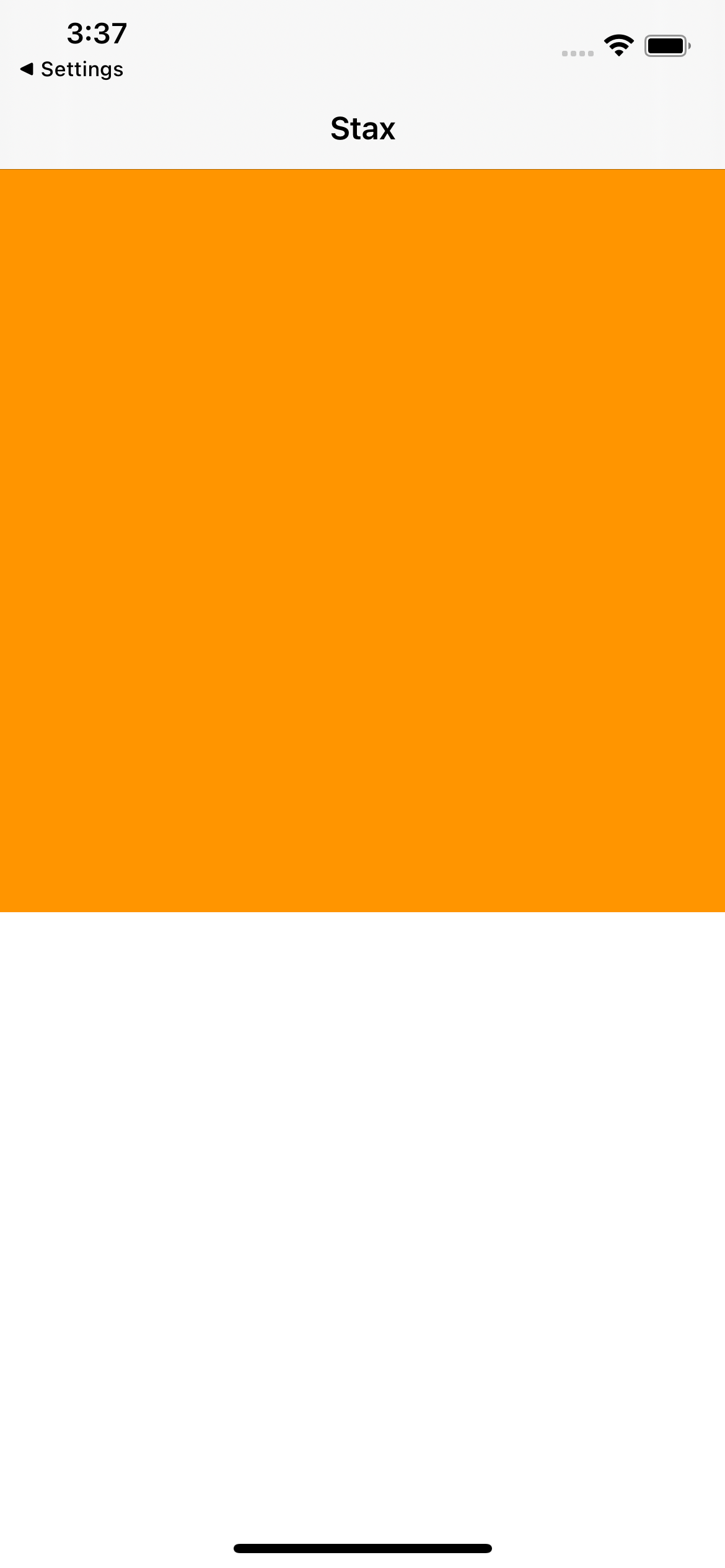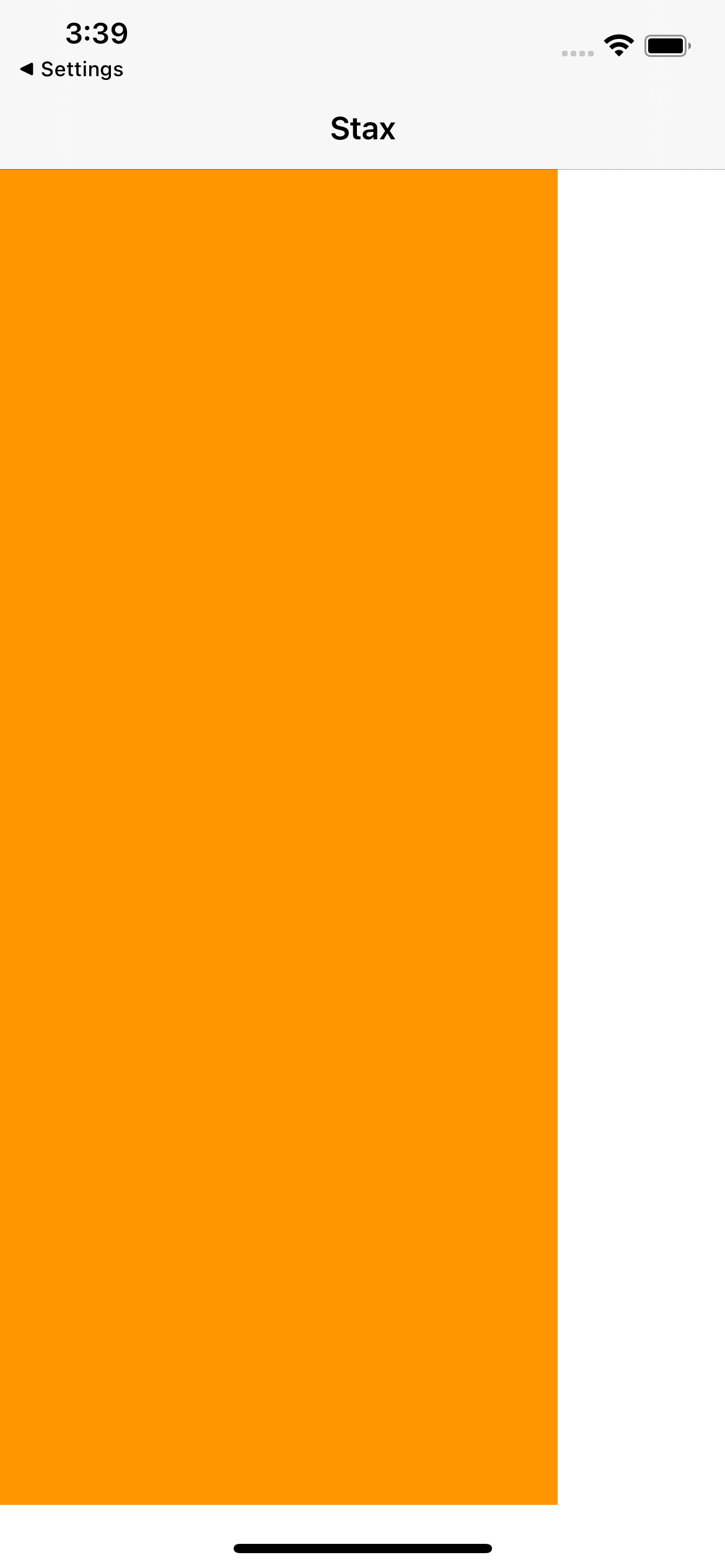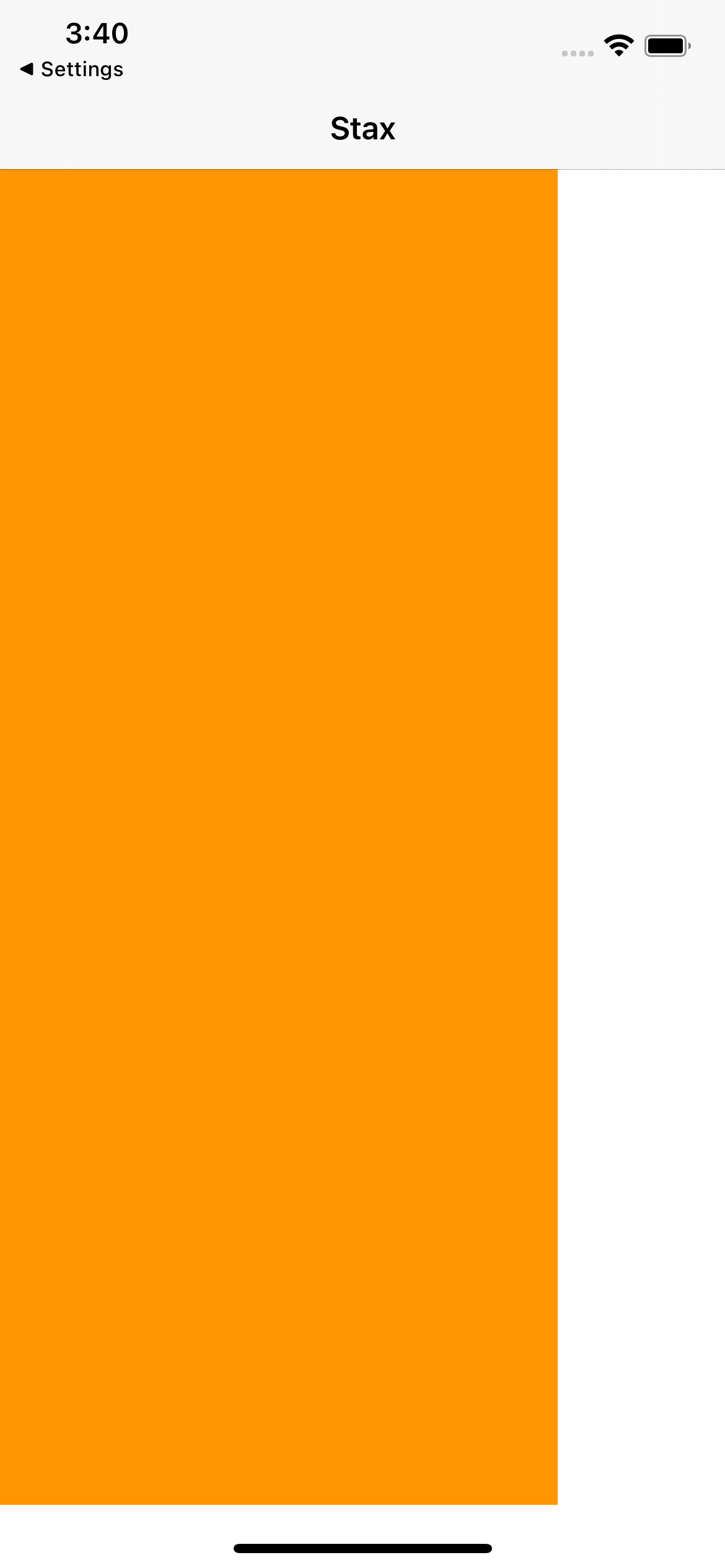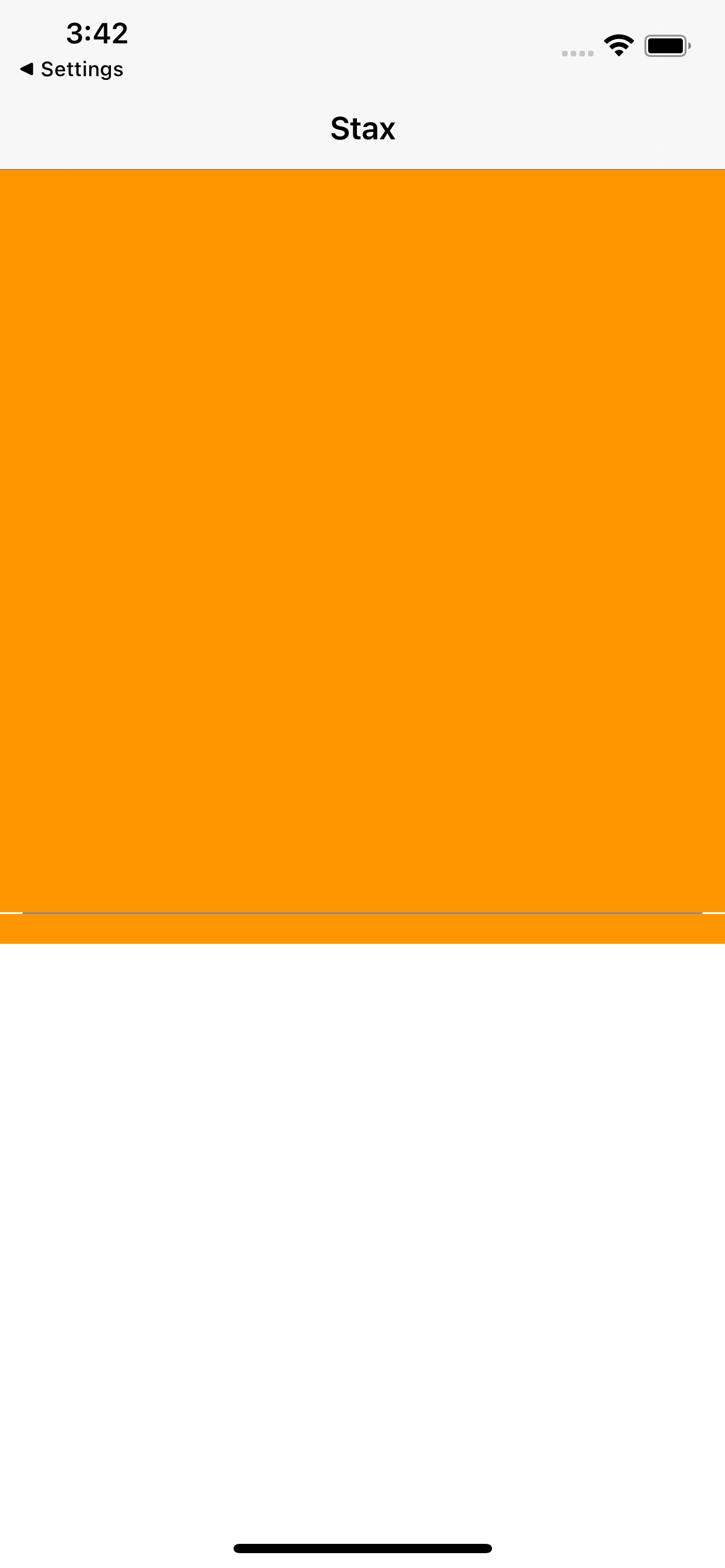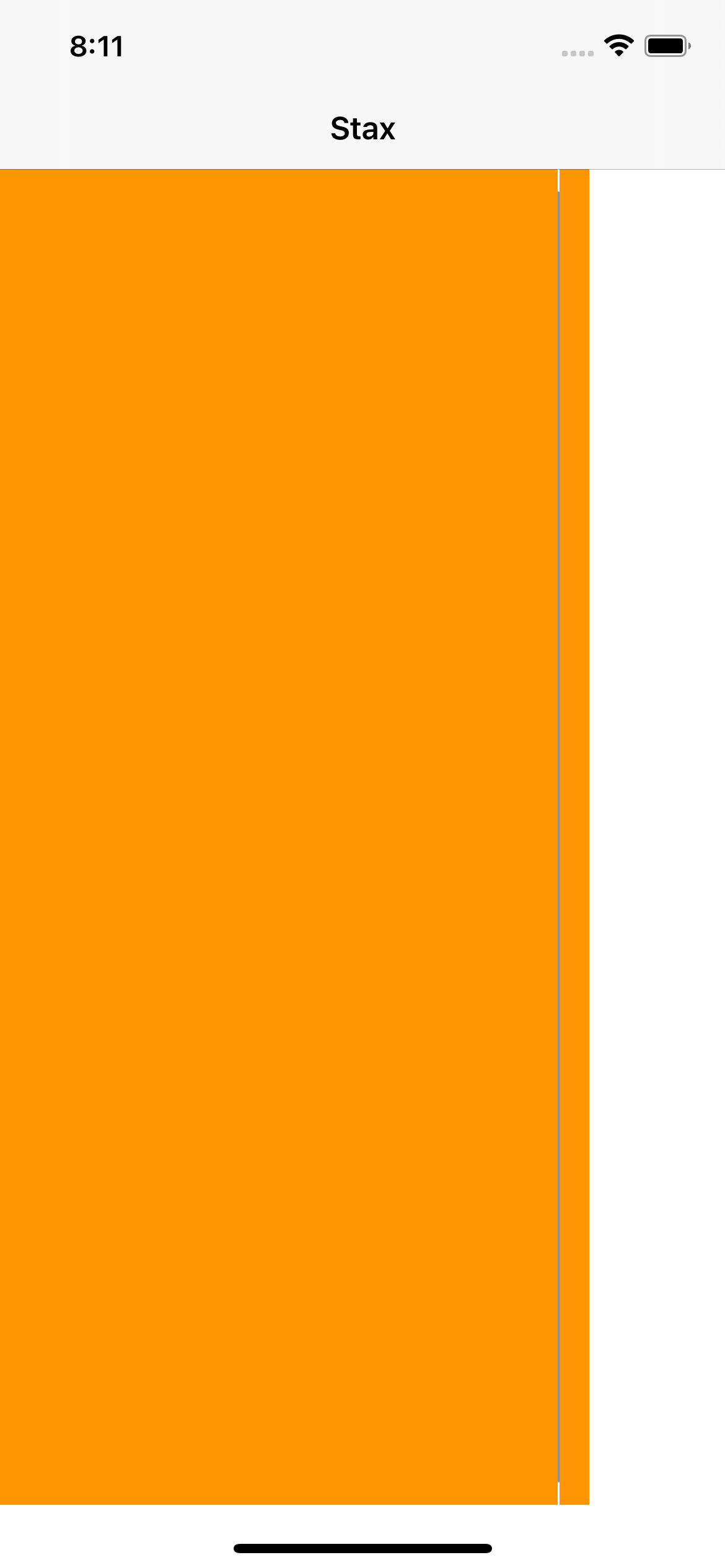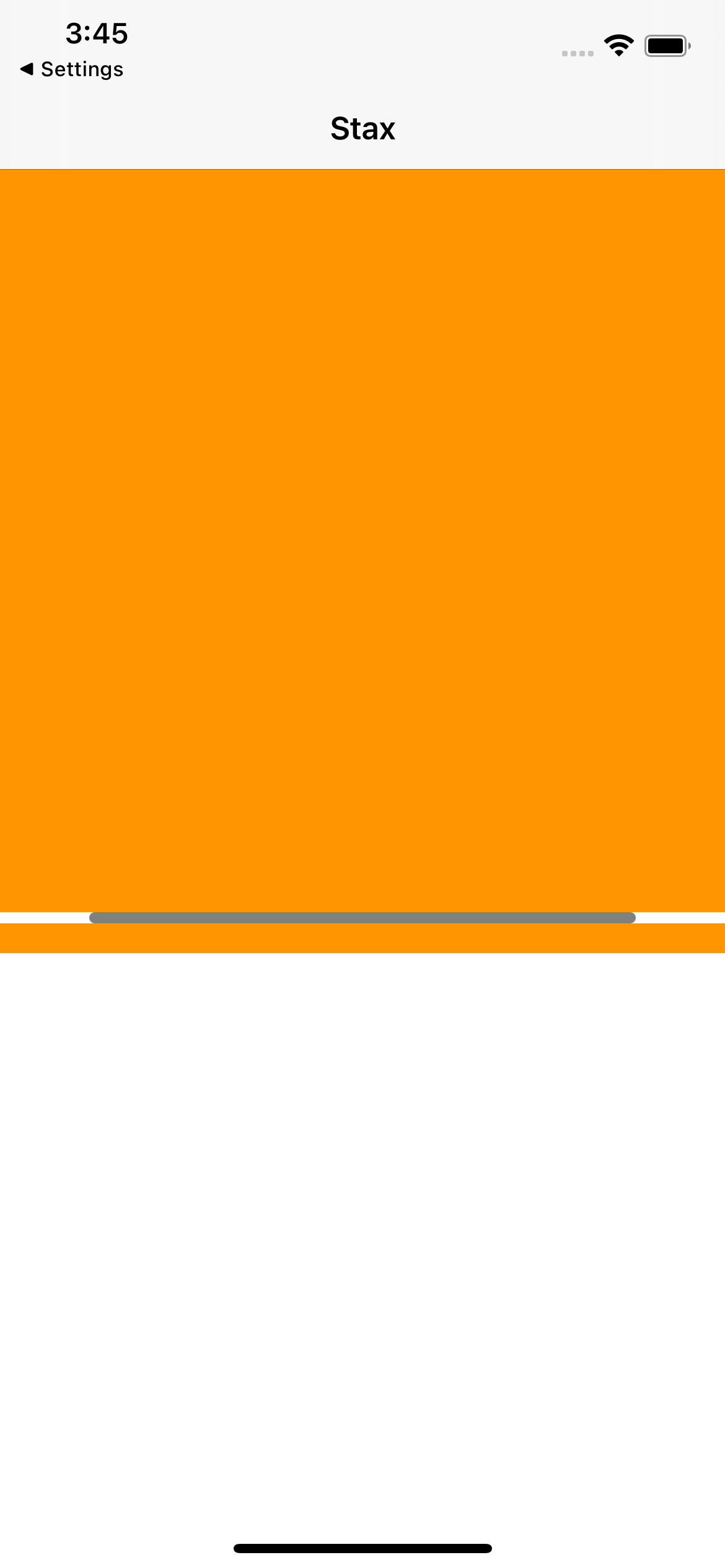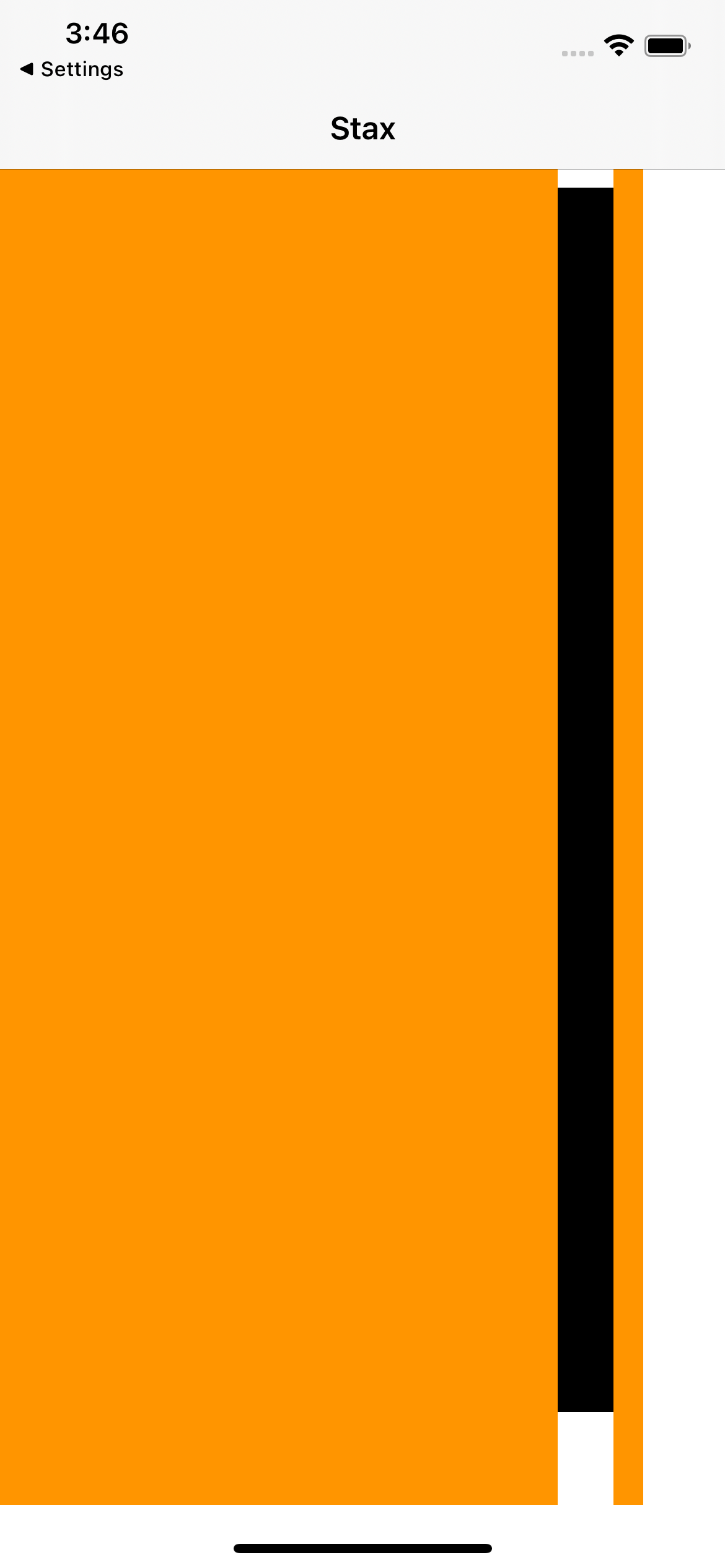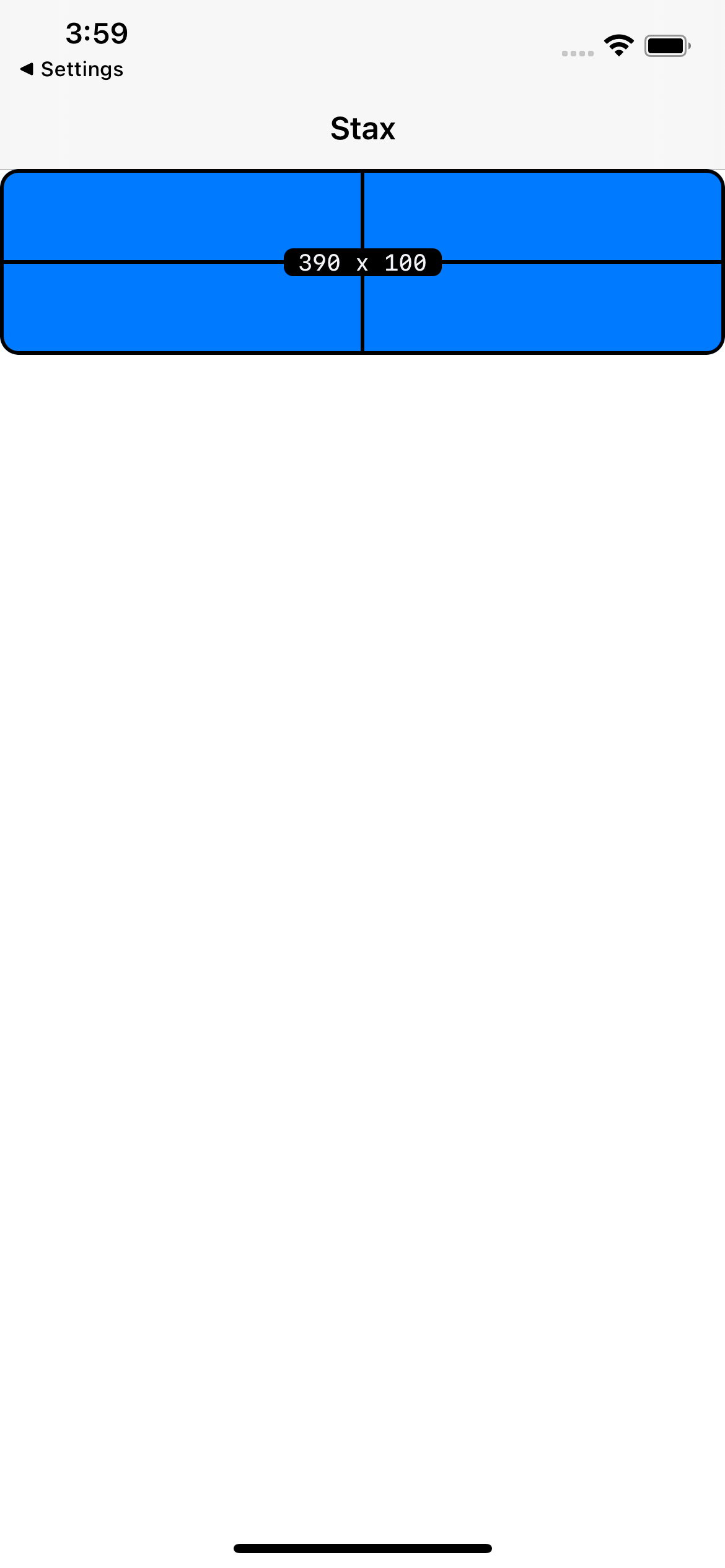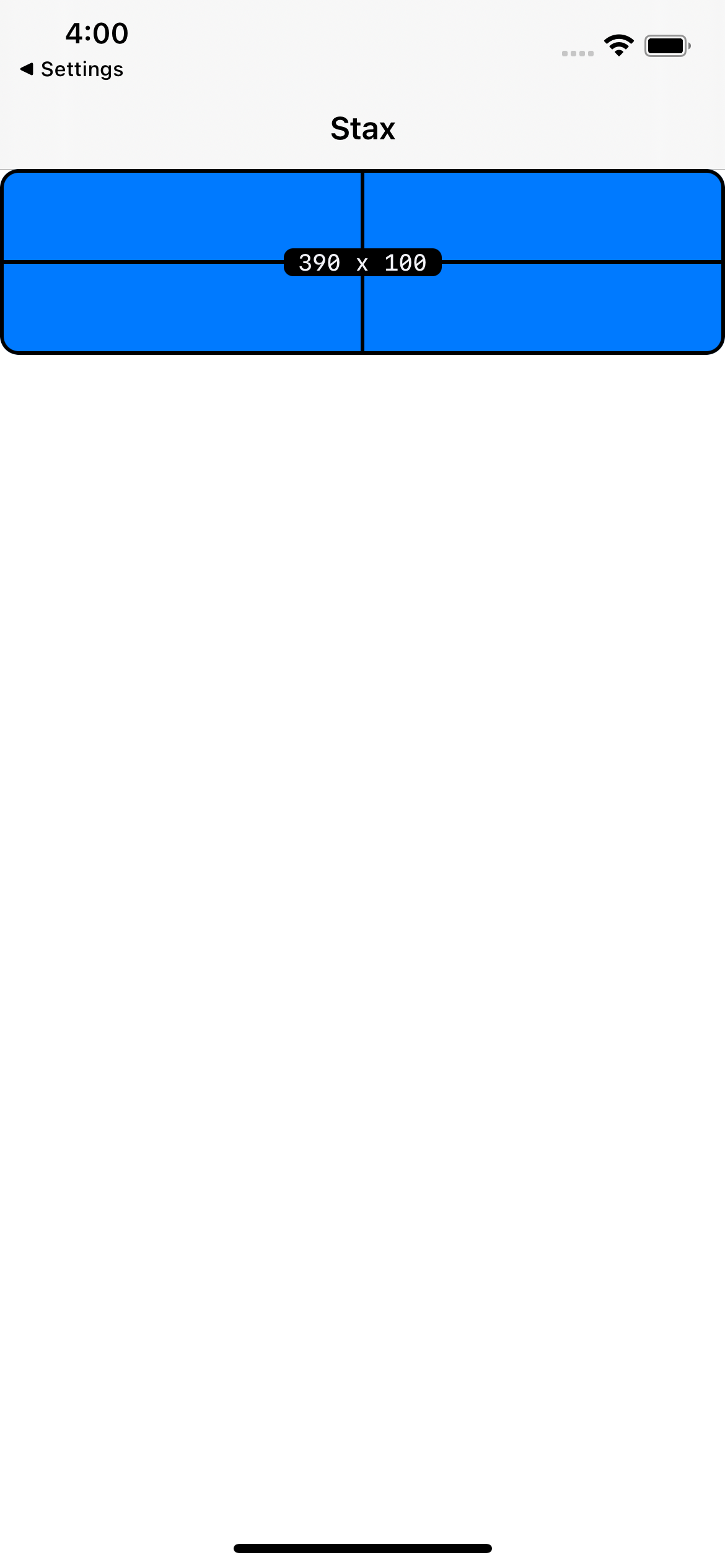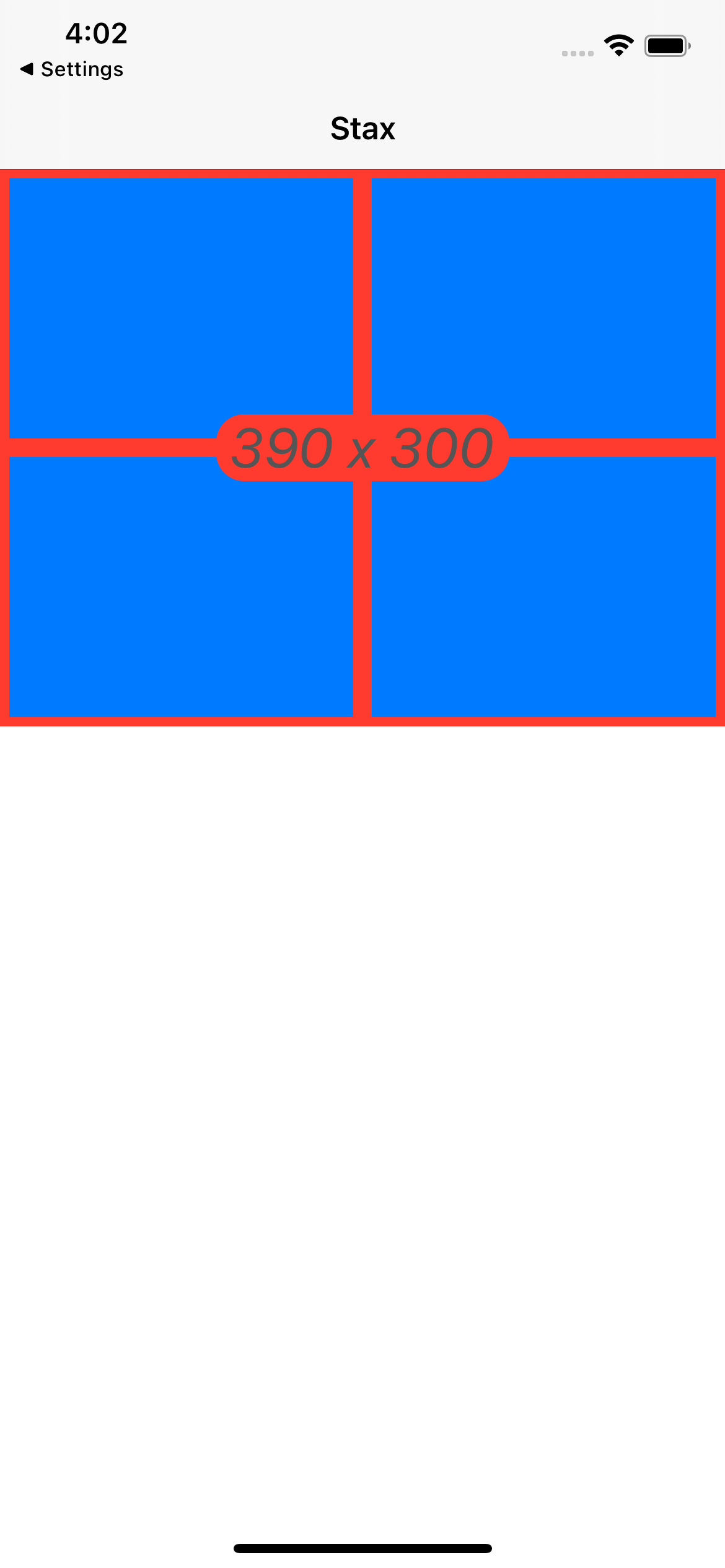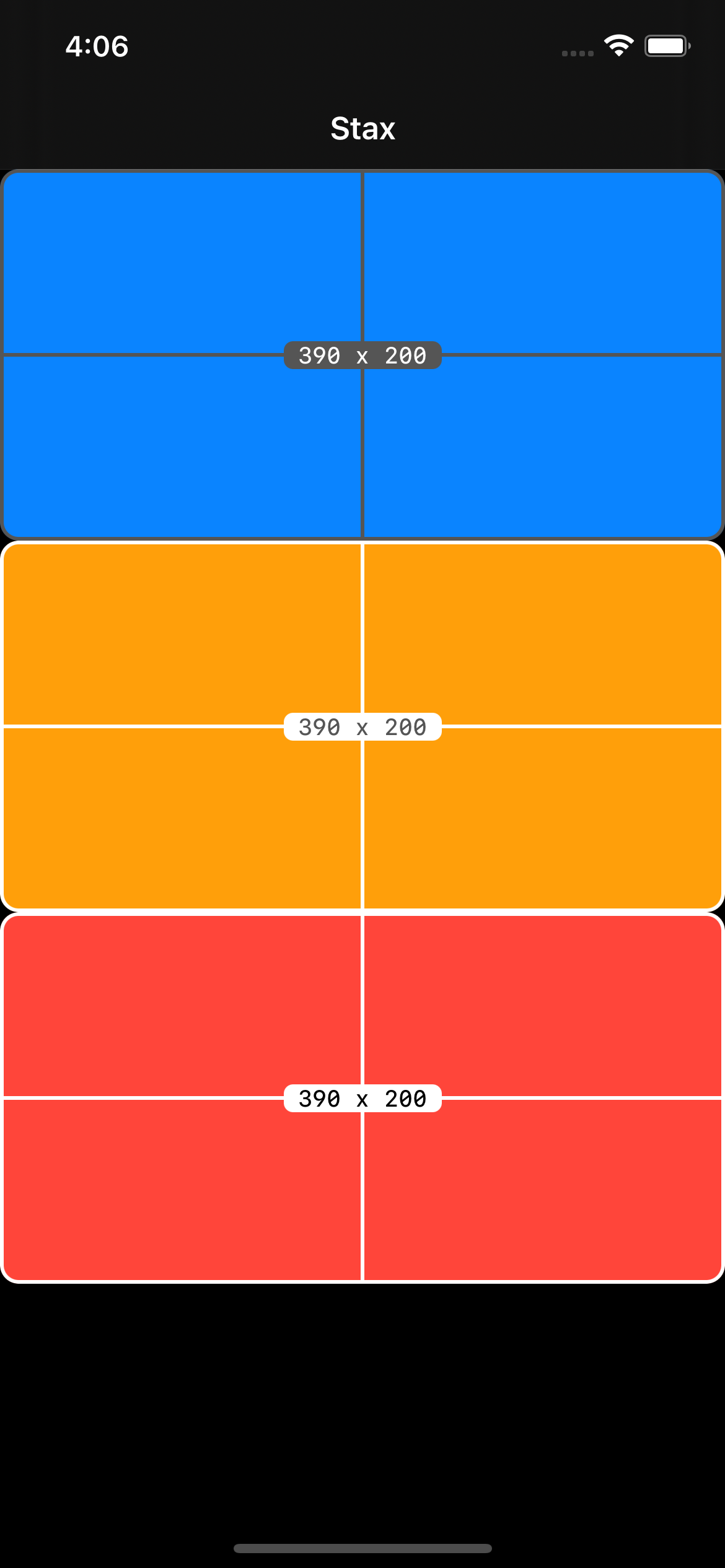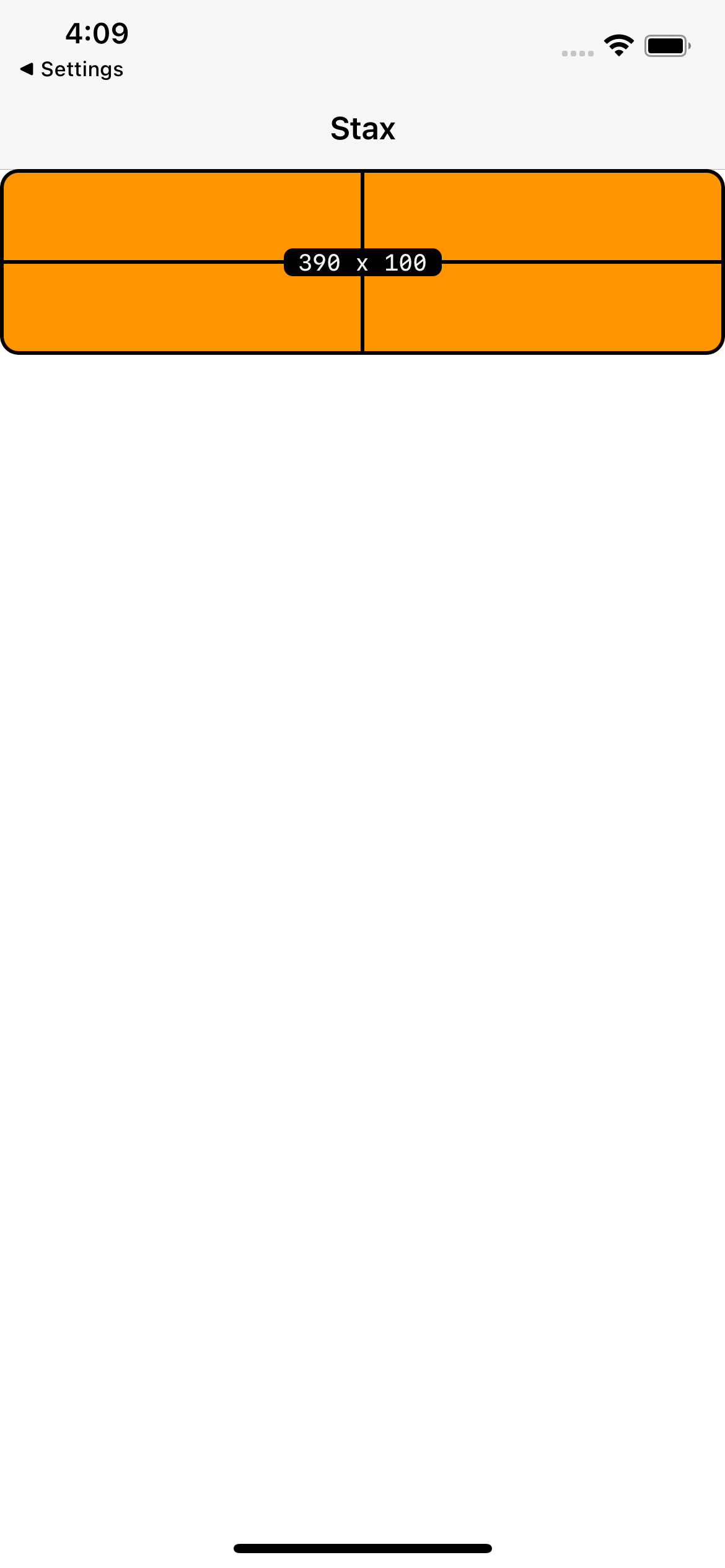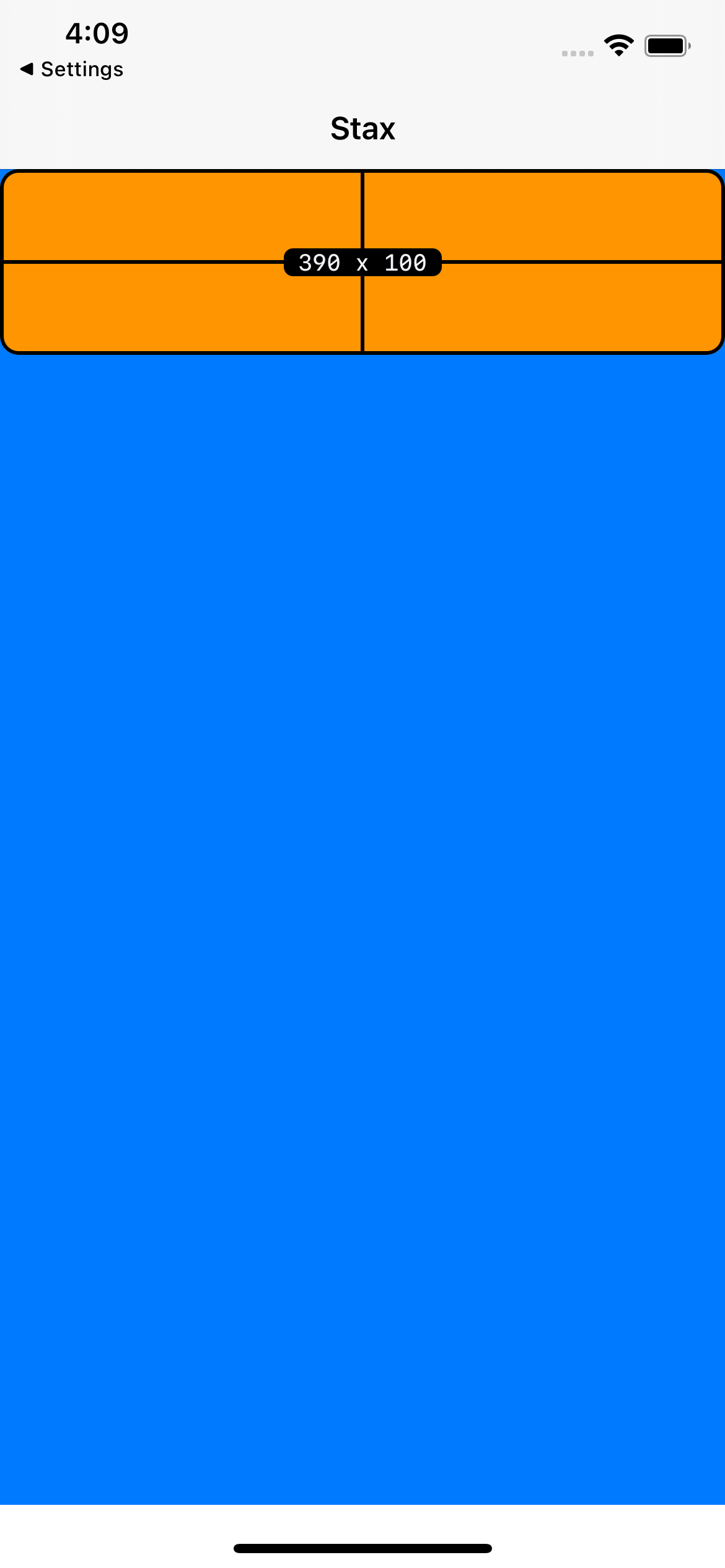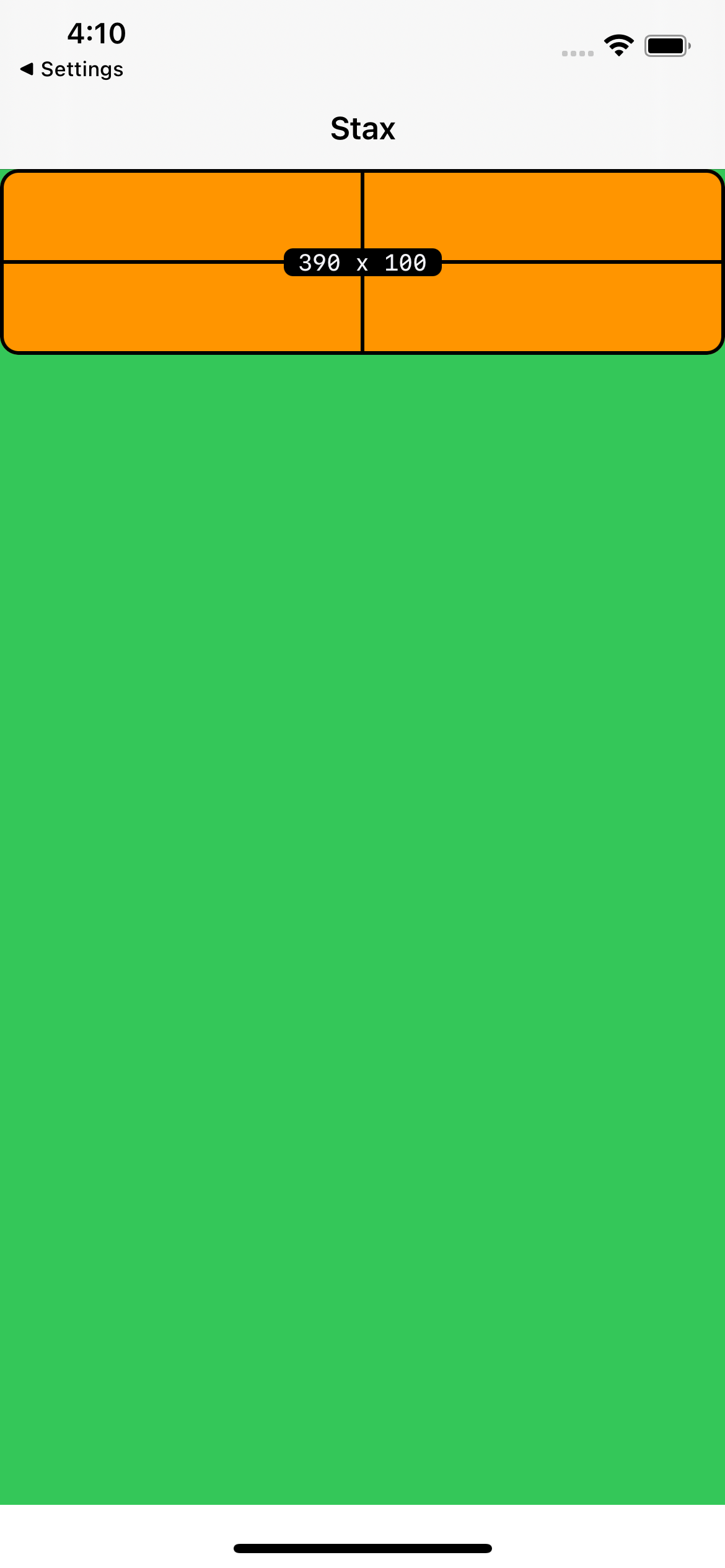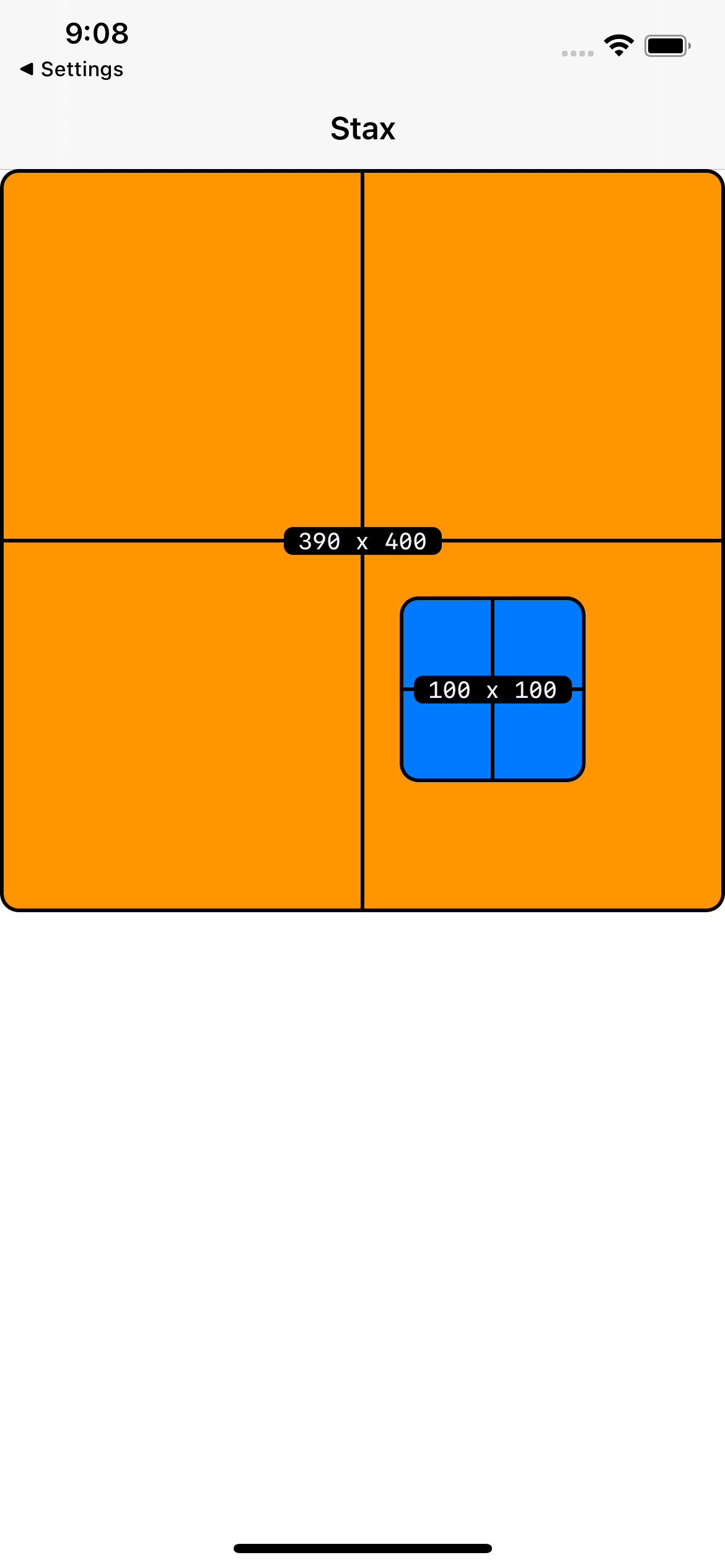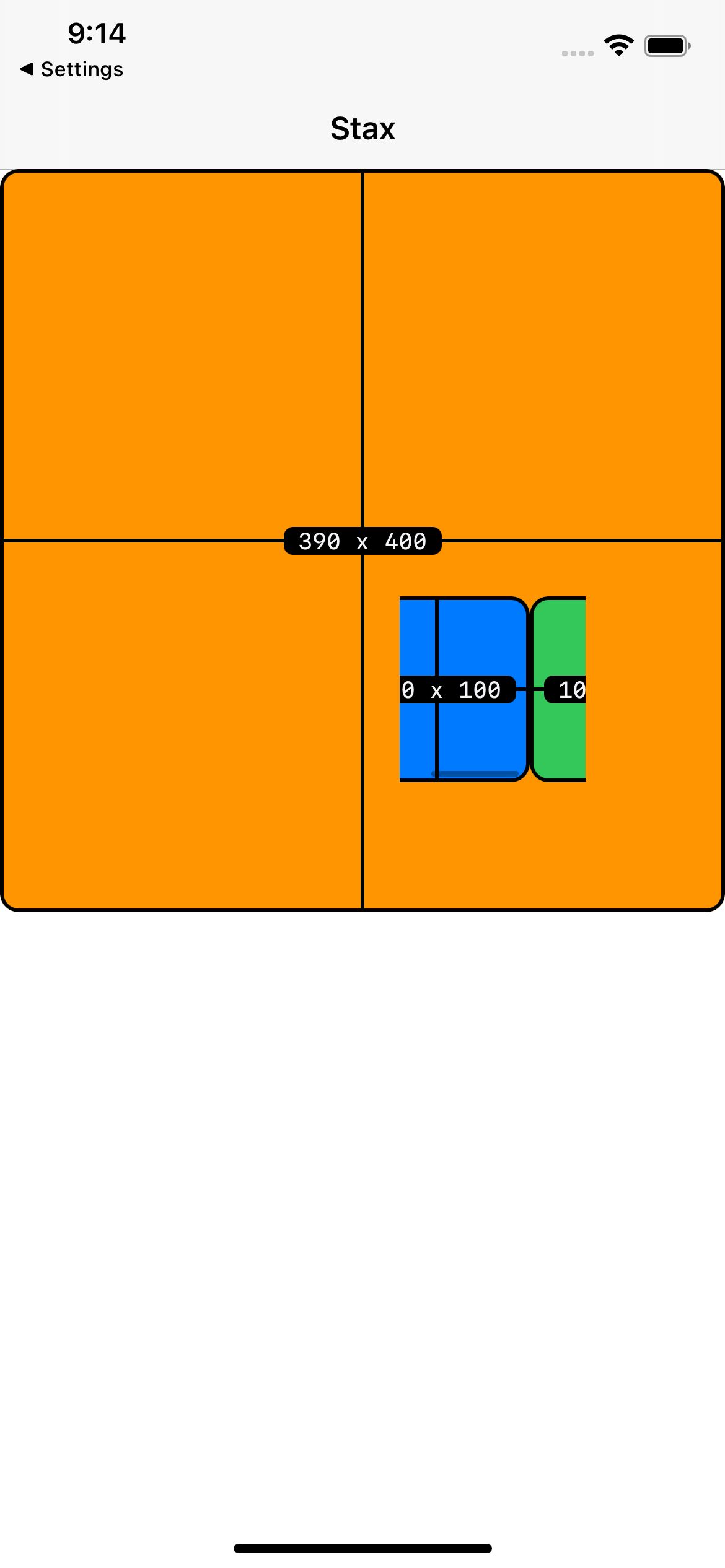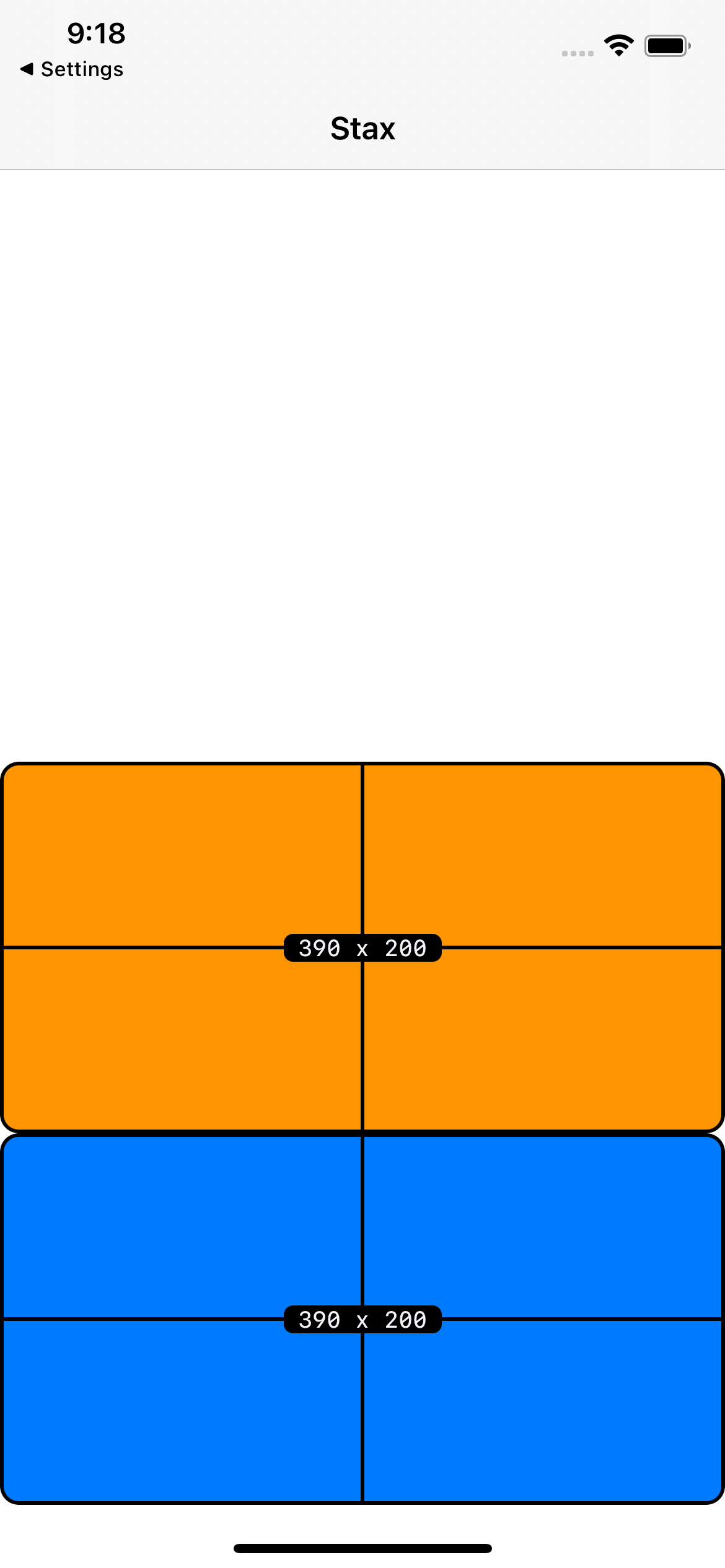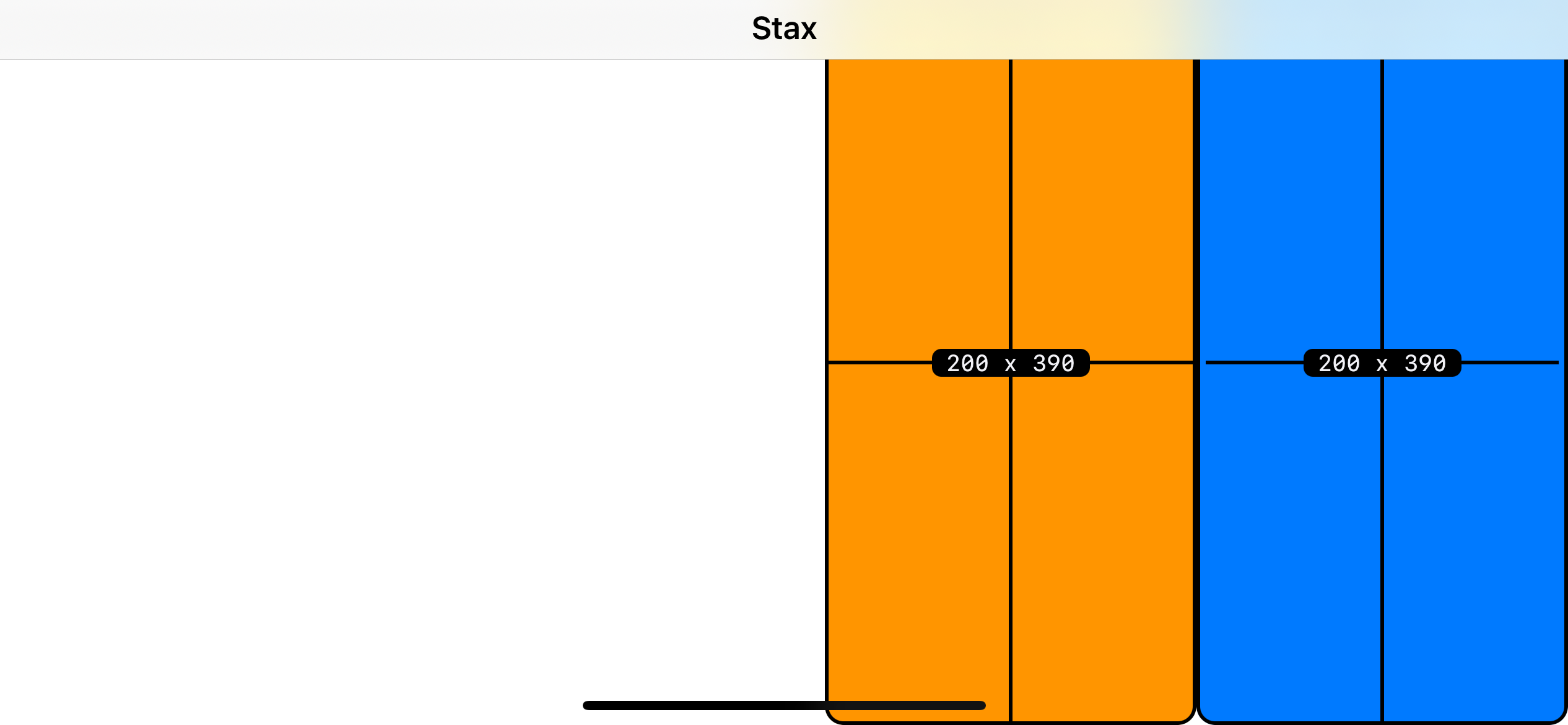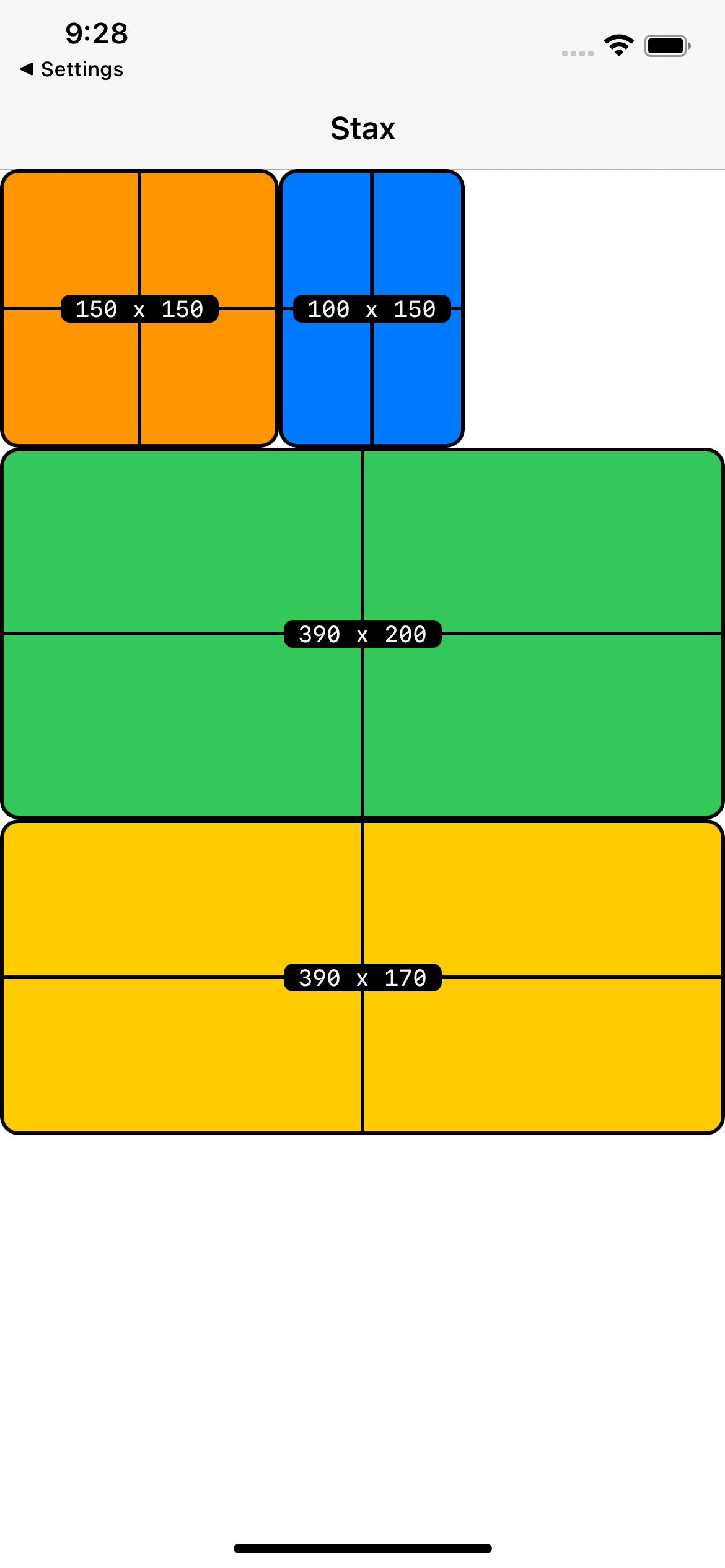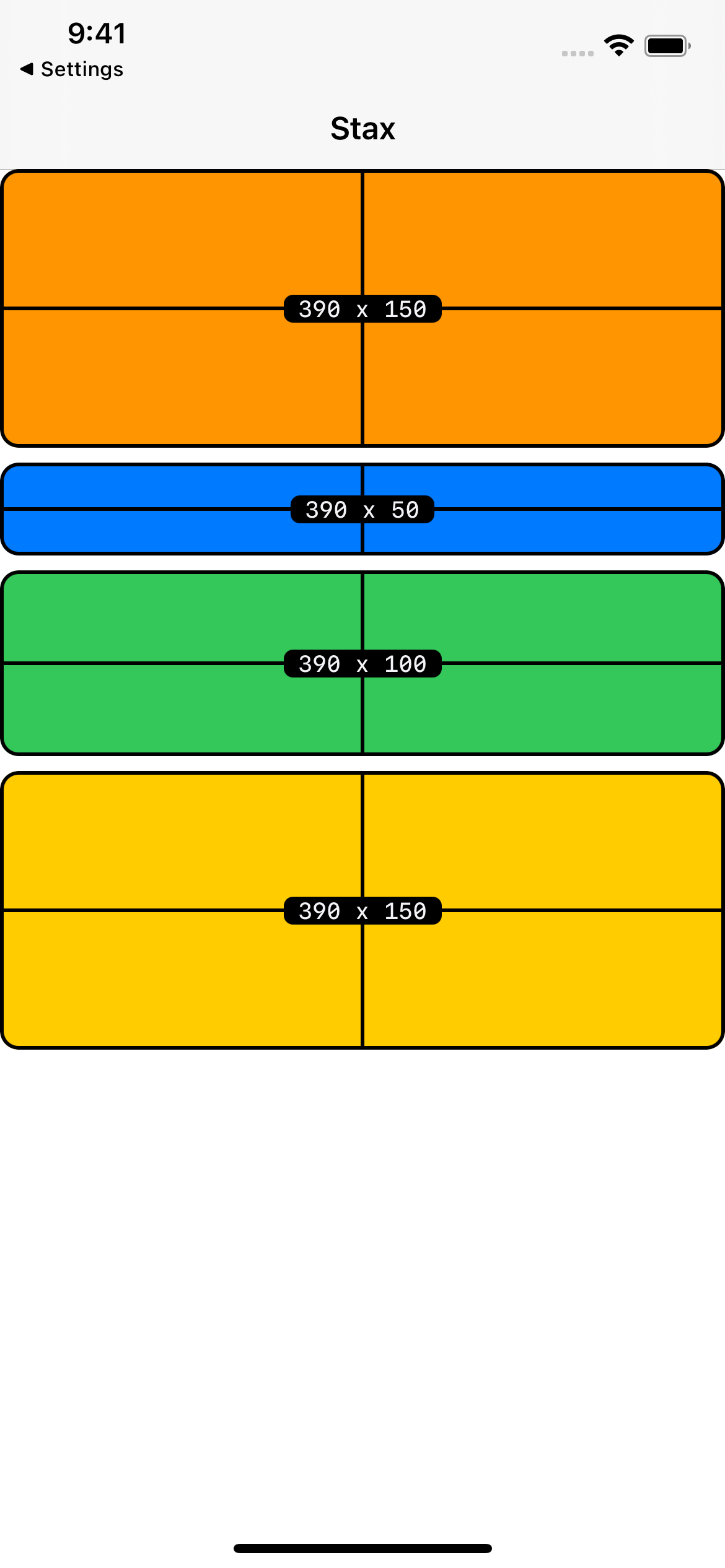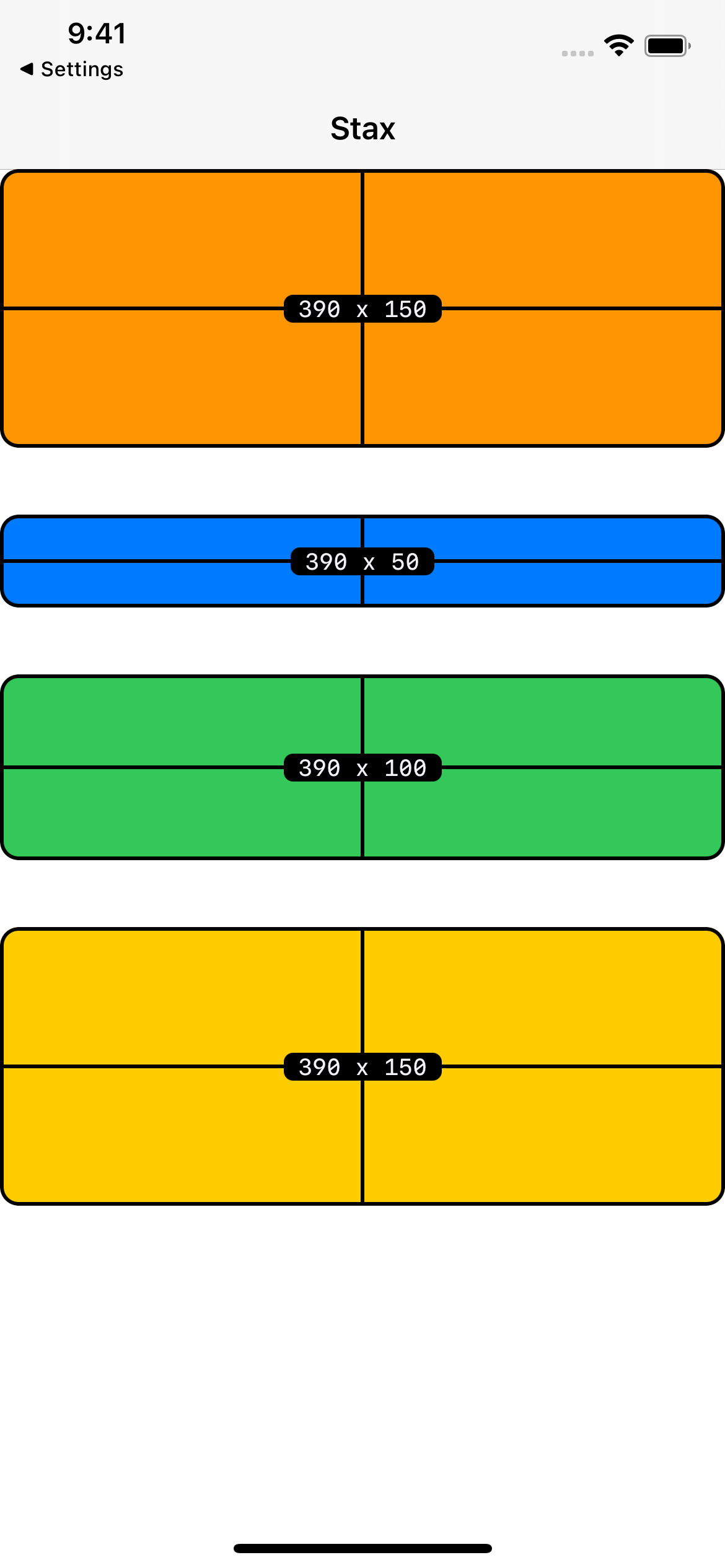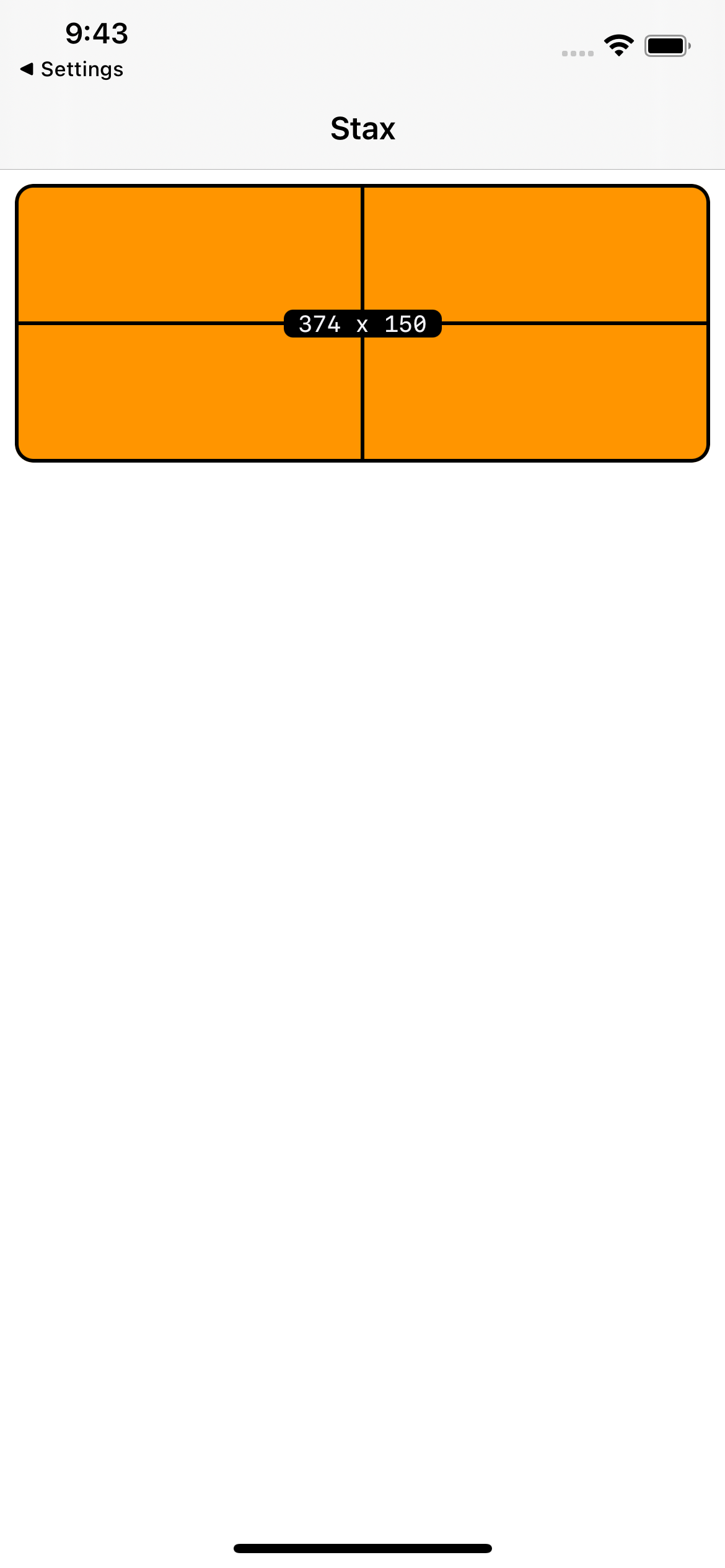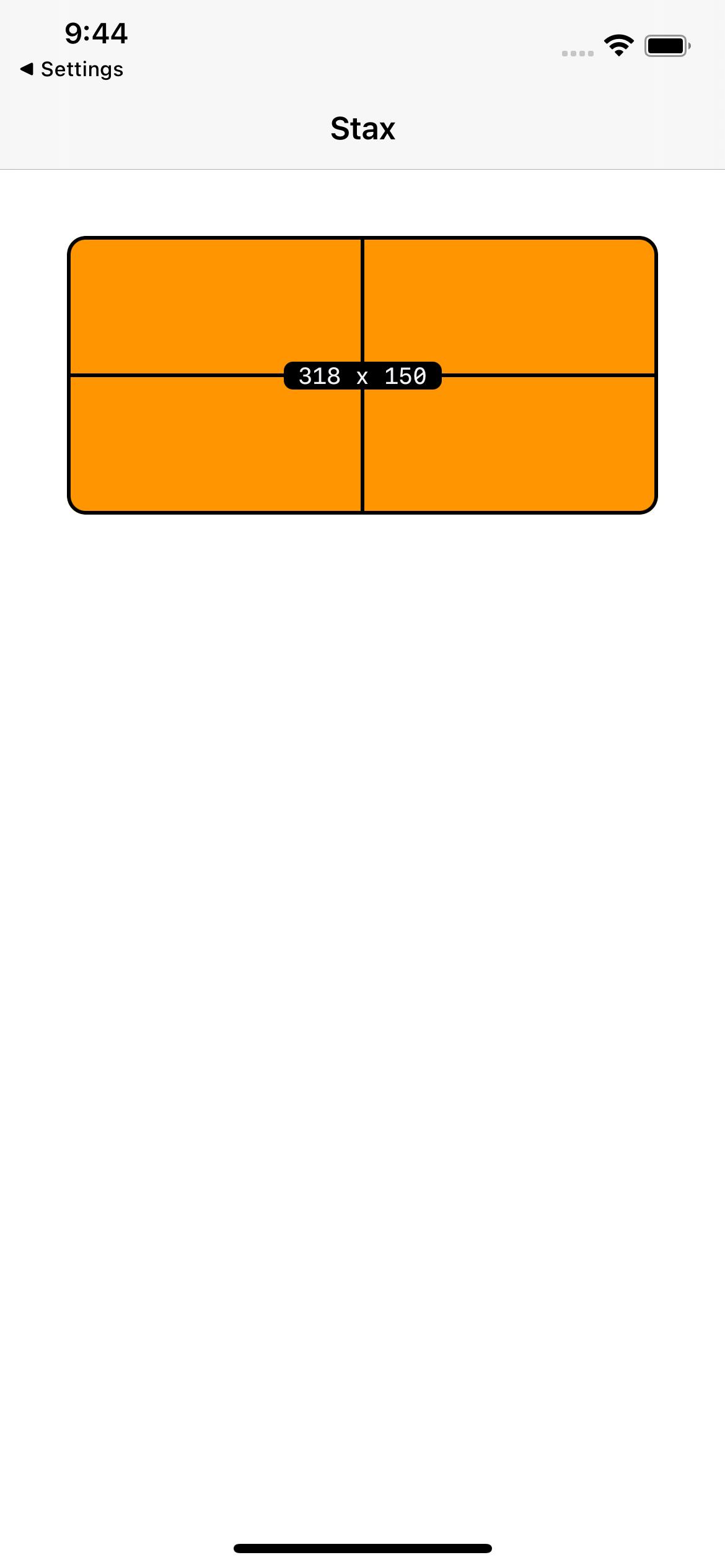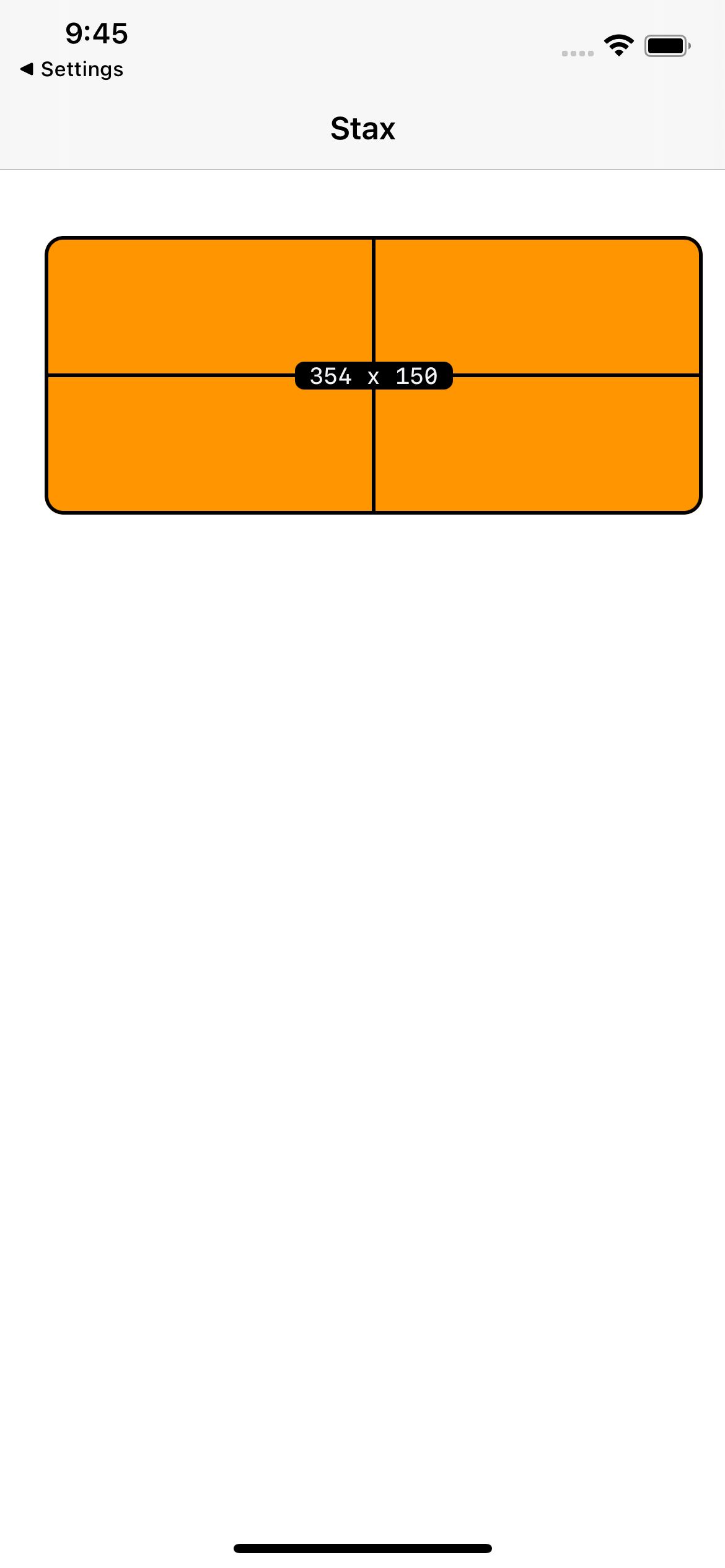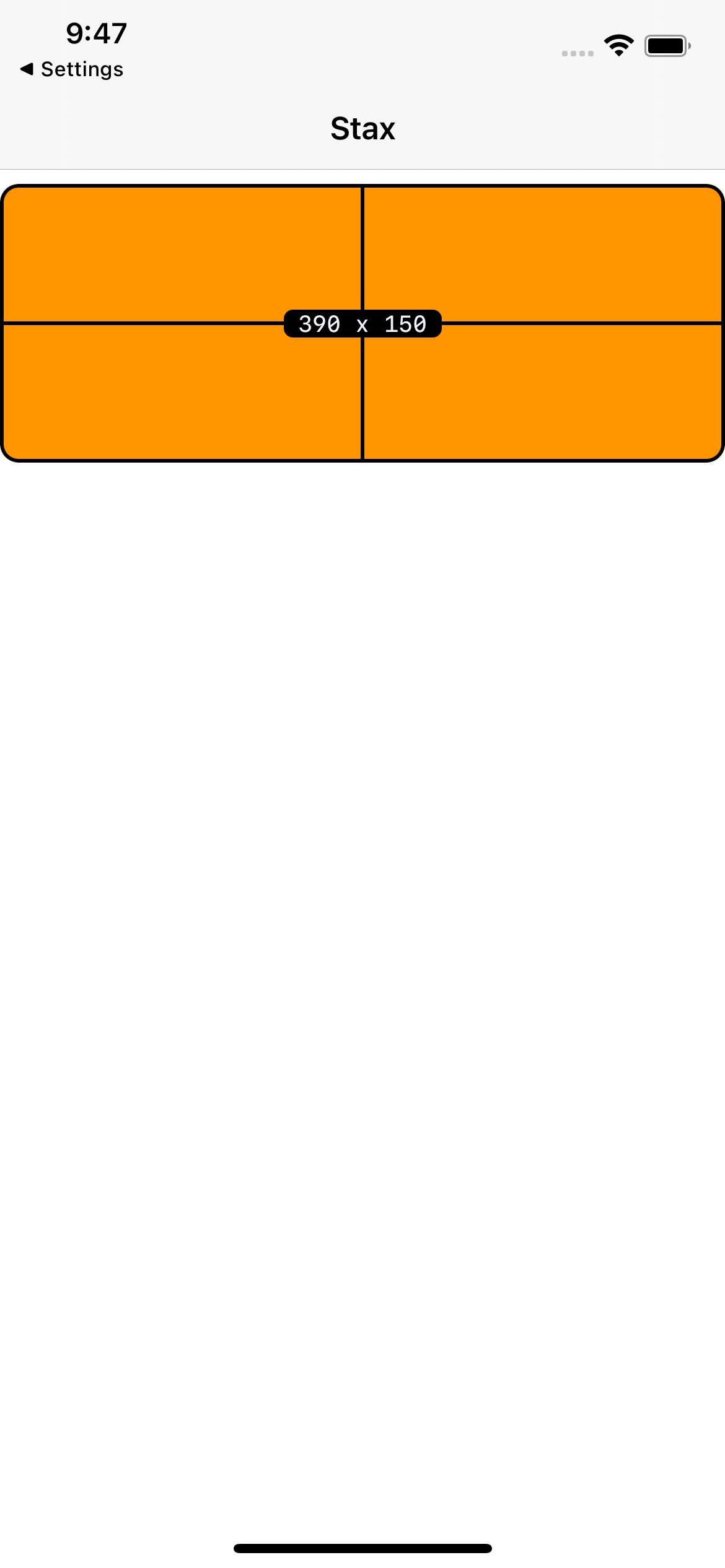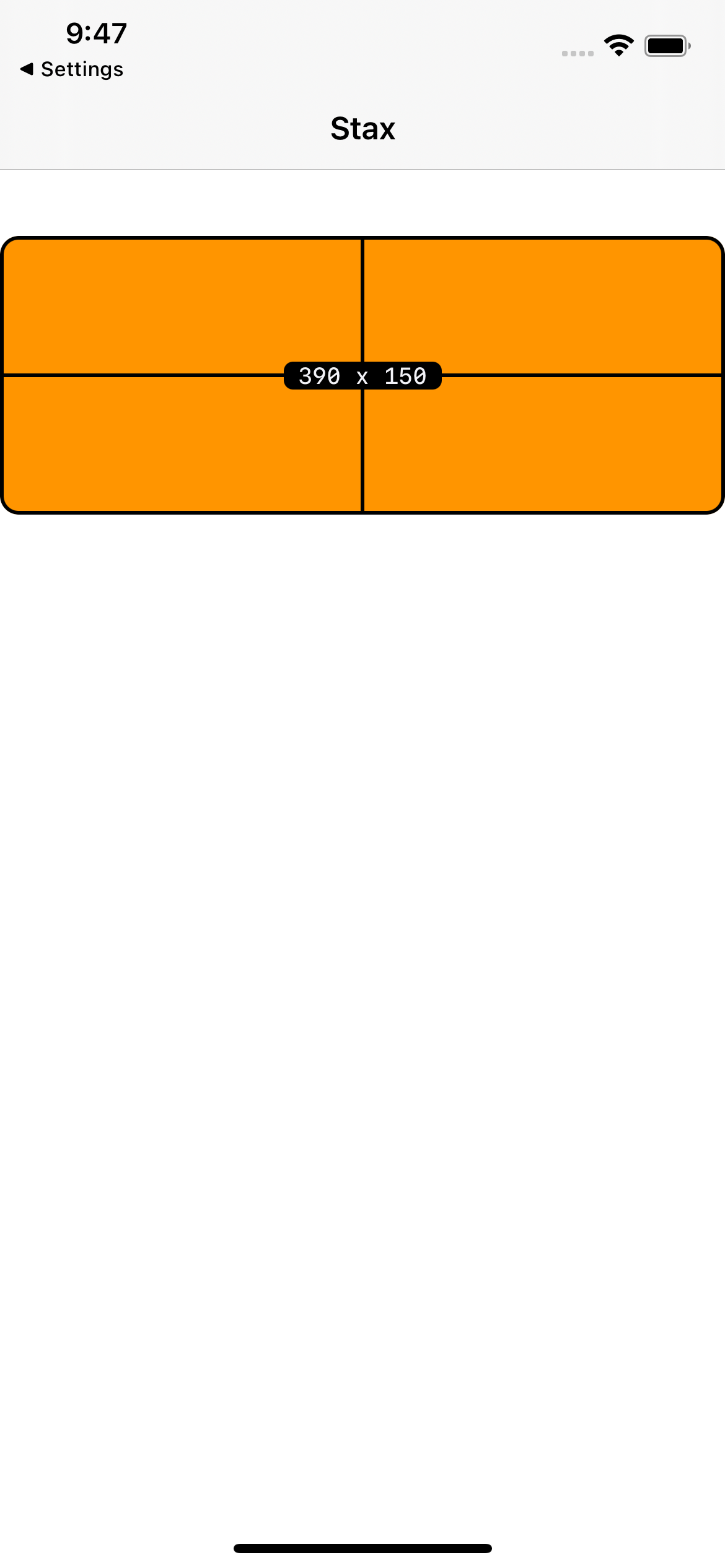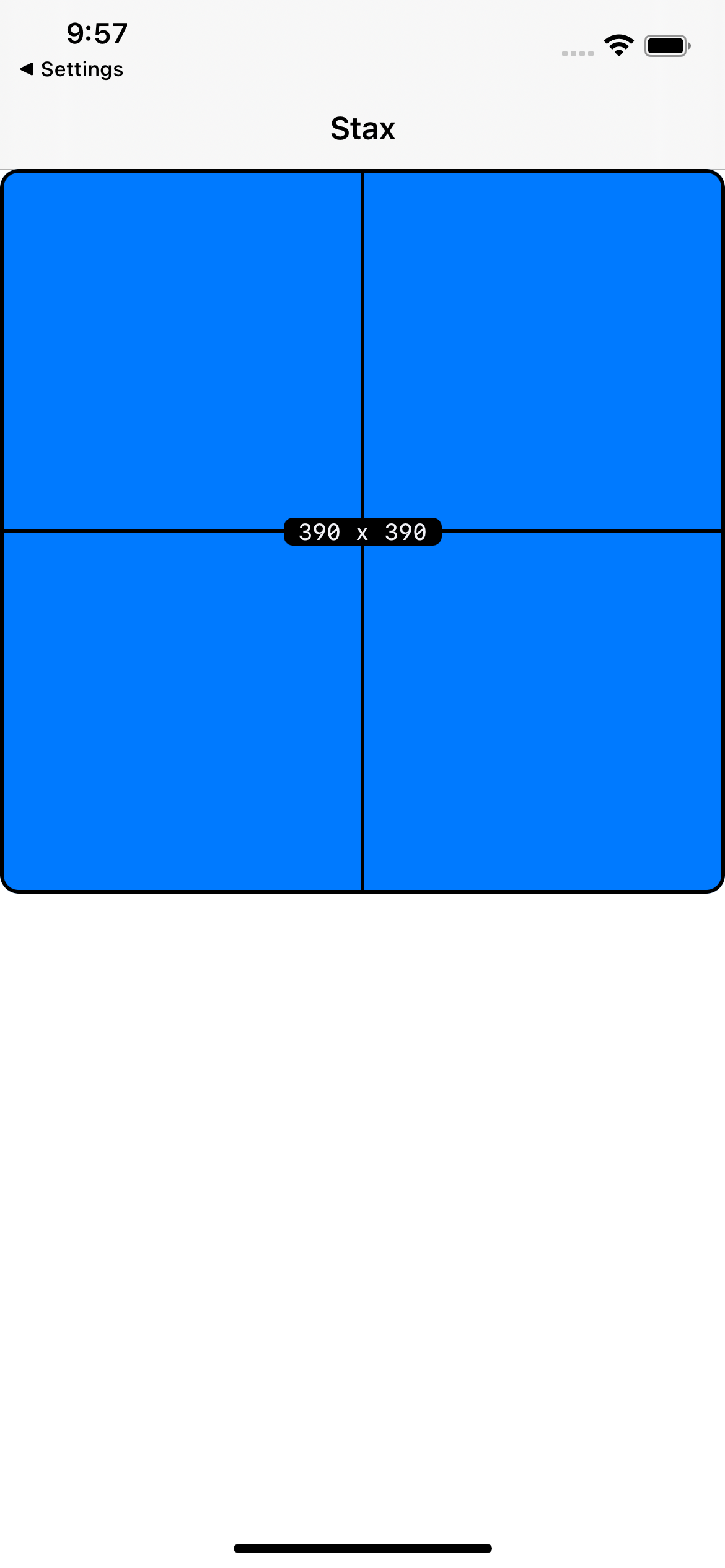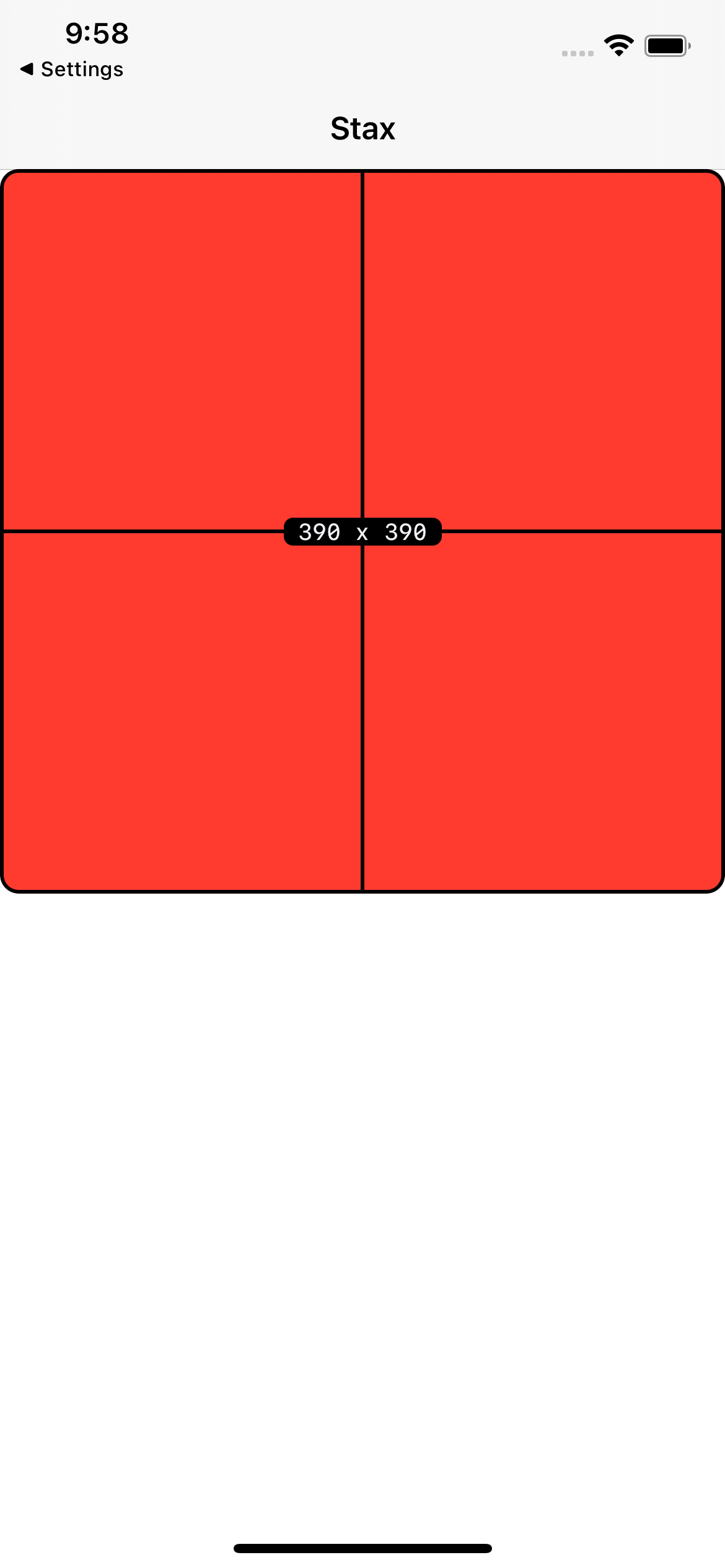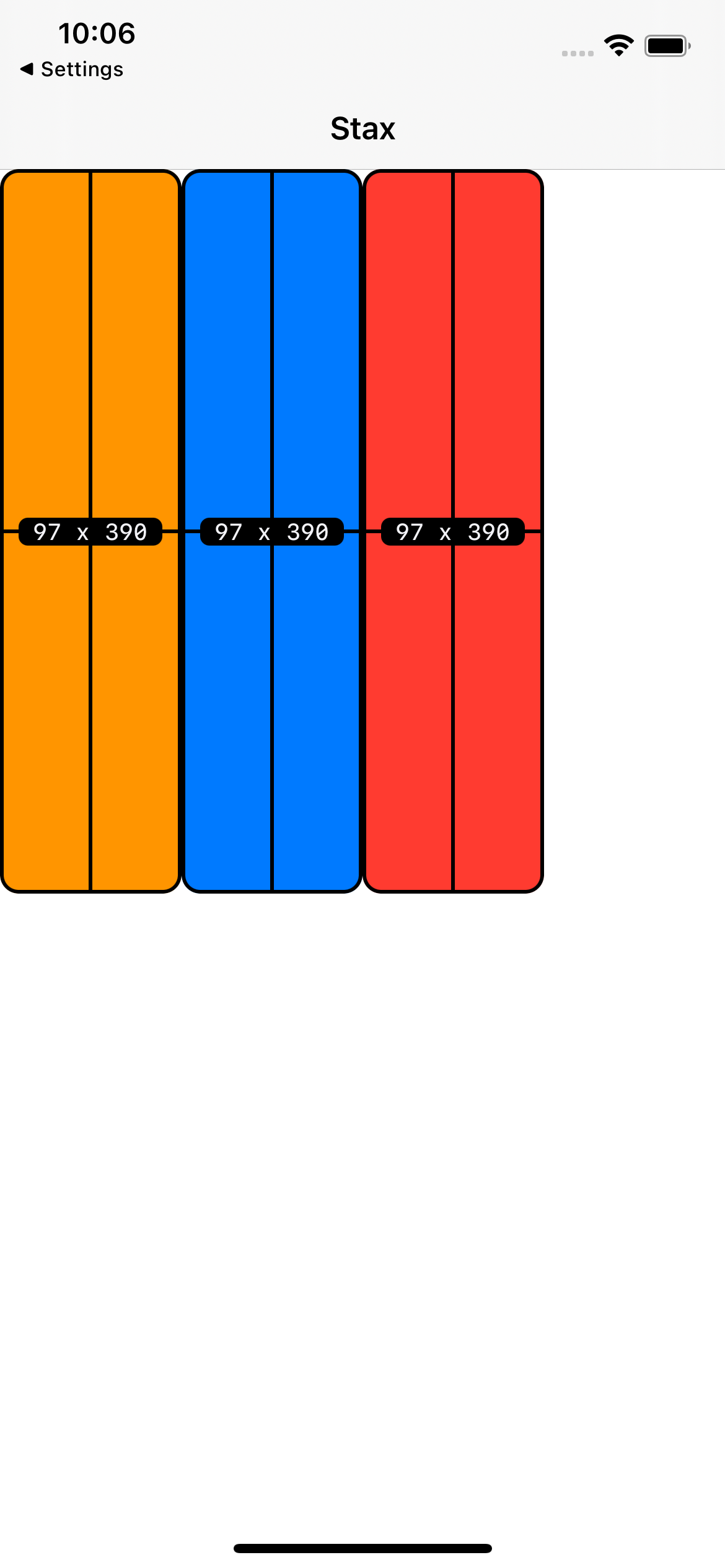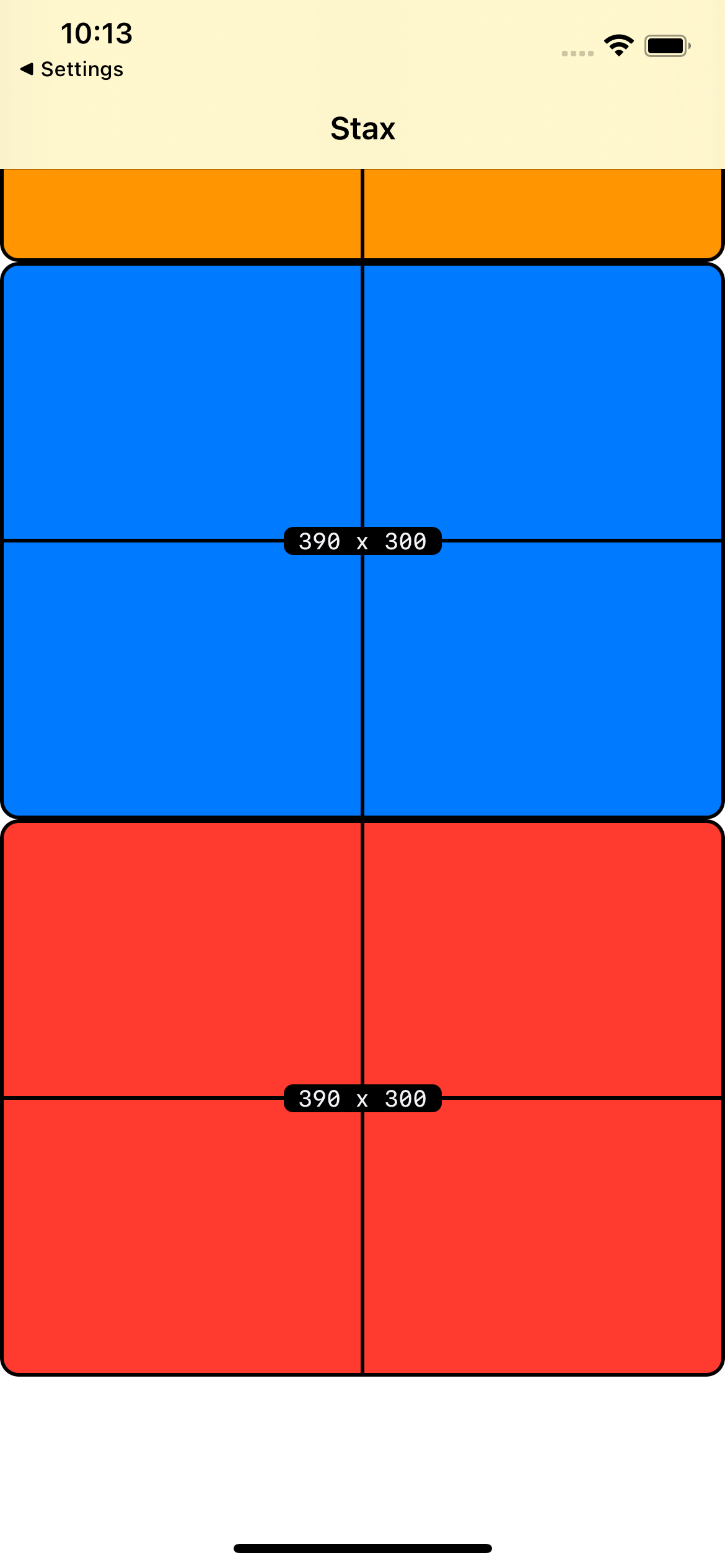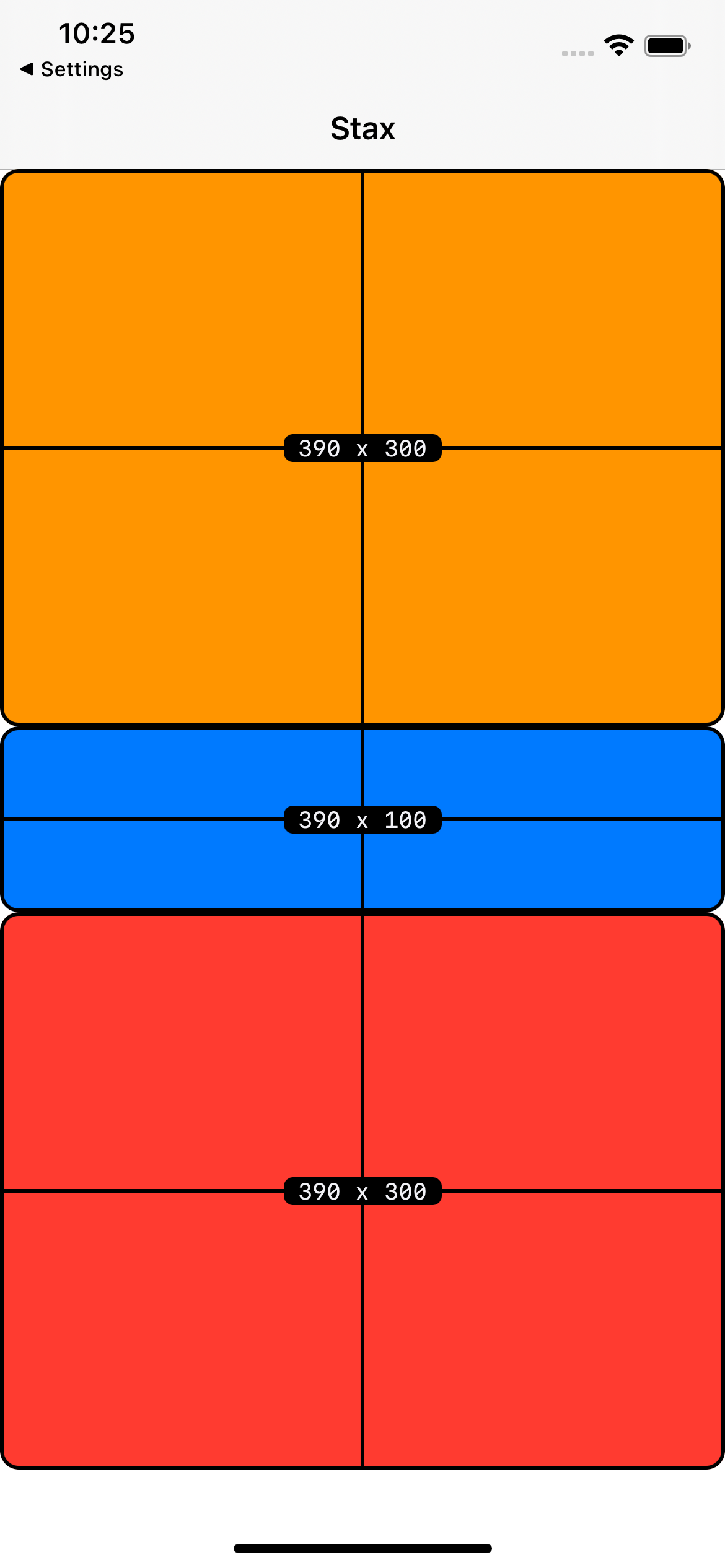Stax is a lightweight library that leverages Auto Layout, UIStackViews and UIScrollViews to build out your UI programmatically with just a few lines of code.
Using Swift Package Manager, add it as a Swift Package in Xcode 11.0 or later, select File > Swift Packages > Add Package Dependency... and add the repository URL:
https://github.com/rebeloper/Stax.git
Download and include the Stax folder and files in your codebase.
- iOS 11+ (some optional features iOS13+)
- Swift 5
Stax uses the idea of laying out your views entirely with Stacks. Under the hood it uses UIStackViews to create horizontal or vertical stacks. You may set any of these Stacks to be scrollable. Stacks are nestable and follow a declarative writing style. As a bonus you may also center a view inside another one.
- Pure Swift 5 sweetness.
- Everything you can do with Auto Layout, but shorter.
- Constraints are active by default.
- 100% compatible with other Auto Layout code.
- No need to set
translatesAutoresizingMaskIntoConstraintsbecauseStaxdoes it for you. - Leverages the power of
UIScrollViewandUIStackView: stack views, scroll views. - Scroll programmatically to top / bottom / left / right.
- Lay out views with Stacks only.
- Show / hide views on the fly.
- Write UI code in a declarative way (much like in
SwiftUI). - Easy-to-understand usage.
- No external dependencies.
- 100% Documented.
This UIViewController structure is assumed in the following examples
import UIKit
import Stax
class ExampleViewController: UIViewController {
// MARK: - Views
// MARK: - Layout views
fileprivate func layoutViews() {
}
// MARK: - Lifecycle
override func viewDidLoad() {
super.viewDidLoad()
view.backgroundColor = .systemBackground
title = "Stax"
layoutViews()
}
}
In the examples below we will cover the code that is marked as Views and Layout views
Import Stax into your ViewController
import Stax
UIStackViews are pull-in views: they take up the least amount of space from their parent view filling themselves with the least amount of space that their arranged subviews need. Thus it's crucial that all views added to the Stack have their own size. Some views do have an intrisic size (a size set automatically upon initialization): UIButton, UILabel. But not all views have an intrinsic size: UIView, UIImageView. So here are the ways we can set size in Stax
let view0 = UIView(width: 100)
let view1 = UIView(height: 100)
let view2 = UIView(width: 100, height: 200)
let view3 = UIView(square: 100)
lazy var view4 = UIView(width: self.view.frame.size.width)
Note: if we want to get acces to self when we create these views they must be lazy var.
We may also add background color within the initialization of any UIView. Helpful when laying out views quickly. This way we see the frame of the views in an easy tweak. All types of previously listed initializations have this optional property. Default value is .clear.
let view0 = UIView(width: 100, backgroundColor: .systemBlue)
Adding a background color to or view to debug our layout is common practice, but Stax has something more powerfull: StaxDebugOptions. When added as a property to a UIView you will see a debug layer on top of your view. Default value is nil which will not add any debug layer. StaxDebugOptions is available on iOS13+.
let view0 = UIView(width: 100, staxDebugOptions: StaxDebugOptions())
We will talk more in detail about StaxDebugOptions below when we will show them inside a stack.
Since UIStackView is a pull-in view we will need a push-out view in order to use them more efficiently. This is where Spacer comes in. It is an empty UIView that can push views. Here's an example of a Spacer pushing view2 to the top in this VStack layed out in the view controller's view. (Don't worry about understanding the stack or the layout. We'll talk about them soon enough.)
// MARK: - Views
let view0 = UIView(height: 100, backgroundColor: .systemBlue, staxDebugOptions: StaxDebugOptions())
// MARK: - Layout views
fileprivate func layoutViews() {
VStack(
view0,
Spacer()
).layout(in: view, withSafeArea: true)
}
Dividers are much like Spacers but they have a fixed width / height. By default this value is 16. Dividers have two axis: .vertical, .horizontal. Default axis is .vertical. You may also want to use VDivider and HDivider.
Note: Dividers ususally do not have a background color. I'm just using .systemOrange here so we may see it on screen.
// MARK: - Views
// MARK: - Layout views
fileprivate func layoutViews() {
VStack(
Divider().background(color: .systemOrange),
Spacer()
).layout(in: view, withSafeArea: true)
}
// MARK: - Views
// MARK: - Layout views
fileprivate func layoutViews() {
VStack(
Divider(.vertical, 400).background(color: .systemOrange),
Spacer()
).layout(in: view, withSafeArea: true)
}
// MARK: - Views
// MARK: - Layout views
fileprivate func layoutViews() {
VStack(
VDivider().background(color: .systemOrange),
Spacer()
).layout(in: view, withSafeArea: true)
}
// MARK: - Views
// MARK: - Layout views
fileprivate func layoutViews() {
VStack(
VDivider(400).background(color: .systemOrange),
Spacer()
).layout(in: view, withSafeArea: true)
}
// MARK: - Views
// MARK: - Layout views
fileprivate func layoutViews() {
HStack(
Divider(.horizontal).background(color: .systemOrange),
Spacer()
).layout(in: view, withSafeArea: true)
}
// MARK: - Views
// MARK: - Layout views
fileprivate func layoutViews() {
HStack(
Divider(.horizontal, 300).background(color: .systemOrange),
Spacer()
).layout(in: view, withSafeArea: true)
}
// MARK: - Views
// MARK: - Layout views
fileprivate func layoutViews() {
HStack(
HDivider().background(color: .systemOrange),
Spacer()
).layout(in: view, withSafeArea: true)
}
// MARK: - Views
// MARK: - Layout views
fileprivate func layoutViews() {
HStack(
HDivider(300).background(color: .systemOrange),
Spacer()
).layout(in: view, withSafeArea: true)
}
Adding a line in your UI is common. You may add a Line with a lot of properties, VLine for a vertical line, HLine for a horizontal line.
// MARK: - Views
// MARK: - Layout views
fileprivate func layoutViews() {
VStack(
VDivider(400).background(color: .systemOrange),
HLine(),
VDivider().background(color: .systemOrange),
Spacer()
).layout(in: view, withSafeArea: true)
}
// MARK: - Views
// MARK: - Layout views
fileprivate func layoutViews() {
HStack(
HDivider(300).background(color: .systemOrange),
VLine(),
HDivider().background(color: .systemOrange),
Spacer()
).layout(in: view, withSafeArea: true)
}
// MARK: - Views
// MARK: - Layout views
fileprivate func layoutViews() {
VStack(
VDivider(400).background(color: .systemOrange),
Line(.horizontal, 6, UIColor.black.withAlphaComponent(0.5), insets: UIEdgeInsets(top: 0, left: 48, bottom: 0, right: 48)),
VDivider().background(color: .systemOrange),
Spacer()
).layout(in: view, withSafeArea: true)
}
// MARK: - Views
// MARK: - Layout views
fileprivate func layoutViews() {
HStack(
HDivider(300).background(color: .systemOrange),
VLine(30, .black, insets: UIEdgeInsets(top: 10, left: 0, bottom: 50, right: 0), withRoundedCorners: false),
HDivider().background(color: .systemOrange),
Spacer()
).layout(in: view, withSafeArea: true)
}
We may put a debug view on any of our views. You may initialize any UIView with the staxDebugOptions property.
// MARK: - Views
let view0 = UIView(height: 100, backgroundColor: .systemBlue, staxDebugOptions: StaxDebugOptions())
// MARK: - Layout views
fileprivate func layoutViews() {
VStack(
view0,
Spacer()
).layout(in: view, withSafeArea: true)
}
When you do not want to initialize with staxDebugOptions you may debug the view inside the stack.
// MARK: - Views
let view0 = UIView(height: 100, backgroundColor: .systemBlue)
// MARK: - Layout views
fileprivate func layoutViews() {
VStack(
view0.debug(),
Spacer()
).layout(in: view, withSafeArea: true)
}
You may create your own custom debug options.
// MARK: - Custom Debug Options
let customStaxDebugOptions = StaxDebugOptions(borderWidth: 5, cornerRadius: 0, color: .systemRed, lineWidth: 10, font: .italicSystemFont(ofSize: 30), textColor: .darkGray, textCornerRadius: 15)
// MARK: - Views
lazy var view0 = UIView(height: 300, backgroundColor: .systemBlue, staxDebugOptions: customStaxDebugOptions)
// MARK: - Layout views
fileprivate func layoutViews() {
VStack(
view0,
Spacer()
).layout(in: view, withSafeArea: true)
}
Or use one of the preset ones. Default is adaptive. See the diferent types ont both light and dark appearance below.
// MARK: - Views
lazy var view0 = UIView(height: 200, backgroundColor: .systemBlue, staxDebugOptions: StaxDebugOptionsType.dark)
lazy var view1 = UIView(height: 200, backgroundColor: .systemOrange, staxDebugOptions: StaxDebugOptionsType.light)
lazy var view2 = UIView(height: 200, backgroundColor: .systemRed, staxDebugOptions: StaxDebugOptionsType.adaptive)
// MARK: - Layout views
fileprivate func layoutViews() {
VStack(
view0,
view1,
view2,
Spacer()
).layout(in: view, withSafeArea: true)
}
When you build out views with Stax you may not properly evaluate where the stack's views are layed out exactly. To make our lives easier we can just simply add background colors. We can add a background color to: UIView, UIStackView and UIScrollView.
// MARK: - Views
let view0 = UIView(height: 100, staxDebugOptions: StaxDebugOptions())
// MARK: - Layout views
fileprivate func layoutViews() {
VStack(
view0.background(color: .systemOrange),
Spacer()
).layout(in: view, withSafeArea: true)
}
// MARK: - Views
let view0 = UIView(height: 100, staxDebugOptions: StaxDebugOptions())
// MARK: - Layout views
fileprivate func layoutViews() {
VStack(
view0.background(color: .systemOrange),
Spacer()
).background(.systemBlue).layout(in: view, withSafeArea: true)
}
// MARK: - Views
let view0 = UIView(height: 100, staxDebugOptions: StaxDebugOptions())
// MARK: - Layout views
fileprivate func layoutViews() {
VStack(
view0.background(color: .systemOrange),
Spacer()
).scrolls().background(.systemGreen).layout(in: view, withSafeArea: true)
}
The second most important part in laying out UI in Stax besides stacking is centering a view inside a parent view. Centering has to be done outside of the main stack. See the example view controller below.
// MARK: - Views
let view0 = UIView(height: 400, backgroundColor: .systemOrange, staxDebugOptions: StaxDebugOptions())
let view1 = UIView(backgroundColor: .systemBlue, staxDebugOptions: StaxDebugOptions())
// MARK: - Layout views
fileprivate func layoutViews() {
view1.center(in: view0, size: .square(100), offset: CGPoint(x: 70, y: 80))
VStack(
view0,
Spacer()
).layout(in: view, withSafeArea: true)
}
// MARK: - Views
let view0 = UIView(height: 400, backgroundColor: .systemOrange, staxDebugOptions: StaxDebugOptions())
let view1 = UIView(width: 100, backgroundColor: .systemBlue, staxDebugOptions: StaxDebugOptions())
let view2 = UIView(width: 100, backgroundColor: .systemGreen, staxDebugOptions: StaxDebugOptions())
// MARK: - Layout views
fileprivate func layoutViews() {
HStack(view1, view2).center(in: view0, size: CGSize(width: 200, height: 100), offset: CGPoint(x: 70, y: 80))
VStack(
view0,
Spacer()
).layout(in: view, withSafeArea: true)
}
// MARK: - Views
let view0 = UIView(height: 400, backgroundColor: .systemOrange, staxDebugOptions: StaxDebugOptions())
let view1 = UIView(width: 100, backgroundColor: .systemBlue, staxDebugOptions: StaxDebugOptions())
let view2 = UIView(width: 100, backgroundColor: .systemGreen, staxDebugOptions: StaxDebugOptions())
// MARK: - Layout views
fileprivate func layoutViews() {
HStack(view1, view2).scrolls(.horizontal).center(in: view0, size: .square(100), offset: CGPoint(x: 70, y: 80))
VStack(
view0,
Spacer()
).layout(in: view, withSafeArea: true)
}
There are two types of Stacks in Stax: VStack and HStack (Vertical Stack and Horizontal Stack).
The way we add a stack onto any view is laying it with layout(in:). Usually this is done only once with the main Stack layed out in the view controller's view. You may also lay out with taking the safe area into acount.
// MARK: - Views
let view0 = UIView(height: 200, backgroundColor: .systemOrange, staxDebugOptions: StaxDebugOptions())
let view1 = UIView(height: 200, backgroundColor: .systemBlue, staxDebugOptions: StaxDebugOptions())
// MARK: - Layout views
fileprivate func layoutViews() {
VStack(
Spacer(),
view0,
view1
).layout(in: view)
}
// MARK: - Views
let view0 = UIView(height: 200, backgroundColor: .systemOrange, staxDebugOptions: StaxDebugOptions())
let view1 = UIView(height: 200, backgroundColor: .systemBlue, staxDebugOptions: StaxDebugOptions())
// MARK: - Layout views
fileprivate func layoutViews() {
VStack(
Spacer(),
view0,
view1
).layout(in: view, withSafeArea: true)
}
// MARK: - Views
let view0 = UIView(width: 200, backgroundColor: .systemOrange, staxDebugOptions: StaxDebugOptions())
let view1 = UIView(width: 200, backgroundColor: .systemBlue, staxDebugOptions: StaxDebugOptions())
// MARK: - Layout views
fileprivate func layoutViews() {
HStack(
Spacer(),
view0,
view1
).layout(in: view)
}
// MARK: - Views
let view0 = UIView(width: 200, backgroundColor: .systemOrange, staxDebugOptions: StaxDebugOptions())
let view1 = UIView(width: 200, backgroundColor: .systemBlue, staxDebugOptions: StaxDebugOptions())
// MARK: - Layout views
fileprivate func layoutViews() {
HStack(
Spacer(),
view0,
view1
).layout(in: view, withSafeArea: true)
}
Note: The Spacer is pushing the two views out to the sides of the container view.
You can have stacks within stacks.
// MARK: - Views
let view0 = UIView(square: 150, backgroundColor: .systemOrange, staxDebugOptions: StaxDebugOptions())
let view1 = UIView(width: 100, backgroundColor: .systemBlue, staxDebugOptions: StaxDebugOptions())
let view2 = UIView(height: 200, backgroundColor: .systemGreen, staxDebugOptions: StaxDebugOptions())
let view3 = UIView(height: 170, backgroundColor: .systemYellow, staxDebugOptions: StaxDebugOptions())
// MARK: - Layout views
fileprivate func layoutViews() {
VStack(
HStack(view0,
view1,
Spacer()),
VStack(view2,
view3),
Spacer()
).layout(in: view, withSafeArea: true)
}
You can enable scrolling with one line.
// MARK: - Views
let view0 = UIView(square: 150, backgroundColor: .systemOrange, staxDebugOptions: StaxDebugOptions())
let view1 = UIView(width: 500, backgroundColor: .systemBlue, staxDebugOptions: StaxDebugOptions())
let view2 = UIView(height: 200, backgroundColor: .systemGreen, staxDebugOptions: StaxDebugOptions())
let view3 = UIView(height: 500, backgroundColor: .systemYellow, staxDebugOptions: StaxDebugOptions())
// MARK: - Layout views
fileprivate func layoutViews() {
VStack(
HStack(view0,
view1,
Spacer()).scrolls(.horizontal),
VStack(view2,
view3),
Spacer()
).scrolls().layout(in: view)
}
Notes:
- The defalyt value is
.vertical. - We can remove the safe area property from
layout(in:)because the navigation bar will push the main stack to the tab bar's bottom. When a Tab bar is also added it will also behave as the navigation bar pushin gthe stack to the top of the tab bar. Of course, you may leave the safe area property if that is needed for your specific layout. - Notice the
Spacer()s. This is left here because your layput may be viewed on displays with awidth/heightlarger than the Stacks'width/height. In this case theScrollViewwill act as aStackView.
Spacing between the stack elements is also simple. Default value is 8.
// MARK: - Views
let view0 = UIView(height: 150, backgroundColor: .systemOrange, staxDebugOptions: StaxDebugOptions())
let view1 = UIView(height: 50, backgroundColor: .systemBlue, staxDebugOptions: StaxDebugOptions())
let view2 = UIView(height: 100, backgroundColor: .systemGreen, staxDebugOptions: StaxDebugOptions())
let view3 = UIView(height: 150, backgroundColor: .systemYellow, staxDebugOptions: StaxDebugOptions())
// MARK: - Layout views
fileprivate func layoutViews() {
VStack(
view0,
view1,
view2,
view3,
Spacer()
).spacing().scrolls().layout(in: view)
}
// MARK: - Views
let view0 = UIView(height: 150, backgroundColor: .systemOrange, staxDebugOptions: StaxDebugOptions())
let view1 = UIView(height: 50, backgroundColor: .systemBlue, staxDebugOptions: StaxDebugOptions())
let view2 = UIView(height: 100, backgroundColor: .systemGreen, staxDebugOptions: StaxDebugOptions())
let view3 = UIView(height: 150, backgroundColor: .systemYellow, staxDebugOptions: StaxDebugOptions())
// MARK: - Layout views
fileprivate func layoutViews() {
VStack(
view0,
view1,
view2,
view3,
Spacer()
).spacing(36).scrolls().layout(in: view)
}
Padding can be added to both Stack and ScrollView. Default value is 8.
// MARK: - Views
let view0 = UIView(height: 150, backgroundColor: .systemOrange, staxDebugOptions: StaxDebugOptions())
// MARK: - Layout views
fileprivate func layoutViews() {
VStack(
view0,
Spacer()
)/*.scrolls()*/.padding().layout(in: view)
}
// MARK: - Views
let view0 = UIView(height: 150, backgroundColor: .systemOrange, staxDebugOptions: StaxDebugOptions())
// MARK: - Layout views
fileprivate func layoutViews() {
VStack(
view0,
Spacer()
)/*.scrolls()*/.padding(by: 36).layout(in: view)
}
// MARK: - Views
let view0 = UIView(height: 150, backgroundColor: .systemOrange, staxDebugOptions: StaxDebugOptions())
// MARK: - Layout views
fileprivate func layoutViews() {
VStack(
view0,
Spacer()
)/*.scrolls()*/.padding(UIEdgeInsets(top: 36, left: 24, bottom: 0, right: 12)).layout(in: view)
}
// MARK: - Views
let view0 = UIView(height: 150, backgroundColor: .systemOrange, staxDebugOptions: StaxDebugOptions())
// MARK: - Layout views
fileprivate func layoutViews() {
VStack(
view0,
Spacer()
)/*.scrolls()*/.padding(.top).layout(in: view)
}
// MARK: - Views
let view0 = UIView(height: 150, backgroundColor: .systemOrange, staxDebugOptions: StaxDebugOptions())
// MARK: - Layout views
fileprivate func layoutViews() {
VStack(
view0,
Spacer()
)/*.scrolls()*/.padding(.top, 36).layout(in: view)
}
We can set basic options on the ScrollView:
// MARK: - Views
lazy var view0 = UIView(square: self.view.frame.width, backgroundColor: .systemOrange, staxDebugOptions: StaxDebugOptions())
lazy var view1 = UIView(width: self.view.frame.width, backgroundColor: .systemBlue, staxDebugOptions: StaxDebugOptions())
lazy var view2 = UIView(width: self.view.frame.width, backgroundColor: .systemRed, staxDebugOptions: StaxDebugOptions())
// MARK: - Layout views
fileprivate func layoutViews() {
VStack(
HStack(
view0,
view1,
view2,
Spacer()
).scrolls(.horizontal)
.pages()
.hidesScrollIndicator()
// .showsScrollIndicator()
.bounces(false)
.height(self.view.frame.width),
Spacer()
).scrolls().layout(in: view)
}
We can also automatically scroll to a specific view. You might want to delay the scroll by 0.05 when you are scrolling upon initializing the view controller. Default delay is 0. Default animated is true. You must specifiy the axis of the scroll. You may also set an optional offset too.
// MARK: - Views
lazy var view0 = UIView(square: self.view.frame.width, backgroundColor: .systemOrange, staxDebugOptions: StaxDebugOptions())
lazy var view1 = UIView(width: self.view.frame.width, backgroundColor: .systemBlue, staxDebugOptions: StaxDebugOptions())
lazy var view2 = UIView(width: self.view.frame.width, backgroundColor: .systemRed, staxDebugOptions: StaxDebugOptions())
// MARK: - Layout views
fileprivate func layoutViews() {
VStack(
HStack(
view0,
view1,
view2,
Spacer()
).scrolls(.horizontal)
.scroll(to: view1, axis: .horizontal, delay: 2)
.height(self.view.frame.width),
Spacer()
).scrolls().layout(in: view)
}
We can set the scroll to a type. On an HStack we may use .toLeft and .toRight. On a VStack we may use toTop and toBottom.
// MARK: - Views
lazy var view0 = UIView(square: self.view.frame.width, backgroundColor: .systemOrange, staxDebugOptions: StaxDebugOptions())
lazy var view1 = UIView(width: self.view.frame.width, backgroundColor: .systemBlue, staxDebugOptions: StaxDebugOptions())
lazy var view2 = UIView(width: self.view.frame.width, backgroundColor: .systemRed, staxDebugOptions: StaxDebugOptions())
// MARK: - Layout views
fileprivate func layoutViews() {
VStack(
HStack(
view0,
view1,
view2,
Spacer()
).scrolls(.horizontal)
.scroll(.toRigh, delay: 2)
.height(self.view.frame.width),
Spacer()
).scrolls().layout(in: view)
}
By setting animated to false we get rid of the scroll animation and jump straigth to where we want to.
// MARK: - Views
lazy var view0 = UIView(square: self.view.frame.width, backgroundColor: .systemOrange, staxDebugOptions: StaxDebugOptions())
lazy var view1 = UIView(width: self.view.frame.width, backgroundColor: .systemBlue, staxDebugOptions: StaxDebugOptions())
lazy var view2 = UIView(width: self.view.frame.width, backgroundColor: .systemRed, staxDebugOptions: StaxDebugOptions())
// MARK: - Layout views
fileprivate func layoutViews() {
VStack(
HStack(
view0,
view1,
view2,
Spacer()
).scrolls(.horizontal)
.scroll(.toRigh, delay: 2, animated: false)
.height(self.view.frame.width),
Spacer()
).scrolls().layout(in: view)
}
Stacks are configured for easy layout and it is not advised to change thes options only when you know what you're doing.
// MARK: - Views
lazy var view0 = UIView(backgroundColor: .systemOrange, staxDebugOptions: StaxDebugOptions())
lazy var view1 = UIView(backgroundColor: .systemBlue, staxDebugOptions: StaxDebugOptions())
lazy var view2 = UIView(backgroundColor: .systemRed, staxDebugOptions: StaxDebugOptions())
// MARK: - Layout views
fileprivate func layoutViews() {
VStack(
HStack(
view0,
view1,
view2,
Spacer()
)
.axis(.horizontal) // optionally set stack axis; default is: .vertical
.alignment(.fill) // optionally set stack alignment; default is: .fill
.distribution(.fillEqually) // optionally set stack distribution; default is: .fill
.height(self.view.frame.width),
Spacer()
)
.scrolls().layout(in: view)
}
Note:
- none of the views have a prespecified size
- the
Spacer()is counted for the 4th view in theHStackand has exactly the same widht as the other views becausedistributionis set to.fillEqually
You might want to access the main stack later on in the lifecycle of the app. Till now we added our main stack in the viewDidLoad() but you may also declare it as a lazy var. So now you can acces it in the whoe view controller.
// MARK: - Views
lazy var view0 = UIView(height: 300, backgroundColor: .systemOrange, staxDebugOptions: StaxDebugOptions())
lazy var view1 = UIView(height: 300, backgroundColor: .systemBlue, staxDebugOptions: StaxDebugOptions())
lazy var view2 = UIView(height: 300, backgroundColor: .systemRed, staxDebugOptions: StaxDebugOptions())
lazy var ui =
VStack(
view0,
view1,
view2,
Spacer()
).scrolls()
// MARK: - Layout views
fileprivate func layoutViews() {
ui.layout(in: view).scroll(to: view1, axis: .vertical, offset: 50, delay: 2, animated: true)
}
Note: the layout(in:) has to be called in the layoutViews()
We may show/hide views with an optional delay and animation. The default delay is 0. Default animation is set to true. Can be set to any view that inherits from UIView.
// MARK: - Views
lazy var view0 = UIView(height: 300, backgroundColor: .systemOrange, staxDebugOptions: StaxDebugOptions())
lazy var view1 = UIView(height: 300, backgroundColor: .systemBlue, staxDebugOptions: StaxDebugOptions())
lazy var view2 = UIView(height: 300, backgroundColor: .systemRed, staxDebugOptions: StaxDebugOptions())
lazy var ui =
VStack(
view0,
view1,
view2,
Spacer()
).scrolls()
// MARK: - Layout views
fileprivate func layoutViews() {
ui.layout(in: view)
view1.hide() // instant; you will not notice hiding the view
view1.show() // instant; you will not notice showing the view
view1.hide(after: 1)
view1.show(after: 2, animated: false)
}
You may change a view size after the stack has been set. You may animate this change by adding the root view to the animatedInRootView property.
// MARK: - Views
lazy var view0 = UIView(height: 300, backgroundColor: .systemOrange, staxDebugOptions: StaxDebugOptions())
lazy var view1 = UIView(height: 300, backgroundColor: .systemBlue, staxDebugOptions: StaxDebugOptions())
lazy var view2 = UIView(height: 300, backgroundColor: .systemRed, staxDebugOptions: StaxDebugOptions())
lazy var ui =
VStack(
view0,
view1,
view2,
Spacer()
).scrolls()
// MARK: - Layout views
fileprivate func layoutViews() {
ui.layout(in: view)
DispatchQueue.main.asyncAfter(deadline: DispatchTime.now() + 1) {
self.view1.height(100/*, animatedInRootView: self.view*/)
}
}
Here is an in depth example view controller detailing all of the features of Stax
import UIKit
import Stax
class ViewController: UIViewController {
let customStaxDebugOptions = StaxDebugOptions(borderWidth: 5, cornerRadius: 0, color: .systemRed, lineWidth: 10, font: .italicSystemFont(ofSize: 30), textColor: .darkGray, textCornerRadius: 15)
lazy var view1 = UIView(width: self.view.frame.size.width, backgroundColor: .systemYellow, staxDebugOptions: StaxDebugOptions())
lazy var view2 = UIView(backgroundColor: .systemTeal, staxDebugOptions: customStaxDebugOptions)
lazy var view3 = UIView(width: self.view.frame.size.width, backgroundColor: .systemRed)
let view4 = UIView(height: 600, backgroundColor: .systemRed, staxDebugOptions: StaxDebugOptions())
let view5 = UIView(square: 100, backgroundColor: .systemYellow, staxDebugOptions: StaxDebugOptions())
let view6 = UIView(square: 100, backgroundColor: .systemOrange, staxDebugOptions: StaxDebugOptions())
let view7 = UIView(square: 100, backgroundColor: .systemGray, staxDebugOptions: StaxDebugOptions())
let view8 = UIView(height: 150, backgroundColor: .systemPink, staxDebugOptions: StaxDebugOptions())
let view9 = UIView(square: 150, backgroundColor: .systemGray2, staxDebugOptions: StaxDebugOptions())
let view10 = UIView(square: 150, backgroundColor: .systemGray5, staxDebugOptions: StaxDebugOptions())
let view11 = UIView(height: 50, backgroundColor: .systemGray5, staxDebugOptions: StaxDebugOptionsType.dark)
let view12 = UIView(height: 50, backgroundColor: .systemGray4, staxDebugOptions: StaxDebugOptionsType.light)
let view13 = UIView(height: 50, backgroundColor: .systemGray3, staxDebugOptions: StaxDebugOptionsType.adaptive)
lazy var ui =
VStack(
HStack(view1,
view2.size(width: self.view.frame.size.width, height: 600),
view3.debug()).scrolls(.horizontal).padding(.horizontal, 100).pages(),
HLine(),
VStack(
VStack(view4).background(.systemBlue).padding(.vertical, 200),
HStack(view9, VLine(30, .black, insets: UIEdgeInsets(top: 10, left: 0, bottom: 50, right: 0), withRoundedCorners: false), Spacer(), view10),
Line(.horizontal, 6, UIColor.black.withAlphaComponent(0.5), insets: UIEdgeInsets(top: 0, left: 48, bottom: 0, right: 48)),
view8,
VStack(view11, view12, view13).spacing(),
Divider(.vertical, 400).background(color: .systemOrange)
).spacing(12).padding(.horizontal, 12)
).spacing(12)
// .axis(.vertical)
// .alignment(.fill)
// .distribution(.fill)
.scrolls(.vertical)
.background(.systemBackground)
.padding(.bottom, 50)
fileprivate func layoutViews() {
HStack(view5, view6)
.background(.systemBlue)
.scrolls(.horizontal)
.hidesScrollIndicator()
.scroll(to: view6, axis: .horizontal, delay: 2)
.scroll(.toLeft, delay: 3)
.center(inside: view4, size: CGSize(width: 100, height: 100), offset: CGPoint.right(100))
view7.center(in: view4, offset: CGPoint(x: -80, y: -160))
ui.layout(in: view, withSafeArea: false)
.scroll(to: view6, axis: .vertical, offset: 20, delay: 0.5)
.scroll(.toTop, delay: 5, animated: false)
.scroll(.toBottom, delay: 7)
.scroll(.toTop, delay: 11)
view11.hide(after: 9)
view11.show(after: 10, animated: false)
DispatchQueue.main.asyncAfter(deadline: DispatchTime.now() + 13) {
self.view1.height(300, animatedInRootView: self.view)
}
DispatchQueue.main.asyncAfter(deadline: DispatchTime.now() + 15) {
self.view7.height(30, animatedInRootView: self.view)
}
}
override func viewDidLoad() {
super.viewDidLoad()
// Do any additional setup after loading the view.
view.backgroundColor = .systemBackground
title = "Stax"
layoutViews()
}
}
rebeloper.com / YouTube / Shop / Mentoring
The MIT License (MIT)
Permission is hereby granted, free of charge, to any person obtaining a copy of this software and associated documentation files (the "Software"), to deal in the Software without restriction, including without limitation the rights to use, copy, modify, merge, publish, distribute, sublicense, and/or sell copies of the Software, and to permit persons to whom the Software is furnished to do so, subject to the following conditions:
The above copyright notice and this permission notice shall be included in all copies or substantial portions of the Software.
THE SOFTWARE IS PROVIDED "AS IS", WITHOUT WARRANTY OF ANY KIND, EXPRESS OR IMPLIED, INCLUDING BUT NOT LIMITED TO THE WARRANTIES OF MERCHANTABILITY, FITNESS FOR A PARTICULAR PURPOSE AND NONINFRINGEMENT. IN NO EVENT SHALL THE AUTHORS OR COPYRIGHT HOLDERS BE LIABLE FOR ANY CLAIM, DAMAGES OR OTHER LIABILITY, WHETHER IN AN ACTION OF CONTRACT, TORT OR OTHERWISE, ARISING FROM, OUT OF OR IN CONNECTION WITH THE SOFTWARE OR THE USE OR OTHER DEALINGS IN THE SOFTWARE.