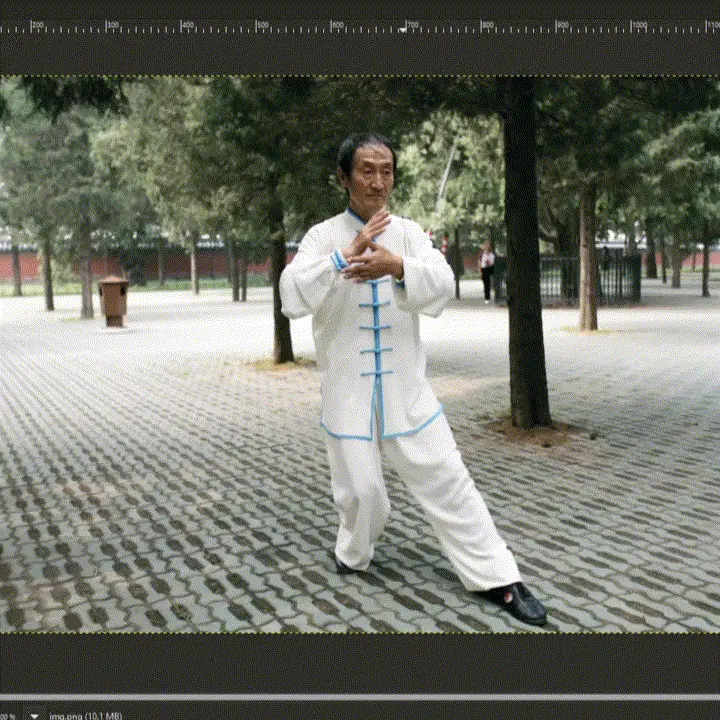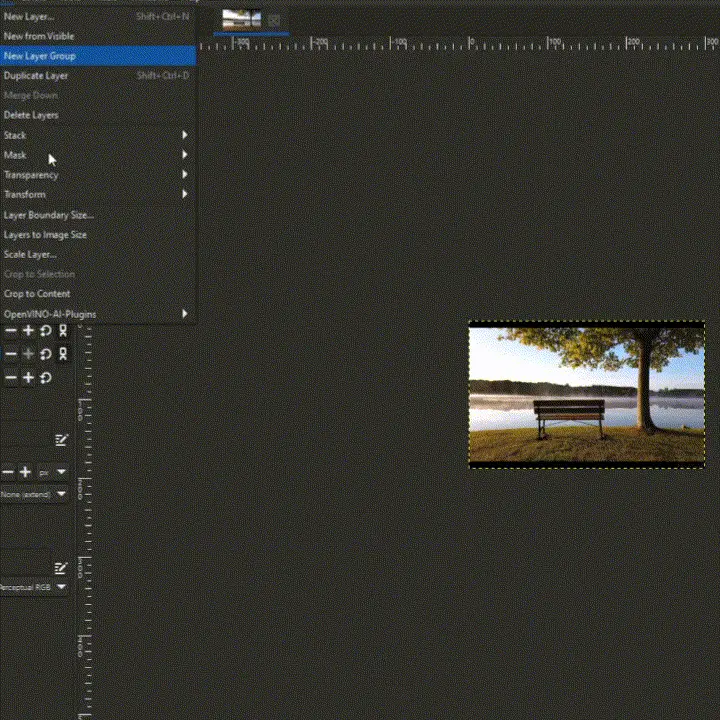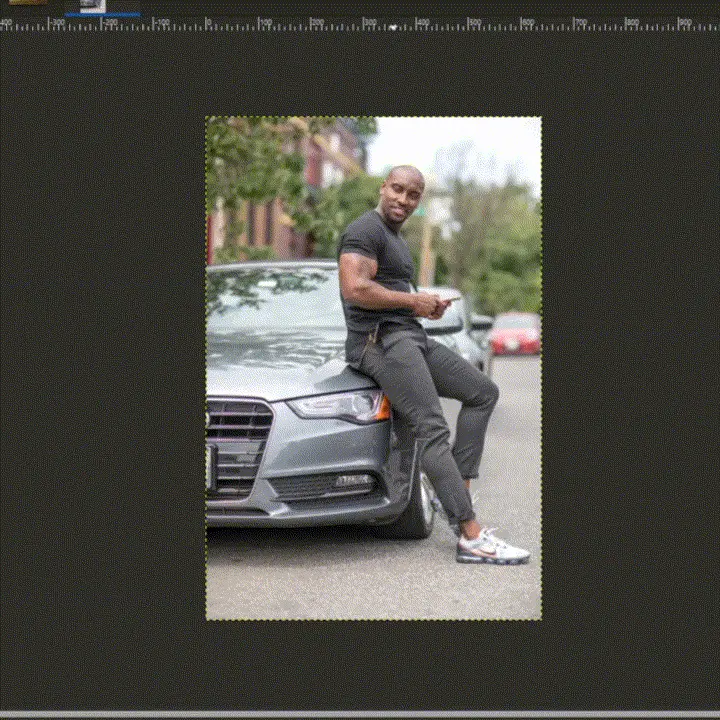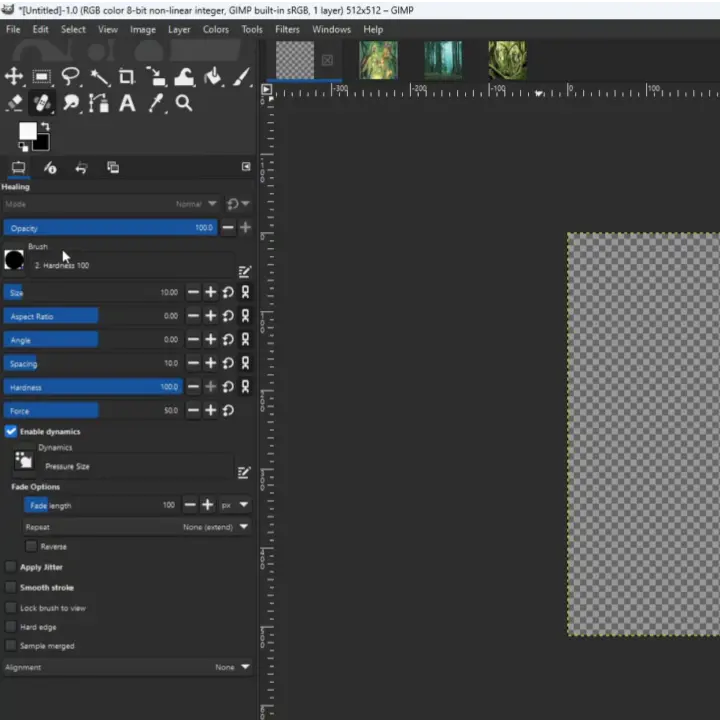This branch is under development.
Dedicated for GIMP 3, Python 3 and OpenVino.
⭐ ⭐ ⭐ ⭐ are welcome.
[1] Super-Resolution
[2] Style-Transfer
[3] Inpainting
[4] Semantic-Segmentation
[5] Stable-Diffusion
[1] Provides a set of OpenVino based plugins that add AI features to GIMP.
[2] Serve as a refrence code for how to make use of OpenVino in GIMP application for inferencing on Intel's' CPU & GPU
[3] Add AI to routine image editing workflows.
Welcome people interested in contribution !! Please raise a PR for any new features, modifactions or bug fixes.
- Install GIMP 2.99.10 (revision 2) (Only windows and linux)
- Install OpenVino Runtime 2022.3 https://www.intel.com/content/www/us/en/developer/tools/openvino-toolkit/download.html .
- Clone this repository: git clone https://github.com/intel/openvino-ai-plugins-gimp.git
- windows install:
openvino-ai-plugins-gimp\install.bat - Follow steps that are printed in terminal or cmd to add the gimpenv3 path to the GIMP GUI [Edit-> Preferences-> Folders-> Plugins].
- Copy the weights folder to
C:\Users\<user_name>\openvino-ai-plugins-gimp\weights - Download Stable-Diffusion models from https://huggingface.co/bes-dev/stable-diffusion-v1-4-openvino/tree/main and place it in
C:\Users\<user_name>\openvino-ai-plugins-gimp\weights\stable-diffusion-ov - Download the clip-vit-large-patch14 tokenizer files - merges.txt, special_tokens_map.json, tokenizer_config.json, vocab.json from https://huggingface.co/openai/clip-vit-large-patch14/tree/main and place it in
C:\Users\<user_name>\openvino-ai-plugins-gimp\weights\stable-diffusion-ov
- In a new command window run setupvars.bat from OpenVino toolkit folder.
- Navigate to the GIMP installation directory:
cd C:\Program Files\GIMP 2.99\bin - Start the GIMP application:
gimp-2.99.exe - GIMP GUI should start up. Check if the OpenVino Plugins are loaded by going to layers -> OpenVino-AI-Plugins.
- Open an image in GIMP.
- Make sure there is alpha channel added to the image by right clicking on the image from layer section and selecting “Add alpha channel”
- Add a new transparent layer of the same size as original image.
- Select paint brush with white foreground color and black background color. Choose the thickness of the brush
- Now paint the object that you want to remove from the image.
- Select the new layer and image at the same. You should see “two items selected in layer section”
- Create a new layer of size 512x512
- Select Stable Diffusion from the drop down list in layers -> OpenVINO-AI-Plugins
- Enter a prompt, other parameters and select the device - CPU or GPU
- Click on “Run Inference”. Wait for the total inference steps to get completed. (Can be viewed in Gimp output window)
- If create gif option is selected, please note that performance will reduce. The generated gif is located in below path. You can play it in GIMP by going to Filters -> Animations -> Playback
C:\Users\<user_name>\openvino-ai-plugins-gimp\gif\stable_diffusion.gif
- Plugin architecture inspired from GIMP-ML - https://github.com/kritiksoman/GIMP-ML/tree/GIMP3-ML
- Stable Diffusion Engine - https://github.com/bes-dev/stable_diffusion.openvino
Apache 2.0
Stable Diffusion’s data model is governed by the Creative ML Open Rail M license, which is not an open source license. https://github.com/CompVis/stable-diffusion. Users are responsible for their own assessment whether their proposed use of the project code and model would be governed by and permissible under this license.