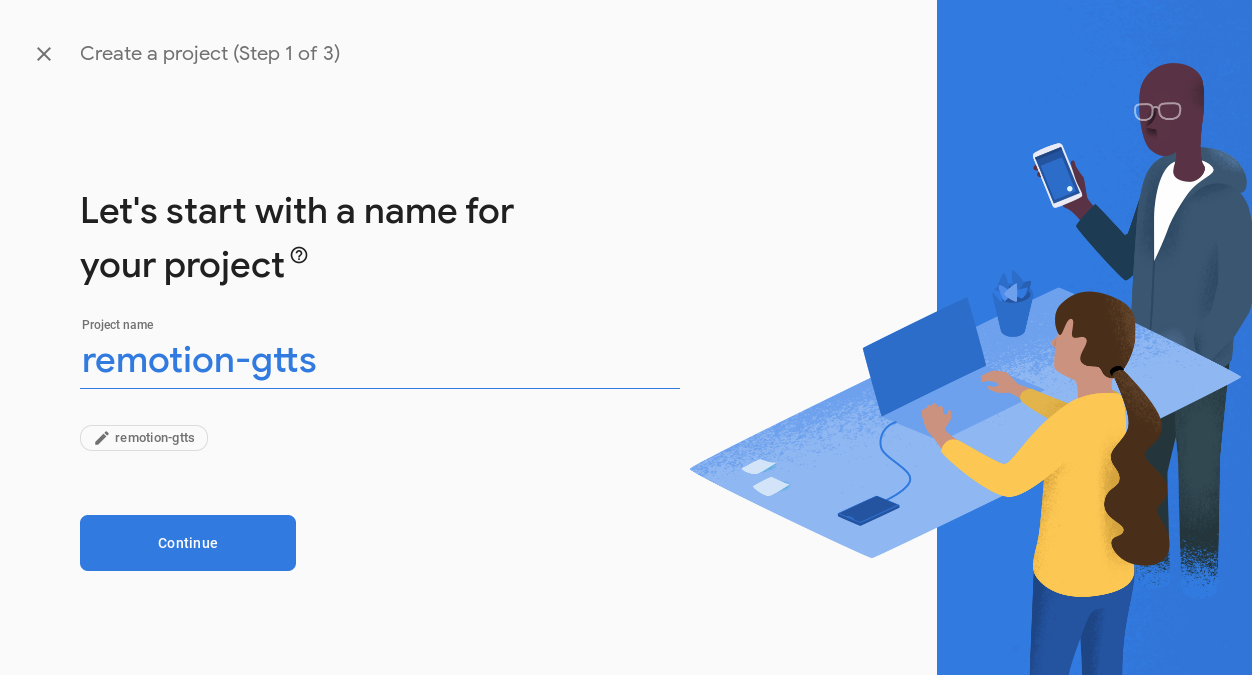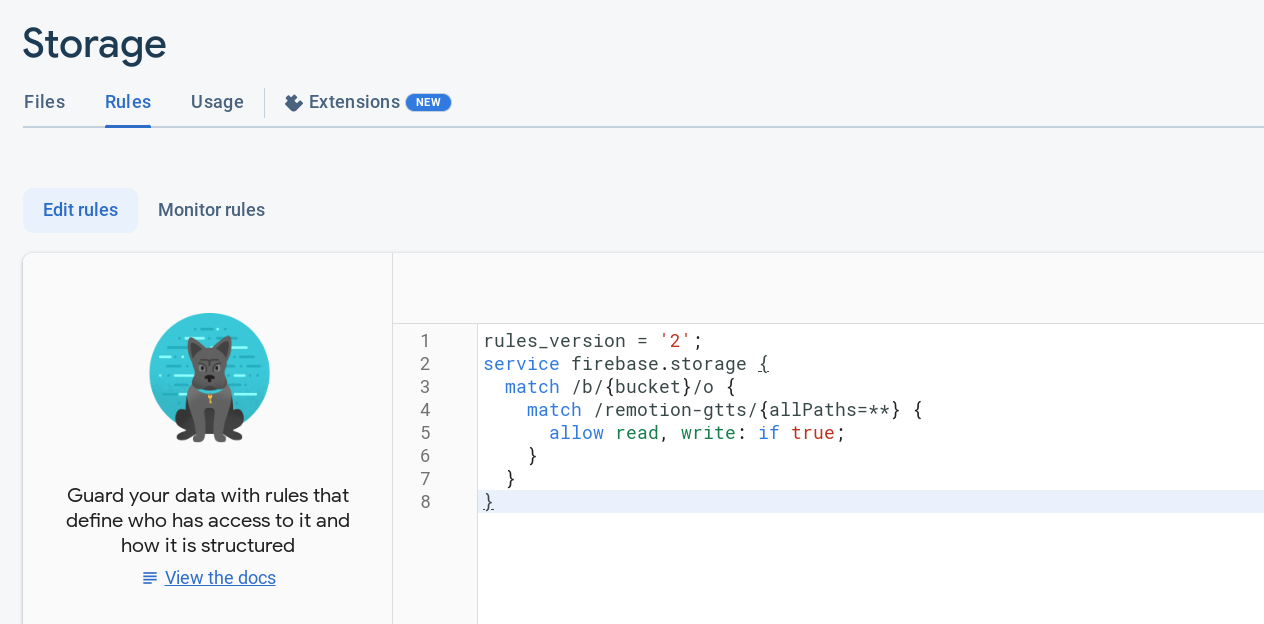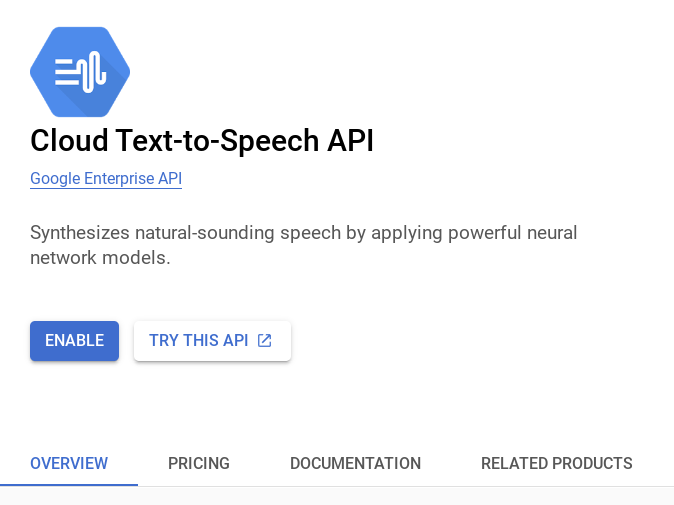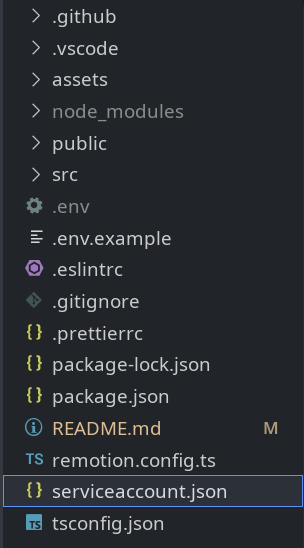using Google Cloud Platform + Firebase Storage
This template showcases the use of the new Visual Editing features, as highlighted in the Remotion v4 keynote.
-
As the text for TTS changes, you may also want to programmatically alter the
durationInFramesfor your<Composition/>usinggetAudioDurationInSeconds(). -
Special consideration must be made when using cloud development services (like GitHub Codespaces, StackBlitz, etc).
-
Since the Google Text-to-speech APIs cannot be called from the browser, a server is included in this example that will spawn up during development. This server is not compatible with Remotion Lambda. If you use SSR APIs, you must start the server as well.
1. Create a Firebase Project
- Go to ⚙️ → Project Settings → "General" tab.
- Scroll down to "Your apps" section, and register a "Web App".
firebase-register.mp4
- Copy the config credentials and paste them into
.env.example.
Then rename the file to.env.
Press: Build → Storage → Get started → Start in production mode → Next → Done
firebase-storage-enable.mp4
Edit rules to allow read, and write access for the remotion-gtts directory (or any other directory that you have specified for audioDirectoryInBucket in the constants.ts file).
- Configure bucket rules, such as the following:
rules_version = '2';
service firebase.storage {
match /b/{bucket}/o {
match /remotion-gtts/{allPaths=**} {
allow read, write: if true;
}
}
}For production use, it is recommended to implement more rigorous validation measures to enhance security, especially for write operations.
5. Enable Text-to-Speech API on Google Cloud Platform
Go to https://console.cloud.google.com/welcome and in the top dropdown, select your project under the All tab.
Navigate to https://console.cloud.google.com/apis/library/texttospeech.googleapis.com and enable the API.
You may be required to enable billing, by creating a billing account. (Be sure to also review the pricing tab)
gcp-enable-api.mp4
-
After API is enabled, go to Credentials (in the sidebar)
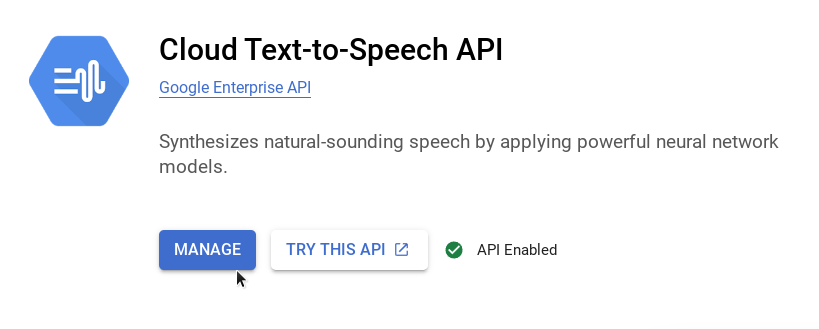
-
Click Create Credentials and select Service Account.
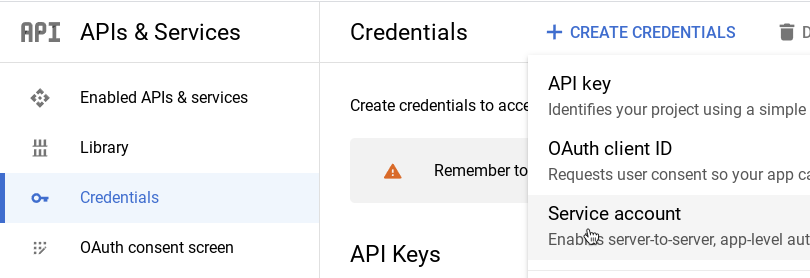
- Fill relevant fields, select the Basic role of Owner, and skip the other optional fields if not required.
gcp-create-serviceaccount.mp4
- Select the newly created Service Account, and under "Keys" create a JSON key to download credentials as a
.jsonfile.
gcp-create-key.mp4
IMPORTANT: This file must never be committed, and must be added to .gitignore, .dockerignore, etc. if you change its name to something different.
If you change the location of this file, make sure to also update
GOOGLE_APPLICATION_CREDENTIALSin.env
Here's a sample video rendered using this template. (Be sure to unmute the player)
video.mp4
npm inpm start- To run Remotion Studio or Renders, the server also needs to be started. Refer to
src/render.tsto learn how to do so.
- While using GitHub Codespaces, You need to set the server visibility to public using the CLI, every time the server starts. This is NOT recommended and must only be done in trusted scenarios.
gh codespace ports visibility 5050:public -c $CODESPACE_NAMEReplace 5050 with your own port, if you have changed it to something else. To avoid doing this every time, you can forward the port manually ahead of time.
- Then reload the VS Code window by pressing Ctrl + Shift + P and selecting Developer: Reload Window
npm run buildSee docs for server-side rendering here.
npm run upgradeGet started with Remotion by reading the fundamentals page.
Found an issue with Remotion? File an issue here.
Note that for some entities a company license is needed. Read the terms here.