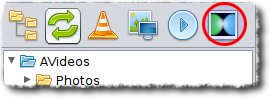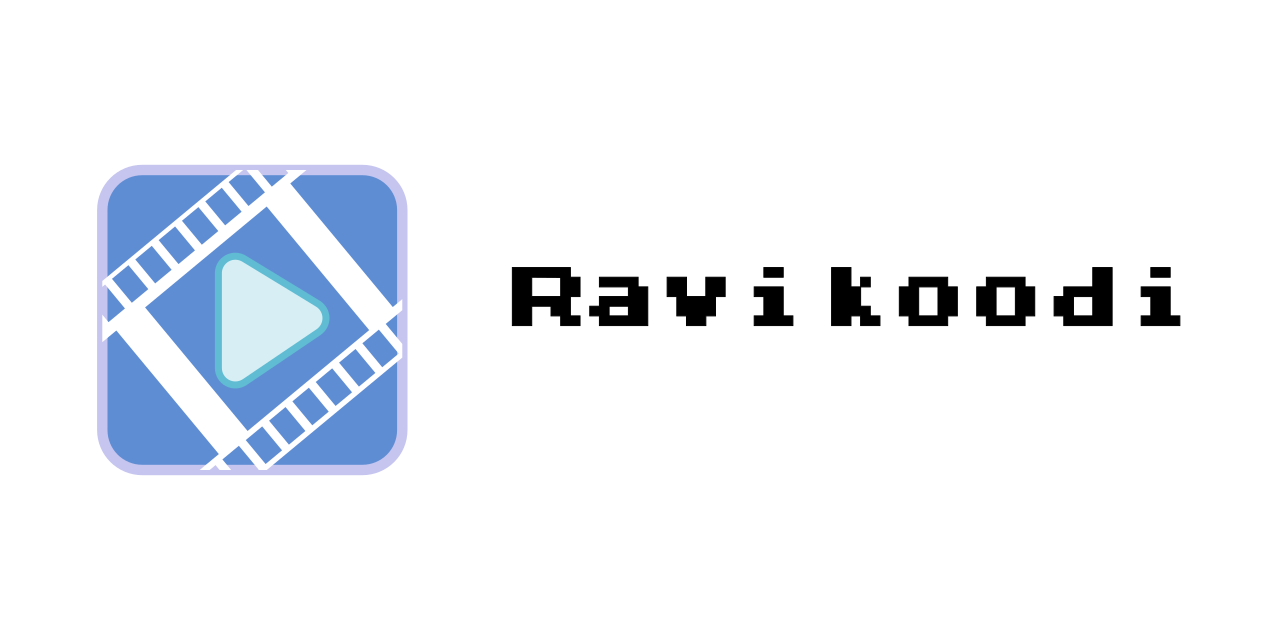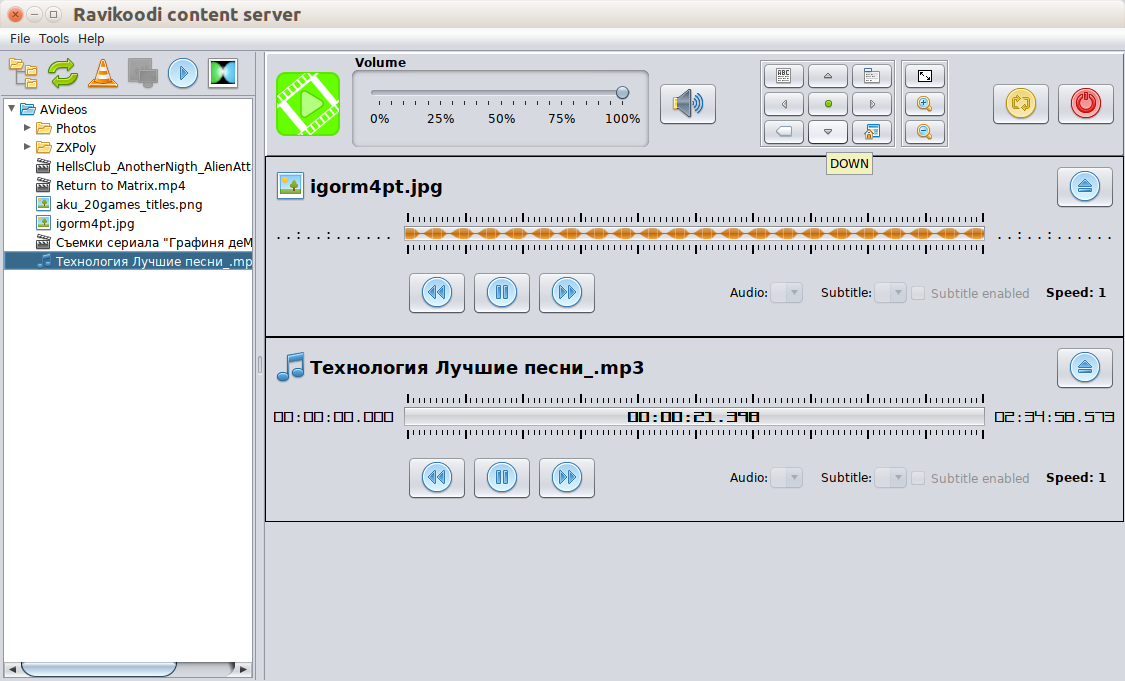-
1.1.11 (25-oct-2023)
- minor fixes
- added direct URL link open mode for Youtube links
- updated embedded JDK to 21.0.1+12
- updated Spring Boot to 3.1.5
-
1.1.10 (05-jan-2023)
- minor fixes
- added AppImage version
- windows launcher moved from i386 to amd64
- updated embedded JDK to 19.0.1+11
- updated Spring Boot to 3.0.1
At home I use Raspberry PI 3 (with installed KODI media center) to watch TV-shows and clips. There are number of browser plug-ins to open web links directly on KODI, but I need broadcast some media-content directly from my laptop. KODI supports sharing through Samba etc. but I am too lazy and like one-button solutions. So I decided to write a small easy utility to provide needed one-button way.
You can just load needed archive, unpack in a folder and start its executable file.
To be working well, the application requires:
- min 100 Mb on hard-disk
- more or less powerful computer (especially for high bitrate screencasting)
- pre-installed Java 17+ for versions without embedded JDK image
- pre-installed FFmpeg for screencasting
It is a Spring Boot based application with embedded Jetty web server. For screencast it starts external FFmpeg application and communicate with it through loopback TCP ports. Start of application takes 5-10 seconds and just after start it eats about 300-700 Mb of RAM. For screencasting it makes screenshots so that be carefult in use on weak computers.
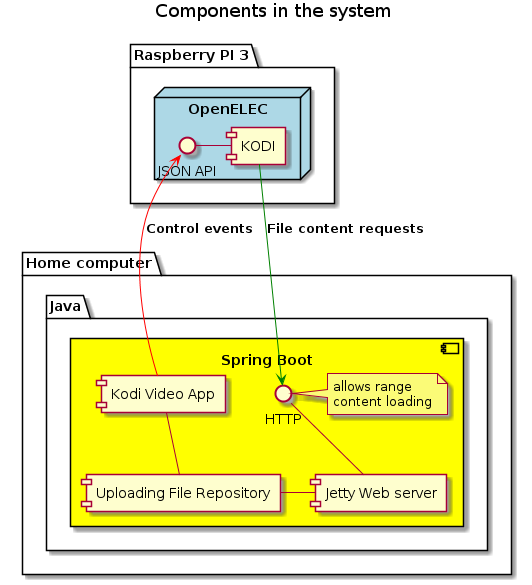
It is absolutely free and open-source application (under Apache 2.0 license), I don't ask for any fee for use of it (but you could make some donation and I would be very appreciate for that).
- You need Maven to build project
- Go to into project folder and call
mvn clean installto get compiled JAR, it can be started separately throughjava -jar <JAR_FILE> - To get release versions, you should use
mvn clean install -Ppublish, in thetargetfolder you will find all prepared archives - To get SH version for Linux, you should use
mvn clean install -Ppublishsh, in thetargetfolder you will find SH version of the application
Select network settings ofyour KODI player (its appearance depends on version)
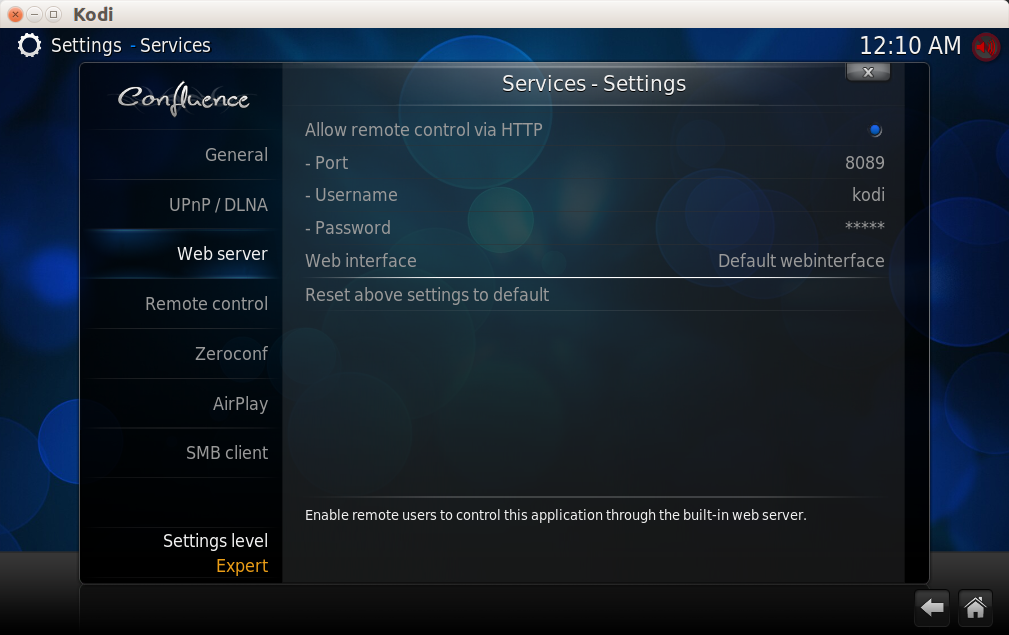
Enable Allow remote control via HTTP, select address, port and access credentials.
There are several ways to open Youtube links.
- Just drag and drop a youtube link from browser to the application window.
- Open link through menu File->Open Youtube
By default the aplication uses KODI Youtube plugin to open links but since 1.1.11 provided way to open Youtube links as direct URLs. The way can not be recognized as very stable because Youtube can change its API. To activate it, you should select it in Options dialog.
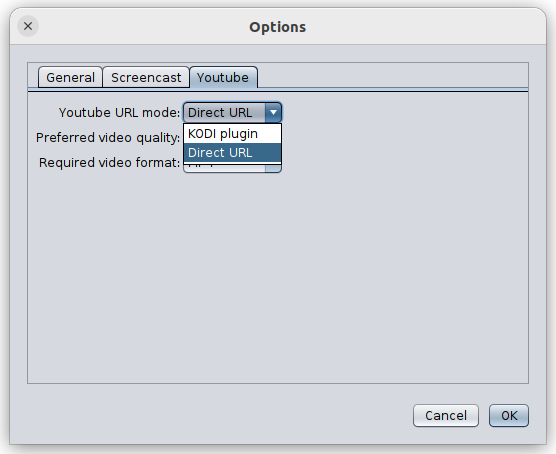
Open options panel Tools -> Options.
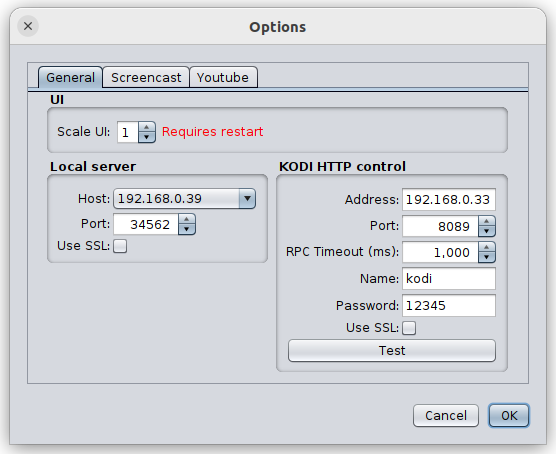
- In Web server select in Host your computer's network interface (which is visible for KODI)
- In Web server select any free port on your computer in Port (it is better use port number bigger than 1024)
- In Kodi enter network address of your KODI machine in Address and KODI listening port in Port
- If you use any password protection for access to your KODI, enter needed credentials into Name and Password
After listed steps, your local video server is prepared for broadcasting to KODI.
- Press File tree icon in the button tool bar and select folder contains media-contend through File dialog.
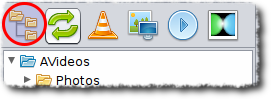
- Select needed content in the file tree
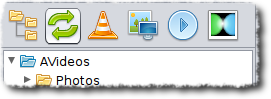
- If you want open the selected media file in the default system player, then click twice the media file or press button
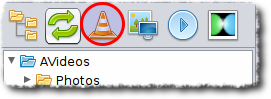
- Press button
Play selected item on KODIto send the media file to internal server and start broadcasting to KODI.
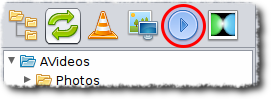
- If you have tuned screencast options (and you have provided FFmpeg) then you can start screencast