Awesome Sublime Color Highlighter, Converter and Picker
pip3 install pywebview- Restart Sublime
phantom_shape - Shape of the color phantom displayed, "square" or "circle".
hsl_precision - Number of decimal places in HSL precision.
hex_upper_case - Display hex values in upper case.
hover_preview - Enable a color preview when hovering over a color.
named_colors - Enable phantoms for named colors
such as "red", "blue".
QColor: Picker - Open the pywebview color picker.
QColor: Show Colors - Show color phantoms.
QColor: Hide Colors - Hide color phantoms.
QColor: Toggle Colors - Toggle color phantoms.
QColor: Settings - Edit the QColor settings files.
QColor: Key Bindings - Edit the QColor key bindings.
ctrl+shift+c - Open the color picker.
alt+shift+c - Open the color convertor.
alt+ctrl+c - Toggle color phantoms.
| Picker | Converter |
|---|---|
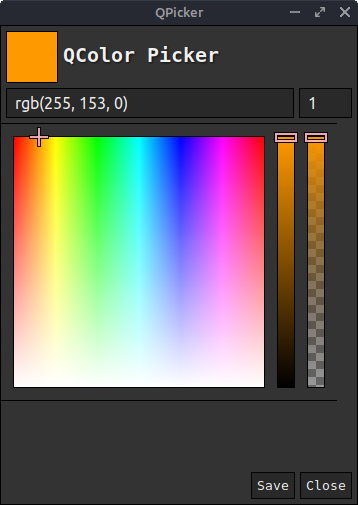 |
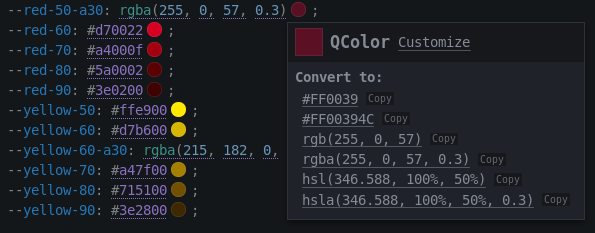 |
If picker dont works, maybe you having some problem with pywebview. You can try run the following python code to check if webview is working properly.
import webview
webview.create_window('Hello world', 'https://pywebview.flowrl.com/hello')
webview.start()