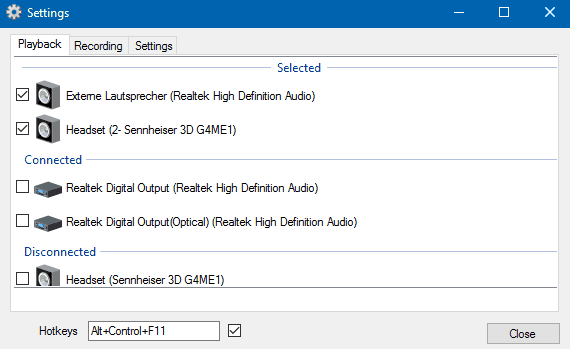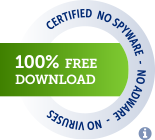SoundSwitch makes it easier to switch playback devices (sound cards).
Normally, to switch a playback device you need to right click the sound icon in the bottom right corner of your screen (system tray), choose 'Playback Devices' and then change the Default Playback Device. Every time you want to switch.
With SoundSwitch you just configure once between which playback devices you want to toggle and then you can press Ctrl+Alt+F11 to toggle automatically!
You need .NET 4.6.2 installed to work: Microsoft .NET Framework 4.6.2 (Web Installer)
You also need Visual C++ Redistributable for Visual Studio 2015
If you want to donate for the development don't hesite to do it here: https://www.aaflalo.me/donate/
Right click the SoundSwitch icon in your system tray and choose Settings. Now select the devices between which you want to toggle. Optionally you can also change the keyboard combination, by default this is {Ctrl + Alt + F11} If you want the application to start automatically when your PC boots up, check the box 'Start automatically with Windows'.
Press Ctrl + Alt + F11 to cycle through the playback devices. (Or a different key combination if you changed it)
For recording devices the default is: Ctrl + Alt + F7
You can also double click on the systray icon to switch audio devices.
If you use the left click on the systray icon, you'll see a menu appear where you can select the wanted device.
SoundSwitch can also take care of your recording devices. You can set specifics HotKeys as for the playback devices.
This is one of the interesting feature added in Isabelline Gold, the auto-updater. Every 24h SoundSwitch will check the GitHub repository (thanks to the GitHub API) for a new release. If a new one is available the user will get a notification and the 'No update available' in the context menu will change to 'Update Available (X.X.X)' where X.X.X represent the new version number. When the user clicks on it, a new window opens with a progress bar (see screenshots). The new version gets automatically downloaded in the temp folder of the user. When the download is finished, the user can install the Update by just clicking the install button. A changelog is also provided by getting the information set in the release on GitHub.
There are three different options available: Silent, means the program updates itself in the background without any prompts. Notify, you will be notified when there's an update available. Never, well this is self-explained.
SoundSwitch can also change the 'Default Communication Device' when asked in the Settings. Windows makes a differentiation between Multimedia and Communication; it means if an application asks to have access to communications audio device, it will receive the Default Communication Device. By default SoundSwitch only changes the multimedia device and not the communication. Now if the checkbox is checked in the settings, it will also change the Communication Device.
SoundSwitch provides four types of notification.
This is the default notification; it uses the balloon tip of Windows. In the case of Windows 7, it's the little balloon that opens next to the systray icon. For Windows 10, it's the notification system that slides from the right corner of the screen.
This notification is a sound played on the switched device. This way when you are switching devices, the new device will 'chime' to tell you it's selected.
The same as a Sound Notification but you can specify the sound which is played.
If you are on Windows 8 or later, you can use this type of Toast Notification. More personalization is possible, by default the notification is silent, but you can set a custom sound for it (mp3 or wav for now).
If you want to return to a silent Toast notification, open the file selector, and just do Cancel. Doing that will remove the set sound.
In case you're not interested in getting any notification.
There are three languages available: English, French and German.
Would you like to help us with the localization? Great! See Add or modify another language for further informations.
Copyright (C) 2015 Jeroen Pelgrims
Copyright (C) 2015-2017 Antoine Aflalo
This program is free software; you can redistribute it and/or modify it under the terms of the GNU General Public License as published by the Free Software Foundation; either version 2 of the License, or (at your option) any later version.
This program is distributed in the hope that it will be useful, but WITHOUT ANY WARRANTY; without even the implied warranty of MERCHANTABILITY or FITNESS FOR A PARTICULAR PURPOSE. See the GNU General Public License for more details.
The Pastel SVG icon set Created by Michael Buckley is licensed under the:
Creative Commons Attribution NonCommercial Share Alike 4.0 http://creativecommons.org/licenses/by-nc-sa/4.0/
@adamblackburn with merge request #33
@FireEmerald with merge request #157