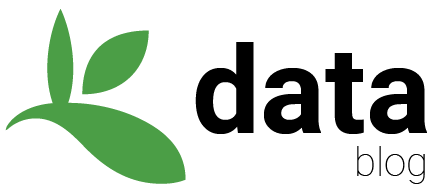The GBIF data blog is a markdown blog generated using hugo and currently hosted using Netlify. The blog uses a slightly modified theme called even.
- Write a post in markdown named like
YYYY-MM-DD-your-post.mdblog post template here - Preview with a simple online markdown editor
- Save plots or images into an image folder named like
./content/post/YYYY-MM-DD-your-post_files
# embed with this template

- Copy/paste header text into your
.mdfile
---
title: Your post
author: Your Name
date: '2018-09-21'
slug: test-post
categories:
- GBIF
tags:
- test tag
- test
lastmod: '2018-09-21T15:24:11+02:00'
draft: yes
keywords: []
description: ''
comment: no
toc: ''
autoCollapseToc: no
postMetaInFooter: no
hiddenFromHomePage: yes
contentCopyright: no
reward: no
mathjax: no
mathjaxEnableSingleDollar: no
mathjaxEnableAutoNumber: no
hideHeaderAndFooter: no
flowchartDiagrams:
enable: no
options: ''
sequenceDiagrams:
enable: no
options: ''
---
- Edit important fields in header text:
title: Your post<- your titleauthors: Your Name<- your author namedate: '2018-09-21'<- the order the post will appear on blog. Does not necessarily have to be the same as the date inYYYY-MM-DD-your-post.md.slug: your-post<- name that will appear in the url https://data-blog.gbif.org/post/your-post/tags:<- category tags for posthiddenFromHomePage: yes<- keeps people from seeing your post as you work on itdraft: yes<- keeps the post off of navigation as you work on it
- Clone the repository locally
git clone https://github.com/gbif/data-blog.git - Copy
YYYY-MM-DD-your-post.mdandYYYY-MM-DD-your-post_filesinto./content/post/
.
├───content
├───post
├───YYYY-MM-DD-your-post.md
└───YYYY-MM-DD-your-post_files <- put images here
└───plot1.jpg
- Get someone with admin access to gbif/data-blog to invite you as a collaborator (Settings > Collaborators & teams).
- Push your changes to gbif/data-blog (or create pull request or edit with github ui).
- Check your post at https://data-blog.gbif.org/post/your-post/ (Netlify will build your post automatically)
- Find mistakes
- Fix mistakes and push changes to gbif/data-blog until satisfied.
- Switch to
hiddenFromHomePage: noanddraft: no - Ask someone with admin access to https://discourse.gbif.org/ to turn on comments for you.
Posts should be written in markdown. If you are unfamiliar, you can use some of the links below.
Markdown files are just simple text files with an .md extension.
You can download a simple .md blog post template here
Posts should have a specific header text. blog post template here
---
title: Your post
authors: Your Name
date: '2018-09-21'
slug: your-post
categories:
- GBIF
tags:
- test tag
- test
lastmod: '2018-09-21T15:24:11+02:00'
keywords: []
description: ''
comment: no
toc: ''
autoCollapseToc: no
postMetaInFooter: no
hiddenFromHomePage: no
contentCopyright: no
reward: no
mathjax: no
mathjaxEnableSingleDollar: no
mathjaxEnableAutoNumber: no
hideHeaderAndFooter: no
flowchartDiagrams:
enable: no
options: ''
sequenceDiagrams:
enable: no
options: ''
---
# Some markdown header text
I am some text.
Important fields to fill in are below:
title: Your post
author: Your Name
date: '2018-09-21'
slug: your-post
categories:
- GBIF
tags:
- test tag
- test
(The rest of the header text)
And the rest of the fields can be left the same. I am not really sure if they are all needed, but just to not break the theme, I would leave them in. You can probably ignore the lastmod field:.
You can download a simple .md blog post template ./content/post/2025-09-24-template.md link here.
Hugo is a simple static site generator that will turn .md files into nicely styled html files.
A post can be done by simply copying an .md into the gbif/data-blog ./content/post/ directory.
.
├───content
└───post <- put YYYY-MM-DD-your-post.md here
I am still working out the best way to do this in practice, but see the TLDR recommended blog-writing workflow.
Some options:
- Send me the
YYYY-MM-DD-your-post.mdfile jwaller@gbif.org - Fork the repository and add the
YYYY-MM-DD-your-post.md, then do a pull request. - If you have access to github.com/gbif/data-blog, just update the repository yourself.
After YYYY-MM-DD-your-post.md is in the ./content/post/ directory, Netlify will build the blog automatically, the theme will be applied, and your post will be online at https://data-blog.gbif.org/post/your-post/. Where /your-post/ is the slug you gave your post in the header text.
You can always link images from some online hosting service, but it is probably better to associate images directly with a blog post.
To host static content (images) associated with a particular blog post, you need to create a folder in the post directory. For YYYY-MM-DD-your-post.md you can create a folder named ./content/post/YYYY-MM-DD-your-post_files/.
.
├───content
├───post
├───YYYY-MM-DD-your-post.md
└───YYYY-MM-DD-your-post_files <- put images here
└───plot1.jpg
Then to link an image in markdown, use a path like this to the image.

Note the lack of /content/ in the path. This is because the image is being linked from the ./public/post/YYYY-MM-DD-your-post_files/. The ./public/ folder becomes the . root directory when the site is built by hugo.
You can preview the post using any markdown online editor.
If you want to see the post with the blog theme applied, but don't want to post to appear yet on the home page, you can set hiddenFromHomePage to yes in the header text.
hiddenFromHomePage: yes
You will have to set this to no for the blog to appear on the home page. You can visit your blog post by going to https://data-blog.gbif.org/post/your-post-slug-name/. This way you can share the post internally without the post being very public. There is a very small chance that someone could guess your blog post's name but since the repository is open, we shouldn't be too concerned about that anyway. Just be happy somebody is reading it. I am still working on how to solve this issue in a more elegant way.
You can download and serve the blog locally using hugo server. This is probably not necessary. I would just ask to become a collaborator before trying to do this as netlify will build the post automatically.
It is also possible to write a post in Rmarkdown, and since this is a data blog some might want to contribute using Rmarkdown.
Writing a post in .Rmd is more complicated than writing a vanilla .md post.
In order to write a blog post with embedded R code (including html widgets), you will need to set up an environment to work in (I assume you have Rstudio installed).
- Install blogdown
install.packages("blogdown") - Install hugo in R
blogdown::install_hugo() - Download the blog repository from GitHub
- Open the
gbifAnalyticsBlog.Rprojfile using Rstudio - Click the
Addinsmenu (you might need to restart Rstudio for the menu to appear) - Click New Post and fill in the form
- Serve site locally using Serve Site in
Addinsmenu - Write post
- Create a pull request to the main blog GitHub
- Blog should should rebuild automatically
Unless you edit a previously built .Rmd, you should not need to install any additional R packages (except the ones you use in your post).
If you want to insert an image into an Rmarkdown post, but this image is not generated by a plot and not from an external source, you should put files into a folder like ./static/post/2025-09-24-template_files/ rather than ./content/post/2025-09-24-template_files/. This seems to be blogdown specific. Probably if you named your folder something other than YYYY-MM-DD-title_files, you could put it in the content folder, but it is probably better to keep all the R associated static files together.
The blog comes with syntax highlighting from the highlight.js library.
Currently it supports the following languages:
- Apache
- Bash
- C#
- C++
- CSS
- CoffeeScript
- Diff
- HTML
- XML
- HTTP
- Ini
- TOML
- JSON
- Java
- JavaScript
- Makefile
- Markdown
- Nginx
- Objective-C
- PHP
- Perl
- Properties
- Python
- Ruby
- R
- SQL
- Shell
- Session
You can add support for a language not in the list above by downloading a custom package from https://highlightjs.org/download/. Then replace the existing highlight.pack.js file with the downloaded one in ./static/lib/highlight/.
Additionally, to make the language name appear at the top of the code block, instead of "code" add something like the following to /static/dist/even.min.css.
.post .post-content figure.highlight.language-r>table:after {
content: "R"
}
See and example post using highlight.js here.
Unfortunately, hugo does not document how to change a theme appearance very well. This is the best resource I have found for how to edit a theme.
The following are key concepts for Hugo site customization. Hugo permits you to supplement or override any theme template or static file, with files in your working directory. When you use a theme cloned from its git repository, you do not edit the theme’s files directly.
If you want to change the blog appearance, you need to create folders and files in the root directory that match folders and files in the public directory. Hugo will copy and replace files in the root directory into the public directory.
Other settings in the blog can be set in the ./config.toml.
Changes to theme css can be done using.
.
├───static
└───dist
└───even.min.css
NOTE! editing the ./public/dist/even.min.css will have no effect on the blog appearance because it is replaced by ./static/dist/even.min.css when hugo builds the blog.
To replace the flavicon change the files in the root ./static/.
.
├───static
├───favicon-16x16.png
├───favicon-32x32.png
└───GBIF-analytics-blog.png
To add the logo by editing ./layouts/partials/header.html.
<div class="logo-wrapper">
<a href="{{ "/" | relLangURL }}" class="logo">
<img src= "{{ .Site.Params.logoSrc }}" alt="GBIF-analytics-blog" style ="width:20%;">
</a>
</div>
I set the following variable in config.toml
logoSrc = "/logo.png"
I added author names by editting
./layouts/post/single.html./layouts/post/summary.html
I added the following lines.
<div class="post-author">{{ .Params.author }}</div>
Delete the .md file from from 2 locations.
- Delete the
.mdfile from./content/post/.
.
├───content
└───post <- delete YYYY-MM-DD-your-post.md and image folder (if you added one)
- Delete the
.mdfile from./public/post/
.
├───public
└───post <- delete YYYY-MM-DD-your-post.md and image folder (if you added one)
I connected the gbif community forum (https://discourse.gbif.org/) to the blog using the instructions found here.
Following the instructions I added code below to ./layouts/partials/footer.html:
{{if eq .Section "post"}}
<div id='discourse-comments'></div>
<script type="text/javascript">
DiscourseEmbed = { discourseUrl: 'https://discourse.gbif.org/',
discourseEmbedUrl: 'https://data-blog.gbif.org{{ .URL }}' };
(function() {
var d = document.createElement('script'); d.type = 'text/javascript'; d.async = true;
d.src = DiscourseEmbed.discourseUrl + 'javascripts/embed.js';
(document.getElementsByTagName('head')[0] || document.getElementsByTagName('body')[0]).appendChild(d);
})();
</script>
{{end}}
NOTE!
- I had to add
{{ .URL }}to the discourseEmbedUrl to make this work. - I also added
{{if eq .Section "post"}}so that comments would only appear at the bottom of post pages.
Steps to take using discourse.gbif.org UI:
- I went to Admin > Customize > Embedding
- Created New embeddable host
- Set Path Whitelist to
/post/.* - Created new category data-blog-preview (staff-only)
- Created new category data-blog (everyone)
How to make comments viewable to the general public:
- Comments at the bottom of the page will initially show "Embedding Failed"
- To make comments viewable. In discourse.gbif.org, set category data-blog-preview to data-blog
- You should now see something like "loading..."
- Then if you re-fresh the page the comments should appear.
The build settings of the blog on netlify.
Repository: https://github.com/gbif/data-blog
Build command: hugo
Publish directory: public
Production branch: master
Branch deploys: Deploy only the production branch and its deploy previews
Public deploy logs: Logs are public
Build environment variables
HUGO_VERSION: 0.42