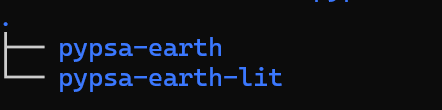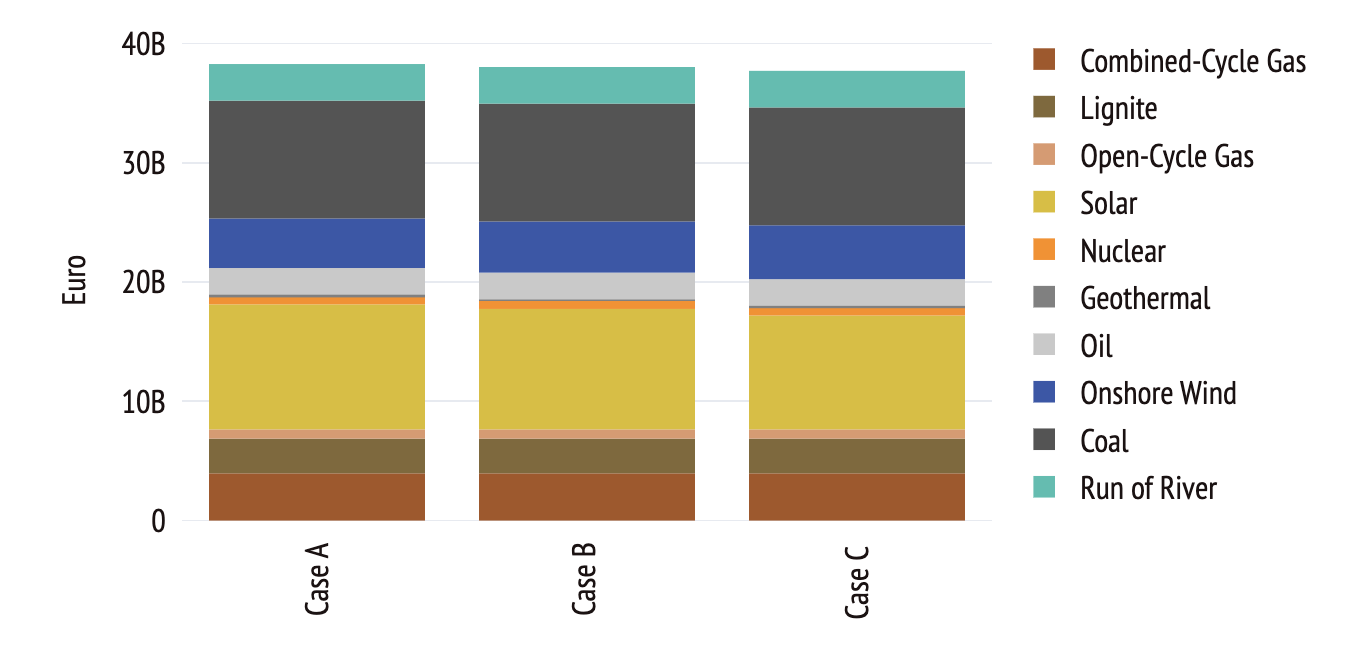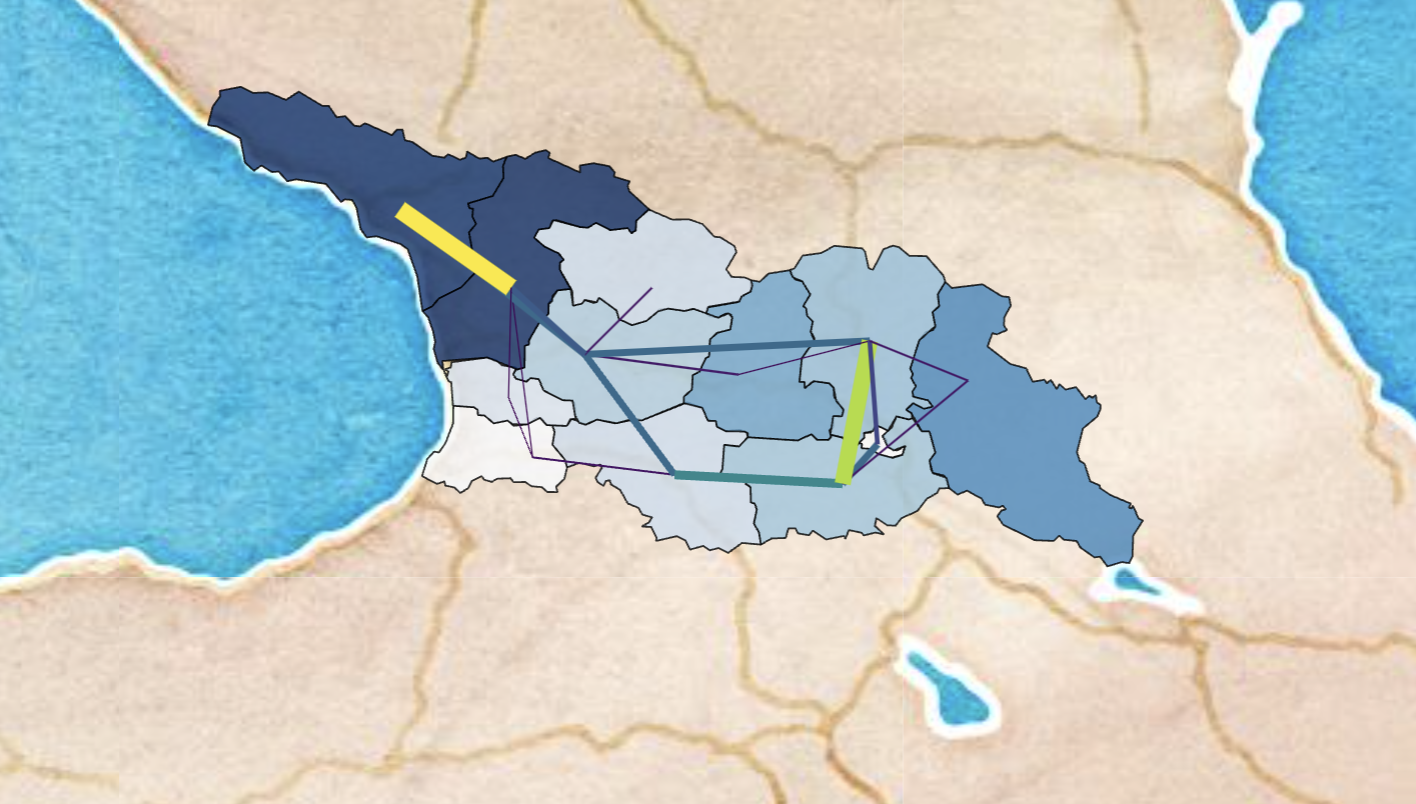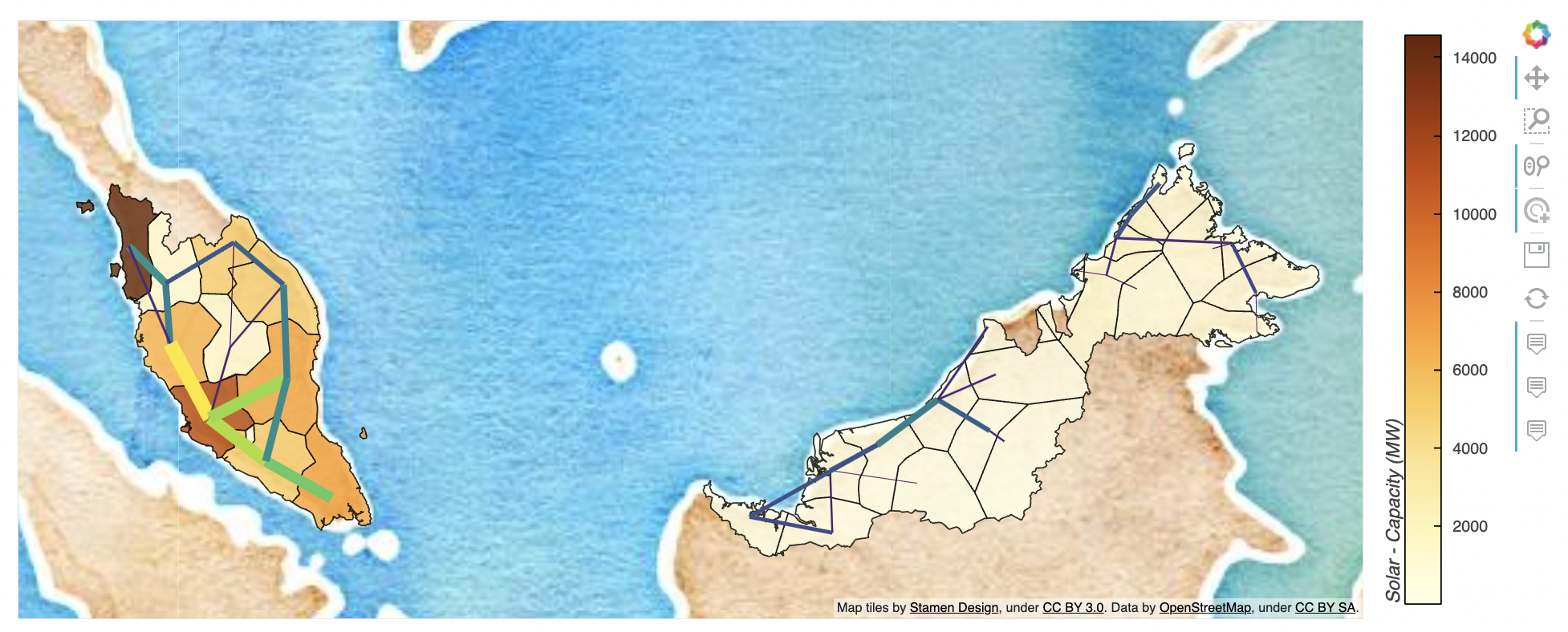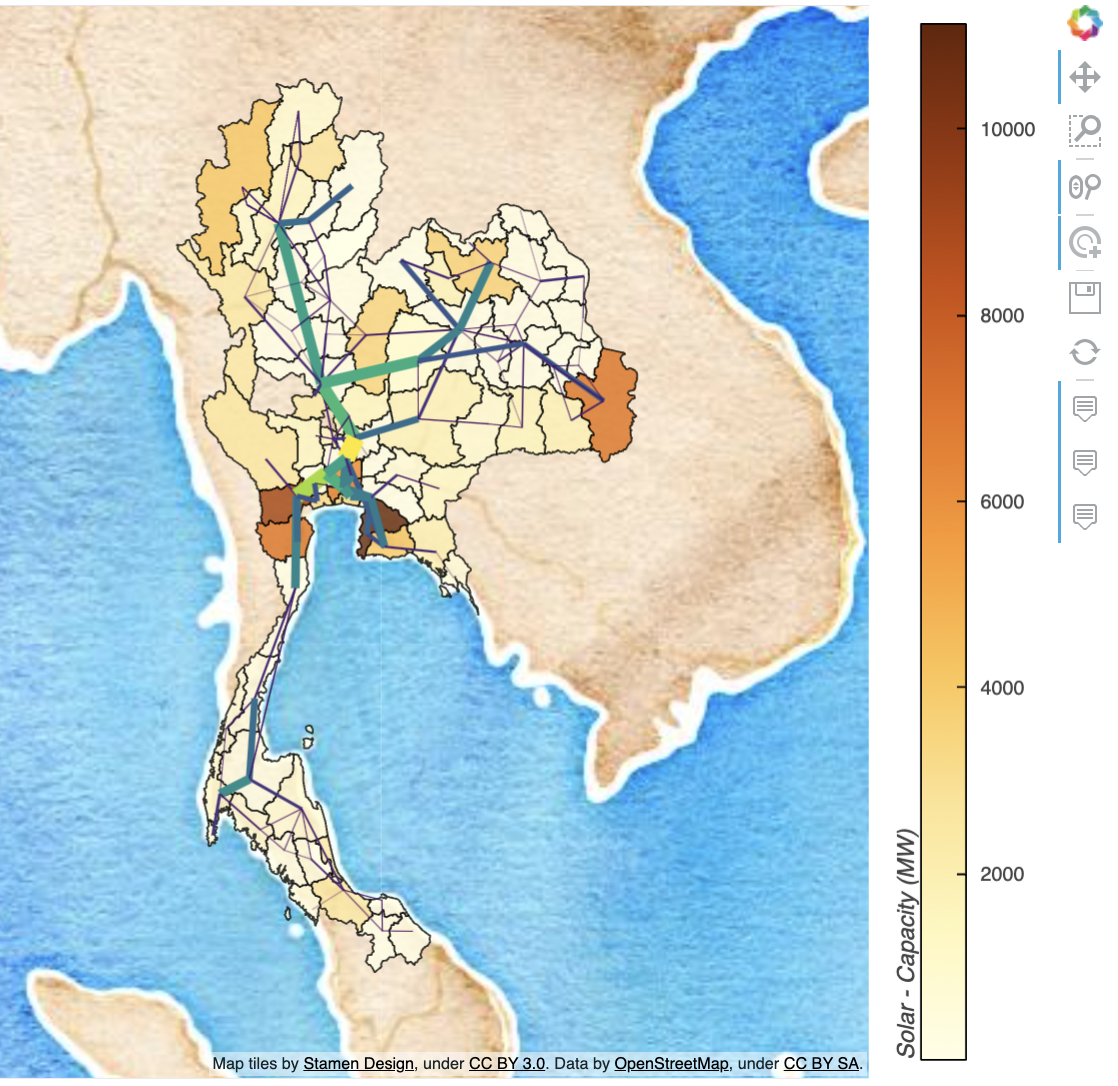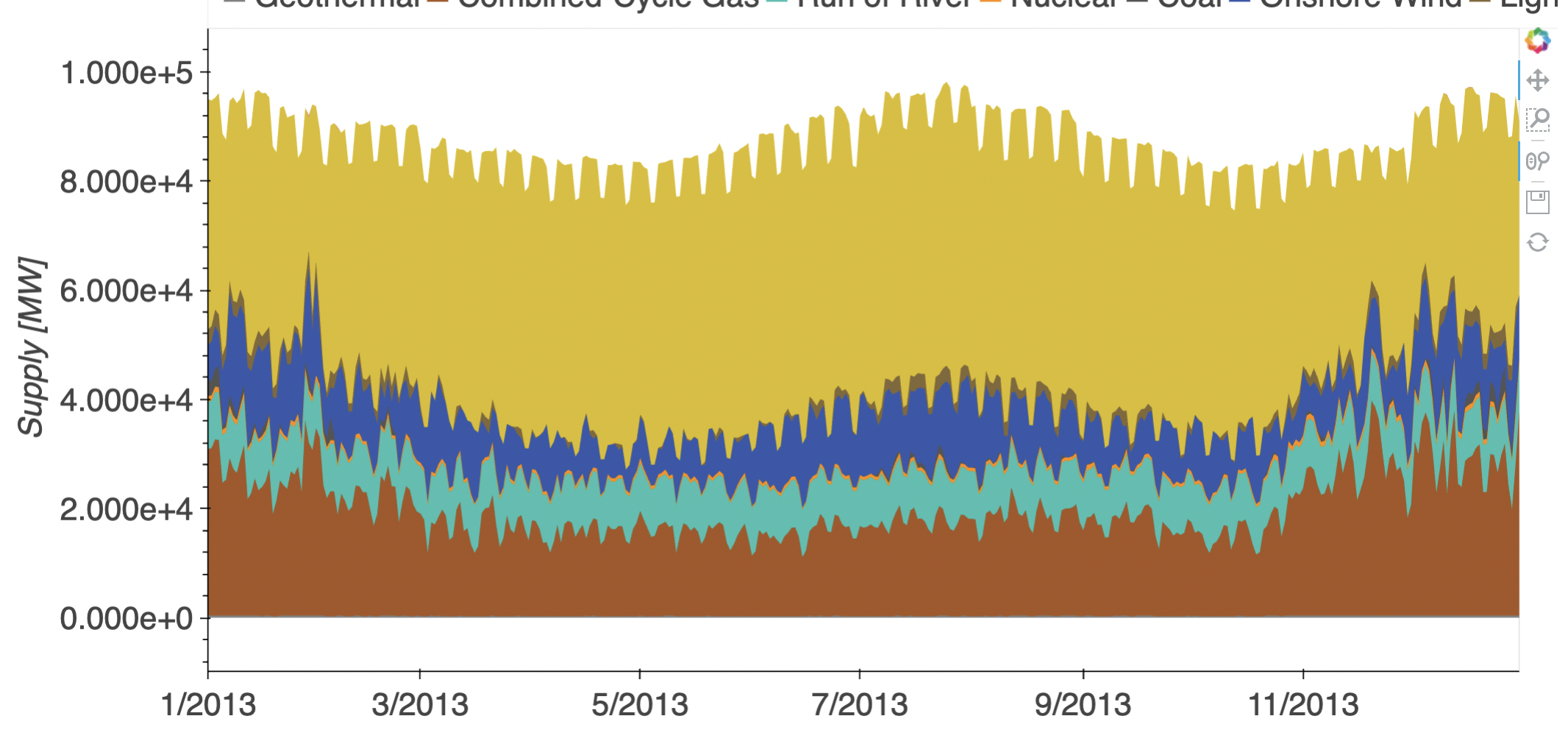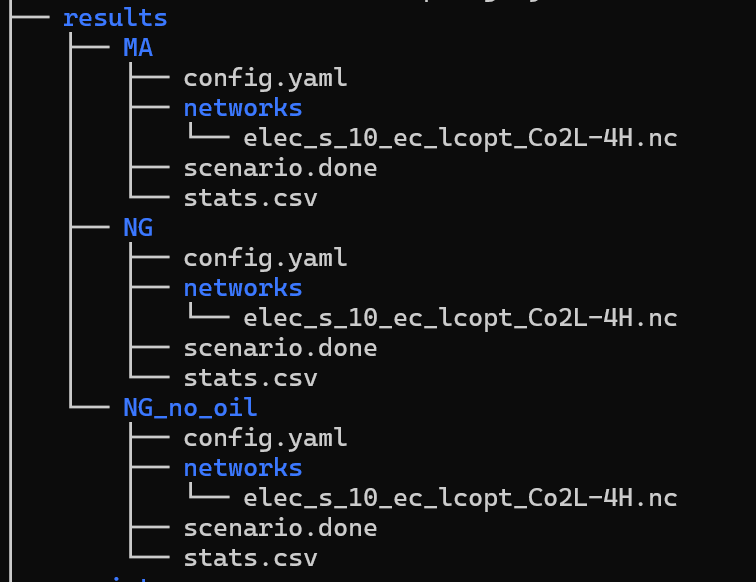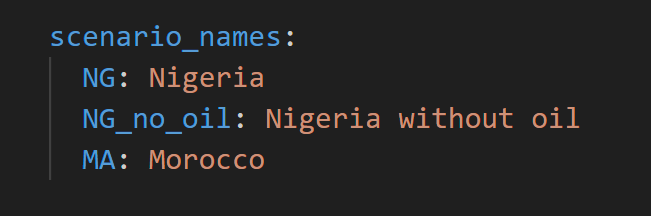Testing streamlit module that works along a stable pypsa-earth package version
Visit the hosted version of the application at https://tauritron.com/
Refer to the documentation for information about contributions and further understanding: https://docs.tauritron.com/
pypsa-earth-lit is designed to seamlessly integrate with existing pypsa-earth projects. To set up, simply place the pypsa-earth-lit folder as a sibling directory to your solved pypsa-earth project. This smart integration enables pypsa-earth-lit to automatically extract the necessary files required for plotting purposes.
By following this straight forward setup, you can effortlessly leverage pypsa-earth-lit to generate insightful visualizations using the relevant data extracted from your pypsa-earth project.
Feel free to explore and contribute to pypsa-earth-lit as it enhances the plotting capabilities of your pypsa-earth endeavors.
note - the pypsa-earth folder path is defined in pypsa-earth-lit config.yaml file under data_dir and can be changed to any other path.
To begin using this application, we have precompiled a solved pypsa-earth project for your convenience. Follow the steps below to retrieve a sample pypsa-earth directory and set up the necessary environment to run pypsa-earth-lit.
Depending on what you need, recommended order.
- mkdir tauritron-project
- cd tauritron-project
- git clone https://github.com/pypsa-meets-earth/pypsa-earth-lit.git- make -f ./pypsa-earth-lit/Makefile get_data
- conda env create -f ./pypsa-earth-lit/env.yaml
- conda activate pypsa-earth-lit
- cd pypsa-earth-lit
- pip install -e .
- make -f ./Makefile run_appHere's a glimpse of the exciting results you can expect while using pypsa-earth-lit to enhance your pypsa-earth projects:
These visuals showcase just a fraction of the insightful plots and analyses you can generate using pypsa-earth-lit. Dive into your data and uncover valuable insights with ease.
If you are new to PyPSA-Earth, it is recommended to follow the tutorial before proceeding with the steps outlined below. Familiarity with PyPSA-Earth will enhance your understanding of the following instructions.
In contrast to the solve_all_networks command that uses the default configuration present in the PyPSA-Earth root directory, we will be employing a different command: snakemake -j1 run_all_scenarios. This command leverages multiple configurations located in pypsa-earth/configs/scenarios.
Custom Configurations for Scenarios
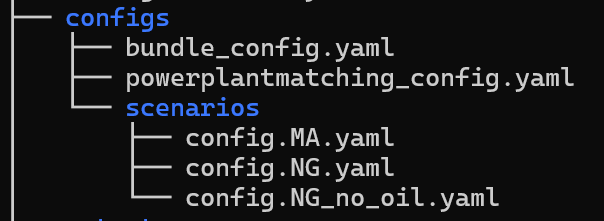 For each scenario, you have the flexibility to define a unique configuration file in the form
For each scenario, you have the flexibility to define a unique configuration file in the form config.scenario_name.yaml. These custom configurations allow you to tailor the parameters and settings specific to each scenario, optimizing the analysis for your project's requirements.
Executing the command snakemake -j1 run_all_scenarios triggers PyPSA-Earth to process the defined scenarios using their respective configurations. The output is a collection of folders inside the results directory, each corresponding to a scenario. These folders contain essential data and results produced by PyPSA-Earth.
The generated folders within the results directory, along with other relevant data from PyPSA-Earth, serve as the foundation for the PyPSA-Earth-Lit application. PyPSA-Earth-Lit seamlessly integrates this data, enabling you to visualize, analyze, and interact with scenario-specific insights through informative plots and visualizations.
Refer to the attached images and the solved PyPSA-Earth project in this repository for a clearer understanding of the structure and output.
We are now at the threshold of unlocking the power of insightful visualizations using PyPSA-Earth-Lit. Before diving into the world of awesome graphs, there is one final step that bridges the gap between your PyPSA-Earth scenarios and the PyPSA-Earth-Lit application.
-
Navigate to the
config.yamlfile within thepypsa-earth-lit/pages/utils/directory. -
In the
config.yamlfile, locate the section underscenario_names. Here, you will find predefined test scenario names. -
Add your resulting scenario names to this section, providing user-friendly names for each scenario. This crucial step establishes the connection between PyPSA-Earth-Lit and your PyPSA-Earth scenarios.
By adding scenario names and corresponding user-friendly names to the config.yaml file, you enable PyPSA-Earth-Lit to seamlessly access and visualize the data generated by your PyPSA-Earth project.
With the scenario names linked in the config.yaml file, you are now ready to immerse yourself in the world of awesome graphs and visualizations.Navigate to PyPSA-Earth-Lit application, launch it by executing the following commands in your terminal:
console- make -f ./Makefile run_app
explore the insights offered by your PyPSA-Earth scenarios.
Your path to insights is complete. Congratulations on connecting the dots between PyPSA-Earth and PyPSA-Earth-Lit !!!