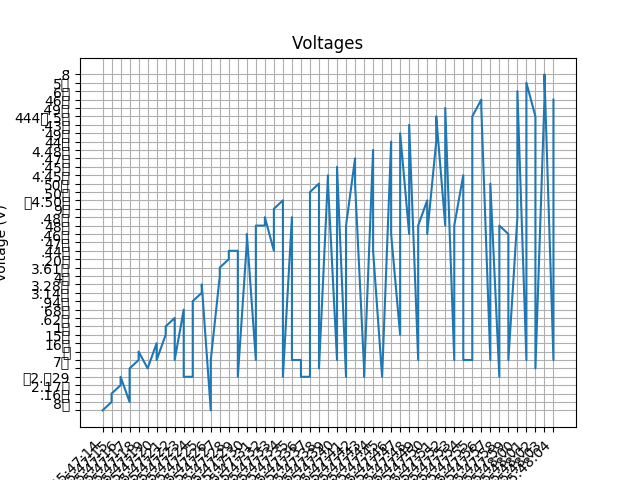Your Raspberry Pi will come booted up with Raspbian OS.
For the first time, you need to connect a moniter and keyboard as I/O devices to get the IP address of the Raspberry Pi.
-
Click on the terminal icon on task bar. A terminal window opens up.
-
Type:
ifconfig -
The output will give you the ip address of the Raspberry Pi.
-
Make a note of the IP address.
Go to Menu > Preferences > Raspberry Pi configuration
Under Inferences tab: Enable SSH.
VNC (Virtual Network Computing) is a graphical desktop sharing system that you can use to remotely control Raspberry Pi.
Download VNC Viewer.
Open VNC Viewer on your computer and enter Raspberry Pi's IP address.
Enter the Raspberry Pi user name and password.
Default username: Pi Default password: raspberry
NOTE: Change the default password.
List directory: ls
Change directory: cd directory_name
Make directory: mkdir directory_name
Go one level above in the directory structure: cd ..
Delete file: rm file_name
NOTE: Directory means folder.
Check if the Arduino is detected.
The port must be detected.
Select the correct Arduino.
void setup()
{
serial.begin(9600);
}
void loop()
{
int sensorValue = analogRead(A5);
float voltage = sensorValue * (5.0 / 1023.0);
Serial.println(voltage);
delay(5);
}
To access Nano editor on Raspberry Pi type the following in the terminal:
nano filename.extension
Example: To create a file called helloworld.py type nano helloworld.py.
Install virtual environment:
pip install virtualenv
Create virtual environment:
python -m venv venv
Activate virtual environment:
source venv/bin/activate
Installing dependencies:
pip install -r requirements.txt
python -m serial.tools.list_ports
Execute demo_test0.py by typing the following in the terminal:
python demo_test0.py
Execute demo_test1.py by typing the following in the terminal:
python demo_test1.py
Execute demo_test.py by typing the following in the terminal:
python demo_test.py <number_of_iteration>
Example: python demo_test.py 100 runs the code for 100 iteration.
The code plots the graph using Matplotlib.
Execute demo_csv.py by typing the following in the terminal:
python demo_csv.py
The code exits by typing ctrl + X in the terminal.
The code will write the data in a file named test.csv.