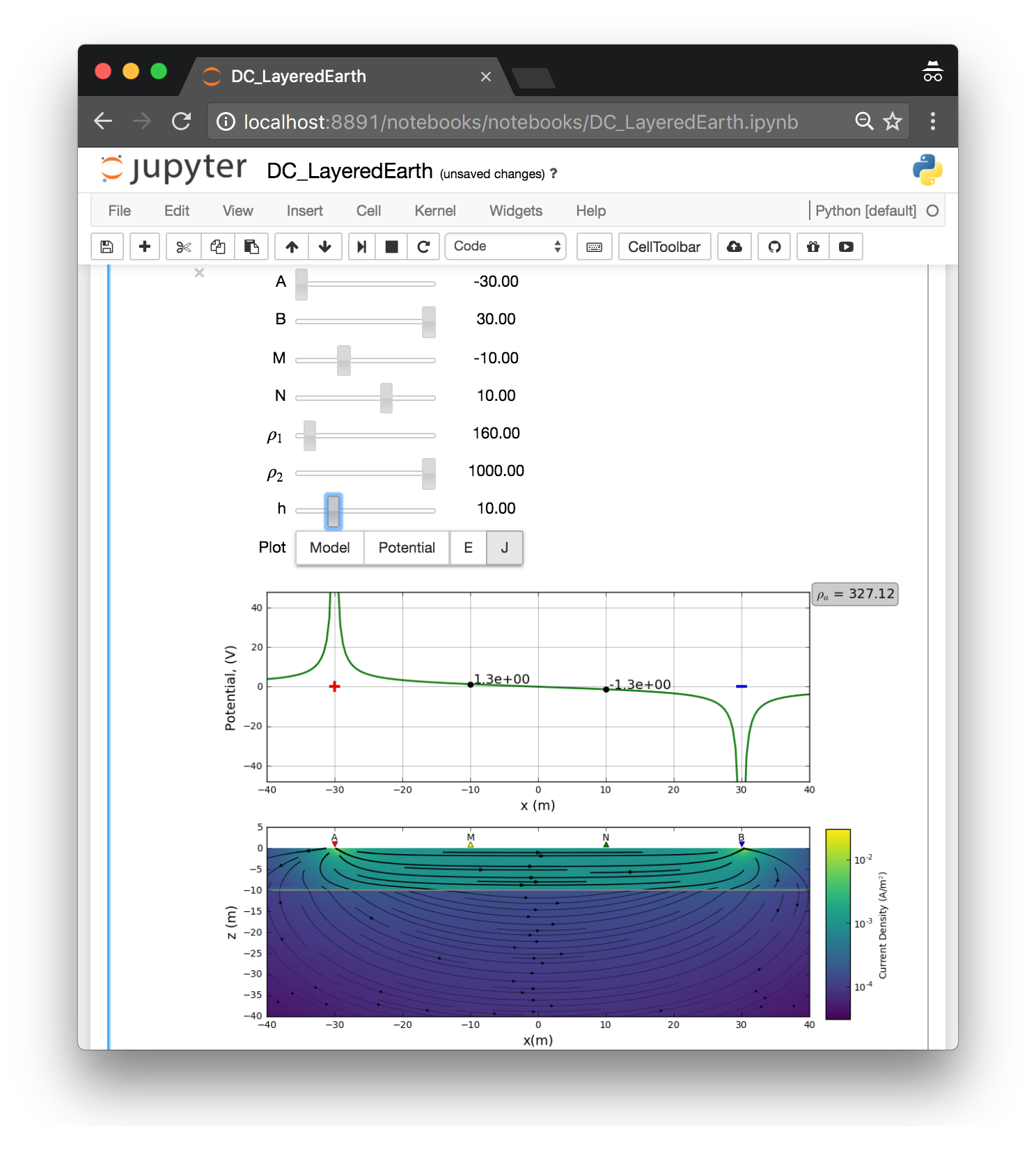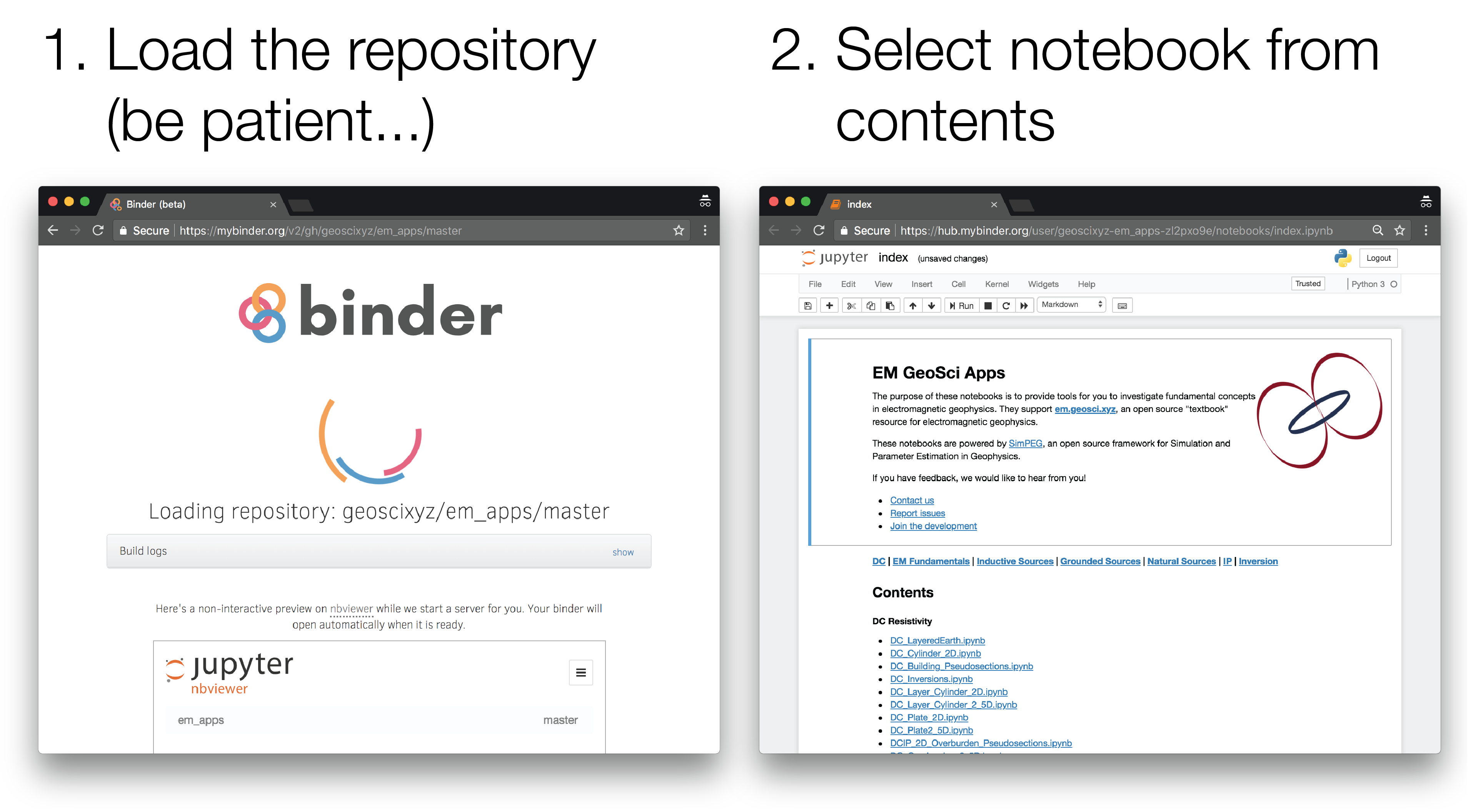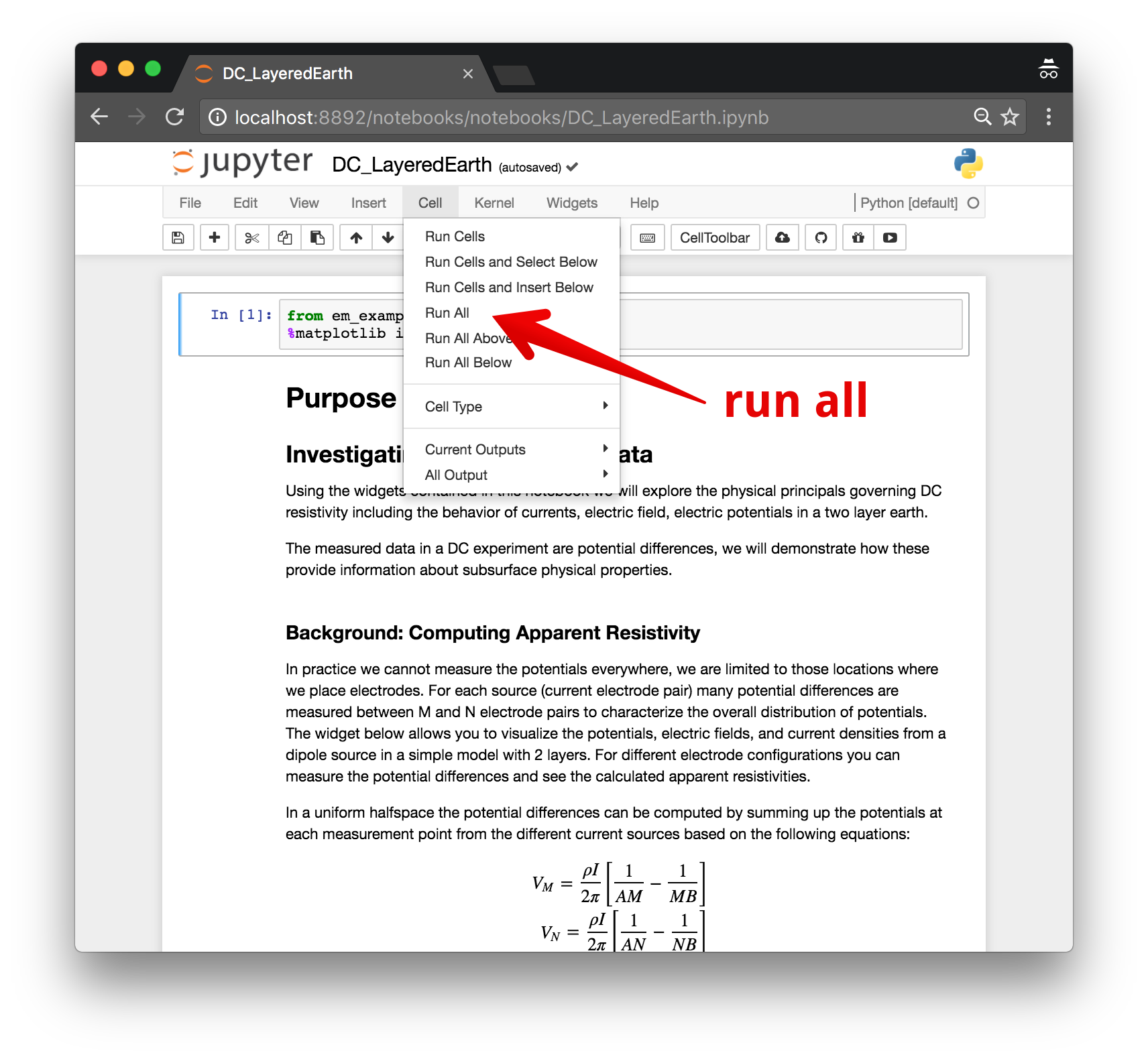overview | launching the notebooks | running the notebooks | issues | contributing
This is a repo of notebooks and interactive examples for http://em.geosci.xyz. The examples are based on code available in em_examples. Numerical simulations are based on SimPEG.
The notebooks are available on
The notebooks can be run online through Binder or Azure notebooks, or downloaded and run locally.
-
Launch the binder by clicking on the badge above or going to: https://mybinder.org/v2/gh/geoscixyz/em-apps/master?filepath=index.ipynb. This can sometimes take a couple minutes, so be patient...
-
Select the notebook of interest from the contents
-
Navigate to Azure notebooks by clicking on the badge above or going to: https://notebooks.azure.com/import/gh/geoscixyz/em-apps, and select
Importto import the library -
Sign in to your microsoft account (or
Create Oneif you do not already have an account) -
Create the new library: Select Import
-
Select
index.ipynbto view the notebook contents -
Select the notebook of interest from the contents
To run them locally, you will need to have python installed, preferably through anaconda.
You can then clone this reposiroty. From a command line, run
git clone https://github.com/geoscixyz/em-apps.git
Then cd into em-apps
cd em-apps
To setup your software environment, we recommend you use the provided conda environment
conda env create -f environment.yml
source activate geosci-labs
alternatively, you can install dependencies through pypi
pip install -r requirements.txt
You can then launch Jupyter
jupyter notebook
Jupyter will then launch in your web-browser.
Each cell of code can be run with shift + enter or you can run the entire notebook by selecting cell, Run All in the toolbar.
For more information on running Jupyter notebooks, see the Jupyter Documentation
If you run into problems or bugs, please let us know by creating an issue in this repository.
We are glad you are interested in contributing!
This repo tracks geosci-labs. To contribute code, ideas or bug-fixes, please head over to the geosci-labs repository.