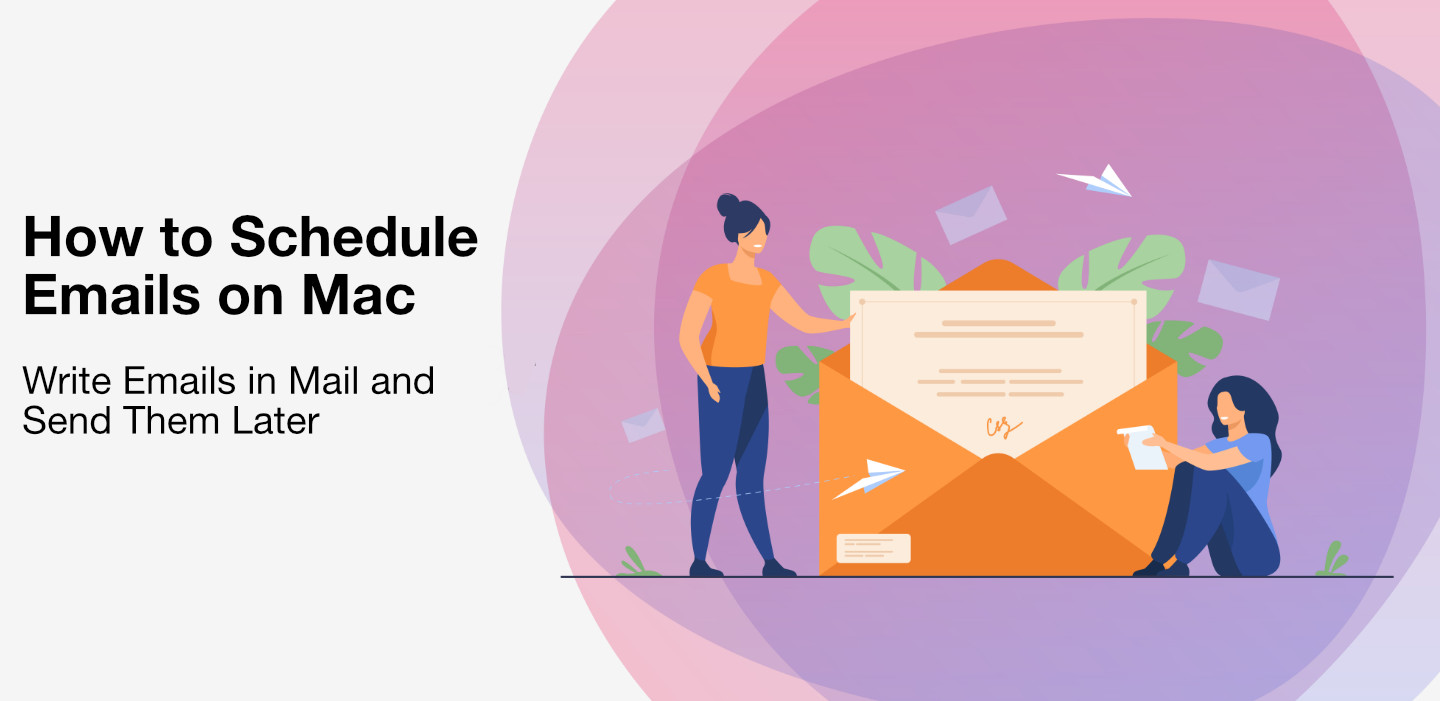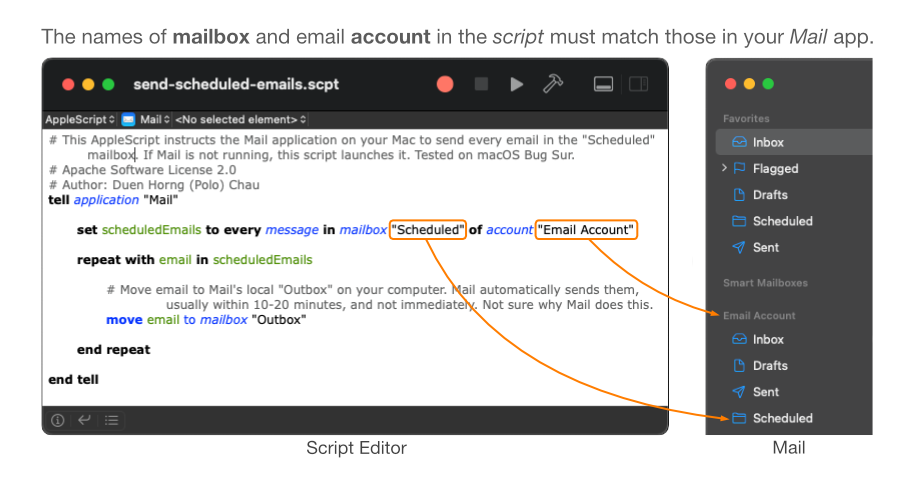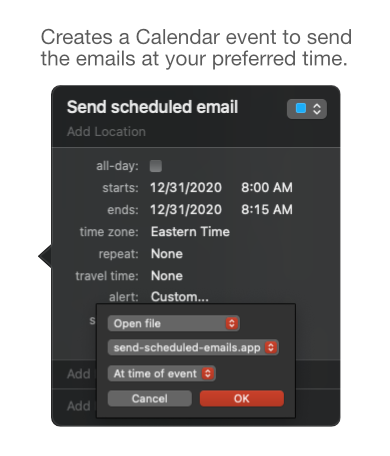Here's a method that allows you to write emails in Mail and send them later, tackling Mail's age-old problem of not being able to schedule emails. A popular approach to get around this to use Automator and Calendar, but that requires the user to write the emails in Automator, rather than drafting them using the Mail app itself. The method presented here overcomes that limitation.
The Steps Are
-
Write your emails and put them in a Mail mailbox
-
Create a Calendar event that sends those email at your preferred time
-
Open the script send-scheduled-emails.scpt in your Mac's Script Editor
-
Create a Calendar event for when to send the emails
-
Developer
Attribution
Image credit: Business vector created by pch.vector - www.freepik.com